NETGEAR R8000 Nighthawk X6 AC3200 Tri-Band WiFi Router User Manual
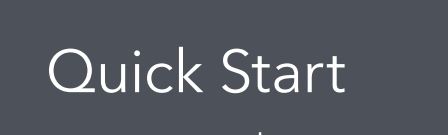
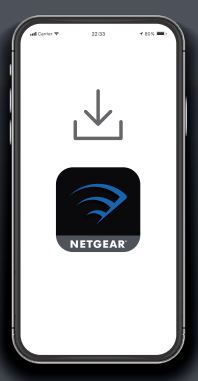
1 Download the Nighthawk app to install your routerOn your mobile phone, download the Nighthawk app and follow the setup instructions.
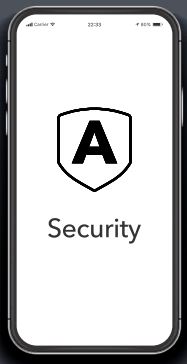
2 Secure your devices with NETGEAR Armor™Tap the Security icon in your Nighthawk app to verify that NETGEAR Armor is activated.Your Nighthawk comes with NETGEAR Armor cybersecurity. Armor blocks online threats like hackers and phishing attempts on your devices.
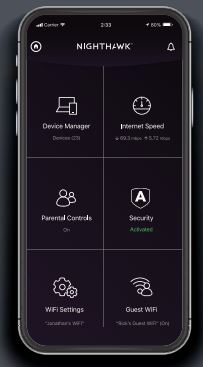
3 Do more with the appCheck out everything you can do on the Nighthawk app! Pause the Internet, run a speed test, set smart parental controls, and more.
Contents

Overview
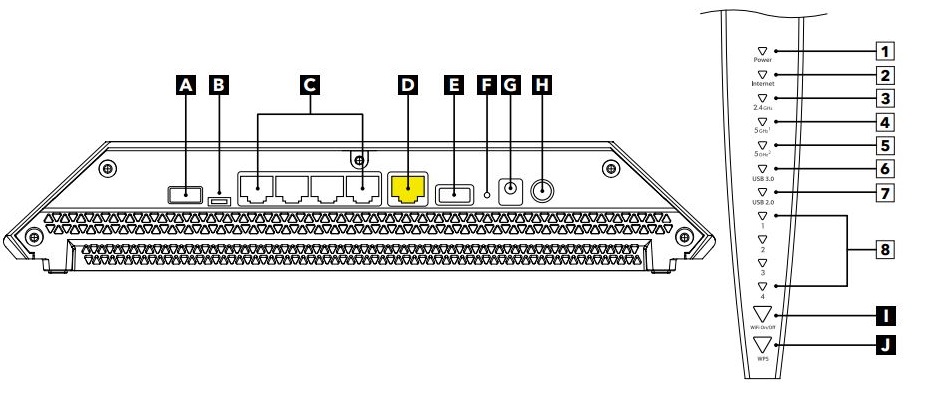
- A USB 2.0 port
- B LED On/Off switch
- C Ethernet ports 14
- D Internet port
- E USB 3.0 port
- F Reset button
- G Power connector
- H Power On/Off button
- I WiFi On/Off button with LED
- J WPS button with LED
- Power LED
- Internet LED
- 2.4 GHz WiFi LED
- GHz 1 WiFi LED
- GHz 2 WiFi LED
- USB 3.0 LED
- USB 2.0 LED
- Ethernet ports 1–4 LEDs
Troubleshooting
If you’re having problems with the installation, try one of the following:
- Turn off your modem and router and disconnect them. Reboot your modem. Reconnect your router to your modem, and try installing with the Nighthawk app again.
- If you’re still unable to install your router using the Nighthawk app, manually install it using the router web interface. Visit http://www.routerlogin.net to access the router web interface.For more information, visit netgear.com/routerhelp.
Support and Community
Visit netgear.com/support to get your questions answered and access the latest downloads.You can also check out our NETGEAR Community for helpful advice at community.netgear.com.
Regulatory and Legal
(If this product is sold in Canada, you can access this document in Canadian French at https://www.netgear.com/support/download/.)For regulatory compliance information including the EU Declaration of Conformity, visit https://www.netgear.com/about/regulatory/.See the regulatory compliance document before connecting the power supply.For NETGEAR’s Privacy Policy, visit https://www.netgear.com/about/privacy-policy.By using this device, you are agreeing to NETGEAR’s Terms and Conditions at https://www.netgear.com/about/terms-and-conditions.If you do not agree, return the device to your place of purchase within your return period.
NETGEAR, Inc.350 East Plumeria Drive San Jose, CA 95134, USAJune 2020
NETGEAR INTERNATIONAL LTDFloor 1, Building 3, University Technology Centre Curraheen Road, Cork, T12EF21, Ireland
![]()
© NETGEAR, Inc., NETGEAR and the NETGEAR Logo are trademarks of NETGEAR, Inc. Any non NETGEAR trademarks are used for reference purposes only.
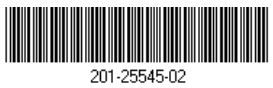
References
Download Center | Support | NETGEAR
NETGEAR Privacy Policy | NETGEAR
Router Login & Setup | NETGEAR
NETGEAR Support | NETGEAR
Regulatory | NETGEAR
I’m having trouble installing my NETGEAR router; what do I do? | Answer | NETGEAR Support
English – NETGEAR Communities
NETGEAR Terms and Conditions | NETGEAR
[xyz-ips snippet=”download-snippet”]

