NETGEAR XR500 Nighthawk Pro Gaming Router User Manual
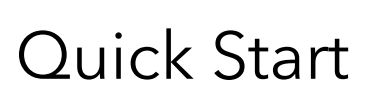
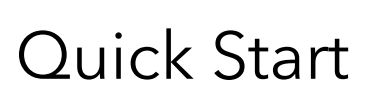
1 Download the Nighthawk appOn your mobile phone, download the Nighthawk app, available on Google Play and the Apple App Store.

2 Install your router with the appOpen the Nighthawk app and follow the step-by-step instructions to set up your router.
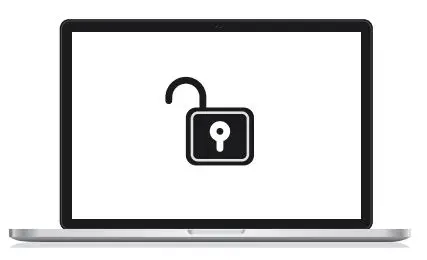
3 Get ready to gameGo to your router web interface at http://www.routerlogin.net and sign in with the same credentials used for your Nighthawk app. By logging in, you can unlock all of your router’s gaming features, including bandwidth allocation and latency reduction.
Contents
 Overview
Overview
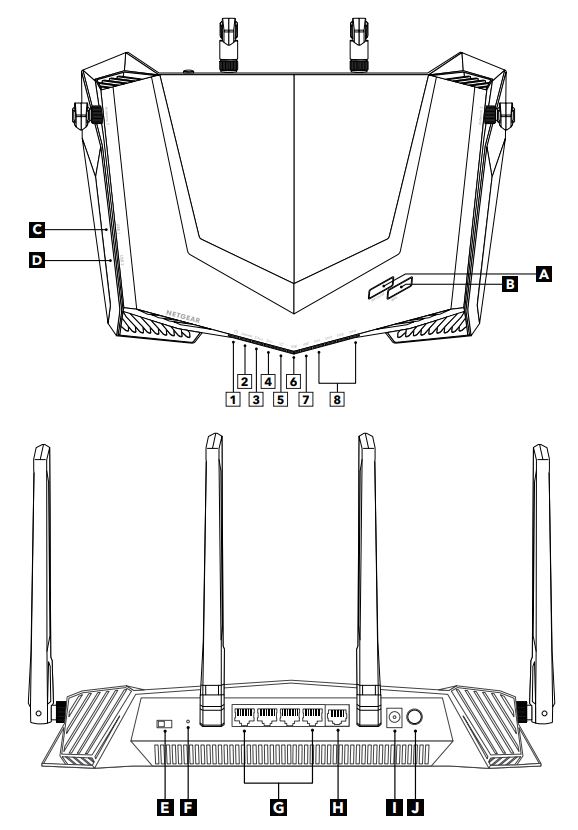
- Power LED
- Internet LED
- 2.4 GHz WiFi LED
- 5 GHz WiFi LED
- Guest WiFi LED
- USB 1 LED
- USB 2 LED
- Ethernet ports 14 LEDs
- A WiFi On/Off button with LED
- B WPS Button with LED
- C USB port 1
- D USB port 2
- E LED On/Off switch
- F Reset button
- G Ethernet ports 14
- H Internet port
- I Power connector
- J Power On/Off button
Troubleshooting
If you’re having problems with the installation, try one of the following:
- Turn off your modem and router and disconnect them. Reboot your modem. Reconnect your router to your modem, and try installing with the Nighthawk app again.
- If you’re still unable to install your router using the Nighthawk app, manually install it using the router web interface. Visit http://www.routerlogin.net to access the router web interface.For more information, visit netgear.com/routerhelp.
Support and Community
Visit netgear.com/support to get your questions answered and access the latest downloads.You can also check out our NETGEAR Community for helpful advice at community.netgear.com.
Regulatory and Legal
(If this product is sold in Canada, you can access this document in Canadian French at https://www.netgear.com/support/download/.)For regulatory compliance information including the EU Declaration of Conformity, visit https://www.netgear.com/about/regulatory/.See the regulatory compliance document before connecting the power supply.For NETGEAR’s Privacy Policy, visit https://www.netgear.com/about/privacy-policy.By using this device, you are agreeing to NETGEAR’s Terms and Conditions at https://www.netgear.com/about/terms-and-conditions. If you do not agree, return the device to your place of purchase within your return period.
NETGEAR INTERNATIONAL LTDFloor 1, Building 3,University Technology CentreCurraheen Road, Cork,T12EF21, Ireland
NETGEAR, Inc.350 East Plumeria Drive San Jose, CA 95134, USA
© NETGEAR, Inc., NETGEAR and the NETGEAR Logo are trademarks of NETGEAR, Inc. Any non-NETGEAR trademarks are used for reference purposes only.
NETGEAR
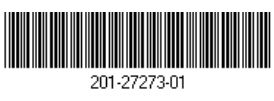

References
English – NETGEAR Communities
NETGEAR Privacy Policy | NETGEAR
Router Login & Setup | NETGEAR
NETGEAR Terms and Conditions | NETGEAR
Download Center | Support | NETGEAR
Regulatory | NETGEAR
I’m having trouble installing my NETGEAR router; what do I do? | Answer | NETGEAR Support
NETGEAR Support | NETGEAR
[xyz-ips snippet=”download-snippet”]

