
Quick Start
NIGHTHAWK AC1200 WiFi Cable Modem RouterModel C6230
Download the Nighthawk app to get started
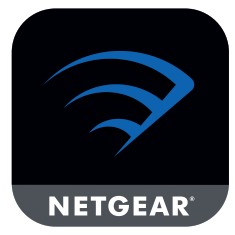
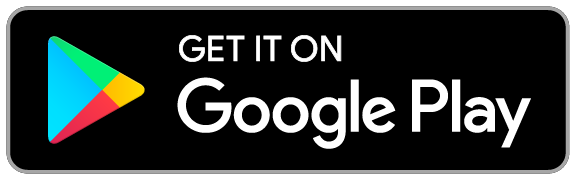
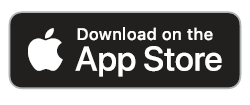
For more information about the Nighthawk app, visit Nighthawk-app.com.
Set up your modem router and activate your Internet service with the Nighthawk app.
If you don’t want to use the Nighthwaki app, set up your modem router using the instructions in Set up using the router web interface, and activate your Internet service using the instructions in Activate Your Internet Service.
Package contents
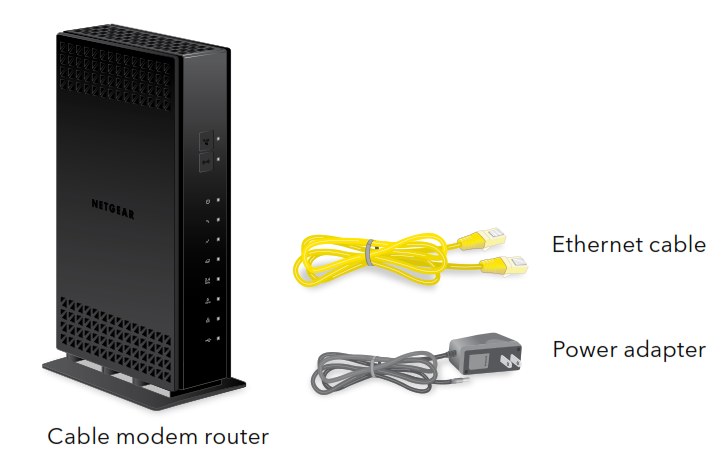
Set up using the router web interface
- Collect your cable Internet service provider (ISP) account information. Collect your ISP account information, such as your account mobile phone number, user name, password, and account number.
- Turn off and disconnect existing modems and routers.If you are replacing a modem that is currently connected in your home, unplug the modem and plug the new modem router into the same outlet.
- Connect a coaxial cable.Use a coaxial cable to connect the coaxial cableconnector on the modem router to the cable walloutlet.
- Connect the power adapter. Connect the power adapter to modem router and plug the power adapter into an electrical outlet.
 The startup procedure takes about one minute. When it is complete, the Power LED lights solid green.
The startup procedure takes about one minute. When it is complete, the Power LED lights solid green. - Wait for the Internet LED
 to light solid green.This process might take up to 10 minutes.Note: When the Internet LED lights, your modem router is still not connected to the Internet. You must activate your modem router with your ISP.
to light solid green.This process might take up to 10 minutes.Note: When the Internet LED lights, your modem router is still not connected to the Internet. You must activate your modem router with your ISP. - Connect your computer or mobile device to the modem router with Ethernet or WiFi:• Ethernet. Use an Ethernet cable to connect a computer to an Ethernet port on the modem router.• WiFi. Use the WiFi network name (SSID) and password on the product label to connect.
- Launch a web browser and set up your modem router.You are automatically redirected to the modem router web interface. If you’re not redirected, enter routerlogin.net or 192.168.0.1 in the address field of the web browser.Follow the prompts. You are asked to do the following:• Agree to the Terms and Conditions• Change your router’s admin credentials and set up security questions• Set up your WiFi network name and password
- Make sure that you are able to log in to the modem router web interface after the setup.The BASIC Home page displays, and lets you know whether your Internet service is activated.
Activate your Internet service
Before you start the self-activation process, collect the following information:
- Your ISP account information
- Cable modem router model number, which is C6230
- Cable modem router serial number (on the product label)
- Cable modem router MAC address (on the product label)The following table lists contact information for ISPs that support your cable modem router.
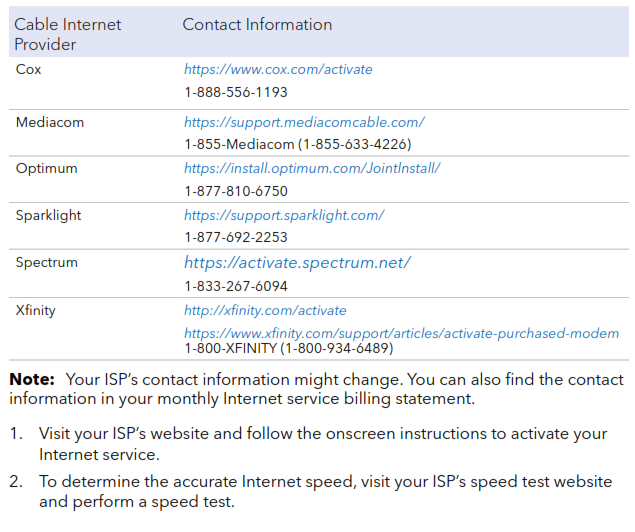
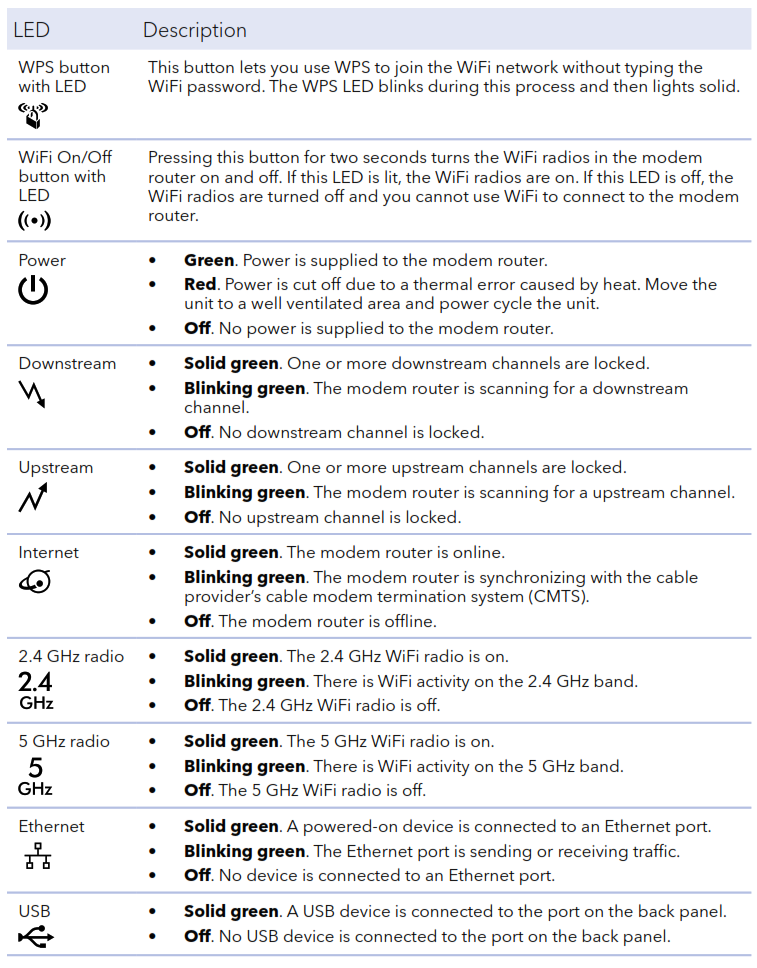
Support
Thank you for purchasing this NETGEAR product. You can visit https://www.netgear.com/support to register your product, get help, access the latest downloads and user manuals, and join our community. We recommend that you use only official NETGEAR support resources.
For regulatory compliance information, visit https://www.netgear.com/about/regulatory/.See the regulatory compliance document before connecting the power supply.
Customer-owned cable modems might not be compatible with certain cable networks. Check with your cable Internet provider to confirm that this NETGEAR cable modem is allowed on your cable network.If you are experiencing trouble installing your modem router, contact NETGEAR at 1-866-874-8924. If you are experiencing trouble connecting your router, contact the router manufacturer.
Note to CATV system Installer- This reminder is provided to call the CATV systems installer’s attention to Section 820-93 of the National Electrical Code, which provides guidelines for proper grounding and in particular, specifies that coaxial cable shield shall connected to the grounding system of the building, as close to the point of cable entry as practical
© NETGEAR, Inc., NETGEAR and the NETGEAR Logo are trademarks of NETGEAR, Inc. Anynon-NETGEAR trademarks are used for reference purposes only.
NETGEAR, Inc.350 East Plumeria DriveSan Jose, CA 95134, USA
NETGEAR INTERNATIONAL LTDFloor 1, Building 3University Technology CentreCurraheen Road, Cork,T12EF21, Ireland
Nighthawk AC1200 WiFi Cable Modem Router C6230 User Manual – Nighthawk AC1200 WiFi Cable Modem Router C6230 User Manual –
References
How do I troubleshoot my NETGEAR cable modem? | Answer | NETGEAR Support
NETGEAR Privacy Policy | NETGEAR
Sparklight Support
Spectrum.net
NETGEAR Terms and Conditions | NETGEAR
How To Activate Your Xfinity Voice Service – Xfinity Support
MediacomCable â Mediacom Communications
Router Login & Setup | NETGEAR
English – NETGEAR Communities
Spectrum – Activation Home
Contact Optimum, Find a Store Location | Optimum
NETGEAR Support | NETGEAR
Regulatory | NETGEAR
cox.com/activate
Residential Support Overview | Cox Communications
Optimum: self-installation guide

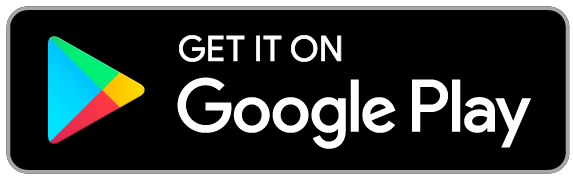
 The startup procedure takes about one minute. When it is complete, the Power LED lights solid green.
The startup procedure takes about one minute. When it is complete, the Power LED lights solid green.