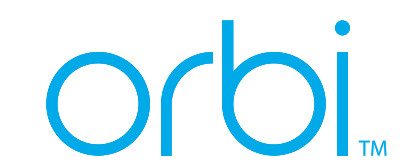
Quick Start Guide Model CBR750
![]()
Set up and activate using the NETGEAR Orbi app
Set up your Orbi cable modem router and activate your Internet service with the NETGEAR Orbi app.
Note: Do not attempt to mount or hang your cable modem router on the wall or ceiling. Doing so might create a hazardous situation and might damage your cable modem router, which might not be covered by NETGEAR’s warranty.
If you do not want to use the NETGEAR Orbi app, set up your cable modem router using the instructions in Set Up Using the Orbi Cable Modem Router Web Interface.
-
- Scan a QR code or search for NETGEAR Orbi in the Apple App Store or Google Play Store.
- Download and launch the NETGEAR Orbi app on your mobile device and follow the prompts.

https://play.google.com/store/apps/details?id=com.dragonflow.android.orbi
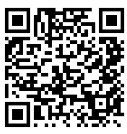 https://itunes.apple.com/app/netgear-orbi/id1182184397
https://itunes.apple.com/app/netgear-orbi/id1182184397

Set up and activate using the cable modem router web interface
-
- Collect your Internet service provider (ISP) account information.Collect your ISP account information, such as your account mobile phone number, user name, password, and account number.
- Turn off and disconnect existing modems and routers.If you are replacing a modem that is currently connected in your home, unplug the modem and plug the new cable modem router into the same outlet.
- Connect a coaxial cable.Use a coaxial cable to connect the coaxial cable connector on the cable modem router to the cable wall outlet.
 We recommend connecting directly to the cable wall outlet. If you must share the connection, use a 3.5dB (1 to 2) splitter.
We recommend connecting directly to the cable wall outlet. If you must share the connection, use a 3.5dB (1 to 2) splitter.
- Connect the power adapter.Connect the power adapter to the cable modem router and plug the power adapter into an electrical outlet.The startup procedure takes about one minute. When it is complete, the Power LED lights solid white.
- Wait for the Online LED
 to light solid white.This process might take up to 10 minutes.Note: When the Online LED lights, your cable modem router is still not connected to the Internet. You must activate your cable modem router with your ISP.
to light solid white.This process might take up to 10 minutes.Note: When the Online LED lights, your cable modem router is still not connected to the Internet. You must activate your cable modem router with your ISP. - Connect your computer or mobile device to the Orbi cable modem router with WiFi or Ethernet:• WiFi. Use the WiFi network name (SSID) and password on the cable modem router label to connect.• Ethernet. Use an Ethernet cable to connect a computer to an Ethernet port on the cable modem router. (The computer must have an Ethernet port.)

- Launch a web browser and set up your cable modem router.You are automatically redirected to the cable modem router web interface. If you’re not redirected,, enter orbilogin.com or 192.168.1.1 in the address field of the web browser.Follow the prompts. You are asked to do the following:• Agree to the Terms and Conditions.• Change your modem router’s admin credentials and set up security questions.• Set up your WiFi network name and password.
- Make sure that you can log in to the cable modem router web interface after the setup.In a new web browser window, enter orbilogin.com or 192.168.1.1 and then enter the cable modem router admin user name and password.If the BASIC Home page displays, you are ready to activate your Internet service.
- Activate your Internet service.Collect the following information before starting to activate your internet service:• Your ISP account information• Cable modem router model number, which is CBR750• Cable modem router serial number• Cable modem router MAC addressYour cable modem router’s serial number and MAC address are on the cable modem router label.The following table lists contact information for ISPs that support your cable modem router.
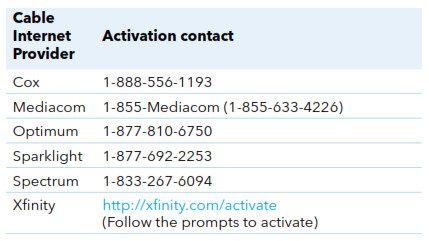
Note: Your ISP’s contact information might change. You can also find the contact information in your monthly Internet service billing statement.
Package contents

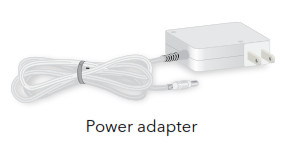
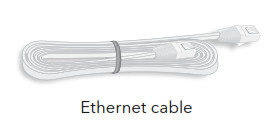

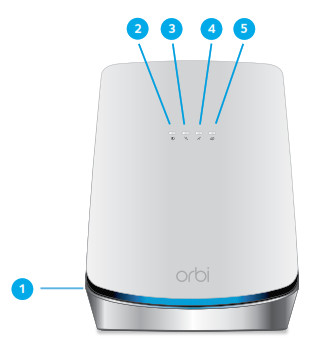
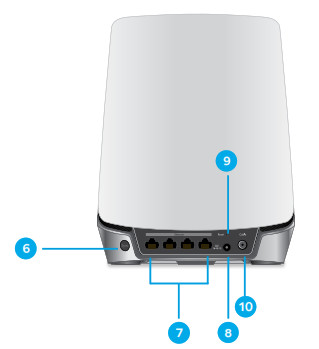
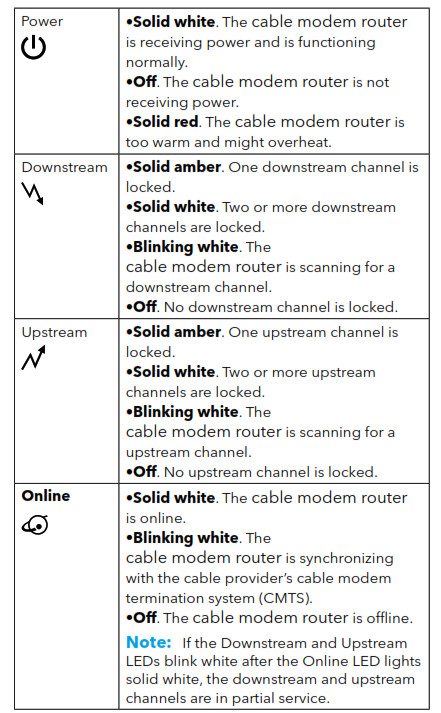
1 Ring LED2 Power LED3 Downstream LED4 Upstream LED5 Online LED6 Sync button (also used for WPS connection)7 Ethernet ports8 Coaxial cable connector9 Reset button10 DC power connector
Support
Thank you for purchasing this NETGEAR product. You can visit https://www.netgear.com/support to register your product, get help, access the latest downloads and user manuals, and join our community. We recommend that you use only official NETGEAR support resources.
For regulatory compliance information, visit https://www.netgear.com/about/regulatory/.
See the regulatory compliance document before connecting the power supply.
Some cable devices might not be compatible with certain cable networks. Check with your cable Internet provider to confirm that this NETGEAR cable modem router is allowed on your cable network.
If you are experiencing trouble installing your cable modem router, contact NETGEAR at 1-866-8748924.
Note to CATV System Installer: The Coaxial cable shield shall be connected to the grounding system of the building, as close to the point of cable entry as practical.
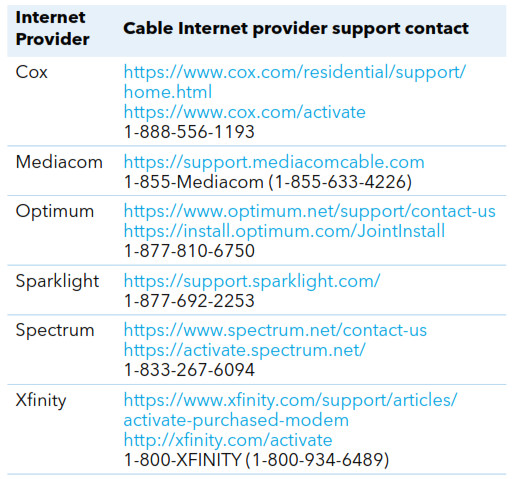
NETGEAR, Inc.350 East Plumeria DriveSan Jose, CA 95134, USA
NETGEAR INTERNATIONAL LTDFloor 1, Building 3University Technology CentreCurraheen Road, Cork,T12EF21, Ireland
© NETGEAR, Inc., NETGEAR and the NETGEAR Logo are trademarks of NETGEAR, Inc. Any non-NETGEAR trademarks are used for reference purposes only.
Orbi Cable Modem Router CBR750 User Manual – Orbi Cable Modem Router CBR750 User Manual –
References
Spectrum – Activation Home
What is NETGEAR | Company Info | NETGEAR
Spectrum.net
English – NETGEAR Communities
Optimum: self-installation guide
Contact Optimum, Find a Store Location | Optimum
Orbi Login & Setup | NETGEAR
How To Activate Your Xfinity Voice Service – Xfinity Support
cox.com/activate
NETGEAR Support | NETGEAR
Sparklight Support
MediacomCable â Mediacom Communications
Regulatory | NETGEAR
MediacomCable â Mediacom Communications
Optimum: self-installation guide
Xfinity Activation
Regulatory | NETGEAR
Orbi Login & Setup | NETGEAR
Sparklight Support
NETGEAR Support | NETGEAR
Spectrum.net
Spectrum – Activation Home
Contact Optimum, Find a Store Location | Optimum
cox.com/activate



 We recommend connecting directly to the cable wall outlet. If you must share the connection, use a 3.5dB (1 to 2) splitter.
We recommend connecting directly to the cable wall outlet. If you must share the connection, use a 3.5dB (1 to 2) splitter.
