Netis Wireless N Router
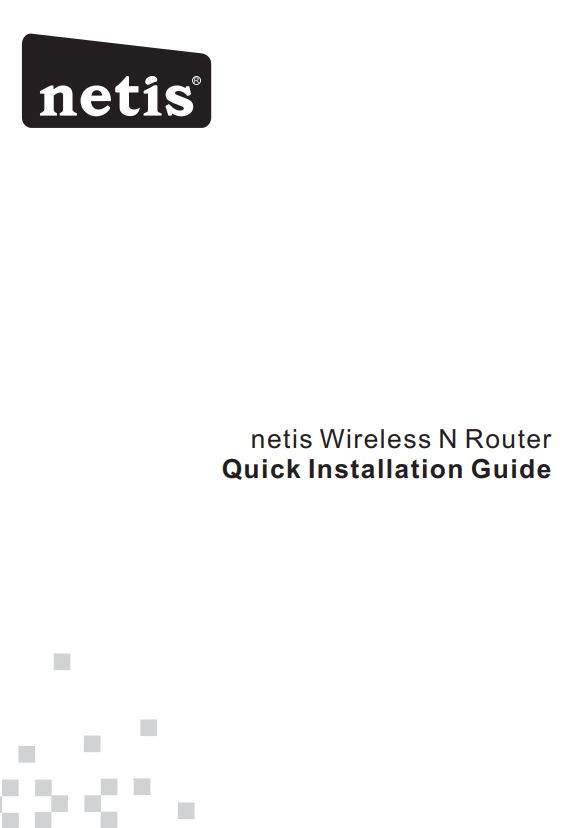
1.Package Contents
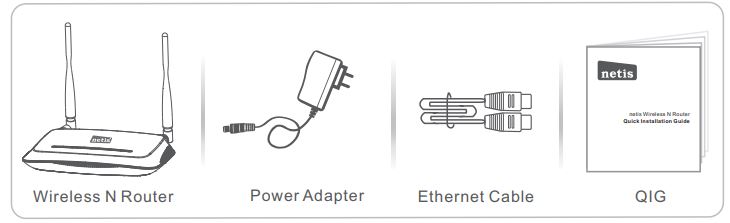
*This QIG is for all netis 150Mbps/300Mbps wireless N routers, including models- WF2409/ WF2409D/WF2409DS/WF2409E, WF2411/WF2411D/WF2411E/WF2411I/WF2411ID, WF2412, WF2414/WF2414D, WF2419/WF2419D/WF2419E/WF2419I/WF2419ID, WF2420, WF2522, WF2533, WF2631/WF2631D, etc.* The product model shown in this QIG is WF2419, as an example.
2.Hardware Connection
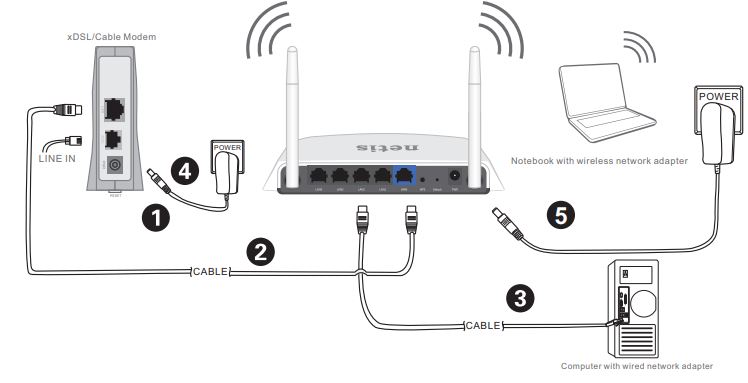
2.1. Power off your Modem.2.2. Connect the WAN port on the net is Router to the Modem’s LAN port with an Ethernet cable.2.3. Connect your computer to one of the LAN ports on the net is Router with an Ethernet cable.2.4. Power on your Modem.2.5. Plug the provided Power Adapter into the PWR jack of the net is Router and the other end toa standard electrical socket. Then wait for one minute.
3.Configure the Router via Web Management Page
3.1. Set the IP address of the wired network adapter on your computer as”Automatic” or “DHCP“.
For Windows 8/ 7/Vista1) Go to “Settings” (Win 8)/ “Start” (Win 7/Vista)> “Control Panel“.2) Left-click on “Network and Internet“> “Network and Sharing Center“> “Change adapter settings” (Win 8/7)/ “Manage network connections” (Win Vista).3) Right-click on “Local Area Connection” and left-click on “Properties”.4) Double-click on “Internet Protocol Version 4 (TCP/IPv4)“.5) Select “Obtain an IP address automatically” and “Obtain DNS server address automatically” then left-click on “OK“.
For Windows XP/2000 1)1) Go to “Start“> “Control Panel“.2) Left-click on “Network and Internet Connections“> “Network Connections“.3) Right-click on “Local Area Connection” and left-click on “Properties“.4) Double-click on “Internet Protocol (TCP/IP)“.5) Select “Obtain an IP address automatically” and “Obtain DNS server address automatically” then left-click on “OK“.
For MAC OS1) Click on the “Apple” menu> “System Preferences“.2) Click on the “Network” icon.3) Click on “Ethernet” in the left side box and click on “Advanced” in the lower right corner.4) In the top options, select “TCP/IP“.5) In the pull-down menu next to “Configure IPv4“, select “Using DHCP“.6) Click “OK” then “Apply“.
3.2. Open your browser and type http://netis.cc in the address field to visit the router’s web management page. 3. 3. Select the language as you need on the top box, default is in English.1) On the “Quick Setup” page, select your Internet Connection Type.If “DHCP (Cable Modem)” is selected, the router will automatically receive the IP parameters from your ISP (Internet Service Provider).If “Static IP” is selected, please enter the IP Address/Subnet Mask/Default Gateway/DNS Servers given by your ISP.If “PPPoE” is selected, please enter the Username and Password given by your ISP.2) Under Wireless Setup, configure your wireless network name (SSID) and password.3) Left-click on “Save” to make your settings take effect.
3. 3. Select the language as you need on the top box, default is in English.1) On the “Quick Setup” page, select your Internet Connection Type.If “DHCP (Cable Modem)” is selected, the router will automatically receive the IP parameters from your ISP (Internet Service Provider).If “Static IP” is selected, please enter the IP Address/Subnet Mask/Default Gateway/DNS Servers given by your ISP.If “PPPoE” is selected, please enter the Username and Password given by your ISP.2) Under Wireless Setup, configure your wireless network name (SSID) and password.3) Left-click on “Save” to make your settings take effect.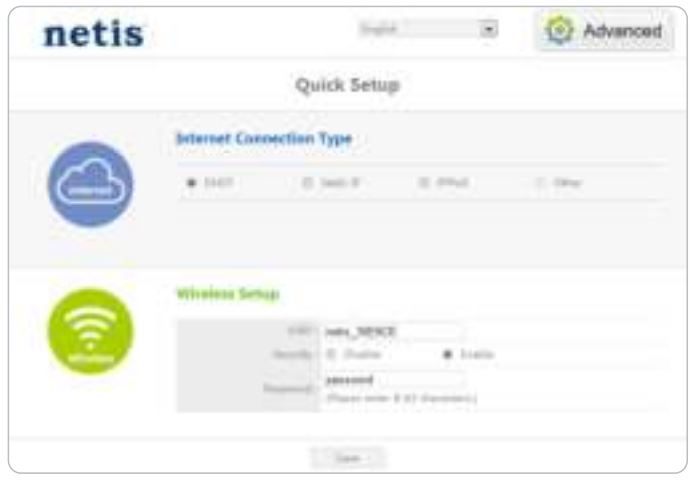
Tip 1:Default address: http://netis.ccDefault SSID: netis_XXXXXXDefault wireless password: password(XXXXXX: Last 6 digits of LAN MAC Address)
Tip 2:You can click on ![]() the button on the top for other Internet connection types and further settings.
the button on the top for other Internet connection types and further settings.
4.Troubleshooting
Q How do I restore my netis Router’s configuration to its default settings?A With the router powered on, use a pin to press and hold the Default button on the rear panel for 8 to 10 seconds before releasing it. The router will reboot and all configurations are back to factory default.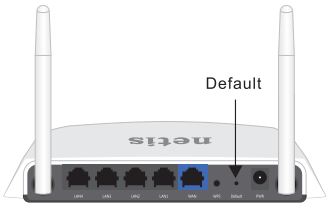
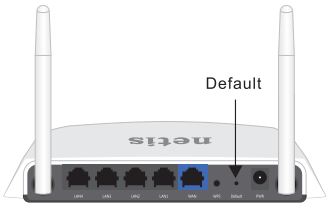
Q What can I do if my Internet cannot be accessed?A 1) Check to verify the hardware connections are correct. Please refer to the “Hardware Connection” step.2) log in to netis Router’s web management page and ensure that you set the correct Internet Connection Type. For cable modem users, please configure “MAC Clone” additionally.
On the left-side menu, left-click on ![]()
![]()
![]()
![]()
![]()
3) Reboot the modem first and then netis Router. Wait for one minute before you check the Internet again.4) If Internet access is not available, please connect your computer directly to your modem and try the Internet again. If the Internet is still not working, please contact your ISP for further help.
Technical Support:[email protected]
NETIS SYSTEMS CO., LTD.www.netis-systems.comMADE IN CHINA
References
[xyz-ips snippet=”download-snippet”]

