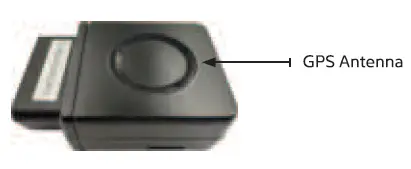NEXTECH OBD II 4G/GPS Tracking Device

INTRODUCTION:
The OBD II 4G/GPS Tracking Device includes GPS & 2G GSM / 3G WCDMA / 4G LTE module and OBD II interface (Support Can Protocol: ISO15765-4, KWP2000:IS014230-4, ISO9141-2,J1850VPW,J1850PWM), it can upload current location to website, display history tracking on website, it has map link locate function without platform, it is very easy to install and using, just insert the tracker to car OBD socket is OK, also it built in shock sensor to control power & internet data saving. With GPS and 2G GSM / 3G WCDMA / 4G LTE network, the tracker sends the present location information through internet to server, so that user visit the website www nextechqps com with the applied user”s name and password (Given by us) through any computer with available internet, current location checking, history tracking playing back, alarm & running report etc can be operated, it is used for alarm, fleet management, anti-hijack etc. User can download Android or iPhone iOS app software to android or iPhone mobile phone, after login also can track the car, the user name and password is same with the website login. Also this tracker can diagnostic car status by SMS (Reply DTC information & car status read from OBDII interface), this can help user or maintenance worker to know the car status and how to fix it. This GPS tracker can be used as car alarm, fleet management, driver management etc, it can be used for tracking cars, company vehicles, buses, taxis, trucks, etc. Use PC or mobile phone browser to visit the www.nextechgps.com website can download or read the tracker manual online.
PRODUCT OVERVIEW:
FEATURES:
- 2G/3G/4G global network
- 2 channel Can Bus interface
- OBD interface, DIV no installation
- Diagnostic Car Status(reply by SMS or Website)
- Auto download APN & internet setting
- App (Android & iPhone) /Web/ SMS locate
- Built in battery for power down alarm & remove alarm
- Built in Shock Sensor for Car Move and Shock Alarm
- Shock sensor control uploading to save car battery power
- Open protocol for 3rd client platform
- Function can be customized by client request
- Protocol can be changed by client request
- Wide working voltage: 9-40V DC
LED INDICATOR DESCRIPTION:
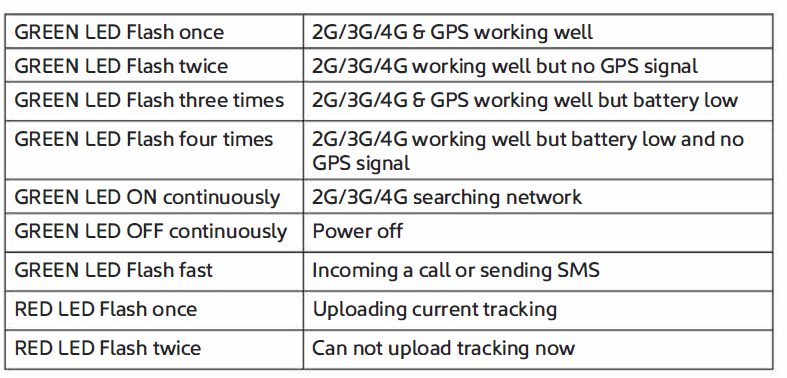
INSTALLATION:
- Install SIM Card (Micro SIM ONLY) Just push the SIM card into the tracker by the following direction, the SIM card will lock in the SIM card holder, please pay attention the SIM card direction & metal pin face down. To eject the SIM card, push the SIM card in, the SIM card will come out a little and then it is safe to remove.
 Note:Micro SIM
Note:Micro SIM
- This tracker uses 2G GSM 3G WCDMA & 4G LTE network, and it upload information by internet, it can not work in CDMA network or CDMA2000 network.
- Before installing or uninstalling the SIM card, please power off the tracker.
- APN and user name & password for internet visiting need to be set, the SMS command please refer the following.
- Power ON / OFF
- Insert the tracker to OBD socket, the tracker will power on automatically.
- When tracker is removed from the OBD socket, then the tracker will send power down alarm to server, the built in battery can work about 0.5-1 hours, later the tracker will power off automatically.
- Tracker InstallationThe tracker is easy to install, just insert the tracker to the OBD socket. The OBD socket is normally under the car panel of the driver seat.

- AntennaThe Antenna of 2G/3G/4G and GPS are built in the tracker. Large metal objects and car panel will reduce the GSM and GPS signal. the GPS antenna need faced to sky& can not face to ground, otherwise the GPS signal will be weak and maybe can not located, if can not locate insert to OBD interface, you need connect a external OBD wire to install the tracker to other place.

- Reset to Factory Settings (Default configuration)Sending SMS (factory*12345678) to the tracker will delete all user setting and back to factory configuration and repower on.Note: After a factory reset, all IP / APN / internet/Language/ Timezone/ Alarm Setting etc are deleted, just like a new product, all authorized phone numbers are deleted and password change to 123456, all the alarm settings are canceled, if the IP/APN/internetname & password are changed, users need set these again by sending SMS.
- Working TemperatureThe working temperature is -20°( to 60°(, over this range the product may not function as normal. The storage temperature can reach to -40°( to 80°C.
OPERATING THE DEVICE:
Initial Preparations
- Firstly, you will need a functioning 2G GSM or 3G WCDMA or 4G LTE mobile phone SIM card with a data plan for internet usage,
- Insert the SIM card into the tracker correctly.
- Insert the tracker into the OBD socket, the tracker is powered on.
- Check LED flash, If Green LED flash once means mobile phone and GPS signal is working. Red LED flash once means the location has been uploaded to the server, please see the above LED indicator description.
- IF the red LED flash twice means the tracker can not upload the location to server, the user will need to send SMS to tracker to change the APN & internet user name & password, call the tracker SIM card supplier to get the the APN & internet user name & password, Send “APN*12345678*apnname” and “USERNAME*12345678*username*password” to tracker can set the APN & internet user name and password, please refer the following Tracker Setting Command 1 for detail. send SMS “CHECK*12345678” to tracker to check the APN auto configuration,
- Visit & login the tracking platform www.nextechgps.com select language, check current location, playback history tracking etc can be customised from here, platform user name and password is the last 7 digital numbers of the tracker’s ID (for example ID is: 83020208881688, the user name is : 8881688, password is :8881688 or 123456, user can change the password)
- The App also uses the same user name and password as the website login, visit www.nextechgps.com with mobile phone, click the app icon on the login page, or scan the QR code on login page, the iPhone & Android app can be download & installed, please refer the platform operation guide.
- Fleet user can be created for easy fleet management, call your distributor to create a fleet.
- The OBD information check & other operation please refer the following description.
Location Instructions
- Sending SMS trigger – LocationSend SMS “URL*12345678” to the tracker, “URL” is a command, “12345678” is password. If the operation is success, the tracker will send back the location information with map link to the sender. User click the link, the location in a map will display.
- Arming the Shock Alarm by sending SMSSend SMS “ARM*12345678” to tracker, “ARM” is a command, “12345678” is password, the tracker will send back the information “Set Shock Alarm ON” to indicate the operation is success and go to arm state, if the password is incorrect, the operation will fail and the tracker will send back information “Wrong Password”.Once shock alarm state is activated, the system will check shock sensor. If the shock sensor is triggered (only continuous shock can trigger the alarm to avoid accidental readings), the tracker will send alarm and location information by SMS to the authorized phone number, and send the alarm information to the website server. The tracker will call the authorized number A first, if not answered then Band then C, if 3 authorized calls go unanswered, the tracker will stop calling. If the tracker is triggered continually, every authorized phone will receive max 3 alarm SMS per hour. If the authorized number have been set, use the authorized phone number to send SMS “ARM#” to the tracker also can trigger the tracker to enter arm state.
- Disarming the Shock Alarm by sending SMSSend SMS “DISARM*12345678” to tracker, “DISARM” is a command, “12345678”is password, the tracker will send back the information ·set Shock Alarm OFF” to indicate the operation is a success and disable the shock alarm, if the password is incorrect, the operation will fail and the tracker will send back information “Wrong Password”.
- Checking Vehicle OBD Information via SMSSend SMS “OBD*12345678” to tracker when car engine is running, “OBD” is a command, “12345678” is password, the tracker will send back OBD & car status information’: if the password is incorrect, the operation will fail and the tracker will send back information ·wrong Password”. OBD information example: (The information maybe different with car model) Number of DTCs:1,P0340,Car voltage:13V For detailed information of the DTC please see the Vehicle Owner’s Manual.
- Checking Vehicle OBD Information via SMSWhen the car engine is running, you can check the car OBD information on the website. Log into the website www.nextechgps.com Click: device will display a menu below the device, click “More” in the menu, the menu will pop up, and then click the “OBD” menu and the OBD diagnosis window will pop up, click the button “Query OBD” in the OBD diagnosis window, a successful command sending message will pop up, click “OK”. a few minutes later, the device will return the OBD information just queried, including the vehicle VIN code, fault code, tacho, speed, mileage, Oil quantity, voltage, fuel consumption and other engine parameter data, etc. And device software version, GPS and network signal strength of the device, parameter information within the device, SIM card CCID number also can be checked. OBD information which can be retrieved from the vehicle will differ, The website only displays the queried parameters, and the parameters that cannot be queried will not displayed.Note: OBD information query only supports web-side query, and does not support App query for now. Also due to differences in vehicle models, the read vehicle OBD information is will also differ. Some models may only have a few parameters that can be queried and several which cannot be queried at all.
TRACKER SETTINGS:
Set APN & Internet User Name & PasswordThis tracker can download & config APN & internet username password automatically after power on, if the APN & internet user name password are not right, then you need sending SMS to tracker to change them, if the tracker can not upload location to platform (Red LED flash twice), please confirm the auto configuration of APN & internet user name password is right, the APN name and internet user name & password please call your tracker SIM card mobile phone company to confirm, the auto configuration APN & internet of the tracker please sending SMS “CH ECK*12345678” to tracker to check. if the APN & internet are not right, please set by the following description. Send SMS “APN*12345678*apnname” to the tracker, in which, “APN” is the fixed command, “12345678” is the password and “apnname” is the APN name of a mobile phone company. Having successfully been made, there will be a SMS “APN: apnname”. Send SMS “USERNAME*12345678*username*password” to the tracker, “USERNAME” is a command,”12345678″is the password of the tracker;“username” is the mobile company internet user name, “password” is the mobile company internet password, if the operation is success, the tracker will send back the information “Username: username, Password: password”. if the password is not right, the operation is fault, the tracker will send back information “Wrong Password”.
Check Tracker ID
The tracker ID is print on the label of the tracker, the SIN number on the label is the ID, Also if the label is missing, send SMS “I D*12345678” to tracker, in which, “ID” is the fixed command and “12345678”is the password. Having successfully been made, there will be a SMS “ID: 830201512345678”. in which, “830201512345678” is the ID and every tracker corresponds to the only number. This number is used to differ the tracking uploaded to the website from others. the last 7 digital number of the tracker ID is the user name and password of the tracker on the platform, for example the tracker ID is : 830201512345678, and then the user name on the platform of this tracker is : 2345678, and the platform password for this user name also is :2345678,user can login the platform to change the password.
Set Server IP
Send SMS “IP*12345678*58.64.155.133,8011” to the tracker, in which, “IP” is the fixed command, “12345678” is the password and “58.64.155.133,8011” is the IP address of the server computer of our website. Having successfully been set, there will be a SMS “IP: 58.64.155.133,8011”. However, the IP address may be changed with the upgrade of our server, so please see to the notices on our website.Notice: The tracker IP address has been set to default : 58.64.155.133,8011 in factory, it is not necessary to set again, unless our IP address has been changed or user need upload the location to other server, If our server IP is changed, we will notice on the website.
Add / Delete/ Check Authorized Number
The authorized phone number is used to send alarm information by SMS, also some command need to be operated by authorized phone number, such as check password / upgrade firmware etc. if the authorized phone number is not set, then the alarm information can not send to user by SMS (alarm information, SOS, etc).
Add authorized phone number by SMS
Send SMS”ADD PHONE*12345678*A*number”(Not including the quotation marks • ‘: Number means the telephone number you want authorized, the following is same) to tracker is OK, “ADD PHONE” is a command; “12345678” is password; “A” is authorized number location, every tracker have 3 authorized phone number, A and B, and C, so you can set 3 phone numbers, if the add operation is success, the tracker will send back the information “Add Authorized Phone OK’: if the password is not right, the operation is fault, the tracker will send back information “Wrong Password”.
Delete authorized phone number by SMS
Send SMS “DELETEPHONE*12345678*A” to the tracker, “DELETEPHONE” is a command; “12345678” is password; “A” is authorized phone number location, there are 3 locations “A” and “B” and “C” ; if the delete operation is success, the tracker will send back the information “D elete Authorized Phone OK’: if the password is not right, the operation is fault, the tracker will send back information “Wrong Password”.
Check authorized phone number by SMS
Send SMS “CHECKPHONE *12345678” to tracker, “CHECKPHONE ” is a command; “12345678” is password; if the operation is success, the tracker will send back the information “Authorized Phone A: 13987654321, B:13876543210, C:13765432101 , the phone number is just an example. if the password is not right, the operation is fault, the tracker will send back information or “Wrong Password”.
Change tracker password
Send SMS “CHANGEPASSWORD*12345678* 888888” to tracker, “CHANGEPASSWORD” is a command; “12345678” is old password; “888888” is new password; if the operation is success, the tracker will send the information ” New Password: 888888″ to every authorized phone number, if the password is not right, the operation is fault, the tracker will send back information “Wrong Password”.Note: Only authorized phone can change the password.
Check tracker password
Send SMS “CHECKPASSWORD” to the tracker, “CHECKPASSWORD” is a command, if the operation is success, the tracker will send back the information “Password888888”; “888888”is an example.Note: Only authorized phone can check or change the password.
Set Alarm by Calling: ON/OFF
Send SMS “CALLON*12345678” (Call to authorized number) or “CALLOFF*12345678” (No calling) to the tracker, “CALLON” or “CALLOFF” is a command, “12345678” is the tracker password, if the operation is success, the tracker will send back the information “Alarm by calling : ON” or “Alarm by calling :OFF”. if the password is not right, the operation is fault, the tracker will send back information “Wrong Password”. If the alarm by calling is ON, then when the alarm is triggered, the tracker will call the authorized number to notice the alarm, the default setting is ON.
Set Alarm by SMS: ON/OFF
Send SMS “SMSON*12345678” (Sending SMS to authorized number) or “SMSOFF*12345678” (No SMS) to the tracker, “SMSON” or “SMSOFF” is a command, “12345678” is the tracker password, if the operation is success, the tracker will send back the information “Alarm by SMS : ON” or “Alarm by SMS :OFF”. if the password is not right, the operation is fault, the tracker will send back information “Wrong Password”. If the alarm by SMS is ON, then when the alarm is triggered, the tracker will send SMS to the authorized number to notice the alarm. The default setting is ON.
Set Upload Time Interval
Send SMS “INTERVAL*12345678*xxx· to tracker, “INTERVAL” is a command, “12345678” is password, ·xxx” is the interval time, which can be set from30 to 999 seconds. The tracker will send back information “Set Interval xxx OK’: if the password is not right, the operation is fault, the tracker will send back information “Wrong Password”. 30 seconds is the default interval time. Longer upload interval time can save battery and internetdata cost, but this will make the total mileage to more error.
Check tracker settings
Send SMS “CHECK*12345678” to tracker, “CHECK” is the fixed command, “12345678” is password. The tracker will send back information including software version, ID S/N number, IP address, authorized phone number, GPS and GSM signal etc. if the password is not right, the operation is fault, the tracker will send back information “Wrong Password”. The following is an example : V Mar 03 2020, CC888, CC0830C00820800, 58.64.155.133,8011, 30,A:13987654321, B:13876543210, GPS OK, +00, -95dBm, ShockControl, CMNET, User,Password, 46000, eld/24a0, 93%
Note: This command usually be used to check the tracker current status & configuration, if the tracker can not work well, this command can check what the problem is.
Reset the tracker
Send SMS “RESET*12345678” to tracker can make the tracker power off and power on again, “RESET’ is the fixed command, “12345678” is password. The tracker will send back information “Cancel all alarm setting and re-power on·: then the tracker will power off and power on automatically, if the password is not right, the operation is fault, the tracker will send back information “Wrong Password”. Sometimes the tracker can not work properly, send the reset command, the tracker will re-power on afew minutes later.
Reset to factory setting (Back to Default)Send SMS “FACTORY*12345678” to tracker can make the tracker power off and power on again, “FACTORY” is the fixed command, “12345678” is password. The tracker will send back information ·setting back to factory default’; then the tracker will delete all user settings, and restore all setting to factory mode, just like a new tracker, then the tracker will re-power on after delete user setting. If the user have changed the setting, such as APN, IP, authorized number, etc, you need set this again after back to factory mode. if the password is not right, the operation is fault, the tracker will send back information “Wrong Password”.
PLATFORM OPERATION GUIDE:
Note:
- Please confirm that the SIM card PIN code has been disabled, it means if mobile phone use this SIM card, it is not necessary to input any password. Otherwise the tracker can not find GSM or CDMA network, the Green LED will keep ON.
- This tracker use 2G GSM & 3G WCDMA network, and it upload tracking only through internet, it can not work in CDMA network CDMA2000 network, if the 4G SIM card can use in 2G GSM or 3G WCDMA network, then this kind of 4G SIM card can be used in this tracker.
- The antenna of GSM and GPS is built in tracker, please note that the install location of the tracker must can receive the GPS signal, if the OBD socket place can not receive GPS, please add an external OBD wires to install the tracker to other place. please leave away the tracker from big metal, and keep away from the magnetic components.
- The GPS need 10-200 seconds to locate the position, when the GSM signal is weak or the network is very busy, the SMS maybe delay to send by the GSM network, this is normal.
- The tracking data on our server will keep 3-6 months, the old data will be deleted.
TROUBLESHOOTING:
- The tracker auto power off: please confirm the tracker power supply is connect properly.
- After power on the tracker, the tracker RED LED keep on, and it has not any repose, and no ring, please confirm the SIM card has been installed properly, the SIM card PIN code is disable, and the SIM card has enough charge, and the mobile phone can work well in that place. If the tracker work well the Green LED will flash once every 4 seconds.
- If the tracker can not upload location to website, please confirm the SIM card internet function is enabled, and the APN or internet username & password have been set properly (call the mobile phone to confirm the APN & internet username and password). if the tracker do not move, the tracker will not upload tracking, try to move the tracker.
- If the tracker can not send back information by SMS, please confirm the SIM card has ID caller display function and SMS service function, and you have set the center or slave center number (only center or slave center number can send SMS), and please read the SMS information of the tracker sending back, and check the instruction & password is right or not.
- Can not login the platform: use SMS to check the ID of the tracker, and try it again, if not success please contact distributor.
- After go out the under ground park, some tracking maybe lost, the GSM and GPS module will take a few minutes to receive signal and re-locate, some tracking maybe lost, this is normal.
- Some time some location point is lost, this is normal, in the transmit process, some point maybe is lost, but this will not happen very often.
LA9039 SPECIFICATIONS:
|
Working Voltage |
9-40V DC |
Communicate Network | 2G GSM / 3G WCDMA / 4G LTE |
| 2/3/4G Module (Can be Customized) |
EC25-AUX (Quectel) |
2G GSM Band |
B2/ B3/ B5 / B8 |
|
3G WCDMA Band |
Bl / B2/ B4/ B5/ B8 |
4G LTE-FDD Band |
Bl / B2/ B3/ B4 / B5/ B7/ B8/ B28 |
| 2/3/4G &GPS Antenna |
Internal & Internal |
GNSSModule |
GPS |
| Locate precision | 5-10 Meters | GPS Hot Start Time | 1 second aver age |
|
GPS Cold Start Time |
36 seconds averag e |
Moving Tracking Current |
<l00mA /12V |
| Stop Standby Online Current |
< 15 mA /12V |
Stop Standby Current |
< 5 mA /12V |
|
CAN BUS Channel |
2 Channels |
Backup Battery Capacity |
lO0mAh (Polymer) |
| Battery Recharging Current |
<100mA5V |
Working Temperature |
-20 0C to +55 0C |
| Absolute Working Temperature |
-40 0C to +80 0C |
Storage Temperature |
-40 0C to +80 0C |
WARRANTY:
This system has been tested before sold. We strongly recommend you to get this system installed by professional. There is a one-year warranty except the following condition:
- Installed, fixed, or changed by personally or unprofessional.
- Warranty will eliminate if the ownership of the tracker has been changed.
- Parts damaged by man-made.
- Battery, adapter, wires, etc.
Warning: this device is just a auxiliary product that applying the location of current object, we have not any responsibility if you have damage or lost in using this tracker.
References
[xyz-ips snippet=”download-snippet”]


 Note:Micro SIM
Note:Micro SIM