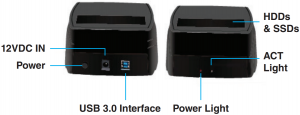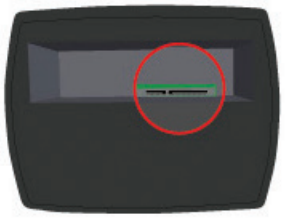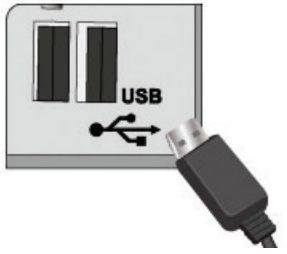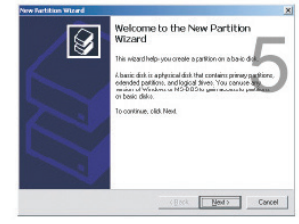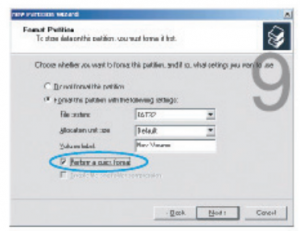Nextech SATA HDD Docking Station XC4687

Features
- USB 3.0 (MAX 5Gbps), USB 2.0 (MAX 480Mbps)
- Supports standard 2.3/3.5 inch SATAI/II/III HDDs and SSDs
- OS Support: Windows 8/8.1/10 and above

Box Contents

- Locate the connector on the cap.

- Be careful with the connector pins, watch the position when connecting the HDD.

- Connect the HDD into the SATA connector.

- Connect the DC adapter into the case and connect the other cable side into the power outlet.

- Locate the USB port that you will use and connect the USB cable.

OS Support
Windows 2000/Me/XP/Vista/7/8/8.1/10 and above, Mac OS 9.1/10 and above.
Connect the other side of the USB cable in the HDD case.
Slide the power button to turn it on.

- Right click on “My Computer” icon and select “Manager”. When this window appears, select “Disk Management”.

- Right click on the disk on “New Volume” and select “Initialize Disk”.

- Select the new disk to start the configuration.

- When the new disk appears, right-click on it and select “New partition”

- When the wizard window appears, click on [Next].

- Select “Primary Partition” and click on [Next].

- Select the partition size. We recommend to use maximum, then click on [Next].

- Select the drive letter to assign the hard disk and click on [Next].

- Select the format settings: “FAT 32”, “DEFAULT” and Volume Label (Select the features that you need to format: “FAT32”, Predetermined”, the CD label that you need (example: “New Volume”) and “Perform a quick format”

- New partition is complete and your hard disk is ready to be used. Click on [Finish].

NOTE: If your external HDD does not appear as a disk in “My PC” (When it is new), you will need to format it and create a new partition to use it. If the HDD is not new, and you format it you will lose all the data files that were in the disk and you will not be able to recover them.
NOTE: With any Mac OS, when you connect the external HDD without formatting, a window will appear asking if you want to format, just click on “Yes” and follow the instructions.
Specifications
| Interface: | USB 3.0 |
| HDD Size: | 2.5”/3.5” SATA I/II/III HDDs/SSDs |
| Storage Capacity: | 8TB Max |
| Transfer Rate: | USB 3.0(Max 5Gbps), USB 2.0 (Max. 480Mbps) |
| Power: | 12V, 2.5A |
| Compatibility: | Windows 2000/XP/Vista/7/8/8.1/10+.Mac OS® 10+ |
| Dimensions: | 46(W) x 115(H) x 71(D)mm |
Distributed by:Electus Distribution Pty. Ltd.320 Victoria Rd, RydalmereNSW 2116 Australiawww.electusdistribution.com.auMade in China
References
[xyz-ips snippet=”download-snippet”]