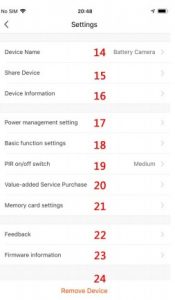NEXTECH Wire-Free Wi-Fi Battery Camera User Manual

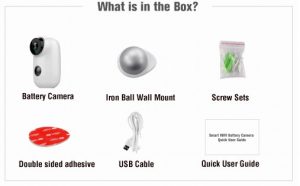
1x camera, 1x wall mount, 1x screws 1x Double-sided adhesive 1x USB cable, 1x Quick User Guide
Product Details
- Install Smart Life APP Download APP smartlife from google play or apple store.
 Register account and login Select Country Input mobile phone number or Email 2 Set password Login with new account and password
Register account and login Select Country Input mobile phone number or Email 2 Set password Login with new account and password
Add Device
Insert micro SD card Please insert a micro SD card to record videos when motion detected and playback. ( card not included, supports 128GB Max.) * NOTE: Please insert the SD card before power on, otherwise, the SD Card cannot be read. Power on the camera Press and hold on the top Power Button for 5 seconds to Turn on Camera (if can not power on, please plug in DC5V 1A/2A phone adapter to charge 15min first). Power adapter is not included in packing list. NOTE: Ensure the indicator light slowly blinking in RED before setup WiFi Setup Wi-Fi Bring the camera and phone to the router within 1 to 3 feet (30 to 100 cm) and connect wifi.
NOTE: Ensure the indicator light slowly blinking in RED before setup WiFi Setup Wi-Fi Bring the camera and phone to the router within 1 to 3 feet (30 to 100 cm) and connect wifi.

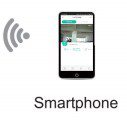 NOTE: Please note camera only works under 2.4G Wi-Fi, not supports 5G Wifi. Run Smart Life App, select “Security & Sensor” –“Smart Camera” Add Device Enter Wifi Password Scan with the Camera
NOTE: Please note camera only works under 2.4G Wi-Fi, not supports 5G Wifi. Run Smart Life App, select “Security & Sensor” –“Smart Camera” Add Device Enter Wifi Password Scan with the Camera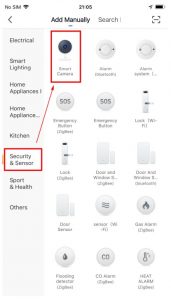
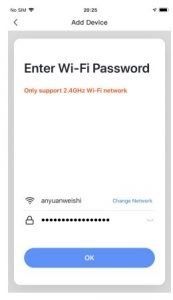
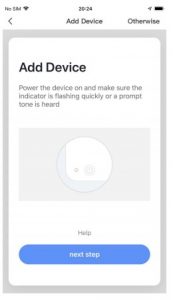

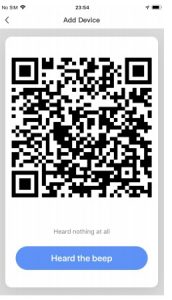
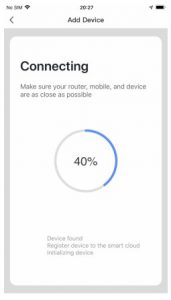
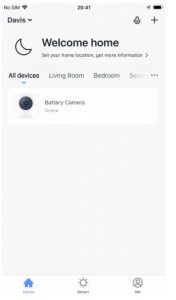
5. Camera Menu
| APP Menu | Camera Settings options |
| Camera Name
Camera Settings Camera Time Network Signal strength Audio HD/SD Full Screen Battery Volume Screenshot Speak Record Playback |
Cloud Storage
Device Name Share Device Device Information Power Management Setting Basic function settings PIR on. Off switch value-added Service Purchase Memory card Settings Feedback Firmware information Remove Device |
- Add your Friend’s account in app NOTE: Firstly ensure Friend’s account already registered in Smartlife app
- Share video to your Friend’s account

Alarm Push Notification and playback
Battery camera with PIR sensor is not designed for 7X24 all day recording, but just push alarm message notification to phone app and record video to SD card when PIR sensor detected human body motion events, then you can playback the motion videos wherever you are via Smart Life App. When PIR is triggered, camera and system actions:
- Alarm Sound in app (please enable Smart Life app notification in mobile setting and also mobile volume is on )
- Alarm Message Notification (please enable Smart Life app notification in mobile setting) 3. Alarm snapshot and video record on SD card (please insert SD Card)

Camera Installation
- You can put it on any flat place: table, chair, floor, etc.
- Install with Wall Mount:
- A3 Wall Mount Installation Fix the iron ball bracket to the wall with screws or double-sided adhesive, and then magnetize the camera to the iron ball. Installation is very convenient and also easy to adjust the angle.


To reduce false alarms, please note that:
- Do not install the camera facing any objects with bright lights, including sunshine, bright lamp lights, etc.
- Do not place the camera too close to a place where there frequently moving vehicles. Based on numerous tests, the recommended distance between the camera and vehicle is 15 meters (55ft).
- Stay away from the outlets, including air conditioner vents, humidifier outlets, the heat transfer vents of the projectors, etc
- Do not install the camera facing the mirror.
- Keep the camera at least 1 meter away from any wireless devices, including Wi-Fi routers and phones, in order to avoid wireless interference.
Appendix:
LED Status Description
| No. | LED Status | Camera Status |
| 1 | Slow blinking Red | Awaiting WiFi Connection |
| 2 | Fast blinking Red | WiFi Connecting |
| 3 | Solid on Red | Network is abnormal |
| 4 | Solid on Blue | WiFi Connected |
Trouble Shooting Sheet
| No. | Description | Description |
| 1 | Unable to connect |
|
| 2 | Reset |
|
| 3 | Change to a new Network |
|
| 4 | Failed to add Device | Please enable Smartlife app cellular data on in mobile settings |
| 5 | No Alarm Push | Please enable Smartlife app notification in mobile settings |
| 6 | No Alarm Video Record | Please insert SD Card |
Distributed by:Electus Distribution Pty. Ltd.320 Victoria Rd, RydalmereNSW 2116 Australiawww.electusdistribution.com.auMade in China
References
[xyz-ips snippet=”download-snippet”]


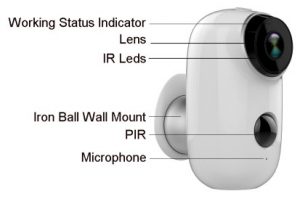

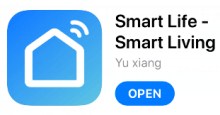 Register account and login Select Country Input mobile phone number or Email 2 Set password Login with new account and password
Register account and login Select Country Input mobile phone number or Email 2 Set password Login with new account and password