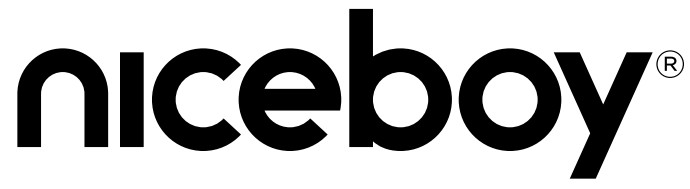 HIVE PODS 3 PROUser Manual / Bluetooth Earphones
HIVE PODS 3 PROUser Manual / Bluetooth Earphones
| PACKAGE CONTENTSNiceboy HIVE Pods 3 Pro earphonesCharging boxSpare earbudsUSB-C charging cableManual | PRODUCT DESCRIPTION1. Multi-functional touch button2. LED3. Microphone4. Charging input5. LED charging indicator6. USB-C charging port |
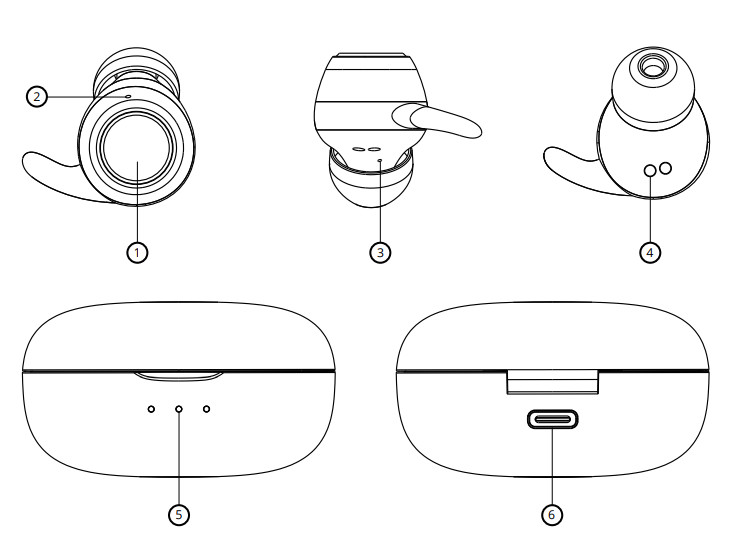
FIRST START-UP AND PAIRING
- Remove both earphones from the pack and remove the stickers protecting the earphone charging pins (4).
- Place both earphones in the charging box and let them charge. During charging, the LED indicator glows red and turns off once charging is completed.
- Remove the earphones from the box. They will switch themselves on and pair with each other automatically.
- After the LED on one of the headphones (2) starts flashing blue, the headphones are ready to connect to a Bluetooth device.
- Open Bluetooth settings on your device and search for Nice boy HIVE Pods 3 Pro in the list of available devices.
- The successful pairing will be announced by an acoustic message and the LEDs (2) will turn off.
To reconnect to a device that has already been paired, simply remove the earphones from the box. They will switch on and connect to the device automatically.
SWITCHING ON AND OFF
To switch the earphones on, simply remove them from the charging box, or manually switch them on by pressing and holding both multi-functional buttons. To switch them off, simply place the earphones in the charging box. They will automatically turn off and disconnect from your device. The earphones are placed correctly in the box when the LED (2) lights up in red. When the earphones are fully charged, the LED turns off. You can also turn off the earphones by pressing and holding both multi-functional buttons for approx.4 s. The earphones turn off after 5 minutes of inactivity to save power.
One press of either button – play/pause, accept/end call Double press of the right button – increase volume by one level Double press of the left button – decrease volume by one level Press and hold the right button for 2 seconds – next song, reject call Press and hold the left button for 2 seconds – the previous song, reject call Triple press of the right button – turn gaming mode on/off Triple press of the left button – activate Siri / Google Assistant
GAMING MODE
The earphones feature gaming mode with very low audio delay.Activate gaming mode by briefly pressing the right multi-functional button three times.Note that this mode drains more power.
CHARGING THE CHARGING BOX
Before using the earphones for the first time, we recommend fully charging the battery. Charge the earphones using the enclosed USB-C cable and any 5 V/1 A power adapter or a USB port on a PC, power bank etc. Plug the charging cable into the USB-C port (6) on the charging box. The LEDs (5) flash while the box is charging. Once charging is complete, they will light up for 10 minutes, then turn off. You can also charge the box wirelessly using any wireless charger with Qi certification.
FACTORY SETTINGS
- Disconnect and remove the headphones from the list of all paired devices.
- Insert both headphones into the charging box for at least 5 seconds.
- Remove both headphones from the charging box and immediately press both multifunction buttons twice in quick succession.
- The headphones will restart and automatically connect to each other.
- You can now turn on the Bluetooth mode on your device and connect to the headphones.
SPECIFICATIONS
| Bluetooth:Supported Bluetooth profiles:Supported codecs:Enclosure rating:Transmission range:Frequency:Impedance:Sensitivity:Speaker:Earphone battery capacity:Charging box battery capacity: | 5.0HFP,HSP,A2DP,AVRCPAAC, SBCIP5510 m20 Hz-20 kHz16 Ω94 dB ± 3 dB6 mm2x 50 mAh470 mAh |
This product complies with all the basic requirements of relevant EU directives.
USER INFORMATION FOR DISPOSING OF ELECTRICAL AND ELECTRONIC DEVICES (HOME USE)
 This symbol located on a product or in the product’s original documentation means that the used electrical or electronic products may not be disposed of together with the communal waste. In order to dispose of these products correctly, take them to a designated collection site, where they will be accepted for free. By disposing of a product in this way, you are helping to protect precious natural resources and helping to prevent any potential negative impacts on the environment and human health, which could be the result of incorrect waste disposal. You may receive more detailed information from your local authority or nearest collection site. According to national regulations, fines may also be given out to anyone who disposes of this type of waste incorrectly. User information for disposing of electrical and electronic devices.
This symbol located on a product or in the product’s original documentation means that the used electrical or electronic products may not be disposed of together with the communal waste. In order to dispose of these products correctly, take them to a designated collection site, where they will be accepted for free. By disposing of a product in this way, you are helping to protect precious natural resources and helping to prevent any potential negative impacts on the environment and human health, which could be the result of incorrect waste disposal. You may receive more detailed information from your local authority or nearest collection site. According to national regulations, fines may also be given out to anyone who disposes of this type of waste incorrectly. User information for disposing of electrical and electronic devices.
(Business and corporate use)In order to correctly dispose of electrical and electronic devices for business and corporate use, refer to the product’s manufacturer or importer. They will provide you with information regarding all disposal methods and, according to the date stated on the electrical or electronic device on the market, they will tell you who is responsible for financing the disposal of this electrical or electronic device. Information regarding disposal processes in other countries outside the EU. The symbol displayed above is only valid for countries within the European Union. For the correct disposal of electrical and electronic devices request the relevant information from your local authorities or thedevice seller.
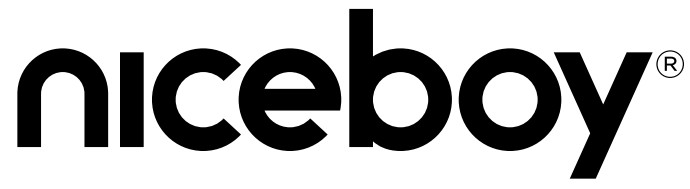
Importer to EU: RTB media s.r.o., Pretlucka 16,Prague 10, 100 00, Czech Republic, ID: 294 16 876Made in China.

References
[xyz-ips snippet=”download-snippet”]

