niceboy RAZE 3 TITAN Bluetooth Speaker

PACKAGE CONTENTS
- Bluetooth speaker
- USB-C charging cable
- Audio cable
- Instructions for Use
PRODUCT DESCRIPTION
- LED indicator – USB port
- Charging LED indicator
- Power on / off
- Turn up volume / Next track
- Playback / Pause
- Turn down volume / Previously played track
- Reset Bluetooth connection / Call accept / call decline / hang up / last called number
- True Wireless (TWS) function
- USB-C charging input port
- USB charging – output, input for USB flash drive
- Micro SD card slot
- AUX port 3.5 mm jack
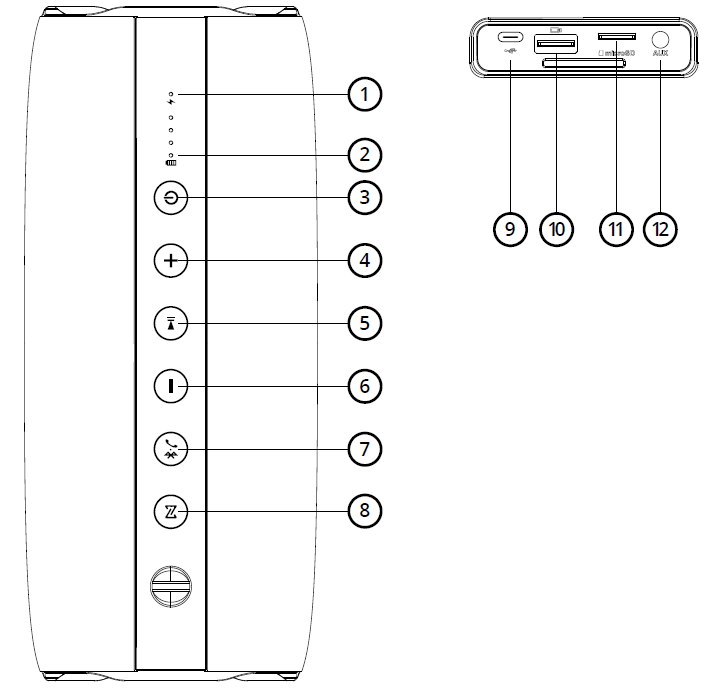
CHARGING
We recommend fully charging the speaker before its first use to maximize the battery’s life-span. The speaker takes approximately 5 hours to fully charge. Low battery is announced by an audible signal. To charge the speaker’s battery connect the enclosed USB-C cable to the charging port (9) and connect to any charging adapter (voltage 5V and output current minimum of 1A) or to a USB port on your PC. You can follow the charging progress thanks to the 4 charging LED diodes (2), after a full charge is complete, all 4 diodes will be lit.
POWERING ON/OFFPress and hold button (3) for 2 seconds to power on/off the speaker.
CONNECTING TO BLUETOOTH
- Press the power on/off button (3) for 2 seconds to power on the speaker. The speaker is now in pairing mode ready for Bluetooth connection. The pairing mode is signalized by LED diode flashing blue located on button (3).
- Activate Bluetooth on your own device. Select “Niceboy RAZE 3 Titan” from the list of available devices.
- Your device will connect to the speaker. Successful pairing is announced by an audio signal and flashing of the LED diode (3). Press and hold button (7) to restart the Bluetooth connection.
PLAYBACKPlay or pause tracks by pressing button (5). Press and hold the volume controls, located on buttons (4) and (6) to change volume. Press the volume up button to jump to the next track and the volume down button to jump to the previously played track.
AUX MODE
- Insert the enclosed 3.5 mm jack cable into the audio port (12) and the speaker will automatically switch to the relevant mode.
- Use the device with which you are connected to the speaker to control music playback. Press and hold the volume controls, located on buttons (4) and (6) to change the volume.
FM MODEPress the button (3) and FM mode will we announced with an audio signal; press and hold button (5) to automatically search and save radio stations. You can stop the automatic search function by pressing the same button (5). While out of the search function you can switch between radio stations by pressing buttons (4) and (6).
MICRO SD CARD, USB FLASH DRIVE
- The speaker will automatically switch over to the relevant mode once an SD card has been inserted.
- After inserting a USB disk, press button (3) and the USB mode will be announced by an audio signal.
For both the SD card and USB disk, play or pause tracks by pressing button (5). Press and hold the volume controls, located on buttons (4) and (6) to change the volume. Press the volume up button to jump to the next track and the volume down button to jump to the previously played track. The device supports a maximum data capacity of 32GB and the following audio formats: MP3, WMA, WAV, APE, FLAC.
TRUE WIRELESS (TWS) CONNECTIONWith the help of True Wireless (TWS) you can connect two of the Niceboy RAZE 3 Titan speakers to one device and play music through both simultaneously.
- Power on both Niceboy RAZE 3 Titan speakers and ensure they are not connected to any other Bluetooth device (mobile, laptop, etc.)
- Press button (8) on one of the speakers. The LED diode in button (8) will start flashing orange. An audio signal will announce the successful connection of both speakers and both speakers’ LED diodes will shine orange.
- Now you may open the Bluetooth settings on your own device. Select “Niceboy RAZE 3 Titan” from the list of available devices. Successful pairing is announced by an audio signal. To disconnect the speakers, press and hold button (8).
TELEPHONE CALLSPress button (7) to accept and then end telephone calls. Press and hold the same button to decline a telephone call. Press the same button twice to call the last number in your call list.
SIRI / GOOGLE ASSISTANTPress and hold button (5) to activate Siri / Google Assistant while in standby mode or playing music.
POWER BANKThe powerbank function is accessible as long as the speaker is powered on. To charge your device, plug in the USB cable to the outlet charging port (10) and connection the device you would like to charge. The LED indicator (1) will flash green to signal that your device is charging. You may charge the same device from which you are currently using Bluetooth to play music.
PARAMETERS
Bluetooth version: 5.0
Supported codecs: SBC, A2DP, AVRCP, HFP
Power: 50W
Electrical impedance: 5Ω
Sensitivity: >75dB
Frequency range: 65 Hz – 20 kHz
Bluetooth transmission distance: 10 meters
FM frequency: 87.5MHz ~ 108MHz
Supported data carrier: micro SD card, USB flash disk, max. 32GB
Battery: Li-Ion 5000 mAh
Battery life: 15 hours (at 50% volume)
Waterproof Level: IP67
This product meets all basic EU regulation requirements placed upon it.

[xyz-ips snippet=”download-snippet”]

