niceboy VEGA X PRO Action Camera User Manual
DESCRIPTION AND FUNCTIONS
- OK/Trigger/Quick Menu button – press while in video mode to start/end recording, press while in photo mode to take a photo. Press and hold while in standby mode (the camera is not recording video) to display/turn off the quick menu (video or photo according to mode and option to launch Wi-Fi). Press while in settings to confirm the selected choice. Press and hold while in Video Playback mode to switch between recorded videos, click on a selected video to play it back.
- Microphone – records sounds.
- Mode change/Switch between front and rear display – press once while in standby mode to switch between video mode, photo mode, recorded video playback mode or press once to enter the photo or video settings. Press and hold while in standby mode to switch between the front and rear display.
- Speaker – plays back sounds.
- Micro HDMI – designated for connecting to a TV or monitor.
- Micro USB – designated for charging and connecting to a PC.
- Power button/Wi-Fi/moving through the menu – press and hold to power on/off the camera. Press while in standby mode while the camera is powered on to use Wi-Fi. Press while in the menu to move between the different menu items.
- Front selfie display
- Lens
- Rear touch screen display
- LED charging diode – once connected to a charger the diode will shine red. Once the battery is fully charged the diode will stop shining.
- Operational LED diode – the diode will shine blue when the camera is turned on, the diode will flash blue when a video is being recorded.
- Battery slot – designated for inserting a battery into the camera.
- Micro SD slot – designated for inserting a memory card.
- Tripod thread – designated for connecting a tripod or other accessories to the camera.
Power on the camera by pressing and holding the power button (7). Then 3x press the mode switch button (3) and confirm by pressing the OK button (1) to enter the camera settings. Press button (7) and confirm by pressing the OK button (1). Press button (7) again to switch to the “Language” option and confirm by pressing the OK button (1). Use button (7) to switch to the desired language for the camera menu and confirm by pressing the OK button (1).Use of the touch screen buttons is also permitted: press the cogwheel while on the standby screen, press the cogwheel again while in the menu screen and move your finger across the screen until your desired “language” has been found.
TOUCH SCREEN CONTROLS
The camera may be used via the touch screen display:
A+B screen (video mode and photo mode): switching between video and photo mode is possible by swiping your finger from the left or right across the display screen. Swiping down from the top of the display (point 1) opens the options for powering off the camera (press the power off symbol) and locking the display (lock symbol), where the display will no longer react to your touch – the display may be unlocked by swiping across the display from the arrow to the lock symbol. Select point 2 to open the options for video playback/photo taking (Screen D). Select point 3 to open the quick menu for video/photo modes (Screen C) depending on the mode selected. Select point 4 to open the video/photo settings (depending on the mode selected) and the camera settings (Screen E).
Screen C (modes quick menu): depending on the mode selected (video or photo) you may open the modes quick menu. Video mode offers options for recording videos, video loops, time lapse videos, slow motion, sped up videos and turning on Wi-Fi. Photo mode offers taking photos, photo series, time lapse photos, a timer, long exposures and turning on Wi-Fi. You may leave the menu by pressing the cancel button (point 1) while on this screen.
Screen D (video playback mode/photo display mode): select point 1 to display all recorded videos and select point 2 to display all captured photos. The number of recorded videos/captured photos is displayed under point 3. Selecting the miniature video will automatically start video playback, selecting the miniature photo will display the photo. Select point 4 to erase a video or photo: first select point 4, then mark the video or photo you want to erase and select point 4 once more. Select point 5 to leave the video playback/ photo display menu.
Screen E (settings): depending on the mode selected the video/ photo settings (point 1) may be opened, whereas the camera settings are under (point 2). Drag your finger across the screen to scroll through the settings menu. Then select the given menu by clicking the option. Select point 3 to leave the menu.
VIDEO MODE SETTINGS
Video resolution: definition settings for video recording.Sound: power on/off the microphone.Exposure: compensation exposure settings. The higher the positive value, the lighter the video and the lower the negative value, the darker the video.X-STEADY: turns on/off the 6-axes video stabilization for recording video with perfect flow. X-STEADY Stabilization is available in all definitions and at the max. 60fps. Stabilization may not be turned on while the fisheye correction function is already running. The stabilization function reduces the lens angle when shooting video (FOV).Video loops: video cycle, or time segment, settings in which your videos will be recorded.Time lapse: time interval settings for time-lapsed videos.Time lapse interval: the length of a recorded time-lapsed video may be set. After the set time runs out, the time-lapsed video will cease recording.Slow motion: turns on/off the recording of slowed down videos.Slowed down videos may be recorded at video definitions with a 60 or 120fps frequency.Fast motion video: settings for recording sped up videos.Wind noise filter: turns on the function which improves the sound of videos recorded during strong winds.Low lighting: turns on the function which helps to record videos in places with bad lighting. If this function is turned off, the number of set frames (fps) may be reduced for recorded videos.Date and time: turns on/off the option to insert the date and time into a recorded video.
PHOTO MODE SETTINGS
Resolution: definition settings for capturing photos.ISO: ISO value settingsExposure: compensation exposure settings. The higher the positive value, the lighter the photo and the lower the negative value, the darker the photo.Time lapse: time interval settings for time-lapsed photos.Time lapse interval: the time lapse length after which a photo will be taken may be set. After the set time runs out, the time-lapsed photo will be taken.Photo burst: determines how many photos will be taken one after another each time the photo button is pressed. If this function is turned off, the camera will only take one photo each time the photo button is pressed.Timer: time interval settings for the camera’s self-timer.Long Exposure: allows for the exposure period to be set, or rather the exposure length after which the camera will take a photo. Ex.: suitable for taking photos at night. Use this function with the camera firmly placed on the tripod. Digital interference may appear in photos taken with this function turned on, which may be removed in programs used for editing photos.Exposure metering: settings for the method of measuring (determining) the exposure of photographed scenes.Date and time: turns on/off the option to insert the date and time into captured photos.
CAMERA SETTINGS
Frequency: frequency settings (50 Hz for Europe, 60 Hz for USA)Sound effect: option to turn on/off the system sounds of the camera (the sound when taking a photo, button sounds and the sound for powering on and off the camera) and the settings for changing the volume of the camera’s system sounds.White balancing: white balancing settings designated for various methods of lighting up a scene, including the mode for recording under water (Aqua mode).Colour effect: settings for various colour modes.Fisheye reduction: turns on/off the electronic reduction fisheye effect to help with reducing the angle of a shot (FOV). This function is not available when the X-STEADY stabilization function is turned on.Date and time: date and time settings.Display screensaver: sets the time after which the camera display will power off (does not affect the recording of videos). The display can then be activated again by touching the display or by pressing the camera’s control buttons.Automatic power off: settings for the camera’s automatic power off function when the camera is not in use. When this function is turned on the camera will power off after a set time during which the camera is not recording video.Automatic recording: when this function is turned off the camera will automatically record the moment the camera is powered on.USB: allows the option of how the camera will behave after being connected to the USB port in a PC (as an external disk or a PC camera).Language: language settings for the in-camera menu.Format: erases all data located on the memory card.System: provides access to information about the camera’s firmware, information about the memory card (about its capacity and the free space remaining on the card), and the camera’s Factory Settings option is also located here (reset the camera to its original factory settings).
WATERTIGHTNESS
The camera’s resistance to being immersed in water is made possible under the following conditions:
Camera: the camera may be immersed in up to 12 meters of water without its case. Before immersing the camera under water, ensure that the coverings have been closed correctly on both the side and underside of the camera. The covering and gaskets much be completely rid of any foreign materials such as dust, sand and the like. The camera is not watertight if the covering is open or closed incorrectly! Do not open the camera covering before the body of the camera has dried off. If the camera has been used in saltwater, wash the camera off with fresh water. Do not use any textile materials or external heat sources to dry the camera (fans, microwave ovens, etc.), always let the camera slowly dry out on its own.
Case: the case is watertight to the depth of 30 meters. Before using the camera in its case, ensure that the case’s rear door has been closed correctly with the help of the mechanism located on the upper side of the case. The small door and gaskets much be completely rid of any foreign materials such as dust, sand and the like. If the case has been used in saltwater, wash the case off with fresh water. Do not use any textile materials or external heat sources to dry the camera (fans, microwave ovens, etc.), always let the case slowly dry out on its own. The camera’s touch screen display may not be used when the watertight case is also in use, meaning the camera may only be controlled via its buttons.
Remote control (sold separately): the remote-control feature works up to 2 meters under water. Before immersing the camera under water, ensure that the USB covering on the underside of the controls has been closed correctly. The remote controls are not watertight if the covering is open or closed incorrectly! Do not open the covering before the remote controls are dry. Do not use an external heat sources to dry the remote controls (fans, microwave ovens, etc.), let the controls slowly dry out on their own or use a soft, textile material for drying.
MICRO SD CARD
Select a brand name micro SD card with a capacity of 128 GB, UHS-I U3 type with quick record. The SD card must be formatted in a PC to the FAT32 file system before its first use. Only use programs designated for formatting SD cards. Insert the memory card into the memory card slot with the PINs facing towards the front part of the camera with the selfie display. Insert the memory card into the camera and eject using the “click in” and “click out” function.
Recommendation: regularly format the memory card in a PC in order to avoid errors with recorded videos. The manufacturer of the SD card you selected may supply you with more information about using or formatting your memory card.
BATTERY/CHARGING
To insert or remove the battery, open the cover on the underside of the camera (press the button on the cover and slide it out). Use the enclosed USB cable connected to the USB port (6) located on the left side of the camera (accessible after the cover has been opened) for charging the camera. Connect the other end of the cable to a charging adapter, ex. a mobile phone charging adapter (5V voltage and electrical current minimum of 1A). The camera may also be charged by connecting the USB cable to the camera and then to a PC or powerbank.
Notice: Fully charge the battery before the camera’s first use. Don’t expose the camera to large temperature differences. Supervise the camera while the battery is charging. The time it takes to charge the battery depends on the electrical current type used by your adapter of choice. The camera charges faster when powered off.
CONNECTING THE CAMERA TO YOUR TELEPHONE VIA WI-FI
Install the free app iSmart DV to your phone (located in the Appstore for iOS and on Google Play for Android). Do not open the app after it has downloaded, instead follow these steps:
- Turn on the Wi-Fi on the camera via the quick menu or by pressing the Wi-Fi button (7) on the camera.
- Open the Wi-Fi settings on your mobile device and connect to the camera’s network (name: Niceboy VEGA X PRO, password: 1234567890).
- Once your mobile device is connected to the camera’s network, launch the app from where you will be able to control the camera via your mobile device.
- Press the Wi-Fi button (7) on the camera to turn of the Wi-Fi.
Notice: enable all app permissions in your phone settings, turn off your phone’s “data connection”, and leave Wi-Fi on before using the app. The app is compatible with mobile phones with iOS 9.0 and newer and mobile phones with Android 8.0 and newer.
CONNECTING THE CAMERA TO A PC
Use the enclosed USB cable to connect the camera to a PC. In the camera’s settings menu (item USB) choose how you would like to use the camera while it’s connected to a PC:
- External disk: files saved on your memory card inside the camera may be managed while connected to a PC (the camera acts as external storage connected to a PC).
- PC camera: camera may be used as a PC camera when used by programs that allow the connection of external cameras.
REMOTE CONTROL (optional accessory)
The camera supports remote control, which may be purchases separately. Remote control does not need to be paired to the camera, remote control automatically starts to work once a micro SD card has been inserted into the camera. Press the video button (2) on the controls to start/stop recording video. Press the photo button (1) on the controls to take a photo. It is also possible to switch between video and photo mode using the controls – while in the photo mode press the video button (1) and the camera will switch over to the video mode and will start recording, and while in the video mode press the photo button (2) and the camera will switch over to the photo mode and take a photo.
Remote control comes with a built-in battery, which may be recharged via the connector (3). Use the enclosed USB cable for charging. The cable may be connected to any charging adapter (voltage 5V and 1A electrical current minimum). Fully charge the remote control before its first use. The LED diode will light up on the controls while charging and the LED diode will stop shining once fully charged.
Remote control range: up to 10 meters (direct visibility)
PACKAGE CONTENTS
- Niceboy VEGA X PRO camera
- Watertight case (may be connected to other accessories)
- Handlebars attachment
- Set of clamps for attaching the waterproof cover to other accessories, including a mount for attaching to the sticky mount
- Tripod camera mount
- 2 Stick-on camera mounts (ex. for helmets) + backup sticky bands
- Secure cable and carrying strap
- Cloth for cleaning the display
- USB charging cable
- Battery
- Manual
SPECIFICATIONS
- Chip: iCatch V39
- Sensor: CMOS Sony
- Lens: all-glass 7G + anti reflexive surface coverage, 170°
- Lens aperture: f/2.8
- Video quality: 4K 60fps, 4K 30fps, 2,7K 30fps, 1080p120fps, 1080p 60fps, 1080p 30fps, 720p240fps, 720p 120fps, 720p 60fps
- Video format: MOV, H.264
- Video data flux: up to 120Mb/s (4K 60fps video)
- Stabilization: yes (X-STEADY)
- Max. photo definition: 20MPx
- Photo format: J PG
- Display: rear 2.0” touch LTPS display + 1.4” front selfie display
- Battery: 1350 mAh 3,7V, Li-Ion, interchangeable
- Battery life: up to 115 minutes at 1080p 30fps definition (powered off display and Wi-Fi, temperature around 22 °C)
- Watertightness: 12 meters without the case / 30 meters with the watertight case
- Connectivity: Wi-Fi (2,4GHz), micro HDMI, micro USB
- Microphone: yes, stereo
- Memory card: micro SD card, type UHS-I U3, max. 128 GB, supported FAT32 format (memory card not included)
- Remote control: yes (sold separately)
- Operational temperature: 0 °C to 55 °C (battery life decreases as the temperature decreases)
- Camera dimensions: 65 x 44 x 34 mm
- Weight including battery: 127 g
The manual may be installed in its electronic form at www.niceboy.cz under the support section. This product meets all basic EU regulation requirements placed upon it.
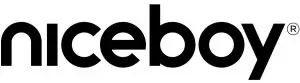 Importer to EU: RTB media s.r.o., Pretlucka 16,Prague 10, 100 00, Czech Republic, ID: 294 16 876Made in China.
Importer to EU: RTB media s.r.o., Pretlucka 16,Prague 10, 100 00, Czech Republic, ID: 294 16 876Made in China.
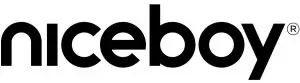
References
[xyz-ips snippet=”download-snippet”]
