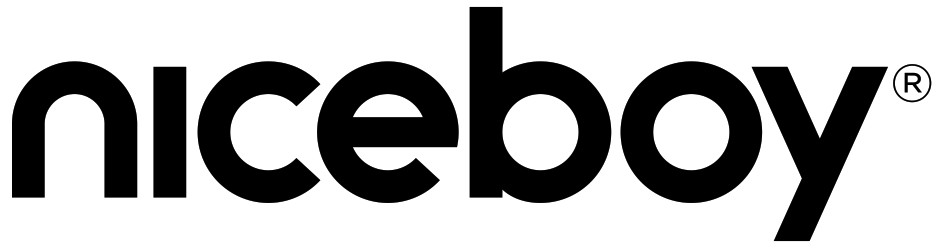
X-FIT PLUSUser Manual / Smart Bracelet
Wearfit
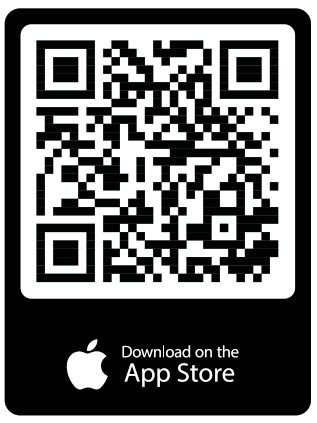 |
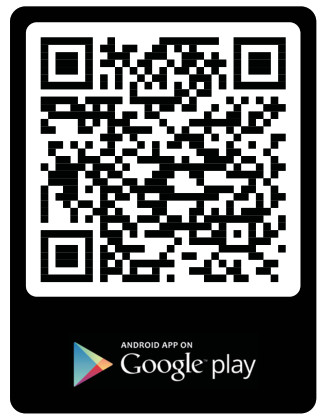 |
| https://apps.apple.com/cz/app/wearfit/id1148257942?l=cs | https://play.google.com/store/apps/details?id=com.wakeup.smartband&hl=cs |
PRODUCT DESCRIPTION
- Band
- Touch key (press to move between items, press and hold to select an item)
- Display

PAIRING THE FITNESS BAND TO YOUR MOBILE PHONE
- Download the Wearfit application from Google Play (supported by Android 4.5 and newer) or the App store (supported by iOS 8.2 and newer). The application is only accessible for mobile devices.
- Turn on Bluetooth on your device.
- Launch the app and follow the instructions.
- If the band is powered off, power it on by pressing and holding the touch key. The touch key can be found under the display, no. 2 on the first picture.
- To search for the band, click the Bluetooth icon in the app and then select X-Fit Plus.
SYNCHRONIZATION
Always perform synchronization with the fitness band in order to display all current values and statistics or in order to store your settings in your mobile device. You may perform synchronization by swiping down on the home screen.
FITNESS BAND FUNCTIONS
Activate the display on the fitness band by pressing the touch key or by turning your wrist while wearing the rist into the upright position (this function must be first turned on in the app). You may move through the individual functions (screens) of the band by pressing the touch key, press and hold the touch key to display other options or confirm the function you have selected.
VARIOUS BAND DISPLAY SCREENS
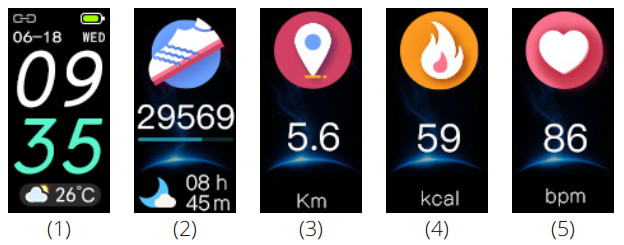

- Home screen: displays time, battery life and BT connection
- Step counter: information regarding the number of steps travelled.
- Distance travelled: information regarding the length of your distance travelled. Distance travelled is figured according to your height, weight and steps travelled.
- Calories burned: information regarding the number of calories burned.
- Heart rate: measuring your heart rate may be done right on the band or by turning on the function to have your heart rate measured every hour. This function may be found in the app.
- Blood pressure: measuring your blood pressure may be done right on the band or by turning on the function to have your heart rate measured every hour. This function may be found in the app.
- Oxygenated blood levels: measuring your oxygenated blood levels may be done right on the band or by turning on the function to have your heart rate measured every hour. This function may be found in the app.
- Stopwatch: press and hold to launch the function, press once to turn on/off.9. Find my phone: press and
- hold the ‘Find my phone’ function. Ensure that your telephone is connected to the band and is within a 10-meter radius.
- Sleep monitoring: the band measures deep and light sleep as well as the time when you wake up.Using the app, you can set a predetermined time at which you would like the sleep monitoring function to be launched.
- SMS: press and hold a message to read it from your mobile telephone (function must be turned on within the Wearfit app). Press the touch key to move between different messages.
OTHER FUNCTIONS WITHIN THE MOBILE APP
The mobile application Wearfit offers a variety of other functions:
Screen display turns on when your rotate your wrist: the fitness band may be set to turn on/off the display when you rotate your wrist upright.Notice: notifications may be set to be displayed on the fitness band (calls, SMS, emails, Facebook, Viber, WhatsApp, Skype and more).Alarm: 5 various alarms may be set within the app. The fitness band will begin to vibrate at the set time. The alarm may be turned off by pressing and holding the touch key on the band.Activity invitation: in the app you may set a reminder to invite you to stretch or perform some sort of activity (ex. perfect for people who spend most their workday sitting). After selecting the reminder,you may set the interval and the beginning/end of the reminder.Do not disturb mode: may be turned on in the app. Once this mode has been selected, you may then set the interval for when this function should begin/end.
CHARGING
The battery status is displayed by the battery symbol on the band’s home screen display. Use the charging cable that comes included in the packaging to charge the fitness band. Use the 3-pin connector located on the cable to the body of the fitness band. Then connect the USB connector to a PC or to any other type of adapter, for example, that of a mobile phone (we recommend an output current of at least 1A and 5V voltage). The band takes approximately 2 hours to fully charge.
| PARAMETERS | |
| Display: | 0.96“ OLED |
| Battery: | 90 mAh |
| Battery life: | 7 days |
| Bluetooth version: | 4.2 |
| Range: | 10 m |
| Degree of coverage: | in accordance with the IP67 standard |
This product meets all basic EU regulation requirements placed upon it.Avoid places with a strong magnetic field and do not subject the device to direct flames. Do not take the device apart and do not attempt to repair the device on your own. Do not introduce the device to temperatures higher than 45°C.
QUESTIONS AND ANSWERS
The fitness band is showing the incorrect time after I power it off and on againIt is necessary to synchronize the band with your telephone before each use if it has been powered off or ran out of battery.
The watch doesn’t want to connect to the application on my mobile telephoneFirst, ensure you have managed to successfully pair the band with your mobile telephone. Have the band and your mobile telephone close together when pairing. Don’t forget to turn on Bluetooth on your mobile telephone. Once paired, the Bluetooth connection has a range of up to 10 meters between your telephone and the band, meaning the band needs to remain within range of your telephone.
The band doesn’t show notifications for incoming calls, SMS, etc.Notifications must be turned on in the Wearfit application. Also, it is necessary for the Wearfit application to be granted access to notifications within the settings of your mobile telephone and turn on the application within the correct RAM memory on your telephone (lock the application within the correct RAM).
To which devices can I connect the fitness band?The fitness band may connect to any device with an operating system of Android 4.5 (and newer) and iOS 8.2 and newer), which has Bluetooth 4.0 (and higher). The application is only accessible for mobile devices.
Is the fitness band watertight?The Nice boy X-fit PLUS comes with an IP67 certification, which correlates to protection when performing standard activities. Do not use the band when underwater diving.
The band is no longer working correctly after I updated the firmware. What should I do now?In the event of issues arising with the functionality of the band, use the Wearfit application to return the band to its factory settings.
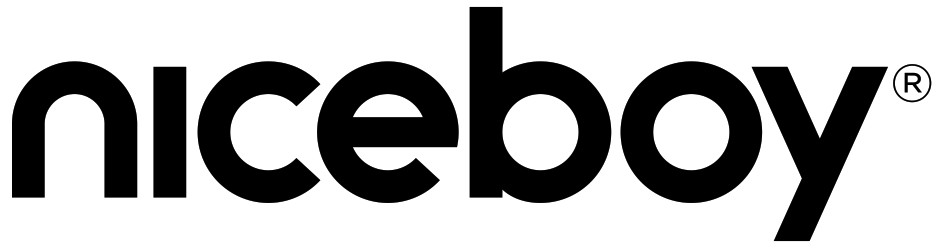
Importer to EU: RTB media s.r.o., Pretlucka 16,Prague 10, 100 00, Czech Republic, ID: 294 16 876Made in China.
![]()
[xyz-ips snippet=”download-snippet”]

