NIRYO Conveyor Belt User Manual
 V1
V1
ILLUSTRATION OF THE CONVEYOR BELT – EDUCATION SET
Copyright © Niryo 2020. All rights reserved.No part of this document may be reproduced or transmitted in any form or by any means without prior written consent of Niryo SAS.
Introduction
This manual provides a general overview of Niryo’s Conveyor Belt and describes in detail how to control and use the product. The Conveyor Belt can be used to move small objects in two directions with an adjustable speed to simulate a production line automation. It can be controlled using different programming methods and can be autonomous by using the Control Box provided.
Safety Precaution
- Please be sure to respect the electrical connection of the Conveyor, as detailed in this manual,
- Please be sure to do not exceed the maximum payload of the Conveyor Belt as detailed in the product specifications.
Prerequisites
If you are using the Conveyor Belt with the Niryo One, there are three software layers, from higher to lower:
- Software Niryo One Version 2.3 (this version is installed on every Niryo One bought from the 30/06/2020.)
- Niryo One Studio Version 2.3
- Conveyor Belt Firmware version 1.0
If you do not have the recommended versions, you can refer to those tutorials:
- Update Niryo One Studio (https://niryo.com/docs/niryo-one/update-yourrobot/update-niryo-one-studio/)
- Update the Raspberry Pi 3B image (https://niryo.com/docs/niryo-one/updateyour-robot/update-raspberry-pi-image/)
Kit Overview

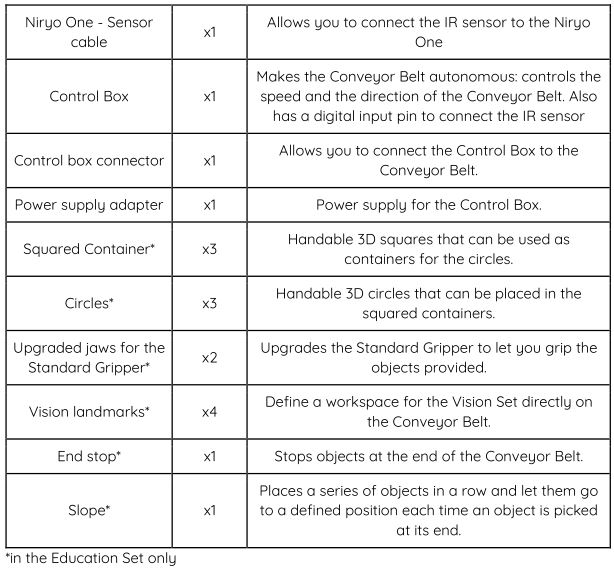
Setup
With the Niryo One
The Conveyor Belt
The Conveyor Belt communicates with Niryo One via Can Bus. To use the Conveyor Belt with the Niryo One, connect the “Niryo One – Conveyor Belt cable” on the side of the Conveyor Belt’s motor and on the back of the Niryo One as shown below. Please note that you can use either A or B.

The IR Sensor
This infrared device can detect on object from a given distance. This distance can be adjusted between 6 and 80 cm.
To get more information about the sensor and to set up the distance detection, please refer to this document: https://www.ett.co.th/productSensor/E18-D80NK/Manual_IRSensor%20Switch%20E18.pdf
- When the distance of the sensor < adjusted distance: an obstacle/object is detected. o The LED lights up, o The output is set to 0,
- When the distance of the sensor > adjusted distance: no obstacle/object is detected. o The LED lights off, o The output is set to 1.
To mount it with the Conveyor Belt, please follow the steps illustrated below:
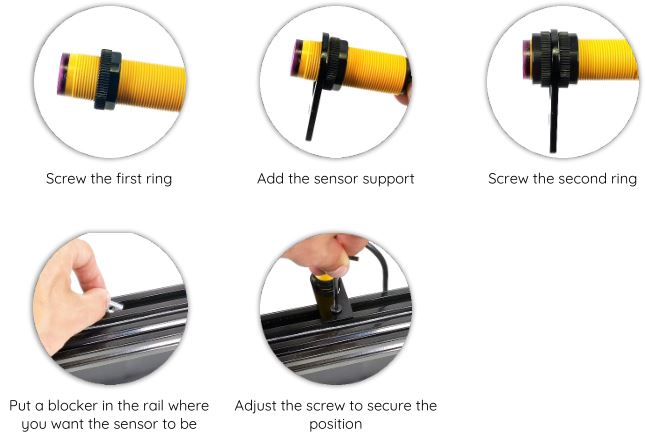
To use the IR Sensor with the Conveyor Belt and the Niryo One, please connect it to the adapter for the Niryo One and connect it on the back of the Niryo One as shown below. Please note that you can use either A or B and be sure to respect the keying of each connector to avoid any short circuit between GND, 5V and other GPIO pins.
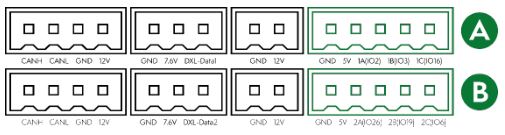
The Mechanical Connector
We designed for Niryo One’s ecosystem a Mechanical Connector that is composed of an aluminum base for the Niryo One and two bridges to connect a Workspace and a Conveyor Belt. This Mechanical Connector is included in the Vision Set.
Assembling this mechanical structure allows the workspace and/or the Conveyor Belt to always keep the same relative position to the Niryo One.
If you own a Mechanical Connector, please follow these steps to mount the Conveyor Belt on it:

With the control box for an autonomous use
We designed the Conveyor Belt to be used with or without the Niryo One. This section details how to use the Control Box to control the Conveyor Belt. If you use the Niryo One to control it, please refer to the previous section.
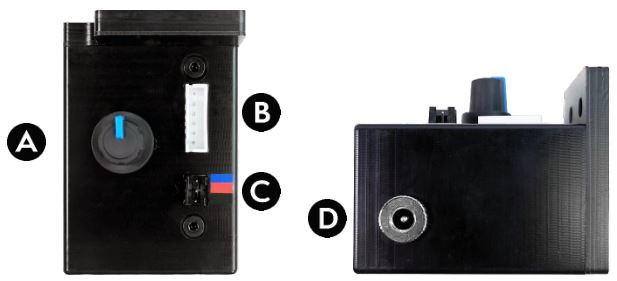
A. Rotary Potentiometer which controls the conveyor speed and directionB. Conveyor connector interfaceC. Digital input interface (5V + input pin + GND)D. Power supply
The Conveyor BeltFirst, connect the Conveyor connector to the Conveyor Belt and the Conveyor Connector Interface of the Control Box (B). Then, plug the power supply adapter to the Control Box (D).

The IR SensorThis infrared device can detect a distance with an obstacle. This distance can be adjusted between 6 and 80 cm.
To get more information about the sensor and to set up the distance detection, please refer to this document: https://www.ett.co.th/productSensor/E18-D80NK/Manual_IRSensor%20Switch%20E18.pdf
- When the distance of the sensor < adjusted distance: an obstacle/object is detected.
- The LED lights up,
- The output is set to 0,
- When the distance of the sensor > adjusted distance: no obstacle/object is detected.
- The LED lights off,
- The output is set to 1.
Simply connect the IR sensor to the digital input interface of the Control Box (C) by following the colors shown aside.
How To use The Conveyor Belt
On Niryo One Studio
The Conveyor Belt
On Niryo One Studio, open the Conveyor Belt tab in the left menu. The interface will let you control up to two Conveyors directly. You can enable them and control their speed and direction.
To use a single Conveyor Belt, connect the product to the Niryo One and toggle the button of the “Conveyor Belt 1” on Niryo One Studio. You can now adjust the speed by using the slider or entering the percentage value and choosing if the Conveyor Belt has to move forward or backward.
To use two Conveyor Belts, follow the steps detailed in the previous paragraph, then, on the “Set Conveyor Belt ID” section of Niryo One Studio, select “Conveyor Belt 2” and click “Update”. Now, connect your second Conveyor Belt to the Niryo One, which will be considered as “Conveyor Belt 1”. Please note that the ID are saved until you disconnect the Conveyors. These steps are required each time you reconnect two Conveyors.
IR sensor
First, connect the sensor to the Niryo One as previously detailed. In Niryo One Studio, in the “Digital I/O panel”, make the following change:
- If you connected the Sensor on the A connection in the previous section, change the mode of “1A” to “INPUT”.
- If you connected the Sensor on the B connection in the previous section, change the mode of “2A” to “INPUT”.
When the distance measured is smaller than the adjusted distance, the “INPUT” is “LOW”, which means an obstacle is detected. When the distance measured exceeds the adjusted distance, the “INPUT” is “HIGH”, which means that there is no obstacle.
Blockly
New blocks have been designed to be used with the Conveyor Belt. It keeps the Niryo One Ecosystem easy to use with Niryo One Studio.
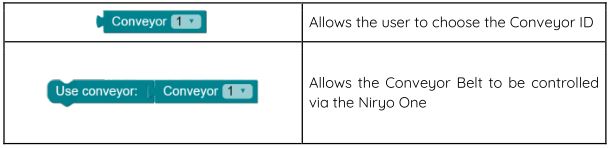
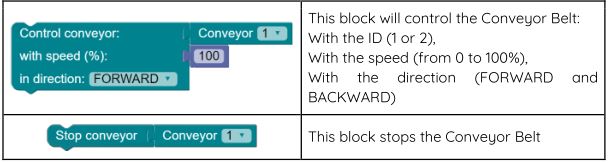
With The Control Box
 The rotary potentiometer allows you to control the speed and the direction of the Conveyor Belt.
The rotary potentiometer allows you to control the speed and the direction of the Conveyor Belt.
When the potentiometer is at its origin, centered, the Conveyor Belt is stopped. The more you turn the potentiometer clockwise, the fastest the Conveyor Belt will move forward. Conversely, the more you turn the potentiometer counterclockwise, the fastest the Conveyor Belt will move backward.
References
[xyz-ips snippet=”download-snippet”]

