User Manual

Noctua NH-U9S | Installation Manual | LGA115x
Dear customer,
Congratulations on choosing the Noctua NH-U9S.
The NH-U9S stems from Noctua’s award-winning NH-U9 series. First introduced in 2005, the NH-U series has become a standard choice for premium quality quiet CPU coolers and won more than 800 awards and recommendations from leading international hardware websites and magazines.
Enjoy your NH-U9S!
Yours sincerely,

Roland Mossig, Noctua CEO
This manual will guide you through the installation process of the SecuFirm2™ mounting system step by step.
Prior to installing the cooler, please consult the compatibility list on our website (www.noctua.at/compatibility) and verify that the cooler is fully compatible with your motherboard. Please also make sure that your PC case offers sufficient clearance for the cooler and that there are no compatibility issues with any other components (e.g. tall RAM modules). Double check that the heatsink and fan clips do not make contact with the VGA card or other PCIe cards. Noctua cannot be held responsible for any damage or losses caused by compatibility issues.
Should you encounter any difficulties, please check the FAQs on our website (www.noctua.at/faqs) and don’t hesitate to contact our support team at
Multilingual versions of this manual are available on our website: www.noctua.at/manuals
Required Mounting Parts:


1. Removing the motherboard
In case you want to use the cooler on an assembled system and your case doesn’t have a cut-out at the rear side of the motherboard tray, you first have to remove the motherboard from the case in order to be able to install the supplied backplate.
2. Attaching the backplate
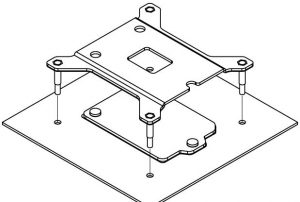
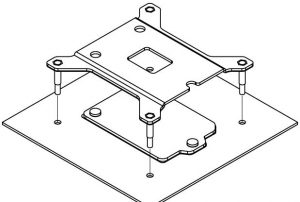
Caution: The supplied backplate will install over the motherboard’s stock backplate, so the motherboard’s stock backplate must not be taken off.
Place the backplate on the rear side of the motherboard so that the bolts stick through the mounting holes.
Caution: Please make sure that the three cut-outs in the supplied backplate align with the screws of the motherboard’s stock backplate.
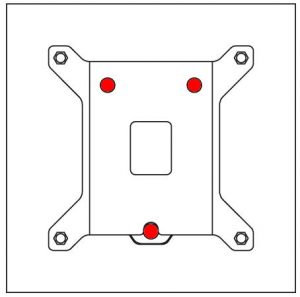
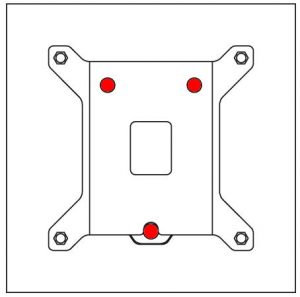
3. Installing the mounting bars
First put the plastic spacers onto the bolts of the backplate, then add the mounting bars.


Caution: Choose the alignment of the mounting bars according to the desired final orientation of the cooler:
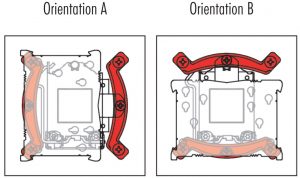
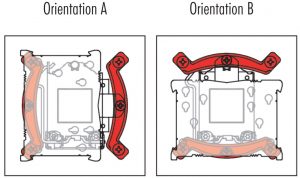
Caution: Make sure that the curved sides of the mounting bars are pointing outwards.
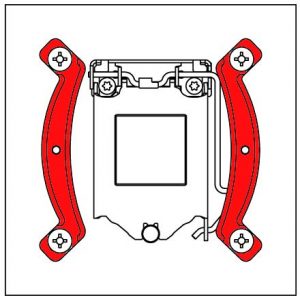
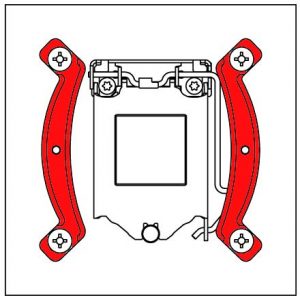
Fix the mounting bars using the 4 thumb screws.
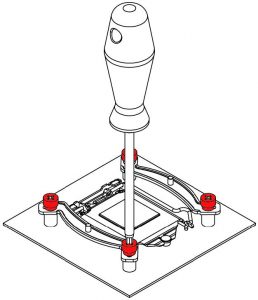
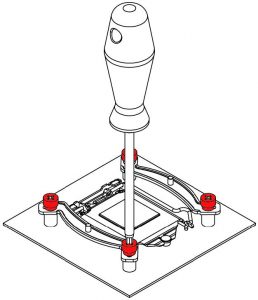
Caution: Gently tighten the screws until they stop, but don’t use excessive force (max. torque 0.6 Nm).
4. Applying the thermal paste
If there are residual traces of thermal paste or thermal pads on your CPU, please clean them off first. Then press a small drop (4-5mm diameter) of NT-H1 onto the centre of the heatspreader.
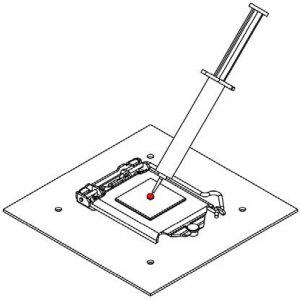
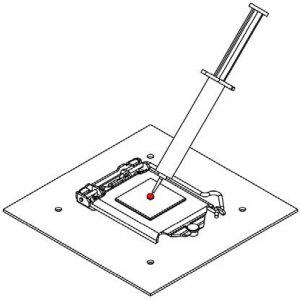
Caution: Applying too much thermal paste will lower heat conductivity and cooling performance!
5. Fastening the heatsink to the CPU
Caution: Please first take off the fan as well as the protection cover at the bottom side of the heatsink.
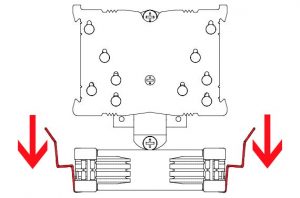
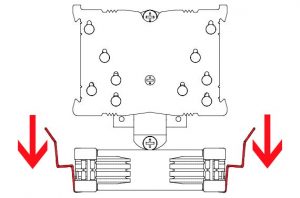
Then put the heatsink onto the CPU and screw it to the screw threads of the mounting bars. Perform 2-3 turns on each screw, then repeat until both are fully tightened
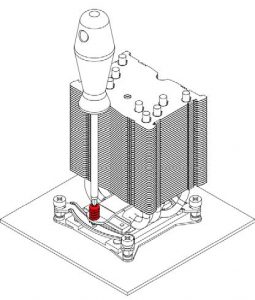
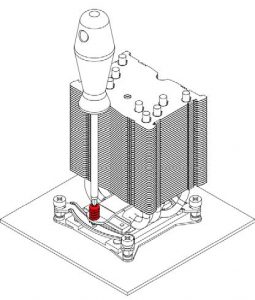
Caution: Gently tighten the screws until they stop, but don’t use excessive force (max. torque 0.6 Nm).
6. Fan Setup
Reattach the fan to the heatsink using the supplied steel clips:
1.


2.
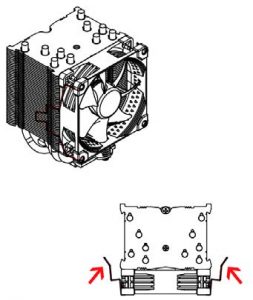
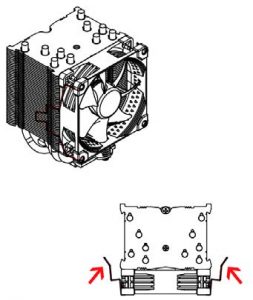
3.
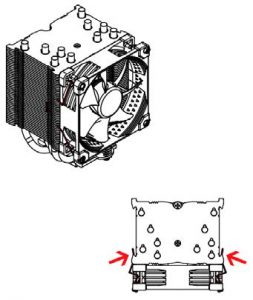
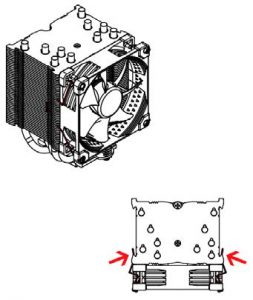
Connect the fan to the motherboard’s CPU fan header.
Depending on your CPU and the temperature inside the case, you may interconnect the supplied NA-RC7 Low-Noise Adapter (L.N.A.) in order to further reduce the fan’s operating noise.
Caution: When using the L.N.A., check the temperature of your CPU using appropriate software (e.g. the respective applications of your motherboard manufacturer), in order to evade automatic throttling of the CPU due to the increased temperature. If the cooling performance is insufficient, please increase case ventilation or remove the L.N.A.
Adding a second fan
The NH-U9S includes an extra set of fan clips for installing a second NF-A9 fan in push/pull mode in order to further improve cooling performance.
The y-cable supplied with the retail NF-A9 fan can be used to control the speed of both fans via the same motherboard fan header.
Warranty, Support and FAQs
Even with high-grade products and strict quality control, the possibility of defects cannot be eliminated entirely. Therefore, we aim at providing the highest possible level of reliability and convenience by offering a warranty period of 6 years and direct, fast and straightforward RMA service.
Should you encounter any problems with your NH-U9S, please don’t hesitate to contact our support team ().
Please also consult the FAQ section on our website: www.noctua.at/faqs.
Noctua NH-U9S | Installation Manual | LGA20xx
Dear customer,
Congratulations on choosing the Noctua NH-U9S.
The NH-U9S stems from Noctua’s award-winning NH-U9 series. First introduced in 2005, the NH-U series has become a standard choice for premium quality quiet CPU coolers and won more than 800 awards and recommendations from leading international hardware websites and magazines.
Enjoy your NH-U9S!
Yours sincerely,




Roland Mossig, Noctua CEO
This manual will guide you through the installation process of the SecuFirm2™ mounting system step by step.
Prior to installing the cooler, please consult the compatibility list on our website (www.noctua.at/compatibility) and verify that the cooler is fully compatible with your motherboard. Please also make sure that your PC case offers sufficient clearance for the cooler and that there are no compatibility issues with any other components (e.g. tall RAM modules). Double check that the heatsink and fan clips do not make contact with the VGA card or other PCIe cards. Noctua cannot be held responsible for any damage or losses caused by compatibility issues.
Should you encounter any difficulties, please check the FAQs on our website (www.noctua.at/faqs) and don’t hesitate to contact our support team at
Multilingual versions of this manual are available on our website: www.noctua.at/manuals
Required mounting parts:
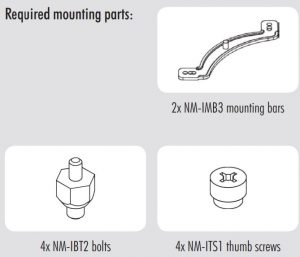
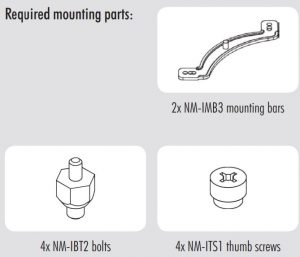
1. Installing the mounting bars
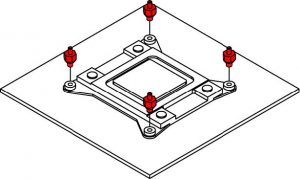
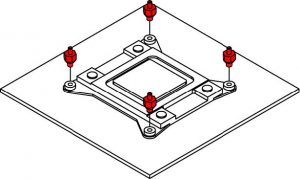


Then put the NM-IMB3 mounting-bars onto the bolts.


Caution: Choose the alignment of the mounting bars according to the desired final orientation of the cooler:


Caution: Make sure that the curved sides of the mounting bars are pointing outwards.


Fix the mounting bars using the 4 thumb screws.
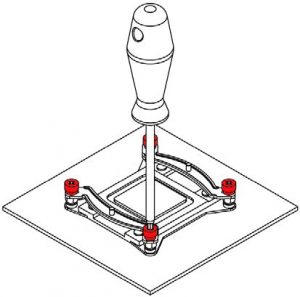
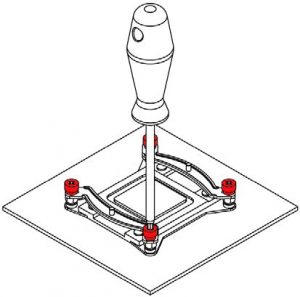
Caution: Gently tighten the screws until they stop, but don’t use excessive force (max. torque 0.6 Nm).
2. Applying the thermal paste
If there are residual traces of thermal paste or thermal pads on your CPU, please clean them off first. Then press a small drop (4-5mm diameter) of NT-H1 onto the centre of the heatspreader.
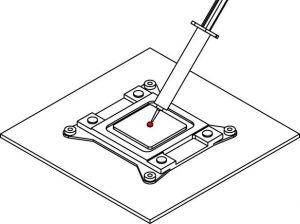
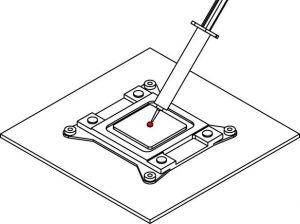
Caution: Applying too much thermal paste will lower heat conductivity and cooling performance!
3. Fastening the heatsink to the CPU
Caution: Please first take off the fan as well as the protection cover at the bottom side of the heatsink.
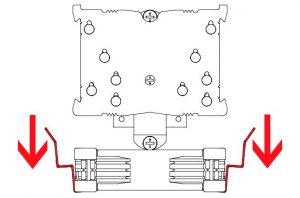
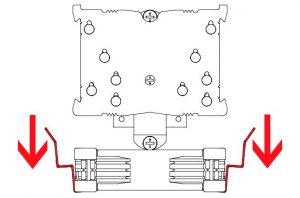
Then put the heatsink onto the CPU and screw it to the screw threads of the mounting bars. Perform 2-3 turns on each screw, then repeat until both are fully tightened.
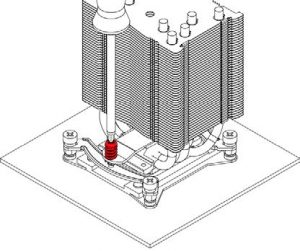
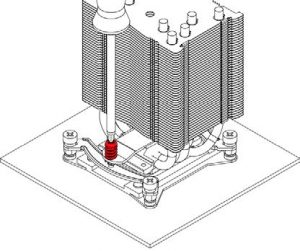
Caution: Gently tighten the screws until they stop, but don’t use excessive force (max. torque 0.6 Nm).
4. Fan Setup
Reattach the fan to the heatsink using the supplied steel clips:
1.


2.
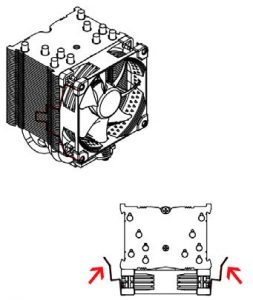
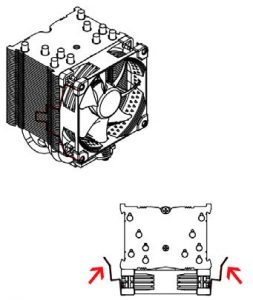
3.
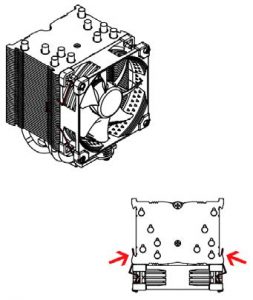
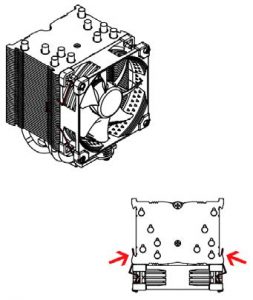
Connect the fan to the motherboard’s CPU fan header.
Depending on your CPU and the temperature inside the case, you may interconnect the supplied NA-RC7 Low-Noise Adapter (L.N.A.) in order to further reduce the fan’s operating noise.
Caution: When using the L.N.A., check the temperature of your CPU using appropriate software (e.g. the respective applications of your motherboard manufacturer), in order to evade automatic throttling of the CPU due to the increased temperature. If the cooling performance is insufficient, please increase case ventilation or remove the L.N.A.
Adding a second fan
The NH-U9S includes an extra set of fan clips for installing a second NF-A9 fan in push/pull mode in order to further improve cooling performance.
The y-cable supplied with the retail NF-A9 fan can be used to control the speed of both fans via the same motherboard fan header.
Warranty, Support and FAQs
Even with high-grade products and strict quality control, the possibility of defects cannot be eliminated entirely. Therefore, we aim at providing the highest possible level of reliability and convenience by offering a warranty period of 6 years and direct, fast and straightforward RMA service.
Should you encounter any problems with your NH-U9S, please don’t hesitate to contact our support team ().
Please also consult the FAQ section on our website: www.noctua.at/faqs.
Noctua NH-U9S | Installation Manual | AMD
Dear customer,
Congratulations on choosing the Noctua NH-U9S.
The NH-U9S stems from Noctua’s award-winning NH-U9 series. First introduced in 2005, the NH-U series has become a standard choice for premium quality quiet CPU coolers and won more than 800 awards and recommendations from leading international hardware websites and magazines.
Enjoy your NH-U9S!
Yours sincerely,




Roland Mossig, Noctua CEO
This manual will guide you through the installation process of the SecuFirm2™ mounting system step by step.
Prior to installing the cooler, please consult the compatibility list on our website (www.noctua.at/compatibility) and verify that the cooler is fully compatible with your motherboard. Please also make sure that your PC case offers sufficient clearance for the cooler and that there are no compatibility issues with any other components (e.g. tall RAM modules). Double check that the heatsink and fan clips do not make contact with the VGA card or other PCIe cards. Noctua cannot be held responsible for any damage or losses caused by compatibility issues.
Should you encounter any difficulties, please check the FAQs on our website (www.noctua.at/faqs) and don’t hesitate to contact our support team at
Multilingual versions of this manual are available on our website: www.noctua.at/manuals
Required mounting parts:




1. Removing the stock retention module – Putting the backplate in place
If your motherboard comes with a pre-installed CPU cooler retention module, please first remove it by unscrewing it from the backplate. The SecuFirm2™ mounting system will install directly to the stock backplate, so please keep it in place.
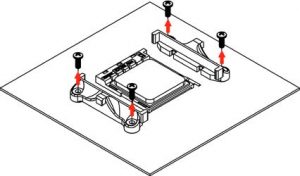
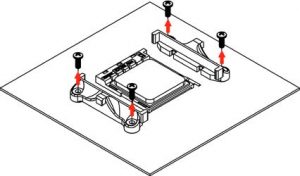
If your motherboard does not come with a pre-installed CPU cooler retention module, the AMD stock backplate should be included with the motherboard accessories. Please put the backplate on the rear side of the motherboard so that the screw-threads of the backplate stick through the mounting holes of the motherboard as shown below. If your motherboard does not include a stock backplate, please contact Noctua customer support at
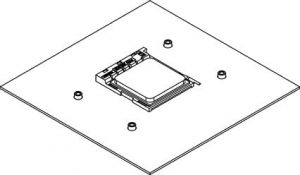
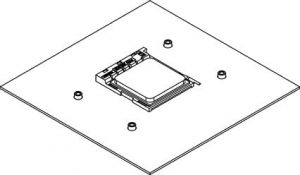
2. Attaching the mouting bars
Please first choose the correct set of plastic spacers and the correct set of holes on the mounting bars depending on whether you are using a socket AM4 or a socket AM2(+)/AM3(+)/FM1/FM2(+) motherboard:
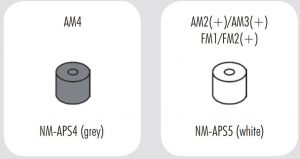
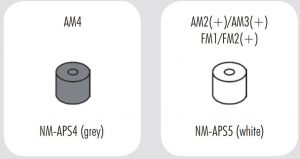
Use the grey NM-APS4 spacers for AM4 and the white NM-APS5 spacers for AM2(+)/AM3(+)/FM1/FM2(+).
Use the set of holes marked with “4” for AM4 and the set of holes marked with “3” for AM2(+)/AM3(+)/FM1/FM2(+).
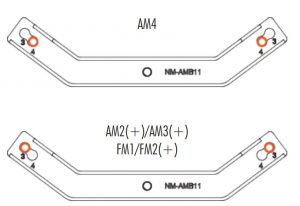
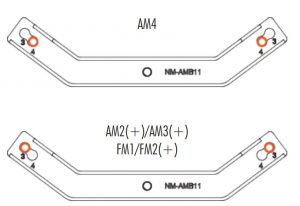
First put the plastic spacers onto the screw threads of the backplate, then fix the mounting bars using the four long screws.


Make sure that the curved sides of the mounting bars are pointing outwards.
3. Applying the thermal paste
If there are residual traces of thermal paste or thermal pads on your CPU, please clean them off first. Then press a small drop (4-5mm diameter) of NT-H1 onto the centre of the heatspreader.


4. Fastening the heatsink to the CPU
Caution: Please first take off the fan as well as the protection cover at the bottom side of the heatsink.
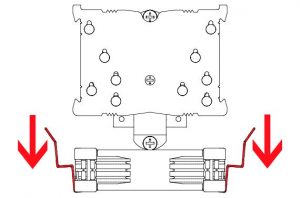
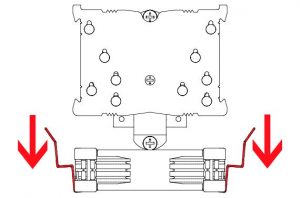
Then put the heatsink onto the CPU and screw it to the screw threads of the mounting bars. Perform 2-3 turns on each screw, then repeat until both are fully tightened
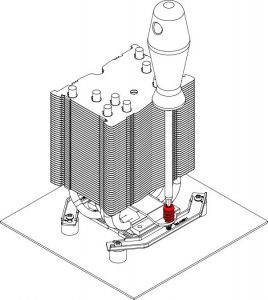
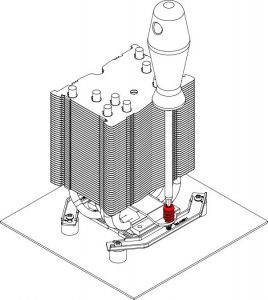
Caution: Gently tighten the screws until they stop, but don’t use excessive force (max. torque 0.6 Nm).
5. Fan Setup
Reattach the fan to the heatsink using the supplied steel clips:
1.


2.
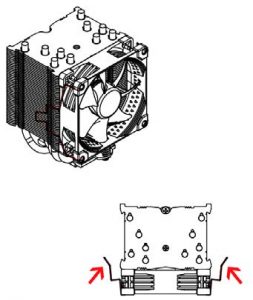
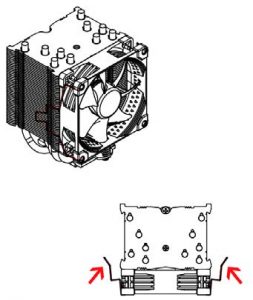
3.
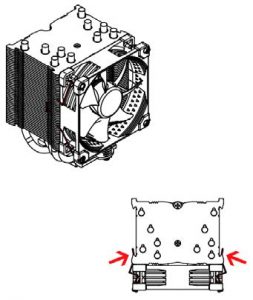
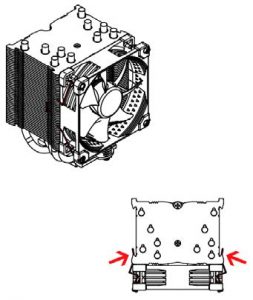
Connect the fan to the motherboard’s CPU fan header.
Depending on your CPU and the temperature inside the case, you may interconnect the supplied NA-RC7 Low-Noise Adapter (L.N.A.) in order to further reduce the fan’s operating noise.
Caution: When using the L.N.A., check the temperature of your CPU using appropriate software (e.g. the respective applications of your motherboard manufacturer), in order to evade automatic throttling of the CPU due to the increased temperature. If the cooling performance is insufficient, please increase case ventilation or remove the L.N.A.
Adding a second fan
The NH-U9S includes an extra set of fan clips for installing a second NF-A9 fan in push/pull mode in order to further improve cooling performance.
The y-cable supplied with the retail NF-A9 fan can be used to control the speed of both fans via the same motherboard fan header.
Warranty, Support and FAQs
Even with high-grade products and strict quality control, the possibility of defects cannot be eliminated entirely. Therefore, we aim at providing the highest possible level of reliability and convenience by offering a warranty period of 6 years and direct, fast and straightforward RMA service.
Should you encounter any problems with your NH-U9S, please don’t hesitate to contact our support team ().
Please also consult the FAQ section on our website: www.noctua.at/faqs.
Noctua NH-U9S Premium CPU Cooler User Manual – Noctua NH-U9S Premium CPU Cooler User Manual –
Questions about your Manual? Post in the comments!
[xyz-ips snippet=”download-snippet”]

