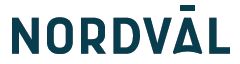
NORDV L Nordväl DC103 Dash Cam User Manual


NORDVÄL DC103
HELLO, Thank you for purchasing the Nordväl DC103 dashcam. Let’s get started!
DECLARATION OF CONFORMITY
Product informationFor the following
Product: radio equipment/dashcamType: DC103
Declaration and applicable standardsHereby, TJM Supplies B.V. declares that the type of radio equipment/dashcam DC103 series conforms to:
Directive EMC 2014/53/EU and the RoHS directive (2011/65/EU) and its amendment directives 2015/863/EU on the restriction of the use of certain hazardous substances in electronic and electronic equipment.
The full text of the EU declaration of conformity can be found at the following internet address: www.nordval.eu/declaration-of-conformity/
Importer
Company: TJM Supplies B.V.Address: Zompstraat 88102 HX RaalteThe NetherlandsEmail: Phone number: +31 85-0402973Business license number: 72016981VAT number: NL858946439B01
Manufactured in China
WHAT’S IN THE BOX
Please check the box for each of the following items before installing your dashcam:
- Nordväl DC103 dashcam
- Rear camera
- 32GB microSD card
- 12V power cable (cigarette lighter)
- AV cable for rear camera
- USB cable
- 5x cable clips
- 3M tape front camera
- 3M tape rear camera
- Manual
GET TO KNOW YOUR DASHCAM
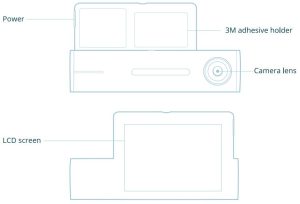
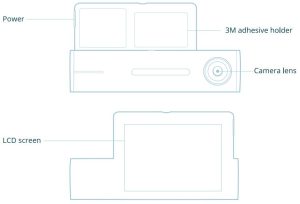
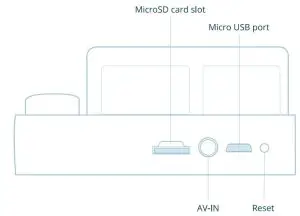
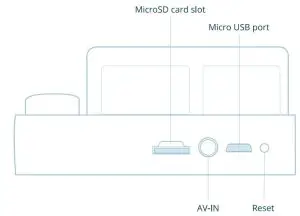
Button explained
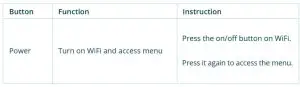
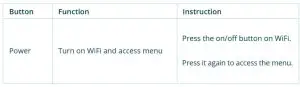
INSTALLATION OF YOUR DASHCAM
Install the front camera behind the rear view mirror. Clean and dry the windshield before installation.Warning: Do not install the product in a location where it can obstruct the driver’s field of vision.
- Turn off the engine. Gently push the card into the slot until it locks into place.
- Peel off the plastic film from the front camera and the rear camera. Peel off the protective film from the double-sided tape and attach the front camera to the windshield behind the rear-viewer mirror.
- Adjust the angle of the lens by rotating the body of the front camera. We recommend pointing the lens slightly downwards (;:::10° below horizontal), so as to record video with a 6:4 road to background ratio.
- Plug the power cord into the cigarette lighter socket and the front camera.
- Peel off the protective film from the rear camera mount, and attach the rear camera to the rear windshield where there is no defrost grid wire and where the camera can record the entire rear view. Connect the front camera (AV-IN) and the rear camera using the rear camera AV cable.
- Turn on the engine. The dashcam will power up and start recording. Video files are stored on the microSD card. When the microSD card is full, the newest video files will start to replace the oldest video files (called loop recording) – so you will always have the most recent video files.
PLAY RECORDING
You can play recordings on the screen, on a computer, or through the app (WiFi).
ScreenAccess the menu, and choose playback to access the library of video files, and simply choose the video you wish to watch.
Computer
- Remove the microSD card from the dashcam.
- Use a USB microSD or SD card adapter and connect the card to a computer.
- Download GPS player software (see page 9) and install it on your computer.
- Run GPS player software (for instructions, view full manual).
APPS TO CONNECT YOUR DASHCAM TO
AndroidOpen the Google Play Store and search “Kacam” to download and install the app. You can also scan the QR code down below to go straight to the right application.
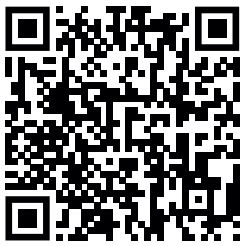
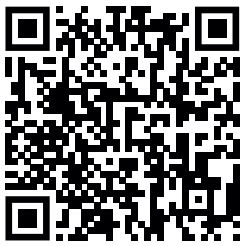
iOSOpen the Apple store search “Kacam” to download and install the app. You can also scan the QR code down below to go straight to the right application.
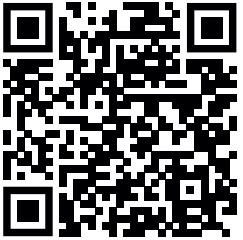
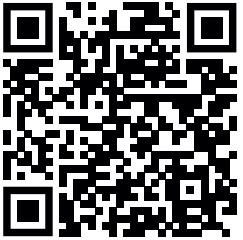
WIFI CONNECTION TO YOUR SMARTPHONE
Open your smartphone WiFi settings and select network: LSO3…………., Use default password 12345678 to connect.
Once connected, launch the Kacam app to see live video track your journey, change camera settings or download captured videos and photos. For detailed instructions, view the full manual.
Forgot your WiFi password?
Press the on/off button on your dashcam to activate WiFi. Your WiFi name and password will now show in the top left corner of your dashcam screen.


GPS PLAYER SOFTWARE INSTRUCTIONS
If you need to check the GPS information, the GPS player needs to be installed.
- Download the GPS player software from the following link: www.nordval.eu/downloads/dashcams

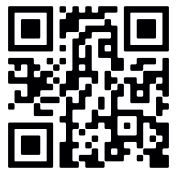
- Copy the download file to your computer, and run the installation.
Using the player software
- Open the installed GPS player software.
- Click File-Choose the file which you need play, and open it to start playing the video in the software.


FREQUENTLY ASKED QUESTIONS
My dashcam gives an SD card error.
Format the SD card through the settings of your dashcam. For detailed information, please see our full manual.
The dashcam sometimes automatically stops while recording.
There could be an issue with your SD card. Due to the huge amount of HD video data, please use high-speed Class 10 microSD cards.
I cannot find the dashcam in my WiFi settings.
Please turn on the dashcam WiFi by pressing the on/off button. The camera will show a green WiFi icon on your screen to confirm it has turned on WiFi. Also your WiFi information will show in the top left corner of your dashcam.
I cannot connect to the dashcam Wifi.
Switch of your smart network switch on your smartphone.
WiFi automatically disconnects.
When you are connected to the dashcam WiFi it will automatically disconnect after a while (when there is no activity).
Horizontal stripes in the recording.
This is due to the wrong setting of light frequency. Please set the frequency 60HZ or 50HZ according to your power supply.
The dashcam does not do anything anymore.
Please reset the dashcam and format the SD card and try again. If the screen stays black, please check the power supply.
How long is my dashcam covered under warranty?
We provide a 24-month warranty on all our products after purchase (with some exceptions). Unfortunately, we cannot treat products that have become defective due to incorrect use, fall damage, water damage, etc.
Your question not answered?
The frequently asked questions, solutions and tips are answered above. Is your question not listed? Then go to www.nordval.eu/dashcams/dc103/faq
SPECIFICATIONS DC103
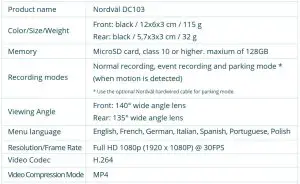
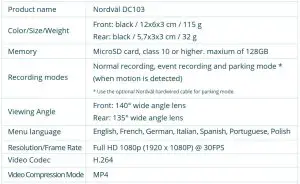
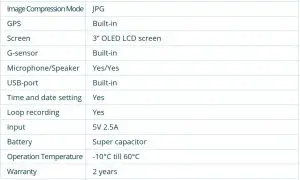
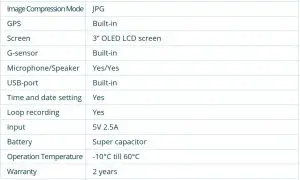
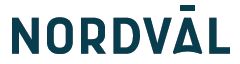
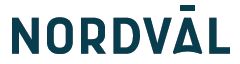
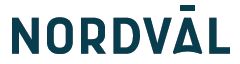
Nordväl® is the registered trademark of TJM Zwerink Holding B.V.Specifications are subject to change without notice. Copyright©2020 TJM Supplies B.V. All rights reserved
Manufactured in China
References
[xyz-ips snippet=”download-snippet”]

