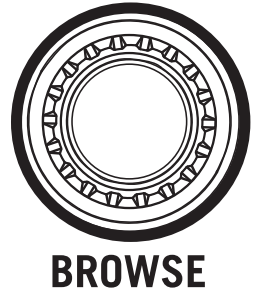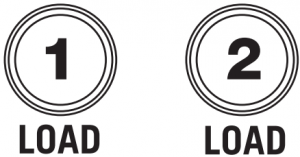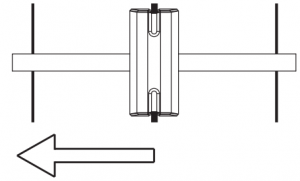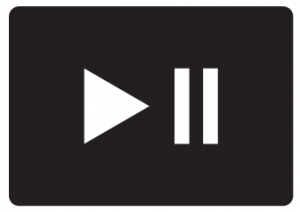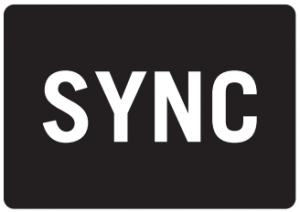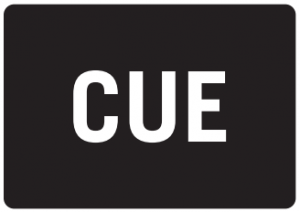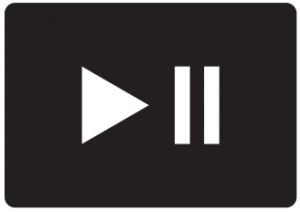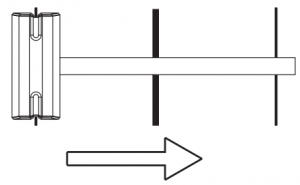Numark MKII Party Mix

Introduction
Box Contents
- Party Mix MKII
- USB Cable
- 1/8” (3.5 mm) Stereo Aux Cable
- Software Download Card
- User Guide
- Safety & Warranty Manual
Support
For the latest information about this product (system requirements, compatibility information, etc.) and product registration, visit numark.com.For additional product support, visit numark.com/support.
Setup
To start using Party Mix MKII:
- Locate the Serato DJ Lite installation card in the box to download and install the software.
- Connect Party Mix MKII’s USB cable to an available USB port on your computer.
- Connect output devices (headphones, speakers, etc.) to Party Mix MKII.
- Open the software and start DJ’ing!
Connection Diagram
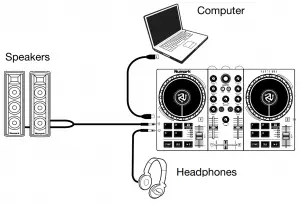
Features
Top Panel
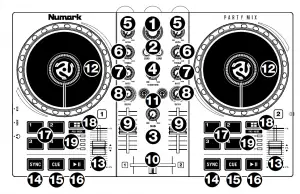
- Browse Knob: Rotate this knob to cycle through crates and tracks. Press it to move forward in the software panels.
- Load: Press one of these buttons while a track is selected to assign it to Deck 1 or 2, respectively, in the software.
- Main Gain: Adjusts the overall volume in the software.
- Cue Gain: Adjusts the volume for headphone cueing in the software.
- Level: Adjusts the pre-fader, pre-EQ audio level of the corresponding channel in the software.
- High EQ: Controls the treble frequencies for the individual channels.
- Low EQ: Controls the bass frequencies for the individual channels.
- Filter: Adjusts the amount of the filter effect. Turning the knob left and right will produce a low-pass filter and high-pass filter, respectively.
- Channel Volume: Adjusts the volume of the individual channels in the software.
- Crossfader: Controls the blend between the two decks.
- PFL/Cue: Press this button to send this channel’s pre-fader signal to the Cue Channel for monitoring. When engaged, the button will be lit. By pressing one PFL button at a time, you will cue that channel alone (and deactivate PFL monitoring for the other channels). To cue to multiple channels simultaneously, press the PFL buttons for those channels at the same time.
- Platter/Jog Wheel: This capacitive, touch-sensitive jog wheel controls the audio when the wheel is touched and moved. You can also grab the non touch-sensitive outer wheel to bend the pitch of the track.
- Pitch Fader: This controls the speed of the music. Moving towards the “+” will speed the music up, while moving towards the “–” will slow it down.
- Sync: Press this button to automatically match the corresponding Deck’s tempo with the opposite Deck’s tempo and phase.
- Cue: When the Deck is paused, you can set a Temporary Cue Point by moving the Platter to place the playhead at the desired location and then pressing the Cue button.During playback, you can press the Cue button to return the track to this Temporary Cue Point. (If you did not set a Temporary Cue Point, then it will return to the beginning of the track.)
- Play/Pause: Starts and suspends playback.
- Performance Pads: These pads can be used to trigger Hot Cues, Loops and Samples, and to apply effects. To change the function of the pads, press the Pad Mode button.
- Pad Mode: Press this button to change the current function of the Performance Pads.• Cue: Each pad assigns at Hot Cue Point, or returns the track to that Hot Cue Point.When a pad is unlit, you can assign a Hot Cue Point by pressing it at the desired point in your track.• Loop: Each pad triggers and auto-loop of a different length.• Sampler: Each pad triggers a sample in Serato DJ Lite.• Effects: Pads 1–3 on each deck trigger an effect. Pad 4 on each deck cycles through time divisions for beat-based effects, from 1/16 to 8 beats.
- Pad Mode Indicator: These LEDs indicate the current setting of the Performance Pads.
Left Side Panel
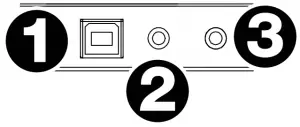
- USB: This USB connection sends and receives audio and control information from a connected computer.
- Main Output (1/8” / 3.5 mm): Use standard 1/8” / 3.5 mm cables to connect this output to speakers or an amplifier system.
- Headphone Output: Connect headphones to this 1/8” (3.5 mm) jack for monitoring the signal. The headphone volume is controlled using the Cue Gain knob.
Right Side Panel
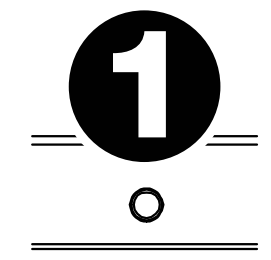
- Party Ball Mode: Press this button to cycle between the different lighting modes for the Party Balls.i. Serato DJ Lite color-controlled (default when powered on)
Note: In this mode, you can select from three lighting control patterns in the Serato DJ Lite Setup > Mixer menu. ii. Serato DJ Lite beat-controllediii. Fixed-timing randomiv. All onv. Off
Rear Panel
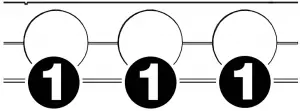
- Party Balls: When activated, these lights will illuminate according to the current Party Ball Mode setting.
Beat-Matching and Mixing with Party Mix MKII and Serato DJ Lite
Below is an example of how to mix tracks using Party Mix MKII and Serato DJ Lite:
- Start with the Level and EQ knobs at the 12 o’clock position.You can adjust these after the tracks are loaded.

- Turn the Browse knob to scroll through your music library.

- Load tracks with similar BPM onto Decks 1 and 2 by pressing the Load 1 and Load 2 buttons on Party Mix MKII.

- Move the crossfader on Party Mix MKII all the way to the left to send the audio from Deck 1 to the main outputs.

- Play the track that is loaded on Deck 1.

- Press the PFL/Cue button on Deck 2.

- Play the track that is loaded on Deck 2 to preview it in your headphones. Press Sync on Deck 2 to match its BPM with Deck 1.

- While the track is playing, press the Cue button to return to the beginning of the track.

- Play the track that is loaded on Deck 2.

- Move the crossfader on Party Mix MKII toward the right to crossfade from Deck 1 to Deck 2.

References
[xyz-ips snippet=”download-snippet”]