nutrichef PWIRBBQ80 Smart Wireless BBQ Thermometer User Manual
This thermometer is not a standard bluetooth device, please do not try to connect it in the Wireless BT device list of the smart phone OS. If a PIN code is required, justcancel it and pair it in the app of the thermometer.
Get to know the device
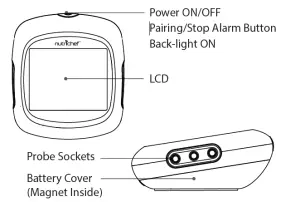
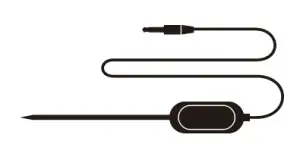
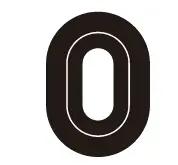
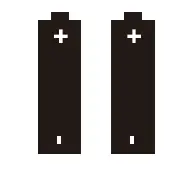 Probe with cable X2 Probe Wrap X2 AA Battery X2
Probe with cable X2 Probe Wrap X2 AA Battery X2
The device provides 6 Sockets for probes, which enable you to monitor 6 items at once.If you need more probes besides these 2 in the standard package, please contact the dealer.

Put in the Battery
2 AA size batteries are needed for this device. Make sure to put the batteries in the right direction by following the icons on the unit.

- Press the lock of the battery cover and rotate to open
- Put in batteries, noticing the icons which show directions
- Put back the battery cover
Install the Probes
The device will keep scanning the sockets when the power is switched ON. The probe icons on the LCD wil display one by one from 1-6 where probes are plugged in. Then insert the probes into the food, make sure the front tip of the probe is in the center of the food to get accurate temperature.
Download the app
Search the keyword “easyBBQ” in Appstore or Google Play, or scan the following QR code\ with your phone.
Download and install it for free.
Make sure your phone meets the requirements:
- iPhone 4s and later models;
- iPod touch 5th, iPad 3rd generation and later models, all ipad mini; Android devices running version 4.3 or later with BT 4.0 module.
POWER ON/OFF
Press and hold the button for more than 3 seconds when it is in OFF mode to power ON. The LCD display will show ON with a beep sound. Hold the button again to turn off. When theres no probe inserted in the device it will automatically shut off.
PAIR WITH YOUR PHONE
- Switch on your device and the BT of your phone.
- Launch the app and follow instructions to pair and activate the device: Press the pairing/Stop Alarm Button (on top of the device)
- Connected successfully.
Once paired the device with your phone, you don’t need to do it again unless you change to other phones.
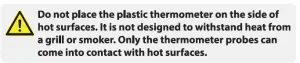
Enjoy your barbecue time
Choose food type and preference for the food where each probe is inserted, the app and the device will display its current and target temperature.When the food is ready, the app and the device will alarm.
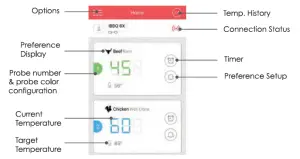
The user interface at the app may change when upgraded. Please follow the app instructions.
Probe color configurationIt will be difficult for you to distinguish different probes when you have several probes in use.The app provides 6 colors for each channel, which enable users to set them to be identical to the color probes.The probes comes in 6 color as well.
WARNING
The heat resistance varies in different components of the probe.
- DO NOT put the probes directly in the fire Flame.
- DO NOT put the wrap into the oven or it will melt
- Probes are NOT dishwasher safe.
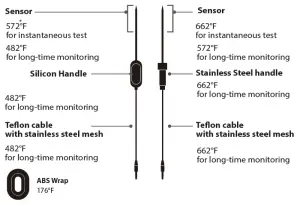
Operation is subject to the following two conditions:
- This device may not cause interference and
- This device must accept an interference that may cause undesired operation of this device.
 App Store is a service mark of Apple Inc.Google Play is a service mark of Google Inc..
App Store is a service mark of Apple Inc.Google Play is a service mark of Google Inc..
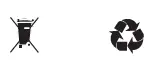
Questions? Issues?We are here to help! Phone: (1) 718-535-1800 Email:
Read More About This Manual & Download PDF:
References
[xyz-ips snippet=”download-snippet”]


