 QUADRO RTX™QUICK START GUIDE
QUADRO RTX™QUICK START GUIDE
MINIMUM SYSTEM REQUIREMENTS
Thank you for choosing an NVIDIA® Quadro RTXTM graphics card. Before you begin set-up, review the following Minimum System Requirements list to ensure your system meets the minimum hardware and software specifications for your graphics card.
Minimum System Requirements> MotherboardPCI Express x16 slot> Operating System• Microsoft Windows 10, 8, 7 (64-bit)• Linux 64-bit on:– Red Hat Enterprise Linux 6.x– SUSE Linux Enterprise Desktop 12.x– OpenSUSE 11.x – Fedora 19– Ubuntu 16.04• FreeBSD 11.x• Solaris 11> Processor• Intel Core i5, i7 or Xeon processor or later• AMD Phenom or Opteron class processor or later> System MemoryGreater than or equal to GPU memory; twice the GPU memory recommended> Internet connection for driver installation
EQUIPMENT
Included equipment with each NVIDIA Quadro RTX graphics card.
| EQUIPMENT | RTX 8000 | RTX 6000 | RTX 6000 | RTX 4000 |
| Quick Start Guide | Yes | Yes | Yes | Yes |
| Support Guide | Yes | Yes | Yes | Yes |
| DisplayPort to DVI Adapter | 1 | 1 | 1 | 1 |
| DisplayPort to HDMI Adapter | 1 | 1 | 1 | 1 |
| USB-C to DisplayPort Adapter | N/A | N/A | N/A | 1 |
| Auxiliary Power Cable
(8-pin to dual 6-pin Adapter) |
1 | 1 | 1 | N/A |
![]() ! Attention: Static electricity can severely damage electronic components. Take the following precautions when installing your new NVIDIA Quadro graphics card:> Before touching any electronic parts, discharge the static electricity from your body by touching the internal metal frame of your system while it is unplugged.> Do not remove your card from the packaging clamshell until you are ready to install it. Whenever you remove a card from your system, always place it back in the clamshell.> Do not allow clothing or jewelry to touch any electronic parts.> When handling your graphics card, hold it by the edges and avoid touching any circuitry or the PCIe connector.
! Attention: Static electricity can severely damage electronic components. Take the following precautions when installing your new NVIDIA Quadro graphics card:> Before touching any electronic parts, discharge the static electricity from your body by touching the internal metal frame of your system while it is unplugged.> Do not remove your card from the packaging clamshell until you are ready to install it. Whenever you remove a card from your system, always place it back in the clamshell.> Do not allow clothing or jewelry to touch any electronic parts.> When handling your graphics card, hold it by the edges and avoid touching any circuitry or the PCIe connector.
HARDWARE INSTALLATION
- Remove the current graphics driver installed on the host system.
- Power down your system.
- Unplug the power cord from the AC power source.
- Remove the side panel from your system to gain access to the motherboard.
 Note: Reference your specific computer documents for instructions on accessing the motherboard on your computer.
Note: Reference your specific computer documents for instructions on accessing the motherboard on your computer. - Remove the existing graphics card if present. If a retention bar is holding the card in place, remove the screw securing the card. OR, If there is no existing graphics card, remove the access covers from the primary x16 PCI slot.
 The Quadro RTX 4000 is a single slot GPU and will only require removing one PCI x16 slot cover. The Quadro RTX 8000, RTX 6000, and RTX 5000 are dual-slot GPUs and will require removing two adjacent slot covers.
The Quadro RTX 4000 is a single slot GPU and will only require removing one PCI x16 slot cover. The Quadro RTX 8000, RTX 6000, and RTX 5000 are dual-slot GPUs and will require removing two adjacent slot covers. - Install the card into the primary x16 PCI slot. Press gently on the card until it is seated securely in the slot.
 Install the graphics card into the primary x16 PCI slot. The Quadro RTX 8000, RTX 6000, and RTX 5000 are dual-slot GPUs and will cover the adjacent slot.
Install the graphics card into the primary x16 PCI slot. The Quadro RTX 8000, RTX 6000, and RTX 5000 are dual-slot GPUs and will cover the adjacent slot. - Secure the card to the system frame using the screw(s) removed in step 5.
- Connect the auxiliary power cable from the power supply to the back edge of the Quadro RTX 8000, Quadro RTX 6000, Quadro RTX 5000, or Quadro RTX 4000 GPU.


For Quadro RTX 8000, RTX 6000, and RTX 5000, use the 8-pin to dual 6-pin auxiliary cable if the power supply does not have a 6-pin auxiliary cable. Connecting a single 8-pin or 6-pin auxiliary cable directly to the graphics card is not recommended.
 Note: Use the recommended power connector guidelines at www.nvidia.com/quadropowerguidelines.
Note: Use the recommended power connector guidelines at www.nvidia.com/quadropowerguidelines. - Install the side panel removed in step 4.
CONNECTING TO THE DISPLAY
- Connect the display cable(s) to your GPU.
- Reconnect your power cord to the workstation.
 SOFTWARE INSTALLATION AND CONFIGURATION
SOFTWARE INSTALLATION AND CONFIGURATION
Driver Installation: With the hardware installed, it is now time to install the graphics driver.
- Power up your computer, start Windows or Linux and log in with an account that has Administrator rights.
 Note: Since there is no GPU driver currently loaded, the display may run at reduced resolution or image quality.
Note: Since there is no GPU driver currently loaded, the display may run at reduced resolution or image quality. - Download and install the driver. Go to www.nvidia.com/drivers and set the “Product Type” to Quadro.
- Use the various drop-down menus to select your graphics card, operating system, and then set the “Download Type” to Optimal Driver for Enterprise (ODE).
- Launch the downloaded executable file, then follow the installer guides to complete the installation.The installer may require you to reboot your system once the driver installation is complete.
Congratulations! Your NVIDIA Quadro graphics card is now ready to use!
References
[xyz-ips snippet=”download-snippet”]


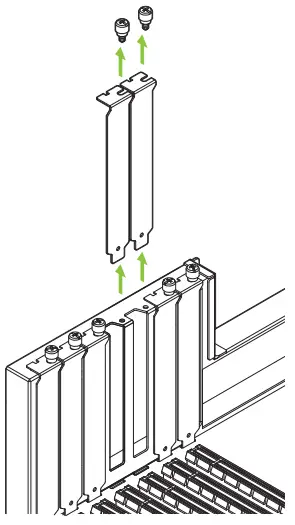 The Quadro RTX 4000 is a single slot GPU and will only require removing one PCI x16 slot cover. The Quadro RTX 8000, RTX 6000, and RTX 5000 are dual-slot GPUs and will require removing two adjacent slot covers.
The Quadro RTX 4000 is a single slot GPU and will only require removing one PCI x16 slot cover. The Quadro RTX 8000, RTX 6000, and RTX 5000 are dual-slot GPUs and will require removing two adjacent slot covers.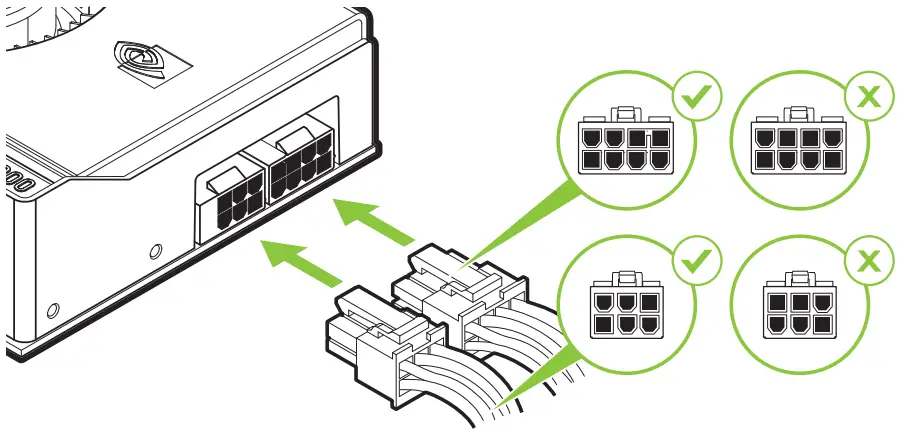
 SOFTWARE INSTALLATION AND CONFIGURATION
SOFTWARE INSTALLATION AND CONFIGURATION