OAKCASTLE CD100 Portable CD Player with Bluetooth

BOX CONTENTS
WHAT’S IN THE BOX
- Oakcastle CD100 Portable CD Player
- 3.5mm to 3.5mm AUX cable
- USB to micro USB charging cable
- Earphones
- Instructions Guide

CONTROLS & FUNCTIONS
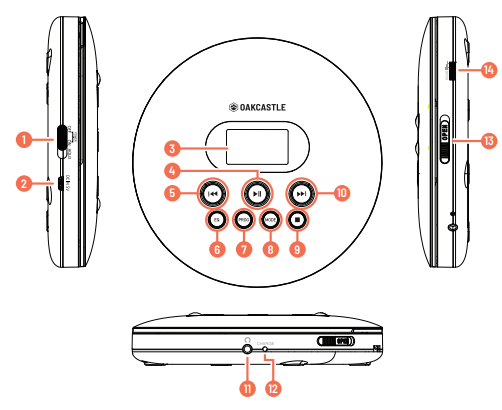
| 1. On/Off/Hold | 8. Mode |
| 2. DC 5V Power | 9. Stop |
| 3. Display screen | 10. Next/Fast forward |
| 4. Play/Pause | 11. Headphone port |
| 5. Previous/Rewind | 12. Charge indicator |
| 6. Equalizer | 13. Open |
| 7. Program | 14. Volume |
BASIC OPERATIONS
Power on/offTo power on or power off, switch the On/Off switch (Ref.1) to the ‘On’ or ‘Off’ position. Alternatively, press the ‘STOP’ button twice (Ref.9) to turn off the player, and press the ‘Play/Pause’ button (Ref.4) to turn on the player while the switch is set to ‘ON’. If the player will not be used for an extended period of time, ensure that it is switched off.
HoldWhile the player is in use, you can switch the On/Off/Hold button to the ‘Hold’ position (Ref.1). This will place the unit in ‘Hold’ mode. In ‘Hold’ mode, the buttons will be inactive. If any button is pressed while the unit is in ‘Hold’ mode, the screen will display ‘HOLD’.
ChargingTo charge the CD100, connect the USB charging cable (included) from any standard USB 2.0 connection (such as a laptop or mains USB adapter) to the charging port on the device (Ref.2).The device will take approximately 4 hours to fully charge.While charging, the charge indicator (Ref.12) will light up red, and when fully charged, the light will turn green. When the screen (Ref.3) displays a low battery icon, the device needs to be charged.When the device is fully charged, the battery life will last for approximately 10 hours when reading standard CDs, and approximately 12 hours when reading MP3 CDs.
Inserting a DiscSlide the ‘OPEN’ switch (Ref.13) to the ‘OPEN’ position to open the device door.Insert the disc into the CD player, pressing it gently into place.Close the disc door gently. Ensure that the disc door is completely closed, otherwise, the player will not read the disc.Compatible disc formats: CD, CDR, HDCD, MP3
Using headphones or external speakersListen to your audio CD through headphones by inserting wired headphones (with a standard 3.5mm connector) into the headphone socket of the player (Ref.11). Ensure that the headphone connector is fully inserted into the device. Alternatively, use Bluetooth mode (see page 6).
To listen to your audio CD through external speakers, connect a standard 3.5mm AUX cable from the CD player to your external speakers or output device. Control the playback using the controls on the CD player. You will now be able to hear audio through your external speakers or another output device. Alternatively, use Bluetooth mode (see page 6).
My CD Player displays ‘ASP’ on the screen. What does this mean?ASP stands for ‘Anti-Shock Protection. When you see this on the display, it indicates that the ASP is functioning.
PLAYING CD’S
Basic Controls and FunctionsPress Play/Pause (Ref.4) to play or pause the CD.
Press Previous or Next (Ref.5)/(Ref. 10) to skip to the previous or next track. Press and hold (Ref.5)/(Ref.10) to rewind or fast forward through a track.
Press ‘Stop’ (Ref.9) to stop the CD.Press ‘Mode’ to switch the playback mode between REP1 (repeat one track), ALL (repeat all tracks), SHUF (play tracks in random order), INTRO (play the first 10 seconds of each track) and repeat off (display will show blank in top right corner).
Press the PROG button (Ref.7) to begin programming your disc to play in a selected order. For instructions on how to do this please see page 7.
Press and hold the PROG button (Ref.7) to turn memory mode on/off. When memory mode is active (ON), if the player is turned OFF while playing a track or while paused, the next time it is switched on, it will resume playing from that track position. When memory mode is inactive (OFF), the player will not resume from the last track position.
Sound SettingsPress the EQ button (Ref.6) to switch the sound mode between BBS, POP, JAZZ, ROCK, and CLASSIC mode.
BLUETOOTH
Connecting to BluetoothTo connect to an external Bluetooth device (headphones or speakers), follow the steps below.Switch the device on and wait for the CD to load.
Press and hold the ‘Mode’ button (Ref.8) until the Bluetooth logo displays. While unconnected, the Bluetooth logo will flash on the screen (Ref.3) until connected.
Follow the instructions for your external device to connect your external Bluetooth device to the CD100. When connected, the Bluetooth logo on the display screen will stop flashing and become static (Ref.3). You should now be able to hear audio through your external device.Press and hold the Mode button (Ref.8) to turn Bluetooth mode off.
Dual Bluetooth and AUX modeThe CD100 can be connected to both Bluetooth and AUX at the same time.For instance, Bluetooth could be used with one speaker and AUX on another.However, please note that the sound output will be halved in this usage of the player. For best sound results, use either Bluetooth or AUX mode.
PROGRAMMING YOUR DISC
Follow the steps below to program your CD to play tracks in a specific order other than the default order. To do this, it may help to refer to the album cover or tracklist.Ensure the CD is stopped. Press PROG to enter program mode (Ref.7).Use the ‘Previous’ and ‘Next’ buttons (Ref.5)/(Ref. 10) to select the first song you would like the disc to play (the display will show P01, p02, etc. on the right-hand side, to refer to each consecutive track slot).
Press PROG again (Ref.7) to confirm. Repeat the above steps until you have programmed each track slot.Press Play (Ref.4) to begin playing the selected track order.Screen Auto-Switch offAfter 10 seconds of inactivity, the screen will automatically turn off. Press any button to turn the screen back on again.
TROUBLESHOOTING
|
Observation |
Potential Cause/Solution |
| Cannot read discs | Make sure the label side of the disc is facing up. Ensure the disc is fully secured in place.Make sure the disc is not heavily scratched or damaged.Wipe the disc gently from the center out to the edge with a clean, dry, soft cloth.Try another new disc to check if the disc is faulty. Ensure the format of the disc is CD, CDR, MP3, or HDCD. |
| No sound | Check volume is turned up.Check earphone jack is inserted fully into the headphone port. |
| No power | Ensure that the OFF/ON switch is turned on. Recharge the player. |
| Cannot charge the battery | Check that the power outlet is working.Ensure that both ends of the charging cable are connected properly.Try charging the device with another charging cable of matching specification (USB to micro USB charging cable). |
SPEC & WARRANTY
| Power source | DC 5V/1A
Micro USB 2.0 Standard |
| Charging time | 4 hours |
| Charging voltage | DC 5V/1A |
| Operating Voltage | 3.7V |
| Power consumption | approx. 1.5W |
| Battery | Lithium-ion polymer 3.7V/1400mah |
| D/C conversion | 16Bit |
| Sampling frequency | 44.1KHZ |
| Frequency response | 20-20KHZ |
| The power output of earphones | 16mW+16mW/16-32Ohm |
| Impedance of earphones | 32ohm/16mW |
| Supported disc formats | CD, CDR, HDCD, MP3 |
| Shockproof time | CD 100 seconds/MP3 180 seconds or more |
| Size | 14 x 3 cm |
| Weight | 233g |
| Bluetooth Version | 4.2 |
| FCC ID | 2AX9T-CD100 |
WARRANTYAll products come with a standard 12-month warranty. All items must be registered on www.oakcastle.co.uk for the warranty to be valid. Once on the web page, use the menu to find “register your product”. You will also be given the chance to extend your warranty for an additional 24 months, free of charge.
SAFETY INFORMATION
- Read these instructions.
- Keep these instructions. Instructions are also available for download at www.oakcastle.co.uk
- Heed all Warnings
- Follow all instructions
- Do not clean the apparatus near or with water
- Do not block any ventilation openings. Install in accordance with the manufacturer’s instructions
- Do not install near any heat sources such as radiators, heat registers, stoves, or other apparatus (including amplifiers) that produce heat.
- Protect the power from being walked on or pinched particularly at plugs, convenience receptacles, and the point where they exit from the apparatus.
- Only use attachments/accessories specified by the! manufacturer.
- Unplug this apparatus during light storms or when unused for long periods of time.
- Refer all servicing to qualified service personnel. Servicing is required when the apparatus has been damaged in a way, such as power-supply cord or plug is damaged, liquid has been spilled or objects have fallen into the apparatus, the apparatus has been exposed to the rain or moisture, does not operate normally or has been dropped.
- No naked flame sources, such as lit candles, should be placed on the apparatus.
- Dispose of used electrical products and batteries safely according to your local authority and regulations.
ADDITIONAL WARNINGSThe apparatus shall not be exposed to dripping or splashing and no objects filled with liquid, such as vases, shall be placed on the apparatus. The mains plug is used to disconnect the device and it should remain readily operable during intended use. In order to disconnect the apparatus from the main mains completely, the mains plug should be disconnected from the main socket outlet completely. The battery shall not be exposed to excessive heat such as sunshine, fire or the like.
 RECYCLING ELECTRICAL PRODUCTSYou should now recycle your waste electrical goods and in doing so help the environment. This symbol means an electrical product should not be disposed of with normal household waste. Please ensure it is taken to a suitable facility for disposal when finished with.
RECYCLING ELECTRICAL PRODUCTSYou should now recycle your waste electrical goods and in doing so help the environment. This symbol means an electrical product should not be disposed of with normal household waste. Please ensure it is taken to a suitable facility for disposal when finished with.
IMPORTANT: Please read all instructions carefully before use and keep them for future reference.
![]() Risk of electric shock. Do not open
Risk of electric shock. Do not open
![]() Read all instructions carefully before use and keep them for future reference
Read all instructions carefully before use and keep them for future reference
![]()
![]()
![]()
![]()
![]()
![]()
![]()
FAQS
If your car’s audio system is compatible with Bluetooth 4.2 and supports Bluetooth audio, it should work. However, it is worth noting that some car audio systems only support phone calls, not audio. You will need to check if your car’s audio system can pair for audio and calls. Also, you should be able to charge the device in your car, if the car has a USB port.
If the Bluetooth speakers are compatible with Bluetooth 4.2, it should work fine.
Unfortunately, no. It is not Bluetooth enabled. Wireless headphones do not work either.
Yes, it will play without Bluetooth. You can use a regular speaker plugged into it or headphones and it will play fine. I don’t know if it comes in white.
If your car’s audio system is compatible with Bluetooth 4.2 and supports Bluetooth audio, it should work. However, it is worth noting that some car audio systems only support phone calls, not audio. You will need to check if your car’s audio system can pair for audio and calls. Also, you should be able to charge the device in your car, if the car has a USB port.
The Oakcastle CD100 Small portable CD Player is, as described, a “CD Player”; so, no it does NOT “fast forward” nor “rewind” as old tape players and cassette players do/did… On a CD, there are numbered “tracks” and with this CD player, you can advance forward and backward from one “track” to another. I hope this helps to clarify.
yes, Ann, it will pair with a receiver/amplifier if it has an AUX input or is Bluetooth 5.0 compatible
Yes it will send CD music to any Bluetooth receiver (i.e. headphones or speakers)
If you’re talking about an adapter that connects a line input (standard TRS plug) and works in a cassette thisplayer does have a line output.
It is worth noting that some car audio systems only support phone calls, not audio. You will need to check if your car’s audio system can pair for audio and calls.
Compatible disc formats: CD, CDR, HDCD, MP3
If it’s blue tooth sureOr you can use a cord to connect if your speaker has a line in
No. The sounds has to project through something if you are using it as a bluetooth device. I have a small speaker I use and it works great. DD
It can play with the Bluetooth function on or off. It can also play thru the Bluetooth function and the headphone output at the same time. I don’t see a white version offered on Amazon. It’s a great CD player!
It must be internal, there is a special button to activate the Bluetooth ad ir works well with the car audiosystem
The battery comes installed in the CD player. It’s not (easily) replaceable and shouldn’t need to be. I can find no info on the size other than it is a 1200 milliamp hour lithium battery.
VIDEO
References
[xyz-ips snippet=”download-snippet”]



