CD·200USER MMAANUAL
Register your product online for a FREE 3 yearextended warranty at: www.oakcastle.co.uk3 YEAR WARRANTY
BOX CONTENTS
WHAT’S IN THE BOXA. Oakcastle CD200B. Power AdapterC. 3.5mm to 3.5mm AUX cableD. Instructions Guide
![]() CONTROLS & FUNCTIONS
CONTROLS & FUNCTIONS
TOP & BOTTOM VIEW
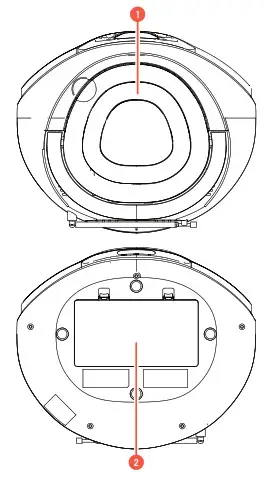 1. Open/Close2. Battery Compartment
1. Open/Close2. Battery Compartment
BACK & FRONT VIEW
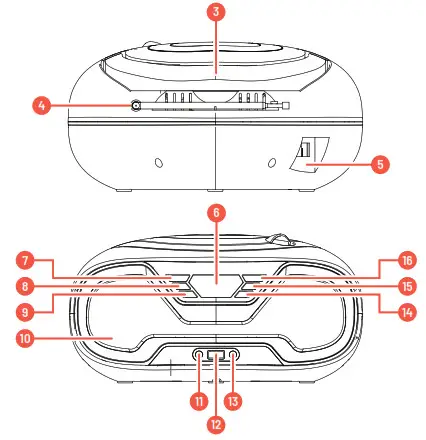
| 3. Handle4. Antenna5. AC Input6. Display Screen7. Power On/Off/Mode8. Previous/Rewind9. Volume – | 10. Speaker11. AUX in12. USB port13. Headphone port14. Volume +15. Next/Fast forward16. Play/Pause/Stop/Scan |
SETTING UP YOUR OAKCASTLE CD200
Please note that the instructions within this manual will refer to the radio button number e.g (Ref.*number*) in accordance with the diagrams on pages 2-5.
CONNECTING AND POWERING THE UNITAC Power (Mains power)Using the power cord provided, plug one end into the back of the unit (Ref.5) and plug the other end into a mains socket. Press and hold the Power/Mode button (Ref.7) to switch the unit on or off.
DC Power (Battery power)On the bottom of the radio, remove the battery cover.Insert 4 x 1.5V size ‘D’ (LR20) batteries (not included).Ensure the polarities of batteries are according to the indications marked.Close the battery compartment. Press and hold the Power/Mode button (Ref.7) to switch the unit on or off.
Battery PrecautionsIf the radio is not used for a long period of time, remove the batteries to prevent damage due to possible battery leakage.Do not try to recharge batteries as they can overheat and rupture. Follow all battery manufacturer instructions.
BASIC OPERATION
Power On and Change ModeSwitch between Bluetooth, AUX, CD, FM, and USB mode by pressing the Power/Mode button (Ref.7)Press and hold the Power/Mode button (Ref.7) to switch the unit on or off.
Playback controlUse the Play/Pause/Stop (Ref.16), Previous/Rewind (Ref.8), and Next/Fast Forward buttons (Ref.15) to control the playback of tracks in CD, Bluetooth, and USB mode.
Volume controlUse the volume increase (Ref.14) and volume decrease (Ref.9) buttons to change the volume.
CD MODE
Playing a CDInsert a CD into the unit (Ref.1).Select CD mode by pressing the ‘Power/Mode’ button (Ref.7) until ‘CD’ is shown on the display. Press ‘Play’ (Ref.16) to begin playing a CD.Compatible disc types: CD/CD-R/CD-RW/CD-MP3Controls and Functions: CDPress (Ref.16) to play or pause. Press and hold (Ref.16) to switch the playback mode between Repeat One (display shows ONE) Repeat All (ALL), Random Shuffle(RAN), and Repeat Off (OFF).
Double press (Ref.16) to stop the CD.Press ‘Previous’ (Ref.8) to skip to the previous track. Press and hold (Ref.8) to fast rewind.Press ‘Next’ (Ref.15) to skip to the next track. Press and hold (Ref.15) to fast forward.
BLUETOOTH MODE
Connecting Bluetooth devices
Select Bluetooth mode by pressing the ‘Power/Mode’ button (Ref.7) until ‘BLUE’ is shown on the display.Ensure that Bluetooth is activated on the device you wish to connect. If this is the first time your device is being paired with the Oakcastle CD200, search for available devices on the device you wish to connect.Select the ‘Oakcastle CD200’ from the list and connect.When successfully connected, the device will issue a short sound. After this, you can begin playing music on your device.Note: If your device supports A2DP, you can use the buttons (Ref.16), (Ref.8), and (Ref.15) to control playback.
Controls and Functions: BluetoothPress (Ref.16) to play, pause or stop. Press and hold (Ref.16) to disconnect or reconnect Bluetooth.Press ‘Previous’ (Ref.8) to skip to the previous track.Press ‘Next’ (Ref.15) to skip to the next track.
AUX MODE
Connecting via AUX-inUse a 3.5mm to 3.5mm AUX cable to connect an external device to the ‘AUX’ input of the Oakcastle CD200 (Ref.11).Select AUX mode by pressing the ‘Power/Mode’ button (Ref.7) until ‘AUX’ is shown on the display.To control the playback, use the controls on your external device.
FM RADIO MODE
MENU OPERATIONListening to FM RadioEnsure that the antenna is fully extended for best performance (Ref.4). Select FM mode by pressing the ‘Power/Mode’ button (Ref.7) until a digital frequency is shown on the display.
CONTROLS AND FUNCTIONS: FMAuto-search and storePress (Ref.16) to Auto-Search and save FM stations (strong stations are automatically saved to the device presets). Press and hold (Ref.16) to mute or unmute the sound.After performing an Auto-Search, press (Ref.8) or (Ref.15) to skip to the previous/next stored station.
Manual search and storeTo manually search and store stations, press and hold (Ref.8) or (Ref.15) to search and store the previous frequency. Press and hold (Ref.15) to search and store the next frequency.
USB MODE AND CONNECTING HEADPHONES
Playing Audio via USBInsert a USB drive into the USB slot (Ref.12). The unit will automatically switch toUSB mode (‘USB’ will display on the screen) and begin playing audio files saved on your USB drive.Compatible file types: MP3/WAV/FLAC/APE.Compatible USB memory: up to 32GB.Controls and Functions: USBPress (Ref.16) to play or pause a track. Press and hold (Ref.16) to switch the playback mode between Repeat One, Repeat All, Repeat Folder, Random Shuffle, and Repeat Off.Press ‘Previous’ (Ref.8) to skip to the previous track. Press and hold (Ref.8) to skip to the previous folder of tracks stored on the USB drive.Press ‘Next’ (Ref.15) to skip to the next track. Press and hold (Ref.15) to skip to the next folder of tracks stored on the USB drive.Connecting headphonesConnect wired headphones (not included) to the headphone port of the OakcastleCD200 (Ref.13) to listen to audio through headphones.Ensure the volume is turned down before you use the headphones to avoid any damage to your ears.You will now hear audio output through the headphones.
TROUBLESHOOTING
| Observation | Potential Cause/Solution |
| No power/function | Check that the power is switched on at the wall. Check that the power adaptor is properly connected to power outlet. |
| No sound | Check whether the unit is set to MUTE.
Check whether MODE is correctly selected. If you are connected via Bluetooth or AUX, turn up the volume on your device. Check that cables are properly installed. |
| Function disturbance | Switch off and unplug the unit. Leave it for 2 minutes and switch it on again. |
| Bluetooth not connecting | Ensure that you are on Bluetooth mode on the radio and the Bluetooth on your device is switched on. Select the Bluetooth device ‘Oakcastle CD2oo’ and you should now be able to play audio. |
| CD player not working | Remove the disc and gently clean with a soft, dry cloth. Replace the CD, close the lid, and press play. |
SUPPORTIf you require further assistance with your new CD player, please contact our support team on the Oakcastle website: www.oakcastle.co.uk
SPECIFICATION & WARRANTY
| Power Supply | AC power input: 110V-220V, 50/60HzDC power input: 4 x 1.5V D batteries (LR20) |
| Mode: | FM: 87.5MHz – io8 MHz CD Bluetooth 3.5mm AUX-inUSB reader (max 32GB) |
| Power consumption | ioW |
| Dimensions | 13.5 x 26.5 x 21.5 cm |
| Weight | 1113 g |
| Speakers | 2 x 3W RMS full-range speaker |
| Bluetooth Version | 5. o, supports A2DP profile |
| Bluetooth range | up to io meters |
WARRANTYAll products come with a standard 12-month warranty. All items must be registered on www.oakcastle.co.uk for the warranty to be valid. Once on the web page, use the menu to find “register your product”. You will also be given the chance to extend your warranty for an additional 24 months, free of charge.
SAFETY INFORMATION
- Read these instructions
- Keep these instructions. Instructions are also available for download at www.oakcastle.co.uk
- Heed all Warnings
- Follow all instructions
- Do not clean the apparatus near or with water
- Do not block any ventilation openings. Install in accordance with the manufacturer’s instructions
- Do not install near any heat sources such as radiators, heat registers, stoves, or other apparatus (including amplifiers) that produce heat.
- Protect the power from being walked on or pinched particularly at plugs, convenience receptacles, and the point where they exit from the apparatus.
- Only use attachments/accessories specified by the ! manufacturer.
- Unplug this apparatus during light storms or when unused for long periods of time.
- Refer all servicing to qualified service personnel. Servicing is required when the apparatus has been damaged in a way, such as power-supply cord or plug is damaged, liquid has been spilled or objects have fallen into the apparatus, the apparatus has been exposed to the rain or moisture, does not operate normally or has been dropped.
- No naked flame sources, such as lit candles, should be placed on the apparatus.
- Dispose of used electrical products and batteries safely according to your local authority and regulations.
ADDITIONAL WARNINGS
The apparatus shall not be exposed to dripping or splashing and no objects filled with liquid, such as vases, shall be placed on the apparatus. The mains plug is used to disconnect the device and it should remain readily operable during intended use. In order to disconnect the apparatus from the main mains completely, the mains plug should be disconnected from the main socket outlet completely. The battery shall not be exposed to excessive heat such as sunshine, fire, or the like.
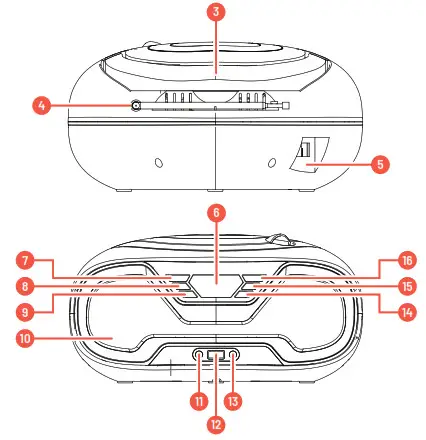 RECYCLING ELECTRICAL PRODUCTSYou should now recycle your waste electrical goods and in doing so help the environment. This symbol means an electrical product should not be disposed of with normal household waste. Please ensure it is taken to a suitable facility for disposal when finished with.IMPORTANT: Please read all instructions carefully before use and keep them for future reference.
RECYCLING ELECTRICAL PRODUCTSYou should now recycle your waste electrical goods and in doing so help the environment. This symbol means an electrical product should not be disposed of with normal household waste. Please ensure it is taken to a suitable facility for disposal when finished with.IMPORTANT: Please read all instructions carefully before use and keep them for future reference.
 Risk of electric shock.Do not open
Risk of electric shock.Do not open








[xyz-ips snippet=”download-snippet”]

