OBSBOT 62502271370 Tiny Auto Director AI Camera 4K Video Webcam


Tiny Overview
About Tiny
OBSBOT Tiny is an AI-powered PTZ webcam which uses deep learning neural networks computing achieves AI tracking &auto framing, gesture control.It’s designed to give users exciting new abilities and high quality video for live streaming, video calls and conferences. The standard for fast and reliable connections, OBSBOT Tiny uses USB Type-C to ensure efficient video transfer speeds. Compatible with Windows® and Mac®.
Parts Info


- Lens
- Camera Indicator
- Microphone
- DC Power Port / DC
- USB Type-C Port / USB
- UNC 1/4-20 / UNC 1/4-20 / UNC 1/4-20 / UNC 1/4-20 / UNC 1/4-20
- Magnetic Base
Setting Up Tiny
Placing Tiny
The webcam has an adjustable magnetic mount to fix the device to a monitor, desktop or tripod.
- Placement on a MonitorPlease operate as shown in the following figure:
- Open the flexible base and mount it, attach one side of the gluing to the back of the monitor.
- Making sure the foot on the flexible base is flush with the back of your monitor.


- Placement on a DesktopPlace Tiny directly on your desktops.
- Placement on a TripodTiny is equipped with a standard UNC ¼-20 nut connector on the base for mounting the camera to a stand/tripod.
- Connecting TinyThe webcam is compatible with Windows and Mac computers. To set up your Tiny, connect the product to the computer with a data cable. The webcam will begin to install automatically on your device. Please allow the webcam a few seconds to finish installing before attempting to access.
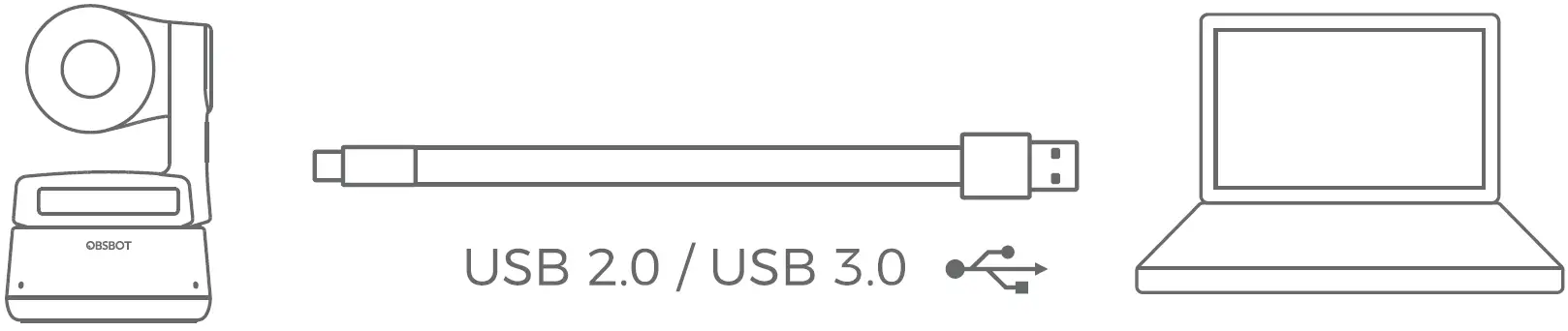
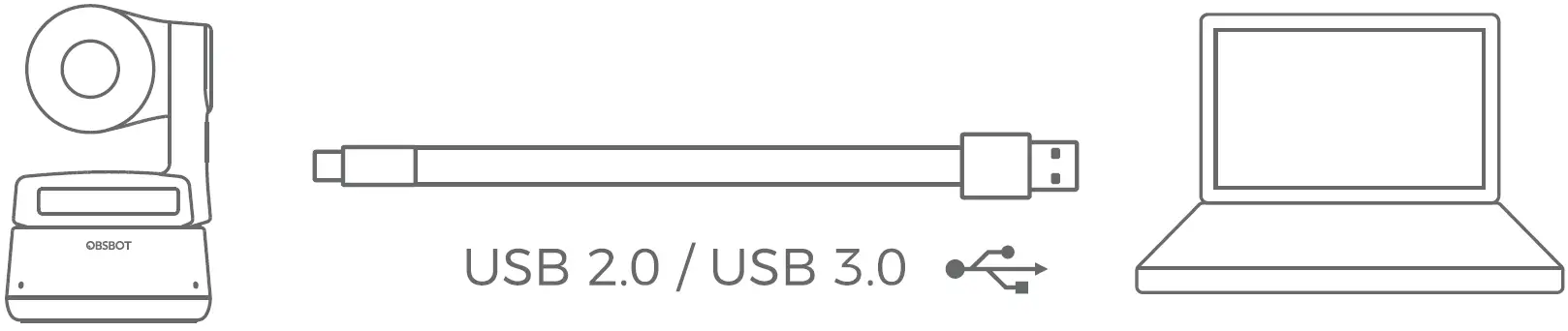
If the product is in working condition for a long time, the bottom of the product will get hot, which is normal.
Gesture Control
OBSBOT Tiny has first of the kind implementation of gesture control in AI webcam, empowering users to access a series of functions such as select/cancel tracking target, zoom in/out with natural simple gestures. No need to press the button or interrupt your flow.First of all, please put your hand nearby your face to do the gestures and then the camera indicator light will turn blue. The three blue lights flash one by one and then all of them flash once together means your gesture is recognized successfully.
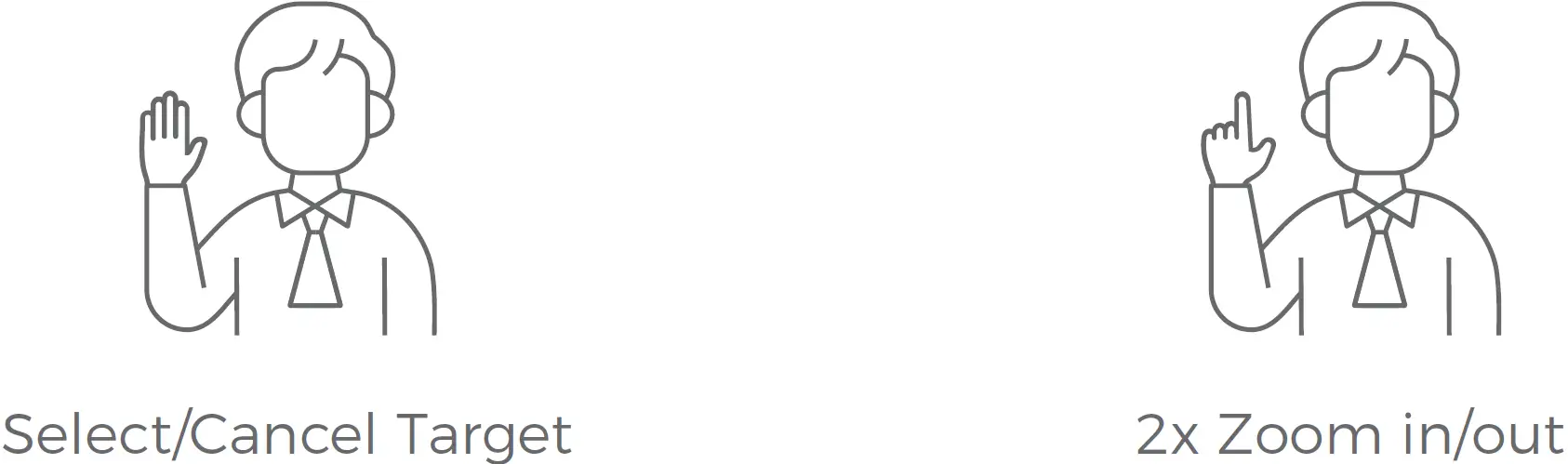
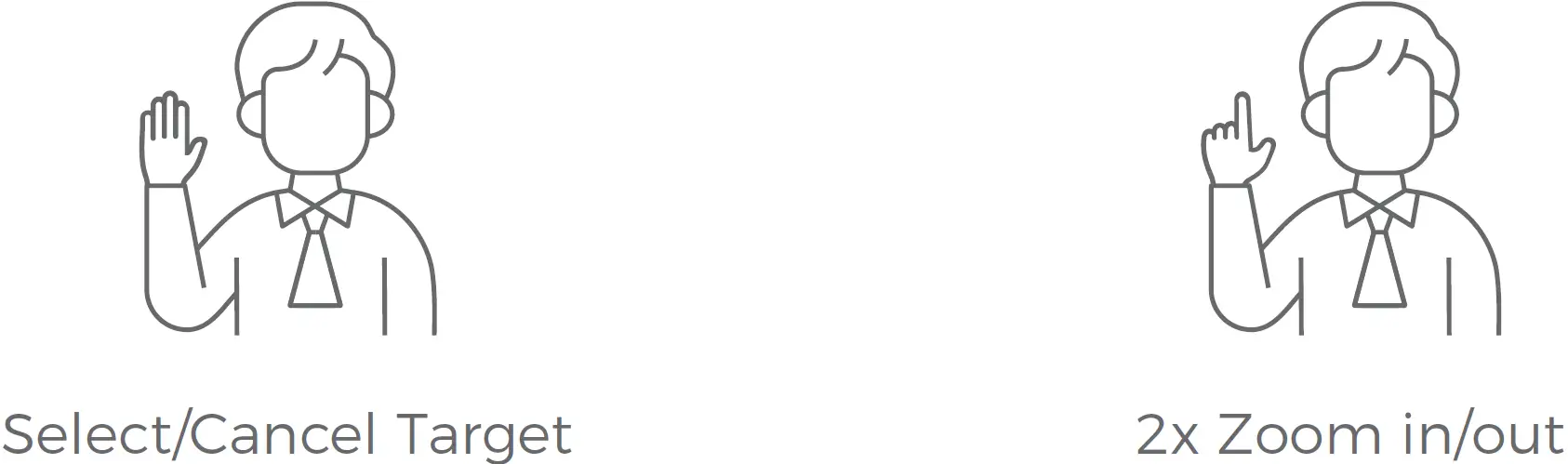
Indicator Statuses
Camera Indicator
The camera indicator is made up of four colors: red, yellow, blue and green. Different combinations of light colors and flicker frequencies represent different indications. They can show the current working status to the users.
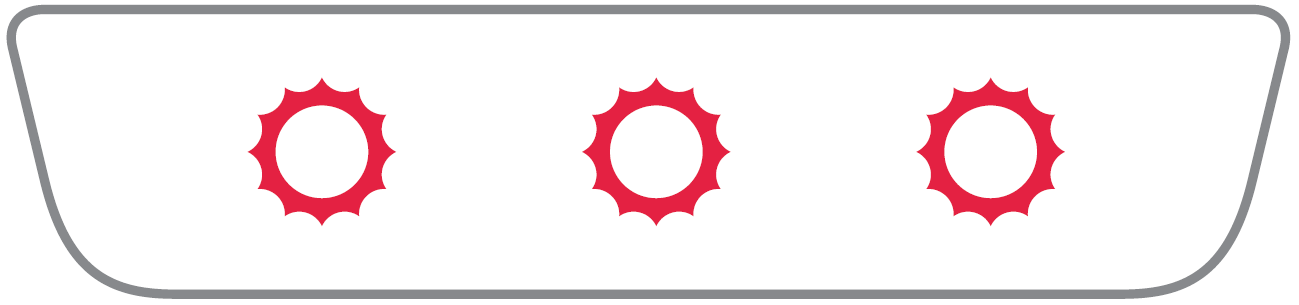
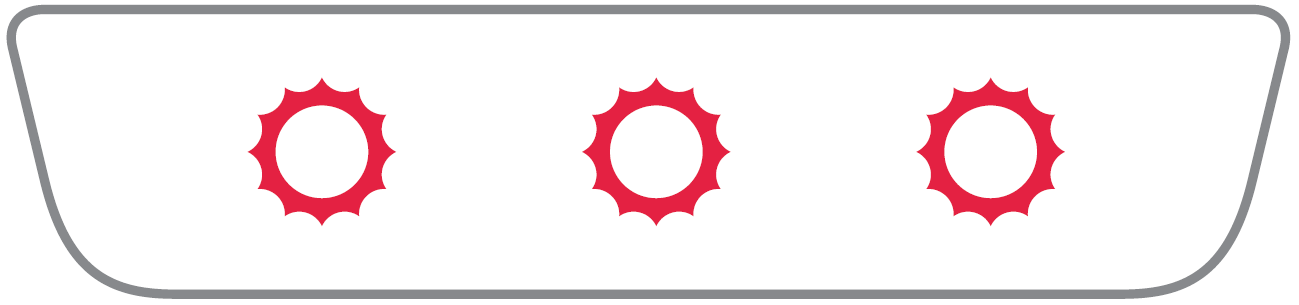
All three red lights flash slowly which means upgrade failed.


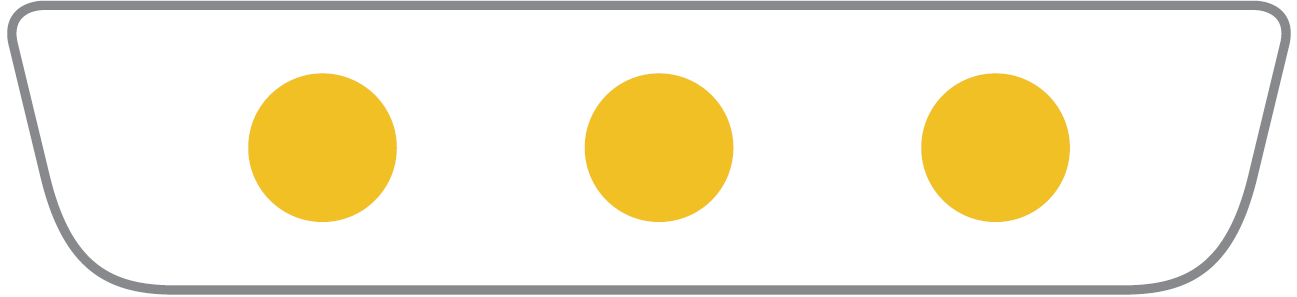
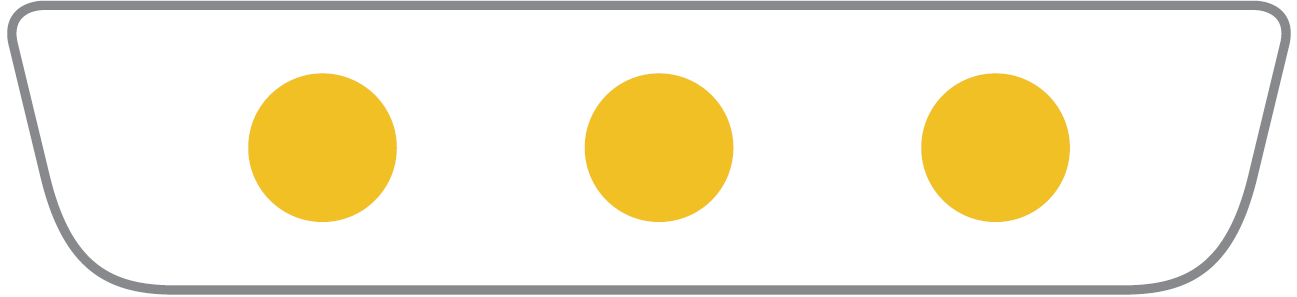
All three yellow lights keep on which means losing target.
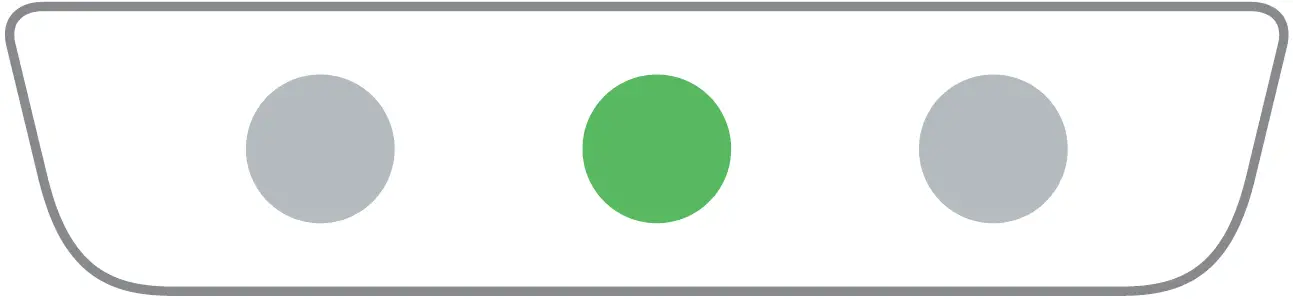
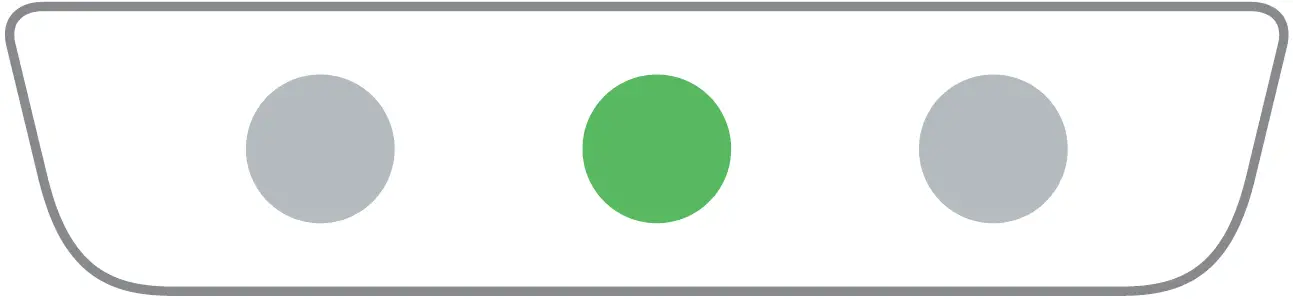
The middle of green light keeps on which means no target was locked.
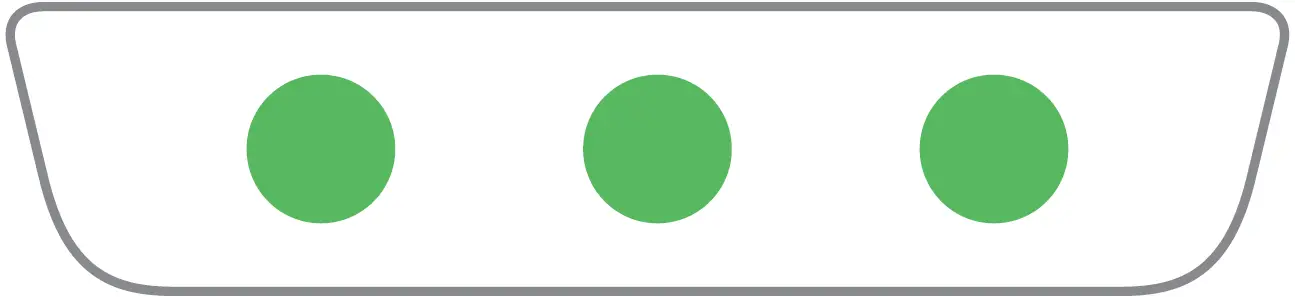
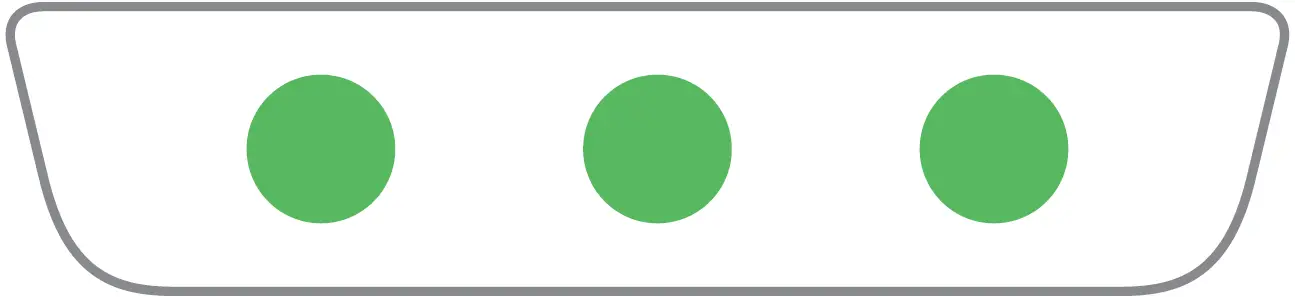
All three green lights keep on which means the target was locked.


All three blue lights flash in a cycle which means product is being initialized.
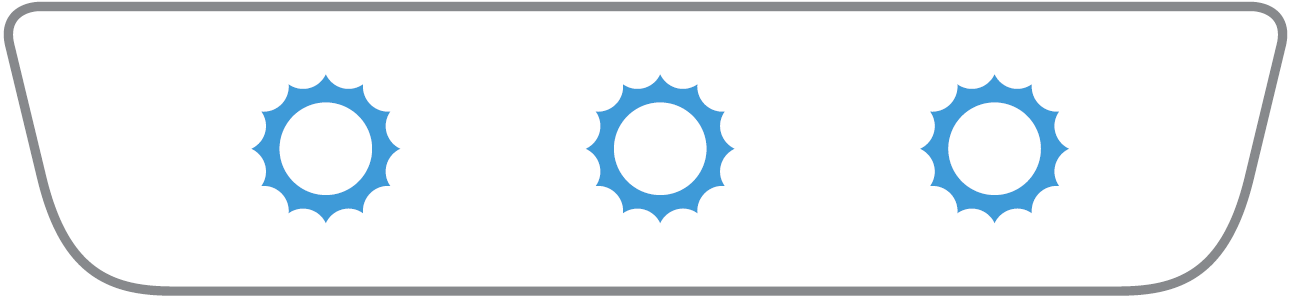
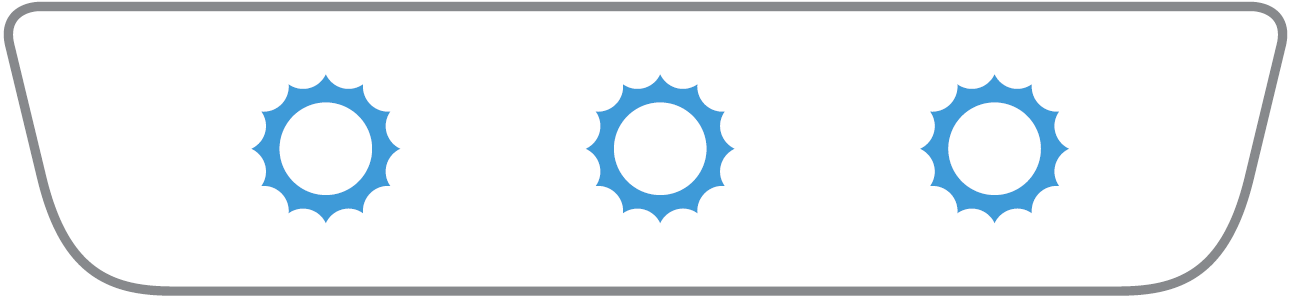
The three blue lights flash one by one and then all of them flash once together means your gesture is recognized successfully.
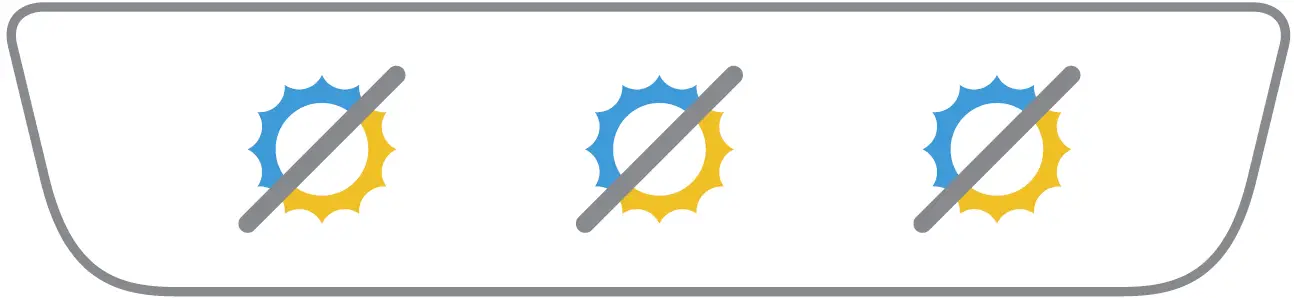
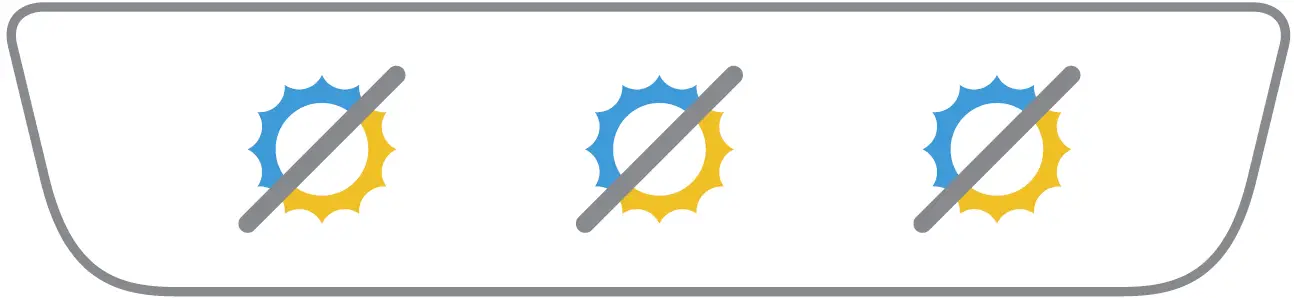
During the upgrade, blue lights and yellow light flash alternatively.
OBSBOT TinyCam
Software Overview
Tiny will provides a computer software which can do some basic control such as adjust the rotation of the gimbal, select target or unlock target, zoom in or out, set preset positions and so on.
Firmware Upgrade
Tiny can be upgraded in TinyCam. Please follow the instructions that appear in the software when the product is connected to it.Do not disconnect the device during firmware upgrade.
Content is subject to change without notice. User can download latest Manual Book on https://www.remo-ai.com/.



References
[xyz-ips snippet=”download-snippet”]

