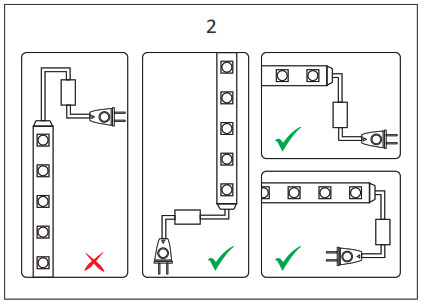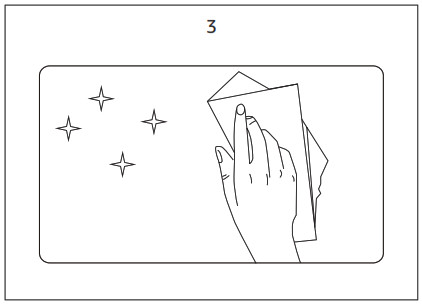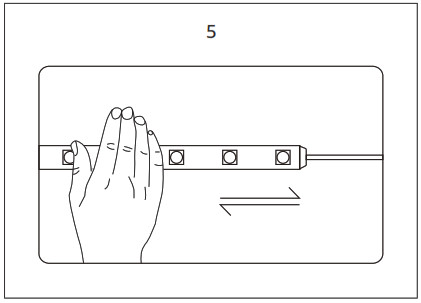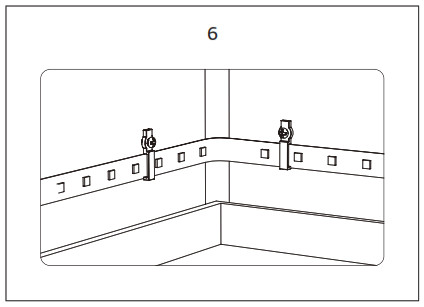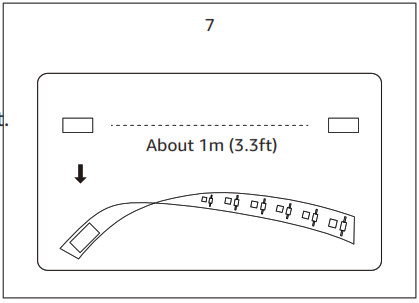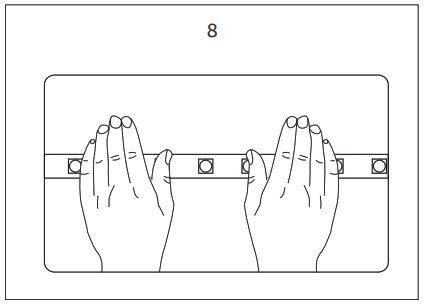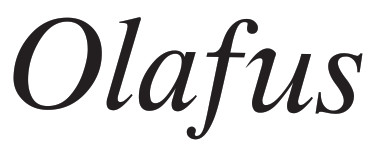
![]()

LED Smart Strip Lights
 Please note the following information before installation.
Please note the following information before installation.
 SAFETY INFORMATION
SAFETY INFORMATION
- Don’t roll the light strip during the operation, otherwise, it will melt.
- Don’t cover the light strip as the covering may cause the light strip to overheat and melt or ignite.
- Don’t immerse the light strip in the liquid, or use it near water or other liquids.
- Please use our power adapter, controller, or dimmer, the power of the strip light cannot be higher than the maximum power of the adapter, controller, or dimmer.
- Only use the provided hanger or clip to protect the light strip. Do not use staplers, nails, or similar things to fix this product or its wires, which may damage the insulation.
- Risk of fire – do not replace the plug. The plug contains a safety device (fuse) that should not be removed. Discard product if the plug is damaged.
- Please pay attention to anti-static during the installation and use of the product. Don’t touch the product with sharp tools.
COMPONENTS

- LED Light Strip
- Fasteners
- Power Adapter
- WiFi Controller
- Remote Control
CONNECTION DIAGRAM
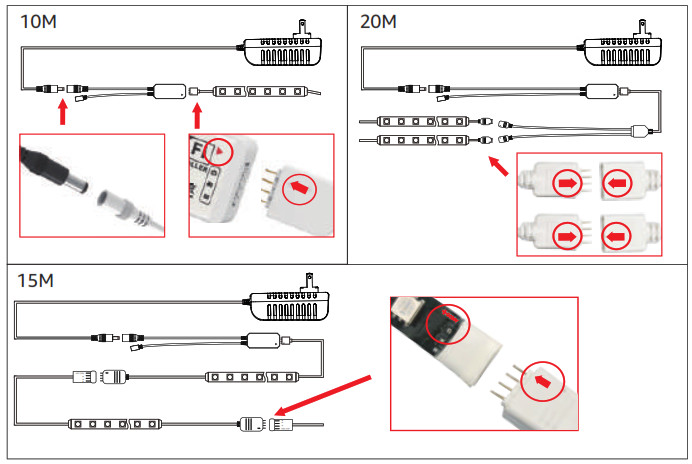
Note: Please keep the triangle and arrow connect in the same direction or the light won’t work.
REMOTE CONTROL OPERATION
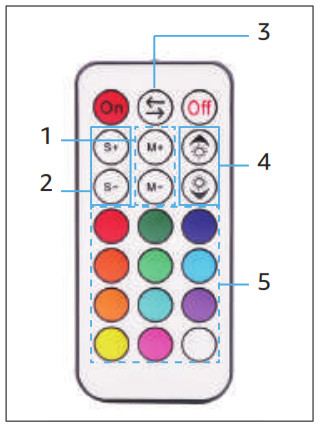
- Change Modes
- Change Speed of Certain Modes
- Change Colors
- Adjust Brightness
- Select Individual Color

“MAGIC HOME PRO” 
Step 1: Install app: Scan QRcode or Search “Magic Home Pro” in Apple Store/Google Play.
INSTALLATION: The OLAFUS LED Strip Light must be connected to a 2.4Gh WiFi compatible router with a VISIBLE Network SSID Name, i.e., “My Network”. If the Name is hidden, the light will be unable to connect. PRECAUTIONS
- For proper heat dissipation, winding or bunching of lights is prohibited.
- Fully unroll strip light from plate before plugging into AC outlet.
 IOS:
IOS: Android:https://play.google.com/store/apps/details?id=com.zengge.wifi
Android:https://play.google.com/store/apps/details?id=com.zengge.wifi
Step 2: Power on strip light.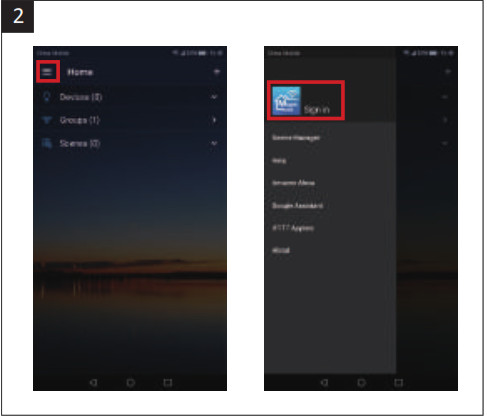
Step 3: Enter “Magic Home Pro” App, create an account then login.Note: Your “Magic Home Pro” App’s username and password are needed to pair with Amazon Alexa and/or Google Assistant.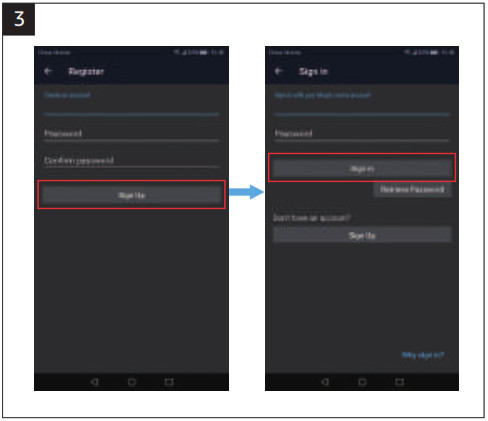 Step 4: Connect network named “LEDnetxxxx” in then back to “Magic Home Pro” App.
Step 4: Connect network named “LEDnetxxxx” in then back to “Magic Home Pro” App.

Step 5: Tap “+” to add a device. Select device named “LEDnetxxxx” then choose your WiFi network, enter network password.Step 6: Give the light a name, such as “Smart Light”. Amazon Alexa/Google Assistant will use it to control the light by voice, like “Alexa, turn on Smart Light”.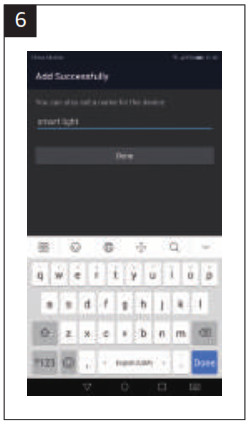 NOTE: 3 ways to control the light
NOTE: 3 ways to control the light
- RF Remote Control.
- “Magic Home Pro” App.
- Voice Control via Amazon Alexa or Google Assistant.If the light can not illuminate, make sure all components are connected securely. WiFi Connection IssuesIf a router/WiFi password changes or additional smart devices register with the “MAGIC HOME PRO” app, a factory reset of the OLAFUS Smart LED strip light is required.Factory Reset Procedure1.Power on the strip light.2.Quickly plug and unplug the strip light 3 times until the light enters strobe mode.3. Follow steps in Section 2 of the user manual to pair the light with the “Magic Home Pro” app.
AMAZON ALEXA
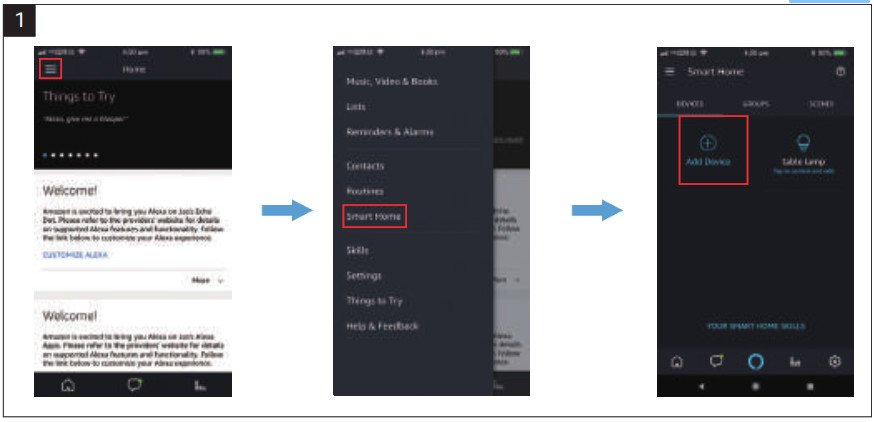
Note: Please make sure your Alexa app is connected to Amazon Echo and both are working together with your Wi-Fi Home network.The OLAFUS Smart LED strip light belongs to the “Magic Home” Collection. If you have any previous “Magic Home” products or accounts. you can skip step 2 and 4. If this is your first “Magic Home” product/account, please skip step 1 and follow step 2 through 5.Step 1: On the Alexa app homepage, tap the top left corner and select “Smart Home”. Tap “Add Device”.
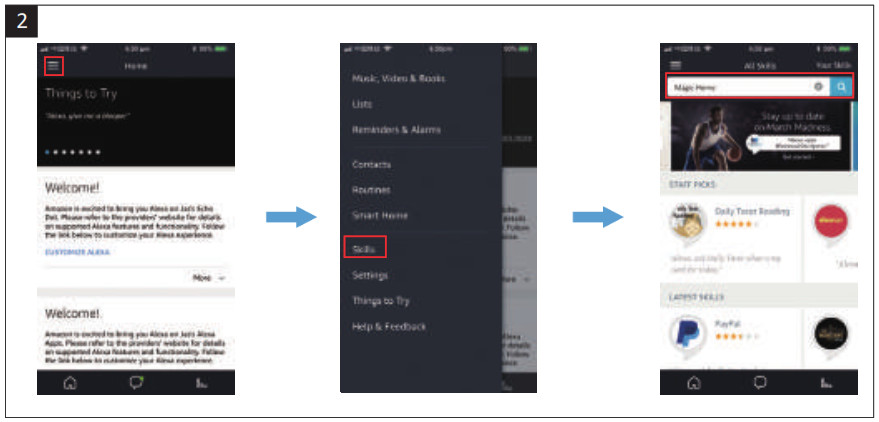
Step 2: Login your Alexa App, tap the top left corner and select “Skills”. Type “Magic Home”.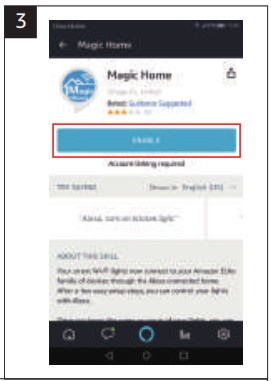 Step 3: Find “Magic Home” from the search results and tap it to enable the skill.
Step 3: Find “Magic Home” from the search results and tap it to enable the skill.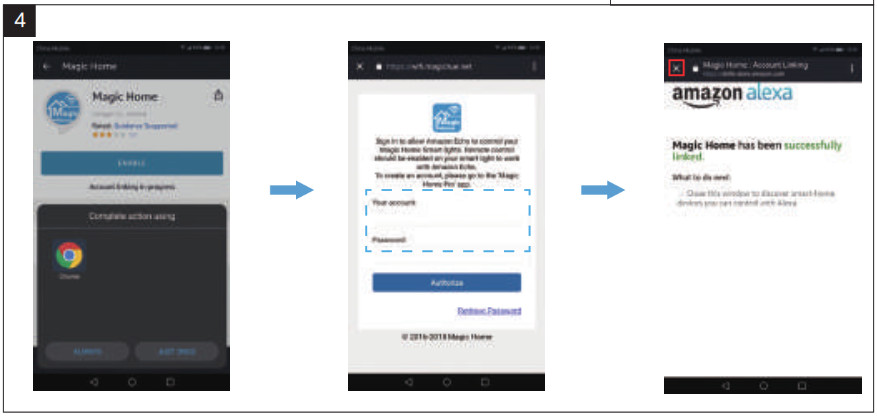 Step 4: Open the authorization page with your browser and enter your “Magic Home Pro” account ID and password and tap “Authorize” to connect to Alexa. Tap “X” on top left to return to the App page.
Step 4: Open the authorization page with your browser and enter your “Magic Home Pro” account ID and password and tap “Authorize” to connect to Alexa. Tap “X” on top left to return to the App page.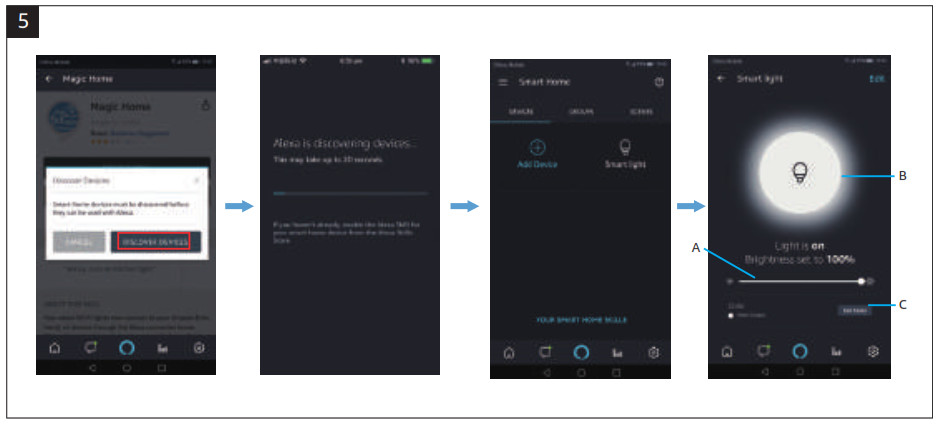 Step 5: Tap “Discover device”. You will see the device named “Smart Light” after Alexa’s detection.You can now control the OLAFUS Smart LED strip light with the Alexa app from the settings page. A: Slide to change brightness B: Tap to turn light on/offC: Enter to change colorsTry these commands and see what happens by asking Alexa:– Alexa, turn on “device name”.– Alexa, turn off “device name”.– Alexa, set the “device name” to “color”.– Alexa, set the “device name” to “number”.Note: The device name is the one you give to the strip light in the “Magic Home Pro” app.In thisuser guide, we named the strip light “Smart Light”.Example: “Alexa, turn on smart light”, “Alexa, dim smart light 50%” etc.
Step 5: Tap “Discover device”. You will see the device named “Smart Light” after Alexa’s detection.You can now control the OLAFUS Smart LED strip light with the Alexa app from the settings page. A: Slide to change brightness B: Tap to turn light on/offC: Enter to change colorsTry these commands and see what happens by asking Alexa:– Alexa, turn on “device name”.– Alexa, turn off “device name”.– Alexa, set the “device name” to “color”.– Alexa, set the “device name” to “number”.Note: The device name is the one you give to the strip light in the “Magic Home Pro” app.In thisuser guide, we named the strip light “Smart Light”.Example: “Alexa, turn on smart light”, “Alexa, dim smart light 50%” etc.
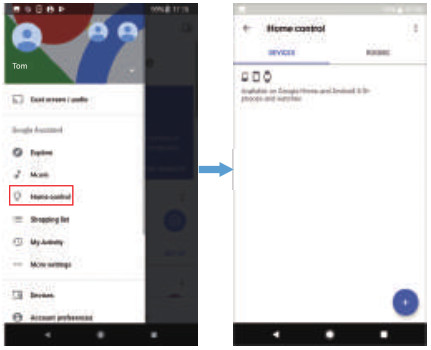 Step 1: Open your Google Assistant app. and tap “Home Control” from the menu. Tap the “+” button on the bottom right to enter the next page.
Step 1: Open your Google Assistant app. and tap “Home Control” from the menu. Tap the “+” button on the bottom right to enter the next page.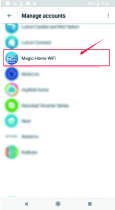 Step 2: Find “Magic Home” from the side bar list.
Step 2: Find “Magic Home” from the side bar list.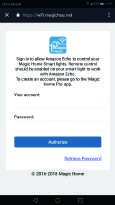 Step 3: Enter your “Magic Home Pro” account ID and password to connect to Google Assistant.
Step 3: Enter your “Magic Home Pro” account ID and password to connect to Google Assistant. Step 4: You should now see the “smart light” device. You have successfully connected the OLAFUS Smart LED Strip Light to Google Assistant.
Step 4: You should now see the “smart light” device. You have successfully connected the OLAFUS Smart LED Strip Light to Google Assistant. Step 5: You will see the “smart light” device after successful connection. Try these commands and see what happens by asking Google:– OK, Google, turn on “device name”.– OK, Google, turn off “device name”.– OK, Google, set the “device name” to “color”.– OK, Google, set the “device name” to “number”.Note: The device name is the one you give to the strip light in the “Magic Home Pro” app. In this user guide, we named the strip light “Smart Light”.For example: “OK, Google, turn on smart light”, “OK, Google, dim smart light 50%” etc.
Step 5: You will see the “smart light” device after successful connection. Try these commands and see what happens by asking Google:– OK, Google, turn on “device name”.– OK, Google, turn off “device name”.– OK, Google, set the “device name” to “color”.– OK, Google, set the “device name” to “number”.Note: The device name is the one you give to the strip light in the “Magic Home Pro” app. In this user guide, we named the strip light “Smart Light”.For example: “OK, Google, turn on smart light”, “OK, Google, dim smart light 50%” etc.
NOTE 01
01
01 Safety Class III = Only operate lamps with this symbol with Safety Extra Low Voltage (SELV). Only connect to SELV circuits.
- Please install the lights on the dust-free, clean and smooth surface, otherwise the strips will fall.
- During the installation, the bend should be avoided to be just in the position of LEDs or other components.Operation / MaintenanceNever use any chemicals or corrosive substances for cleaning.
INSTALLATION STEPS
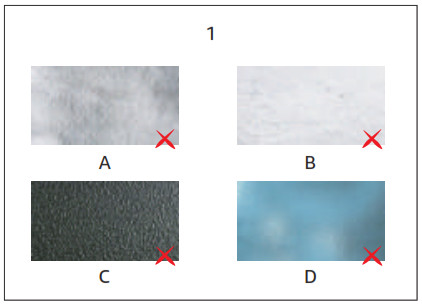
- Stick the LED strip on suitable surface.A. Knitted / Wool fabricsB. Dusty wallC. Rough plastic surfaceD. Frosted glass

- Fix the adapter in the right way

- Please clean the mounting surface before installation.

- Tear the plastic sheet bit by bit

- stick the LED strip and press with force

- Reinforce the strip by clips

- Please use the foam tape included in our package to fasten the strip if it doesn’t stick well.

- Press the whole LED strip repeatedly

Electrical and electronic equipment, accessories and packaging must be recycled in an environmentally compatible manner.Do not dispose of electrical and electronic equipment as domestic waste.
EU countries only:Under the current European Directive on Waste Electrical and Electronic equipment and its implementation in national law, electrical and electronic equipment no longer suitable for use must be collected separately and recycled in an environmentally compatible manner.
Shen Zhen Shi Zhi Hui Duo Ke Ji You Xian Gong SiAddress:qian wan yi lu 1 hao A dong 201 shi, qian hai shen gang he zuo qu, shen zhen,guang dong, 518000, CN[email protected]www.olafuslife.com
EU Representative:Bright star consulting e.K.Humboldtstr.5, 31812 Bad Pyrmont Germany[email protected]MADE IN CHINA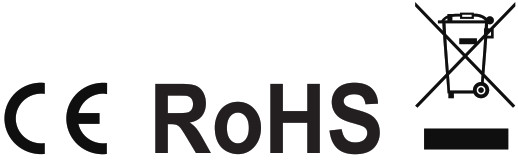
References
[xyz-ips snippet=”download-snippet”]