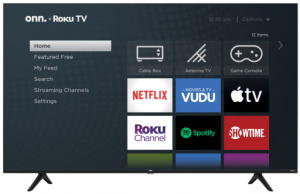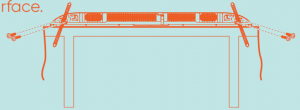onn Roku TV 50” 4K UHD TV User Guide
*ROKU, ROKU TV and the ROKU logo are the trademarks of Roku, Inc. All other trademarksand logos herein are the property of their respective owners.
Installing the Stands
Do not install the stands if you are wall mounting your TV. See your wall mount instructions.*
You will need: Phillips screwdriver (not included)
- Place the TV screen-down on a clean, flat, soft surface (ie: blanket) to prevent scratches or damage to the screen.
- Use a Phillips screwdriver to attach each stand with the provided screws.
- Place the TV upright on a stable, level surface.

* Make sure the tilt angle between the TV screen and the vertical surface is no more than 15 degrees.
What’s in the box?
Check to make sure you have everything below.
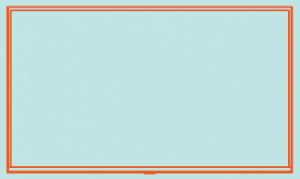
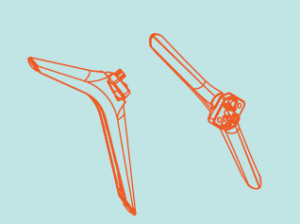

Ruko TV TV Stand 4 Screws

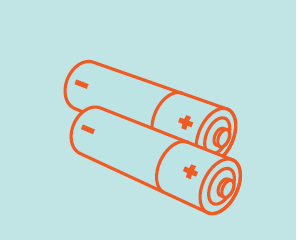
TV Remote 2 x AAA Batteries for Remote
What you need:
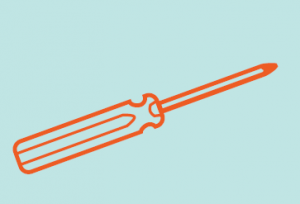
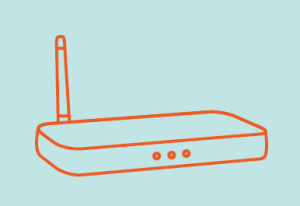 Phillips Head Screwdriver Wireless Router (needed for streaming)
Phillips Head Screwdriver Wireless Router (needed for streaming)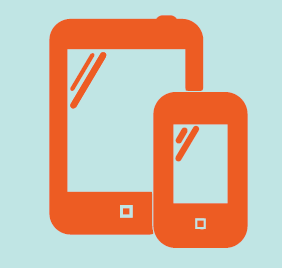
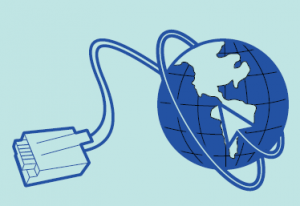
Computer, Computer, Tablet, or Internet Connection (needed forSmartphone (needed for setup) streaming)
Grab your remote
Power your TV remote by inserting the included batteries carefully and matching (+) and (-) indicated inside the battery compartment.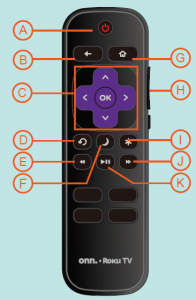
A Power F SleepB Back G HomeC Directional keypad H VolumeD Channel recall I View more optionsE Rewind G Fast forwardK Play/Pause
Visit go.roku.com/tvmanual for the complete Roku User Guide.
Connecting Devices
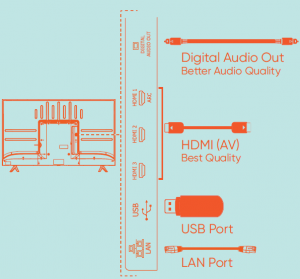
Connecting Devices (continued)
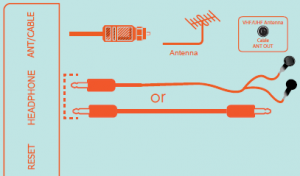
ANT/CABLE Connect antenna Headphone Cable 3.5 mm Audio Cable Good Audio QualityRESET Reset to factory settings
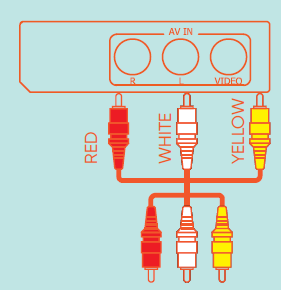
Composite ( AV) Good Quality
Connecting to Power
After connecting all your devices, connect the power cord to a power outlet. The TV enters standby mode and its indicator light turns red.*Actual placement of TV ports may vary by model.
Setup & Activation
Tip: Have your wireless network name and password handy. Follow the on-screen instructions on your onn.TM ·Roku TV. If you aren’t ready to connect your TV to a wireless network, you can still use it as a regular TV. Activate your onn.TM ·Roku TV using your computer, smartphone, or tablet to link to a Roku account. You need a Roku account to activate your onn.TM ·Roku TV and access entertainment across thousands of streaming channels.
Note: Roku doesn’t charge for activation support – beware of scams.
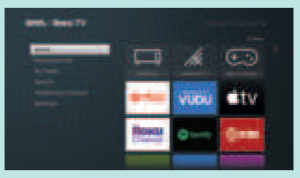
Endless Entertainment
Stream what you love, including free TV, live news, sports, and more. Never miss the most talked-about events, award-winning shows,latest blockbuster hits, and more. It’s easy to stream what you love and cut back on cable bills with access to 500,000+ movies and TV episodes across thousands of free and paid channels.*
*Payment required for some channels and content. 4K and HDR require 4K and HDR content which is not available on all channels and is subject to channel provider bandwidth. Channels are subject to change and vary by region.
Customer Support & Warranty
Customer Support:888-516-26307 a.m. – 9 p.m. CST dailyVisit go.roku.com/tvmanual for the completeRoku User Guide.We recommend keeping your TV box for theduration of your warranty. See your productwarranty for details.
We’d love to hear from you. Scan with your Walmart app and let us know what you think.
Read More About This Manual & Download PDF:
References
[xyz-ips snippet=”download-snippet”]