
Cisco IP Phone
Quick Installation Guide

Introduction
Integrating a Cisco IP phone with Ooma Office is quick, and can be accomplished in just a few simple steps.
By following the instructions below to provision the phone, you can put it into service immediately without any manual configuration.
Package Contents
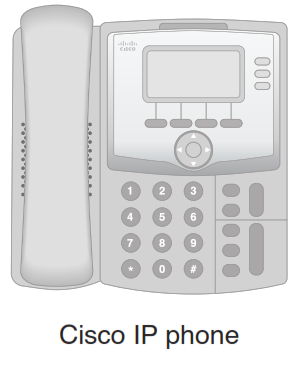
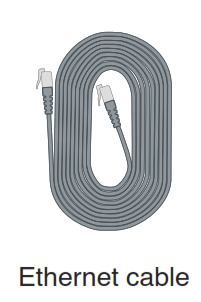

Step 1 Register Phone Online
In order to get started, you must first register the Cisco IP phone to your Ooma Office account. You can do this by visiting the following URL and following the steps on the screen: http://office.ooma.com/add_ip_phone

Step 2 Assemble Phone

Follow the instructions in the phone’s user manual to assemble the phone and connect the power supply.
Step 3 Start Up Phone
Use the Ethernet cable that came with the phone to connect the SW port on the back of the Cisco IP phone to an available wired Internet connection.
The start-up process will take several minutes, during which the IP phone may restart a few times.
Once the line buttons on the right side of the display screen light up green, the Cisco IP phone is ready to place and receive calls!
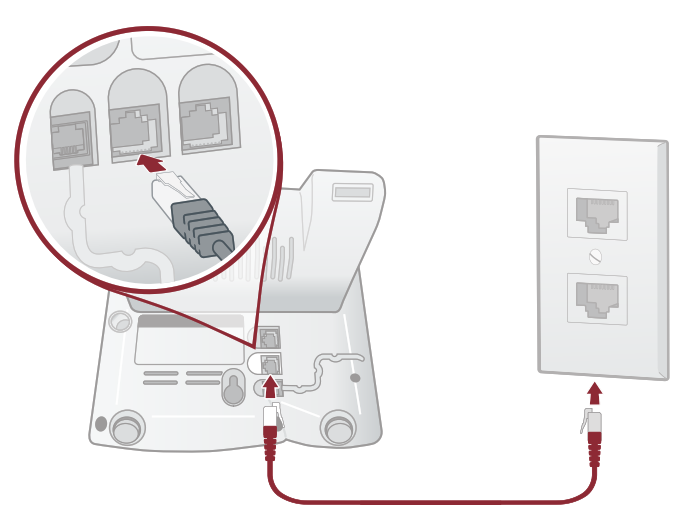
Cisco IP Phone User Manual – Cisco IP Phone User Manual –

