
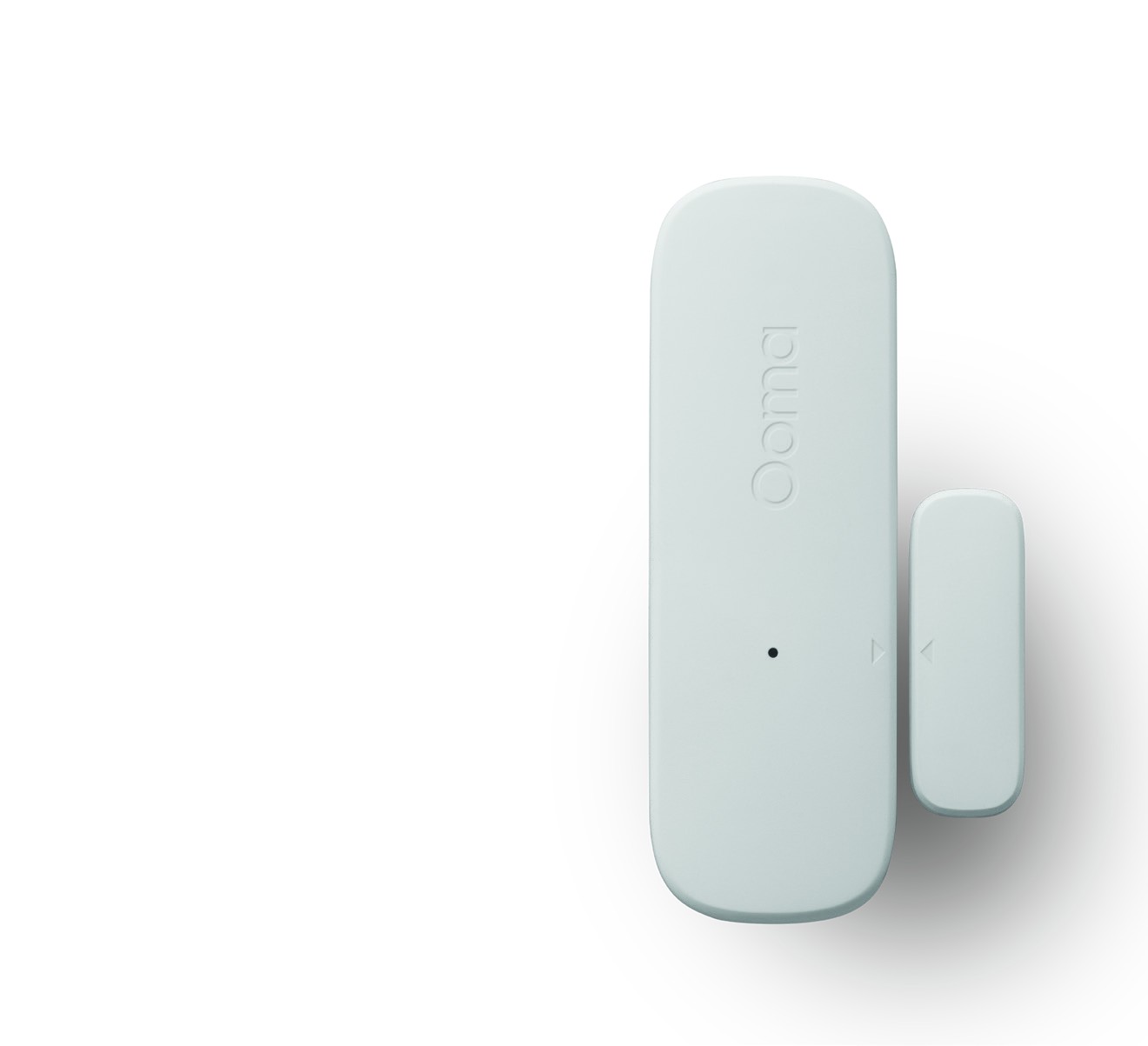
Door and Window Sensor
Quick Start Guide
1 What’s in the Box

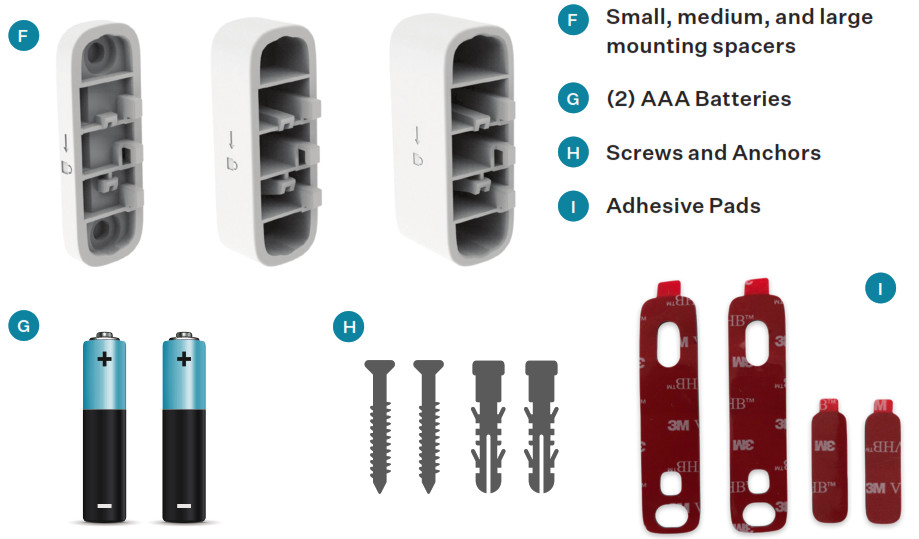
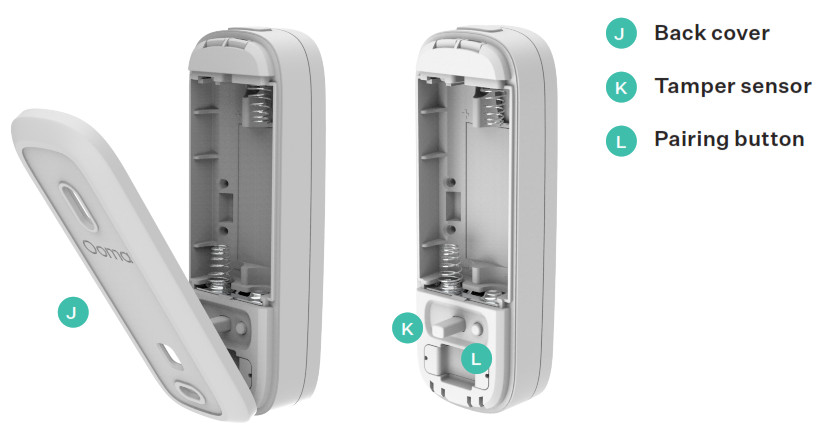
2 Installation and Activation
Install the AppIf you haven’t done so already, install the Ooma Smart Security app on your iOS or Android device. Visit the Apple App Store or Google Play Store and search for “Ooma Smart Security app.” Download the app and install it on your device.

Activate AccountOnce you get to the login screen, press “Activate Account” and follow the steps in the app to set up your account.
3 Setting up Your Ooma Sensor
Start Pairing ProcessOnce you have finished setting up your account, press the “Add Sensor” button on the dashboard. Pick “Door and Window Sensor” and follow the steps in the app.
Insert BatteriesPress the latch release on the top of the sensor to remove the back cover. Insert the AAA batteries. Don’t replace the cover yet.

Pair Your Sensora. Stand within 10 feet of your Telo Base Station. Press and hold the pairing button for 5 seconds. Watch for the status indicator light on the front of the sensor to blink red, indicating the sensor is in pairing mode.
b. Follow the steps on the mobile app to complete the pairing process.

4 Mounting Your Sensor
Preparing to Mount Your Sensora. After pairing your sensor, the next step is to mount it to your door or window. Decide where on the door or window frame you want the Door and Window Sensor parts to be. We’ve provided a few placement ideas here.

b. Take note of the arrows on the Door and Window Sensor and the corresponding magnet tab. When the door or window is closed, the two arrows should less than 3/4 inch apart.

c. If the pieces won’t be level when the door or window is closed, pick either the small, medium or large plastic riser to raise the magnet tab to the same level as the sensor.
Front faces are level

Mount with Adhesive Pads (optional)
a. Use a damp cloth to clean the area where you want your sensor to be so that the adhesive pads stick properly.


b. If you haven’t already, replace the sensor’s back cover. Then, peel one side of the backing off the included large adhesive pad. Align it with the recessed area on the back of the sensor and press firmly.c. Peel off the other backing paper on the adhesive pad. Firmly press the newly-exposed adhesive onto the desired surface for 30 seconds.
d. Use a smaller included adhesive pad on the magnet tab. Remember to stick it next to the Door and Window Sensor so that the two arrows are aligned and 3/4 inch or less apart.
Replace the sensor’s back cover

Mount with Screws (optional)
a. Using the back cover as a stencil, mark the screw holes on your door or window frame with a pencil. If you’re using the optional anchors, use a drill to bore holes and place the anchors in the holes.b. Take the back cover and align the screw holes over the pencil marks (or the wall anchors). Place the screws through these gaps and tighten.
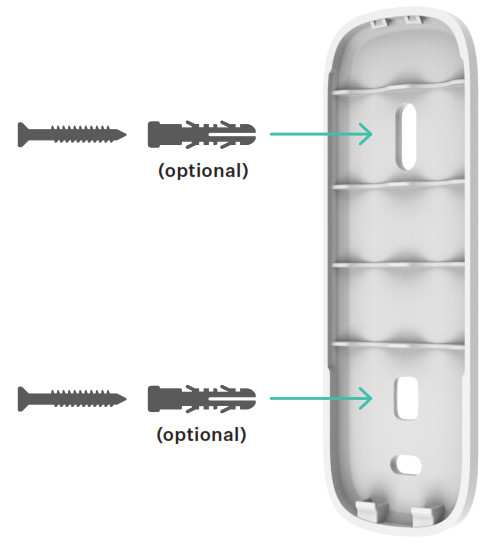
c. Once the back cover is secure, place the sensor onto it.d. Take one of the risers and use screws to mount it. When the door or window is closed, make sure the arrows are less than 3/4 inch apart. Slide the magnet tab into place on top of the riser. If you don’t want to use screws, you can use one of the small adhesive tabs.
Place sensor on back cover Mount riser with screws Slide sensor down and up to attach to the riser


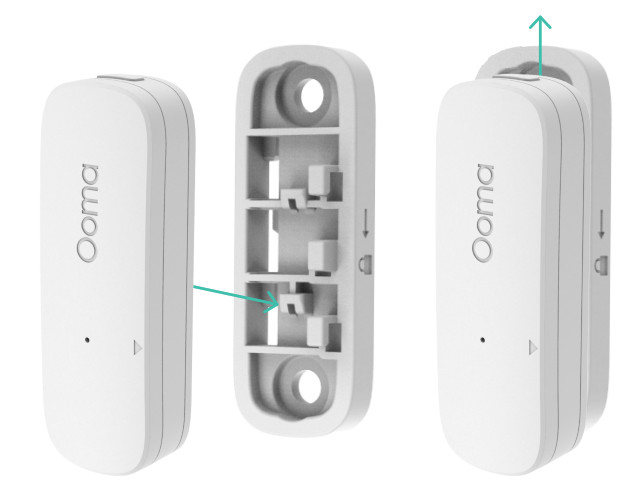
5 Additional Information
Checking battery levelTap the pairing button to check the battery level. A long flash on the status indicator light means that the battery is good. A slow blink means that the battery is low and needs replacement.
Status indicator reference
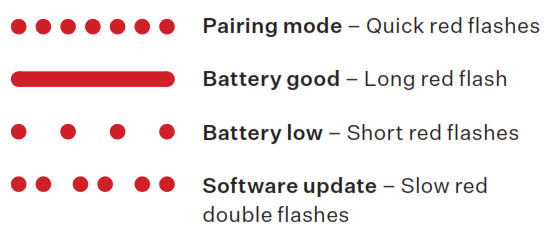
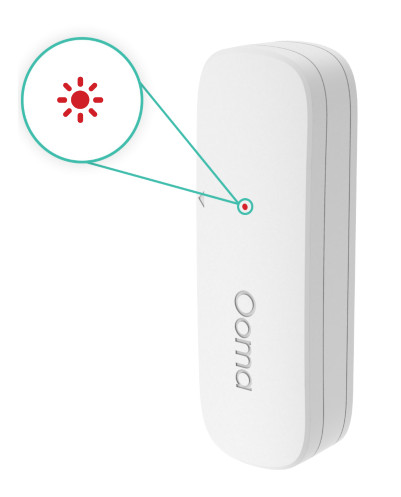
6 Need Help?
Ooma has a wealth of available resources if you need assistance.
Support Articles and User Manuals. Access our comprehensive knowledge base at support.ooma.com/security
Community Forum. Talk with your fellow Ooma customers and our support staff at forums.ooma.comLive Customer Care. Speak with a support specialist at 1-888-629-1284
Ooma Door and Window Sensor User Manual – Ooma Door and Window Sensor User Manual –

