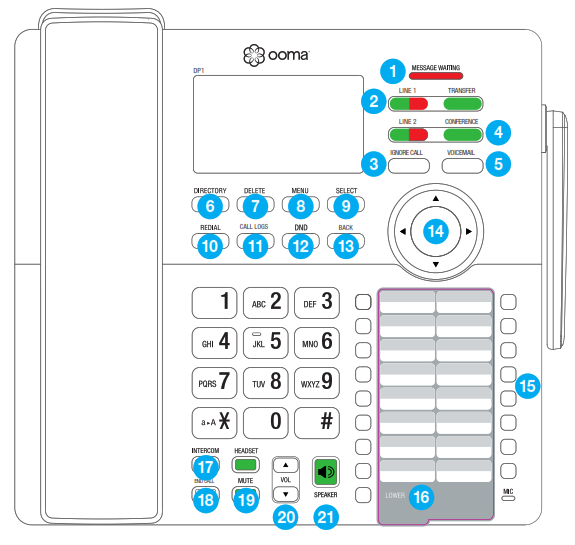Introduction
Introduction
Setting up the Ooma DP1 Desk Phone is quick, and can be accomplished in just a few simple steps. By following the instructions below, you can put it into service immediately without any manual configuration. nominal range of the phone is approximately 150 ft from your Ooma Telo. The actual range may vary depending on the building materials in the environment that the phone is installed in.
Package Contents
-
-
- Desktop phone
- Handset and cord
- Deskset stand
- Power adapter
- Backup battery
- Quick Start Guide
- Shortcut guide
- Directory card
-
Have a Question or Need Assistance?Here is where you can look for help:Knowledge base: www.ooma.com/supportUser manuals: support.ooma.com/home/manualsCommunity forum: www.ooma.com/forumsLive Customer Care: 1-888-711-6662 (US)1-866-929-6662 (Canada)
Step 1 Install the backup battery
In the event of a power failure, the charged backup battery allows the phone to continue to operate for a short time. The backup battery will charge when the phone is connected to AC power.
Press down on the tab to open the battery compartment cover. Place the battery in the compartment with the THIS SIDE UP label facing up. Replace the battery compartment cover.

Step 2 Install the mounting bracket
Insert the fixed tabs of the mounting bracket into slots A and B, and then insert the flexible tabs into slots C and D. There are two sets of tabs (High and Low) depending on your positioning preference.
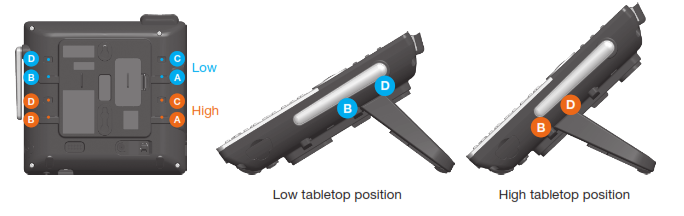
Step 3 Connect the handset and power cord to the deskset
Plug the small end of the power adapter into the power jack at the bottom of the desktop phone and the other end to a power outlet. Plug the end of the coiled handset cord into the handset jack at the bottom of the desktop phone.
Step 4 Pair the phone with the Ooma Telo
The Ooma DP1 desk phone is perpetually in pairing mode until it is paired with an Ooma Telo. Put your Telo device into pairing mode by pressing the PAGE button on the back of your device for three seconds. The DP1 phone will automatically pair to the Ooma Telo, a confirmation screen will be displayed.

Step 5 Allow phone to download updates
The phone may need to download and install a software upgrade once it is paired. This process may take several minutes.The phone will display a ready screen when it is available to place and receive calls
Quick Reference
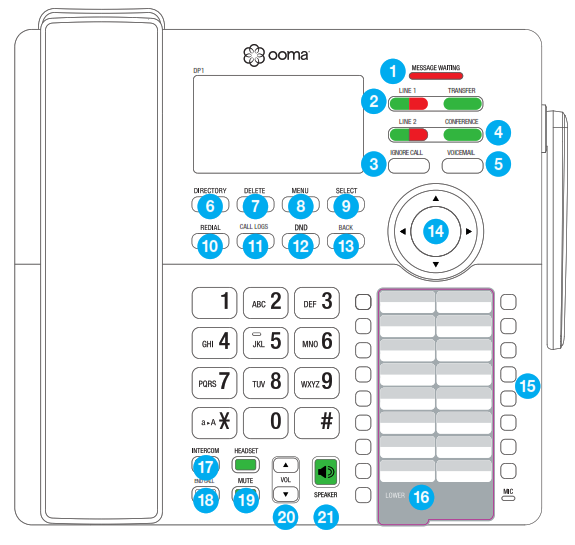

Quick Reference
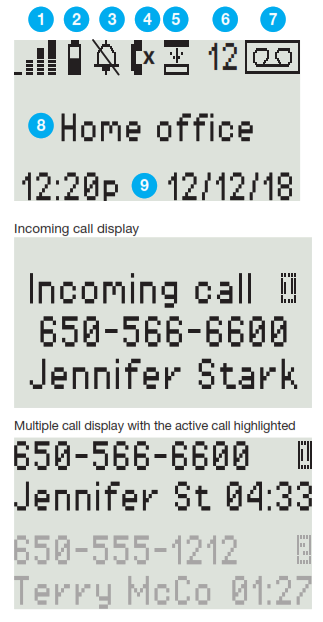
Screen IconsThe following screen icons indicate your phone’s current status:
1 DECT signal level indicator – Indicates signal strength with the Telo from one bar (weak) to four bars (strong).2 Battery charge- Indicates backup battery charge. Shown only when the phone is powered by the backup battery.3 Ringer off – Appears when the ringer is disabled.4 Missed calls indicator Indicates there are missed calls.5 LOWER key activated Lower set of 16 speed keys is in use.6 Number of new voicemail messages Indicates the number of new voicemail messages, up to 99. 99+ is displayed if there are more than 99 new voicemail messages.7 New voicemail indicator Indicates that there are one or more new voicemail messages.8 Phone name9 Time and Date
Basic Operation
Placing CallsPick up the handset or press the SPEAKER key. Enter the number you wish to dial, and wait for the call to connect. To end the call, press the END CALL key or hang up the handset.
Receiving CallsPick up the handset or press the SPEAKER key when the phone rings.
Switching between Two CallsPress the LINE key corresponding to the held call you wish to retrieve. The current call will be put on hold.
Muting the MicrophoneWhile you are on a call, disable the microphone by pressing the MUTE key. Press the MUTE key again to re-enable the microphone back on.
Volume AdjustmentTo adjust ringer volume, press the VOLUME up/down keys while you don’t have an active call. To adjust call volume on the handset or the speaker, press the VOLUME up/down keys while you are in a call.
International CallsTo place an international call, dial 011, followed by the country code and phone number. Depending on your account settings, you may hear the balance of your Prepaid Account before the call is connected.
NOTE To make international calls and access other premium services such as 411, you must make sure that your Prepaid Account has been set up and has sufficient balance.
Calling Features
DirectoryThe DP1 desktop phone can sync with your Ooma Contact List. You can also add contacts on the DP1 phone from the call logs and redial lists. Update your Contact list by going to: my.ooma.com/contacts
You can add new contacts manually or import existing contacts from your iOS or Android phone. Changes to your contact list will sync with the DP1 phone automatically after a few minutes.
Dial a contact from the contact list by pressing the DIRECTORY key. Use the directional pad to select the contact you wish to dial. Press SELECT to call the contact.
Voicemail playbackTo access your voicemail, press the VOICEMAIL key and follow the audio prompts.
When you’re listening to messages, press 4 to play the previous message, 5 to replay the current message, 6 to skip to the next message, 7 to delete the current message, or 9 to save the current message. Press the END CALL key to stop voicemail playback.
Call LogsReview outgoing, incoming and dialed calls by pressing the CALL LOGS key. Use the directional pad to scroll through your recent calls. Return a call by picking up the handset or pressing the SPEAKER key, or the SELECT key twice while the entry you wish to dial is highlighted.
RedialPress the REDIAL key to bring up a list of recentlydialed numbers. Return a call by picking up the handset or pressing the SPEAKER key, or the SELECT key twice while the entry you wish to redial is highlighted.
IntercomPress the INTERCOM key and use the directional pad to select the internal phone you wish to call. Press SELECT and wait for the call to connect. When you are finished, hang up the handset or press the SPEAKER or HANDSET key.
FavoritesSet up a list of your favorite callers for easy access. Program a number by pressing MENU and using the directional pad to highlight Speed dial. Press SELECT.
Select an empty speed dial slot and press MENU. Use the dial pad to enter the contact’s information, and then press SELECT. You can update the card that was included with your phone to personalize your list of favorites.
Call a favorite contact by pressing the speed dial number next to their name. To dial contacts between 17 and 32 on your list, press the LOWER key before the speed dial key.
Call conferencingYou can hold a conference call between yourself and two other parties.
To set up a three-way conference, you need to have an active call on one line, and a call on hold on the other line, then press the CONFERENCE key to bridge both calls together.
Press the CONFERENCE key again to stop the three-way conference. One call will be placed on hold while the other call stays active.
Call HoldPut a call on hold by pressing the corresponding LINE key when the call is active.
Retrieve a held call by pressing the corresponding LINE key again.
Premier Features
Ooma Premier Ooma Premier is a collection of advanced calling features that have been designed to enhance the capabilities of your home phone. With over 25 features to choose from, there’s something for everyone!
Premier subscribers can access privacy protecting features to block telemarketers, call forwarding options to prevent missed calls, and many other convenient features that greatly enhance the capabilities of your home phone. To learn more about all the features available in Ooma Premier, visit: ooma.com/premier
Do Not Disturb (DND)When Do Not Disturb (DND) is on, calls to that phone will be rejected and sent to your voicemail. Toggle this feature on or off by pressing the DND key. The key will be lit green when DND is on.
Making two calls at oncePress a green LINE key on the phone, and you’ll get a new Ooma dial tone.
Forwarding your voicemailForward your voicemail to email so you can listen to messages from your smartphone or computer. To set this up, go to: my.ooma.com/voicemail
Staying connected on the go Afraid to miss a call? Set up your Ooma Telo to forward calls to your cell phone. Choose to forward all calls, only when your Internet is down, or to ring your home phone and cell phone at the same time.Set this up any time at: my.ooma.com/calling
Blocking telemarketersBlacklists have been designed to help you filter out telemarketers and other unwanted callers. To start blocking callers, visit: my.ooma.com/blacklists
Choosing a virtual numberSelect a number from almost any calling area for a home office or to make it easy for friends and family in another state to reach you. Get started at: my.ooma.com/numbers
Identifying callersDon’t recognize the number? Enhanced Caller-ID will look up the caller’s name from a national database so you’ll have more than just the number to go by.
Monitoring your callsListen in as your callers leave their voicemail. The message will be played through the speaker in your Telo. Only answer the phone if you decide you want to take the call.
Setting up 911 notificationsGain some peace of mind by setting up your Ooma system to send email or text message alerts whenever someone dials 911 from home. To set this up, go to: my.ooma.com/911
Using Ooma on your smartphoneUse your Apple or Android smartphone to make phone calls over any Wi-Fi or 3G/4G data connection with the Ooma Mobile app. To get started, go to: my.ooma.com/products/mobile_appAnd much, much moreExplore all the features and benefits of Ooma Premier: ooma.com/premier
Warranty, Safety and Legal Notices
What this Warranty Covers. Ooma agrees to provide a limited warranty to the holder of a valid proof of purchase (“Consumer” or “you”) that the Ooma HD3 Handset contained in this package (“Product”) is free from material defects in material and workmanship, subject to the exclusions noted below. This limited warranty extends only to the Consumer for Products purchased and used in the United States of America or Canada.
What Ooma Will Do. During the warranty period, Ooma or its authorized service representative will repair or replace, at its option, without charge, a Product which is found to be materially defective in materials or workmanship and returned to Ooma. Ooma, at its option, may use new or refurbished replacement parts to repair the Product, or may replace the Product with a new or refurbished product having the same or similar function.
How Long this Warranty Lasts. This limited warranty shall expire one (1) year from the date of the Product purchase. Replacement or refurbished parts and products are warranted for the original Product warranty period. This warranty terminates if you sell or transfer your Product.
What this Warranty Excludes. This limited warranty does not cover: (a) the cost of shipping and handling for returned and replacement products, or damage or loss during shipment for warranty service; or (b) any software (which is governed exclusively by the licensing terms of such software); or (c) any Product that has been subjected to misuse, accident, shipping or other physical damage, improper installation, abnormal operation or handling that is contrary to operation instructions, neglect, acts of god, inundation, fire, water or other liquid intrusion, or force majeure; or (d) any Product that has been damaged due to repair, alteration, or modification by anyone other than an authorized service representative of Ooma; or (e) any Product to the extent that the problem experienced is caused by signal conditions, network reliability or cable or antenna systems; or (f) any Product whose identifying information has been removed, altered or rendered illegible; or (g) any Product purchased, used, serviced, or shipped for repair from outside the United States or Canada, or that is returned without a valid proof of purchase; or (h) any indirect or consequential harm caused as a result of any defect or failure of the Product to properly operate, including without limitation lost data or inability to communicate.
How to Get Warranty Service. To obtain warranty service, call Customer Support toll-free at 1-888-711-6662 (USA) or 1-866-929-6662 (Canada) for detailed information, including instructions on how and where to return your Product and on any applicable costs associated with a repair, replacement or exchange. You may be required to provide proof of purchase before obtaining warranty service, and it is your sole responsibility to maintain such proof (e.g., a sales receipt). Returned products that are determined not to be materially defective will be subject to a handling fee. If you disagree with any of our decisions with respect to warranty service, you have the right to contest that decision as permitted under applicable laws and regulations.
How State Law Applies. This limited warranty gives you specific legal rights. You may also have other rights which vary from state to state.
Limitation on Liability. THIS WARRANTY IS THE COMPLETE AND EXCLUSIVE WARRANTY AGREEMENT FOR THE PRODUCT BETWEEN YOU AND OOMA. NO ONE IS AUTHORIZED TO MAKE MODIFICATIONS TO THIS LIMITED WARRANTY AND YOU SHOULD NOT RELY ON ANY SUCH MODIFICATION. OOMA RESERVES THE RIGHT TO CHANGE ITS LIMITED WARRANTY WITHOUT PRIOR NOTICE FOR FUTURE SALES. OOMA DISCLAIMS ALL OTHER WARRANTIES WITH RESPECT TO ITS PRODUCTS, WHETHER EXPRESS, IMPLIED, STATUTORY OR OTHERWISE, INCLUDING WITHOUT LIMITATION, COURSE OF DEALING, TRADE USAGE OR PRACTICE OR THE WARRANTIES OF MERCHANTABILITY, FITNESS FOR A PARTICULAR PURPOSE, TITLE, OR NON-INFRINGEMENT OF THIRD PARTY RIGHTS. MOREOVER, OOMA SHALL NOT BE LIABLE FOR INDIRECT, INCIDENTAL, SPECIAL, EXEMPLARY, PUNITIVE, OR CONSEQUENTIAL DAMAGES OF ANY NATURE ARISING OUT OF, OR IN CONNECTION WITH, THE LIMITED WARRANTY OR THE USE OR PERFORMANCE OF ANY PRODUCT, WHETHER BASED ON CONTRACT OR TORT, INCLUDING NEGLIGENCE, OR ANY OTHER LEGAL THEORY, EVEN IF WE HAVE BEEN ADVISED OF THE POSSIBILITY OF SUCH DAMAGES. THE TOTAL AGGREGATE LIABILITY BY OOMA FOR DAMAGES OF ANY NATURE, REGARDLESS OF FORM, ACTION OR FORESEEABILITY, SHALL IN NO EVENT EXCEED THE AMOUNT PAID BY YOU TO US FOR THE PRODUCT UPON WHICH LIABILITY IS BASED. SOME STATES AND/OR COUNTRIES DO NOT ALLOW LIMITATIONS ON HOW LONG AN IMPLIED WARRANTY LASTS, AND/OR DO NOT ALLOW THE EXCLUSION OR LIMITATION OF INCIDENTAL OR CONSEQUENTIAL DAMAGES, SO THE ABOVE LIMITATIONS AND/OR EXCLUSIONS MAY NOT APPLY TO YOU. IF SUCH IS THE CASE, TO THE EXTENT PERMITTED BY APPLICABLE LAW, OOMA LIMITS THE DURATION OF ANY IMPLIED WARRANTIES TO THE DURATION OF THIS EXPRESS LIMITED WARRANTY.
What the FCC wants you to knowThis device complies with part 15 of the FCC rules. Operation is subject to the following two conditions: (1) This device may not cause harmful interference, and (2) This device must accept any interference received, including interference that may cause undesired operation. Privacy of communication may not be ensured when using this device.
This equipment has been tested and found to comply with the limits for a Class B digital device, pursuant to Part 15 of the FCC rules. These limits are designed to provide reasonable protection against producing harmful interference in a residential installation. This equipment generates, uses, and can radiate radio frequency energy and, if not installed and used in accordance with the instructions, may cause harmful interference to radio communications. However, there is no guarantee that interference will not occur in a particular installation. If this equipment does cause harmful interference to radio or television reception, which can be determined by turning the equipment off and on, the user is encouraged to try to correct the interference by one or more of the following measures:• Reorient or relocate the receiving antenna.• Increase the separation between the equipment and receiver.• Connect the equipment into an outlet on a circuit different from that to which the receiver is connected.• Consult the dealer or an experienced radio/TV technician for help.• Try moving your Ooma Telo and Ooma HD3 Handset away from devices that may generate interference, including: computers, wireless devices and electrical appliances (such as microwaves).
Changes or modifications to this equipment not expressively approved by the party responsible for compliance, or operation of this product in any way other than as detailed to by the User Manual could void the user’s authority to operate this equipment.
To insure the safety of many users, the FCC has established criteria for the amount of radio frequency energy various products may produce depending on their intended use. This product has been tested and found to comply with the FCC’s exposure criteria. Place the Desk Phone at least 20cm from nearby persons.
This equipment complies with Part 68 of the FCC rules. A Label that contains, among other information, the ACTA registration number is affixed on the back of the device.If trouble is experienced with this equipment, please contact:Company Name: Ooma,Inc.Address: 525 Almanor Ave, Sunnyvale, CA 94085TEL: 1-888-711-6662 (US), 1-866-929-6662 (Canada)This equipment complies with 68.316 and 68.317 of the FCC Rules and Regulations defining Hearing Aid Compatible(“HAC”) and Volume Control and, as such, is deemed compatible with hearing aids.The Ooma DP1 Desk Phone FCC ID is XFT-OOMADP1A.
Industry Canada NoticeThis product meets the applicable Innovation, Science and Economic Development Canada technical specifications. This device complies with Industry Canada licenceexempt RSS standard(s). Operation is subject to the following two conditions;(1) this device may not cause harmful interference, and (2) this device must accept any interference, including interference that may cause undesired operation of the device.
Important Safety InformationWhen using telephone equipment, including the Ooma DP1 Phone, basic safety precautions should always be followed to reduce the risk of fire, electric shock, damage to equipment, loss of property, severe injury to persons or even loss of life, including the following:
- Do not use this equipment and all related accessories near or under water, for example, near a bathtub, wash bowl, kitchen sink or laundry tub, in a wet basement, near a swimming pool, under the rain, do not plunge any parts in water or any other liquid.
- Avoid using this product during an electrical storm. There may be a remote risk of electric shock from lightning.
- Use only the power adapter indicated in this manual and included in the original product box, if necessary order a new replacement power adapter from Ooma.
- Do not insert the power adapter into an extension cord, receptacle or outlet unless the prongs can be fully inserted, failure to do so may cause electric shock or excessive heat resulting in a fire.
- Do not overload power outlets and extensions cords, otherwise it can result in fire or serious electrical shock.
- To prevent overheating, situate all parts of the product away from heat sources such as radiators, heat registers, stoves, or other fixtures, appliances and products that produce heat or any area where proper ventilation is not provided.
- Unplug with caution the product from power outlets if it emits smoke, an abnormal smell or makes unusual noise. These conditions may cause fire or electrical shock.
- Do not disassemble the power adapter, it contains no user-serviceable parts.
- Do not disassemble any other part of the Ooma DP1 Phone, it contains no user-serviceable parts.
- Unplug the product from any power outlet before cleaning. Do not use liquid or aerosol cleaners, use a damp cloth or a microfiber cloth for cleaning.
- Do not allow anything to rest on the Ooma DP1 Phone, or power adapter.
- Unplug the product from the power outlet if the cable or power adapter prongs are damaged or frayed, if liquid has been spilled onto the product, if the product has been exposed to rain, water or any other liquid, if the internal components of the Ooma DP1 Phone, or its power adapter are exposed.
- Do not use the Ooma DP1 Phone to report a gas leak in the vicinity of the leak as it could ignite the gas.
- The power adapter is intended to be correctly oriented in a vertical or floor mount position, the prongs are not designed to hold the power adapter in place if it is plugged upside down, for example do not use facing down power outlets on a ceiling, under a table or in a cabinet.
- Use only the RECHARGEABLE battery pack that came with the phone.
- Do not try to open, mutilate or burn batteries. Exposure to or swallowing the ingredients contained within or their combustion products could be harmful. Nickel is a chemical known to state of California to cause cancer.
- Be careful when handling the batteries. Conductive materials such as bracelets, silverware, metallic surfaces may create a short-circuit leading to a battery overheat and would cause burns or release of toxic ingredients.
- Do not intentionally short-circuit the batteries.
- Remove the battery pack from the Ooma DP1 Phone before shipping or storing the product.
- Do not throw your old batteries in the trash. Please call 1-800-8-BATTERY (1-800-822-8837), they will provide you with the address of the recycling centernearest to you.
© 2018 Ooma, Inc. All rights reserved. All rights reserved. Reproduction in whole or in part without written permission is prohibited. Ooma, the Ooma logo, Ooma Telo, Ooma DP1, and all other Ooma company, product and service names and slogans are trademarks of Ooma, Inc. All other product, service or brand names are the property of their respective owners. Patent pending. SAVE THESE INSTRUCTIONS
Ooma DP1 Desk Phone User Manual – Ooma DP1 Desk Phone User Manual –