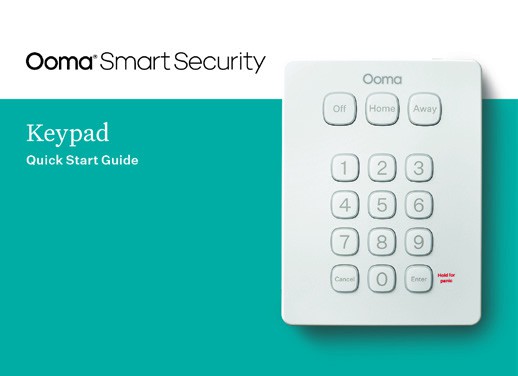
1 What’s in the Box
Quick Start Guide
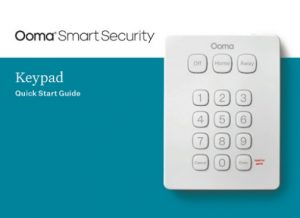
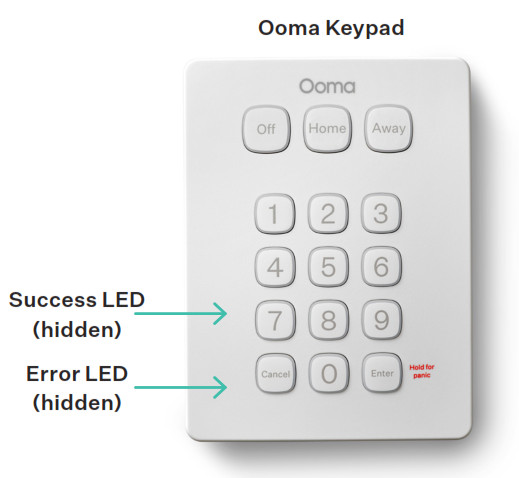
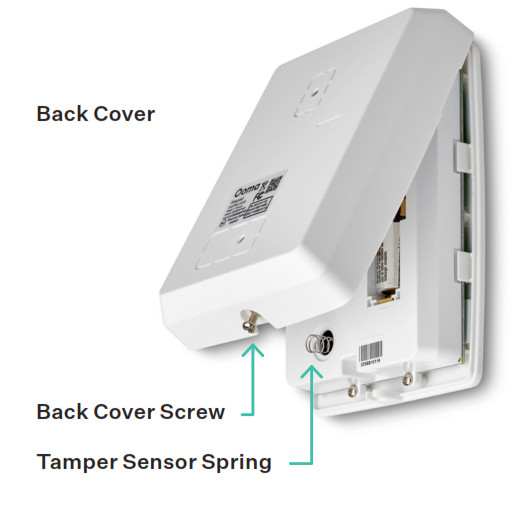
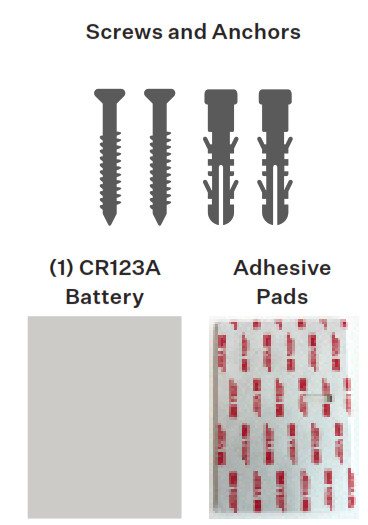
2 Install the App
If you haven’t done so already, install the Ooma Smart Security app on your iOS or Android device. Visit the Apple App Store or Google Play Store and search for “Ooma Smart Security.” Download the app and install it on your device.

3 Activate Account
Once you get to the login screen, press “Activate Account” and follow the steps in the app to set up your account.
4 Start Pairing Process
Once you have finished setting up your account, press the “Add Sensor” button on the dashboard. Pick “Keypad” and follow the steps in the app.
5 Pull Battery Tab
Stand within 10 feet of your Telo Base Station. Looking at he back side of the Ooma Keypad, pull the clear battery tab. Doing this will activate the battery connection and the Ooma Keypad will automatically enter pairing mode. Watch for he success LED on the front of the sensor to flash green 3 imes, indicating the Ooma Keypad is in pairing mode.
6 Manually Start Pairing Mode (Optional)
a. If pulling the battery tab does not automatically start pairing mode, you will need to start pairing mode manually.b. To do this, unscrew the back cover screw.c. Remove the CR123A battery and wait 10 seconds.d. Then, press and hold the “Enter” key. While holding down the Enter key, re-insert the battery.e. Watch for the success LED on the front of the sensor to flash green 3 times, indicating the Ooma Keypad is in pairing mode.
7 Complete Pairing Process
Follow the steps on the mobile app to complete the pairing process.
8 Prepare to Mount Your Ooma Keypad
After pairing your Ooma Keypad, the next step is to mount it near your main entryway. You will want it within easy reach when you arrive and leave home every day.
9 Mount with Adhesive Pads (Optional)
a. Use a damp cloth to clean the area where you want your Ooma Keypad to be so that the adhesive pads stick properly.b. If you had to remove the Ooma Keypad’s back cover during the pairing process, place it back on the Ooma Keypad now and secure the screw.c. Peel the backing off of one of the included adhesive pads. Align it with one edge of the Ooma Keypad back cover and press firmly. Repeat this process with the other adhesive pad.d. Peel off the other backing from the adhesive pads. Firmly press the Ooma Keypad against the desired surface for 30 seconds.
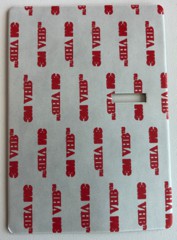

10 Mount with Screws (Optional)
a. If you haven’t already, unscrew the back cover from the Ooma Keypad.
b. Using the back cover as a stencil, mark the screw holes on the desired mounting surface with a pencil. If you’re using the optional anchors, use a drill to bore holes and place the anchors in the holes.
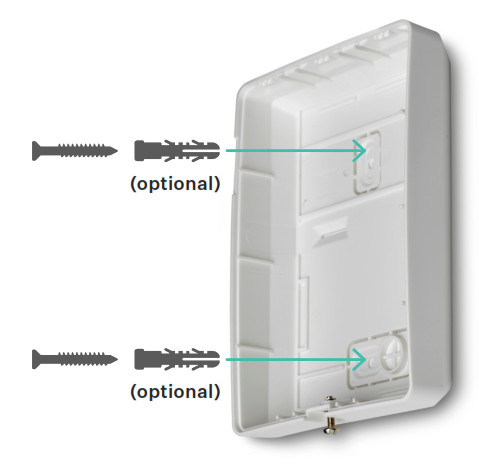
c. Take the back cover and align the screw holes over the pencil marks (or the wall anchors). Place the screws through these gaps and tighten.d. Once the back cover is secure, place the Ooma Keypad onto it. Secure the Ooma Keypad into place by screwing the back cover screw.
11 How to Check Your Current Mode
After pairing your Ooma Keypad with your Ooma Telo base station, you can check what mode your system is in by simply pressing any number key on the Ooma Keypad. After a short delay, the key for the current mode will light up. Note that if your system is in another mode that isn’t on the Ooma Keypad, such as Vacation mode, none of the keys will light up.
12 How to Switch Modes
You can switch modes by simply entering your PIN code, followed by the mode you want to switch to. If the PIN code you entered is valid, the Ooma Keypad will play a long beep and will display a solid green light. Otherwise, the Ooma Keypad will blink red and play three short beeps if the PIN is invalid.
The new mode button will blink continuously until the mode switch completes, then it will light up solid for a few seconds. If there is an Exit Delay for the mode switch, the Ooma Keypad will play periodic beeps as you exit the household.
13 How to Trigger a Panic Signal (Professional Monitoring users only)
If you have enabled Professional Monitoring for your account, you can trigger a panic signal to the monitoring station by pressing and holding the “Enter” key for three seconds. As a reminder, the “Enter” key has the label “Hold for panic” next to it.
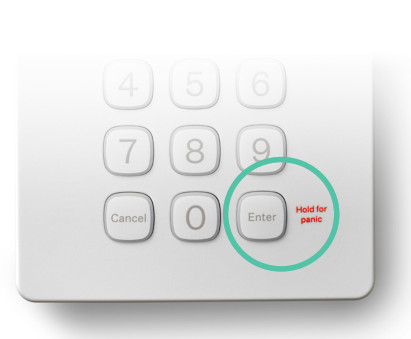
14 Ooma Keypad Interaction Reference
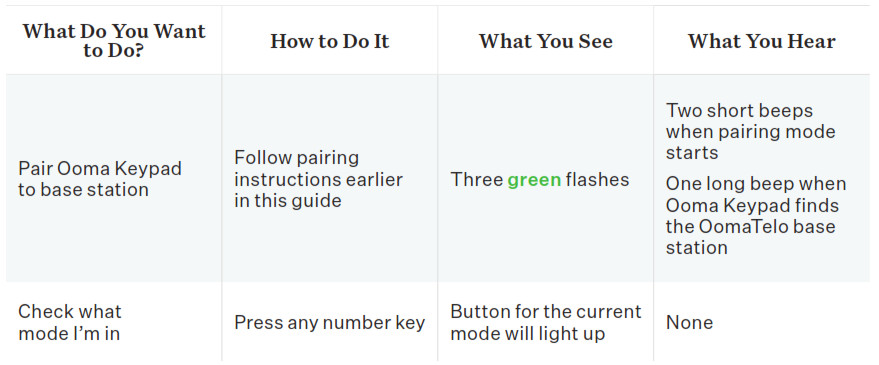
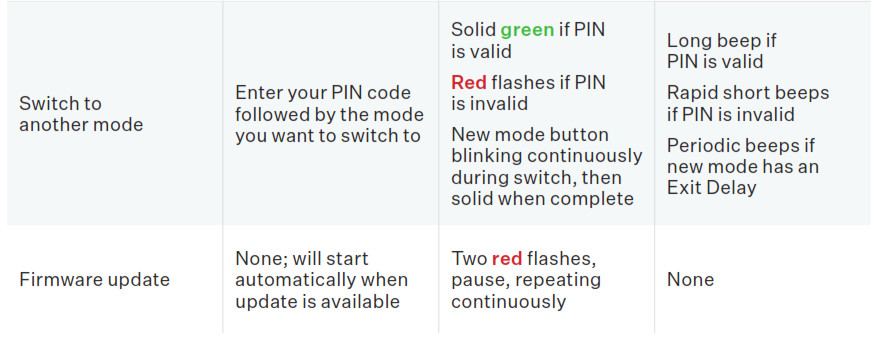
Ooma Keypad User Manual – Ooma Keypad User Manual –

