setup manual

ooma telo home phone modem setup manual
Ooma Telo® Package Contents
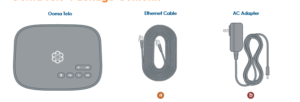
Getting Started
Installing Ooma is easy! In fact, most users are up andcalling in less than 15 minutes. This guide will walk youthrough setting up your Ooma Telo and introduce thebasics of using your Ooma service.
Have a Question or Need Assistance?Here is where you can look for help:Knowledge base: www.ooma.com/supportUser manuals: www.ooma.com/userguideCommunity forum: www.ooma.com/forumsLive Customer Care: 1-888-711-6662 (US)1-866-929-6662 (Canada)
![]() Activate Online
Activate Online
Begin by activating your Ooma Telo device online. 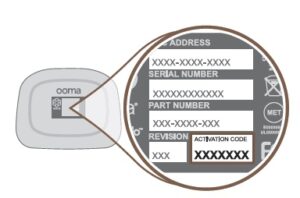 Locate the seven-digit activation code printedon the bottom of the Telo.Next, navigate a web browser to:http://www.ooma.com/activate
Locate the seven-digit activation code printedon the bottom of the Telo.Next, navigate a web browser to:http://www.ooma.com/activate
The activation wizard will guide you through:
- Selecting a phone number

- Registering your 911 address
- Adding billing information
- Creating your My Ooma accountYou’ll receive an email confirmation onceyour device is activated.
![]() Connect To Your Router
Connect To Your Router
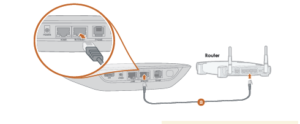
Connect the Ooma Telo to your RouterUsing the included Ethernet cable a , connect theINTERNET port of the Telo to an open Ethernet porton your router.
Alternative Setup OptionsWhile we recommend that you begin with thissetup, the Ooma Telo is flexible enough to fit intoany home network. Please see the back side ofthis guide for other network installation options.
![]() Connect Your Phone
Connect Your Phone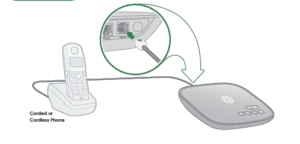
Plug your phone into the Ooma TeloUsing your existing phone cable, plug your corded phone or cordlessphone base station into the PHONE port.
![]() Power On
Power On
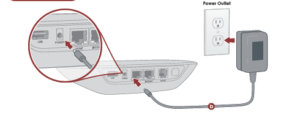
Plug in your Ooma TeloPlug the provided AC adapter b into the POWERport. It is normal for the lights on the Telo to blink for acouple of minutes while it boots up.The Ooma logo will light up blue once the device isready to be used. Pick up the phone and listen for themusical Ooma dialtone to confirm that your set up iscomplete.
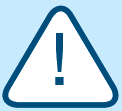 If your device requires a software upgrade,the Ooma logo will blink purple while it isdownloading the newest version. !This may take 5-10 minutes depending on the speed ofyour Internet connection. Do not unplug the Telo whileit is upgrading. It will automatically reboot after theupgrade is complete.
If your device requires a software upgrade,the Ooma logo will blink purple while it isdownloading the newest version. !This may take 5-10 minutes depending on the speed ofyour Internet connection. Do not unplug the Telo whileit is upgrading. It will automatically reboot after theupgrade is complete.
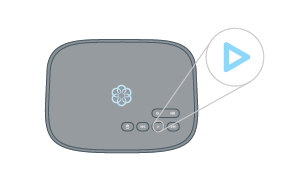
Congratulations, You’re Done!
Place your first phone callPick up the phone you connected to the Ooma Teloand dial just like you always do. Call a friendor family member and experience firsthand the qualityof Ooma PureVoice™ technology. While you are at it,you might want to tell them about Ooma!
Check out My Ooma
Access your online control panel at my.ooma.com. 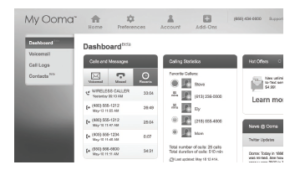 Here you’ll unlock the capabilities of your system:
Here you’ll unlock the capabilities of your system:
- Check voicemail and call logs
- Configure preferences and set up advanced features
- Purchase additional services and add-onsAnd much more! The first time you log in, our SetupWizard will help you configure our most popular features.
Set up your voicemail
Initializing your voicemail account takes only a few  minutes. To get started, pick up the phone connectedto the Ooma Telo and press the key on the Telo.The system will walk you through configuring youraccount and recording a personal greeting.
minutes. To get started, pick up the phone connectedto the Ooma Telo and press the key on the Telo.The system will walk you through configuring youraccount and recording a personal greeting.
What’s Next?
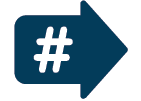 Transfer your phone number
Transfer your phone number
In most areas, you can port your existing phone number to Ooma for a one-time fee. You mustmaintain phone service with your current provider until the porting process is completed, whichusually takes about 3-4 weeks. To check availability, to learn more, or to get started, please visit:my.ooma.com/port
![]() Explore Ooma Premier™
Explore Ooma Premier™
Ooma Premier is a bundle of enhanced calling features that will get your home phone servicefiring on all cylinders! Each Ooma Telo includes a free trial of Ooma Premier, giving you thechance to test drive more than 25 premium calling features.See the Ooma Premier section for an overview of our most popular features. To learn moreabout all the features and benefits included in a subscription to Ooma Premier, go to:my.ooma.com/premier
Alternative Setup Options
The Ooma Telo is flexible enough to work in almost any home network and with a variety of devices.Review the following options to see if any of them apply to your situation.
![]() Install Telo between modem and router
Install Telo between modem and router
Installing the Telo between your modem and router will result in the best voice quality. This setup allows Ooma toprioritize your phone calls over other network traffic. Don’t worry, this won’t slow down your Internet connection.
- Locate the Ethernet cable that connects your
 modem to your router. Unplug the modemend of the cable and plug it into the HOMEport of the Telo.
modem to your router. Unplug the modemend of the cable and plug it into the HOMEport of the Telo. - Use the included Ethernet cable and connect theINTERNET port of the Telo to your modem.
- Reboot your modem and router.
![]() ooma telo home phone modem
ooma telo home phone modem
If you only have one computer and it is connected directly to your modem, follow these instructions:
- Locate the Ethernet cable that connects your
 modem to your computer. Unplug the modemend of the cable and plug it into the HOMEport of the Telo.
modem to your computer. Unplug the modemend of the cable and plug it into the HOMEport of the Telo. - Use the included Ethernet cable and connect theINTERNET port of the Telo to your modem.
- Reboot your modem and computer.
![]() Connecting fax machines andother devices
Connecting fax machines andother devices
A standard phone splitter can be used to connect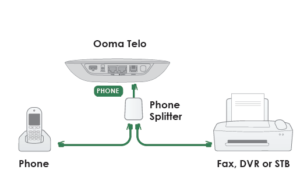 more than one device to the PHONE port.Devices such as fax machines, digital video recorders (DVR)or set-top boxes (STB) use a phone line to make data calls. Tocomplete these types of calls, you must dial * 9 9 prior to thedestination phone number. A successful data transfer mainlydepends on the speed and quality of your Internet connection.To learn more, visit: www.ooma.com/fax
more than one device to the PHONE port.Devices such as fax machines, digital video recorders (DVR)or set-top boxes (STB) use a phone line to make data calls. Tocomplete these types of calls, you must dial * 9 9 prior to thedestination phone number. A successful data transfer mainlydepends on the speed and quality of your Internet connection.To learn more, visit: www.ooma.com/fax
![]() Connecting your phone jacks
Connecting your phone jacks
You can link the Ooma Telo to all the phone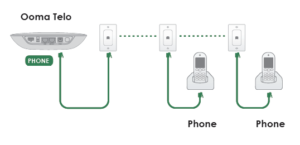 jacks in your home, allowing you to connectphones in multiple rooms.
jacks in your home, allowing you to connectphones in multiple rooms.
Note: The PHONE port on the back of your Ooma Telois not designed or certified for connecting to your phonecompany’s wiring, whether through the phone jacks inyour home or otherwise. In order to avoid an increased risk of fire and/or electrical shock, you must first completelyand physically disconnect the telephone company’s wiring outside of your house from the phone wiring that is inside ofyour house, before you plug your Ooma Telo into your phone jacks. Please visit www.ooma.com/homedistributionbefore you proceed with connecting your Telo to your phone jacks in this manner.
Ooma Usage Guide
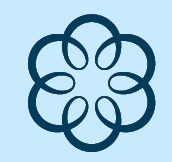 Basic Operation
Basic Operation
Making and receiving callsTo place a call, pick up a phone connected to yourOoma Telo and dial a phone number.To answer a call, pick up the phone when it ringsas you normally would.Call-waitingSwitch to a second incoming call by pressing theFlash key on your telephone handset. The currentcall will automatically be put on hold. To switchback, press the Flash key again.Blocking caller-IDDisable your caller-ID on outgoing calls by dialing* 6 7 before you dial out. To disable caller-ID forall calls, visit: my.ooma.com/privacy911 emergency callingIn case of an emergency, dial 9 1 1 to reachfirst responders. For your safety, always keep youraddress up-to-date at: my.ooma.com/addressInternational and other calling servicesA calling plan or prepaid balance is required to calloutside the country. Visit my.ooma.com/prepaidto get started. Then dial 0 1 1 followed by thecountry code and phone number. Your remainingtime will be announced before the call completes.Note: A prepaid balance is required for 411 calls.
![]() Voicemail
Voicemail
Setting upPick up your phone and press the key on theOoma Telo. The system will walk you through settingup your PIN and recording a personal greeting.Playing messages at homeWhen you have new messages, the key will blink.Press the key to listen to your voicemail throughthe speaker. You can also listen to messages throughyour phone. Simply dial your own phone number andfollow the voice prompts.Checking voicemail remotelyThere are three ways to check voicemail remotely:1 Phone: Dial your Ooma number. When the call rollsto voicemail, press the * key and enter your PIN.2 Online: Listen to and manage your voicemail on theweb at: my.ooma.com/inbox3 Email: Forward your voicemail as an MP3 file toyour email or mobile phone (requires Ooma Premier).Set up forwarding at: my.ooma.com/voicemailChanging voicemail settingsPick up the phone connected to your Ooma Telo andpress the key.From the main menu, select option 2:
![]() Ooma Premier™
Ooma Premier™
Your Ooma Telo comes with a free trial of OomaPremier, a bundle of over 25 premium calling features.Check out some of our most popular features below!Making two calls at oncePress the Flash key on your handset, and you’ll get anew Ooma dialtone.Forwarding your voicemailForward your voicemail to email so you can listen tomessages from your smartphone or computer. To setthis up, go to: my.ooma.com/voicemailStaying connected on the goAfraid to miss a call? Set up your Ooma Telo toforward calls to your cell phone. Choose to forward allcalls, only when your Internet is down, or to ring yourhome phone and cell phone at the same time. Set thisup any time at: my.ooma.com/callingBlocking telemarketersPersonal and community blacklists have beendesigned to help you filter out telemarketers and otherunwanted callers. To start blocking callers, visit:my.ooma.com/blacklistsChoosing a virtual numberSelect a number from almost any calling area for ahome office or to make it easy for friends and family inanother state to reach you. Get started at:my.ooma.com/numbers
Identifying callersDon’t recognize the number? Enhanced Caller-ID willlook up the caller’s name from a national database soyou’ll have more than just the number to go by.Monitoring your callsListen in as your callers leave their voicemail. Themessage will be played through the speaker in yourTelo. Only answer the phone if you decide you want totake the call.Setting up 911 notificationsGain some peace of mind by setting up your Oomasystem to send email or text message alerts wheneversomeone dials 911 from home. To set this up, go to:my.ooma.com/911Using Ooma on your smartphoneUse your Apple or Android smartphone to makephone calls over any Wi-Fi or 3G/4G data connectionwith the Ooma Mobile app. To get started, go to:my.ooma.com/mobileTurning off the ringerNeed some peace and quiet? Just press and hold the>> button or dial * 7 8 on your phone and all yourcalls will roll straight to voicemail. To deactivate DoNot Disturb, press and hold >> again or dial * 7 9 .And much, much moreExplore all the features and benefits of Ooma Premier:my.ooma.com/premier
Add-Ons for Ooma Telo
Ooma HD2 HandsetUnlock the full power of your Ooma Telo. TheHD2 Handset lets you enjoy:
- Two-inch color screen with picture caller-ID
 and Facebook profile pictures
and Facebook profile pictures - Unmatched clarity and lifelike sound qualityof Ooma PureVoice™ HD
- Convenient access to voicemail, the InstantSecond Line, and other enhanced features,right in your hand
Ooma Linx
Need to connect a fax machine or a secondphone? The Linx allows you to:
- Wirelessly and securely extend the Ooma
 service to additional phones and devicesanywhere in your home
service to additional phones and devicesanywhere in your home - Configure it for use with your primarynumber or as a dedicated second line
- Connect fax machines and other devicesvia pass-through mode
Ooma Wireless + Bluetooth Adapter
Connect your Ooma Telo wirelessly to yourhome Wi-Fi network:
- Plug the adapter into the USB portto connect to any Wi-Fi network
- Install your Ooma Telo in a centrallocation in your home
- Convenient access to voicemail and
 other advanced features
other advanced features - Supports 802.11b/g/n
With built-in Bluetooth, also enjoy integrationbetween your home and mobile phone:
- Link your mobile phone to your Telo soincoming cellular calls will ring throughto your home phones
- Leave your cell phone in the chargerwithout worrying about missing a call
- Enjoy the comfort and convenience oftalking on your home phone
- Pairs with up to seven Bluetooth devices
Troubleshooting
logo is blinking red
A blinking red logo indicates that your Ooma Telo isnot operational. It is normal for the logo to blink redfor a couple of minutes during boot up. Otherwise,check the following to make sure everything is setup correctly:
- Verify that you have activated your device asdescribed in Step 1. If you plugged in your devicebefore going through the activation process, tryrebooting it now.
- Check that your network cables are pluggedin securely. Verify that the INTERNET port isconnected to your router (or modem). The LED atthe bottom right of the connector will be lit green ifthe cable is connected properly.
- Check that your Internet connection is working.Try connecting a computer to the HOME port andbrowse to my.ooma.com. You should see thelogin screen for My Ooma. If not, troubleshoot yourInternet connection.
- Try rebooting your Telo, modem, and router bypulling out the power and plugging them back in.logo does not light upCheck that the AC adapter is plugged in and poweris being supplied to the device.
- You don’t hear the Ooma dialtoneIf the Ooma logo is blue but you don’t hear a dialtone,check that your phone is correctly plugged into thePHONE port.
- Incoming calls do not ring your home phoneWhen Do Not Disturb is turned on, the Ooma logowill light up purple and all incoming calls will godirectly to voicemail without ringing your phones. Toturn off the feature, press and hold the >> button ordial * 7 9 from your phone.
- You are unable to hear your messagesCheck that the speaker hasn’t been turned off.Increase the volume level by pressing . Thedevice will say what volume it has been set to.
- Voice constantly breaks upVoice quality is dependent on the speed and qualityof your Internet connection.For best results, Ooma recommends that youhardwire your Telo between the modem androuter as shown in Alternative Setup OptionA. This configuration allows phone calls to beintelligently prioritized over other network traffic.You can optimize how Ooma allocates bandwidthby connecting a computer to the HOME port,browsing to setup.ooma.com, then clicking on theAdvanced tab.
Quick Reference
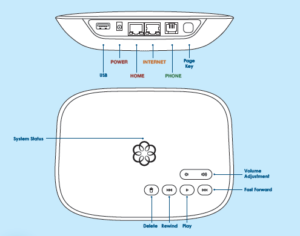
Solid Blue System StatusIndicates your Ooma service is working.You will hear the Ooma dialtone and allservices are operational.Solid Purple System StatusIndicates your Ooma service is workingand Do Not Disturb is enabled. Allincoming calls will be directed tovoicemail.Blinking Purple System StatusIndicates your Ooma Telo isdownloading a software upgrade. Allservices are unavailable. Do not unplugyour Ooma Telo when it is in this state.Blinking Red System StatusIndicates your Ooma service is notworking. All services are unavailable.You will not hear any dialtone and willnot be able to make or receive calls.White System StatusIndicates your Ooma Telo is notpowered on or that brightness is turnedall the way down.
Play KeyPress to hear your voicemail messages. Pressagain to stop playback.Key will blink when there are new messages.Fast Forward KeyDuring voicemail playback, press to skip to thenext message.Press and hold to toggle Do Not Disturb.Rewind KeyDuring voicemail playback, press to replay thecurrent message.During voicemail playback, press twice to skip tothe previous message.Press to adjust brightness of the system status lights.Delete KeyDuring voicemail playback, press to delete currentmessage.Volume Adjustment KeyPress to adjust the volume level.Page Key (on rear of Telo)Press to locate your Ooma handsets.Press-and-hold for three seconds to registera new cordless Oo
Handset or Linx.
Read More About This Manual & Download PDF:
ooma telo home phone modem setup manual –
ooma telo home phone modem setup manual –


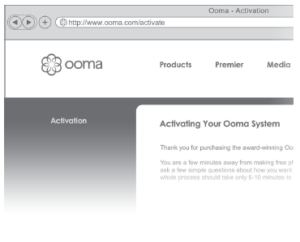
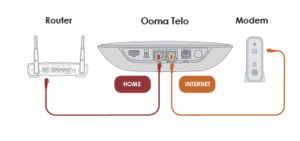 modem to your router. Unplug the modemend of the cable and plug it into the HOMEport of the Telo.
modem to your router. Unplug the modemend of the cable and plug it into the HOMEport of the Telo.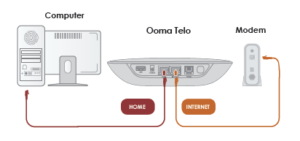 modem to your computer. Unplug the modemend of the cable and plug it into the HOMEport of the Telo.
modem to your computer. Unplug the modemend of the cable and plug it into the HOMEport of the Telo. and Facebook profile pictures
and Facebook profile pictures service to additional phones and devicesanywhere in your home
service to additional phones and devicesanywhere in your home other advanced features
other advanced features