

Yealink DECT IP Desk Phone
Quick Installation Guide
Introduction
Setting up your Yealink DECT IP Desk Phone with Ooma Office is quick and easy. Follow the instructions below to install your phone. You should be up and calling in a few minutes.NOTE If you do not have an Ooma Office account, please visit http://office.00ma.com/signup
The Yealink DECT IP Desk Phone pairs with a Yealink DECT base station, not included.
If you do not have a Yealink DECT base station, please visit http://office.00ma.com/store/accessories to purchase.
Package Contents
Confirm your package contents, then follow the instructions to install your phone.

 Register Phone Online
Register Phone Online
If your phone is labeled Ready to Call, proceed to Step 2. You can also skip Step 3. ![]() If not, you will need to add your DECT Phone to your Ooma Office account. Visit http://ooma.office.com/add_ip_phone and select the appropriate model from the “Wireless Phones” section then follow the on screen instructions, including adding a Yea link Base Unit if necessary.
If not, you will need to add your DECT Phone to your Ooma Office account. Visit http://ooma.office.com/add_ip_phone and select the appropriate model from the “Wireless Phones” section then follow the on screen instructions, including adding a Yea link Base Unit if necessary.
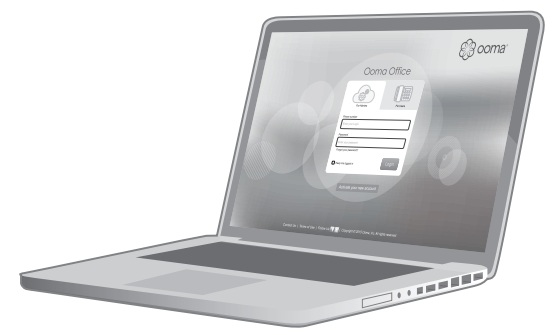
 Assemble Your Phone and Attach DECT Dongle
Assemble Your Phone and Attach DECT Dongle
Attach the phone stand and the handset to the phone base. Then attach the DECT dongle to the USB port on the back of the phone.Connect the phone to AC power and place in the general proximity of Yealink DECT base station (which also needs to connect to AC power).
 NOTE: For additional assembly instructions, please review the phone manufacture’s user manual included in your box.
NOTE: For additional assembly instructions, please review the phone manufacture’s user manual included in your box.
 Pair Phone to Base Unit
Pair Phone to Base Unit
Once the dongle is attached and the phone is powered, you will see a message on screen that reads “Dongle is inserted, reboot and switch to DD phone mode?” Press the OK soft key. The phone will display “Searching for base” and then come online.
You will then need to pair your phone with the Yealink Base Unit. Press and hold the pairing button on the base until the top green LED on the base unit lights up.
Once the correct date/time displays on the phone, you can lift the handset from the cradle or push the Speaker button. If you hear dialtone, your phone is now ready to make and receive calls.
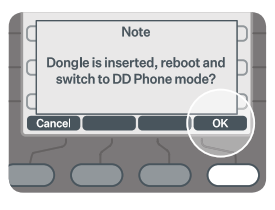

Need help? If the phone still has no service, please contact Ooma Office Support at 866-939-6662 (US) or 877-948-6662 (Canada).
Yealink DECT IP Desk Phone User Manual – Yealink DECT IP Desk Phone User Manual –



 Pair Phone to Base Unit
Pair Phone to Base Unit