OontZ B07XZN7NNJ True Wireless Buds


In the Package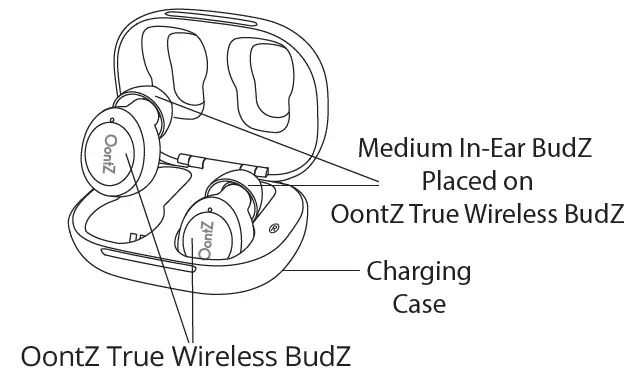
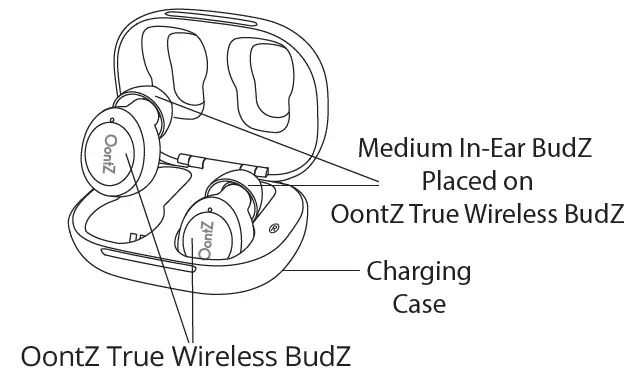
Getting to Know Your OontZ True Wireless BudZ Charging Case
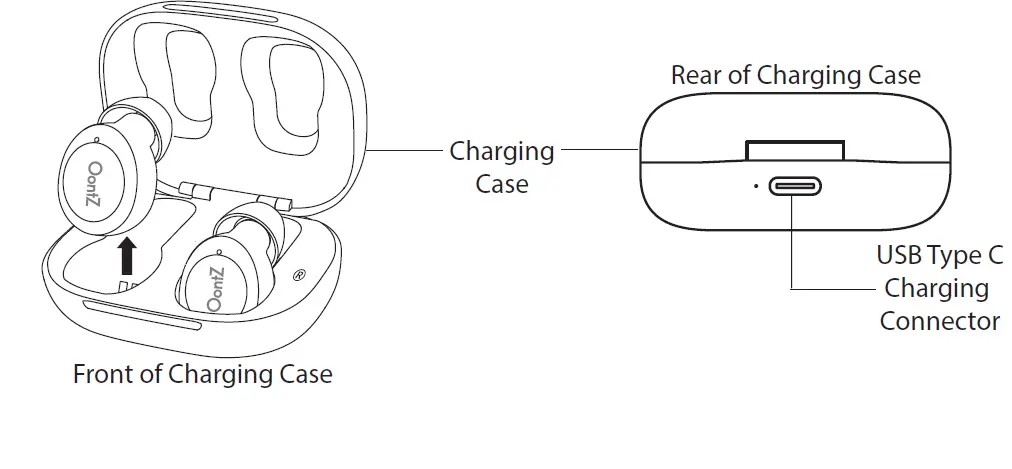
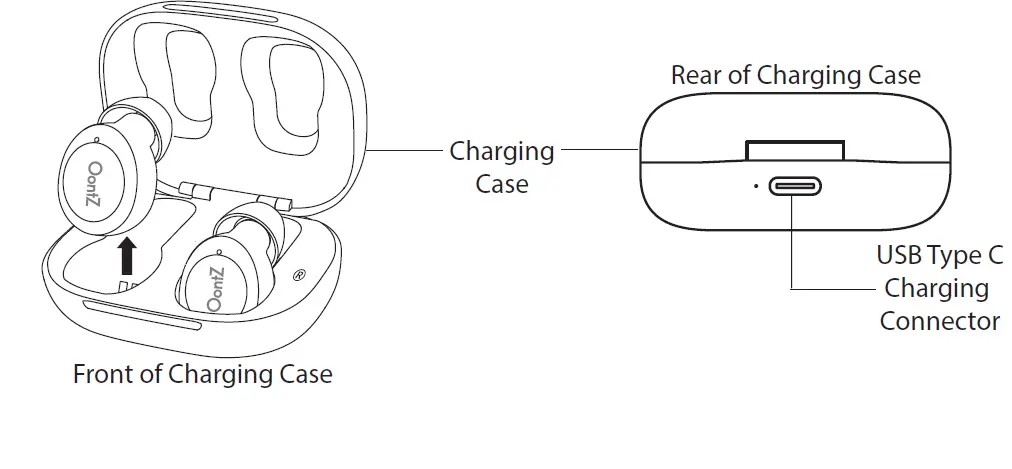
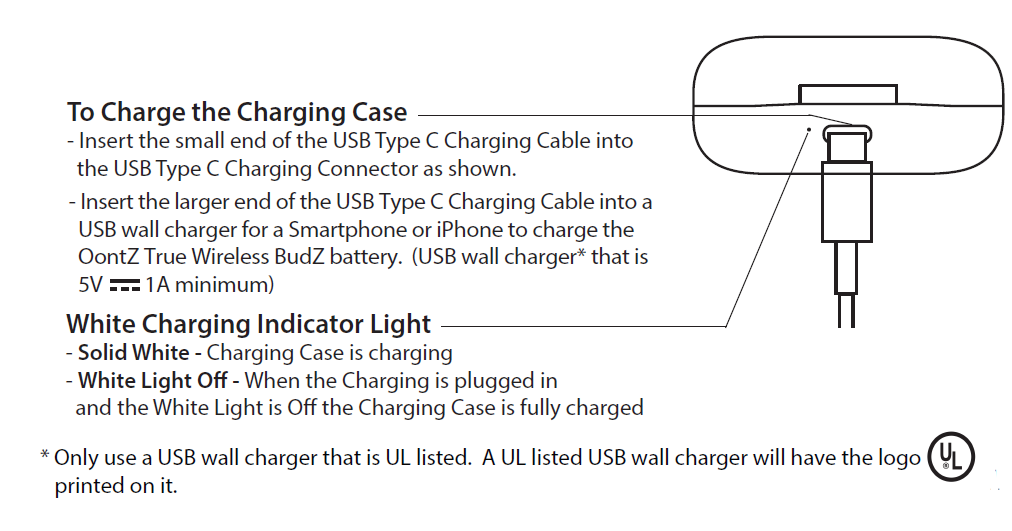
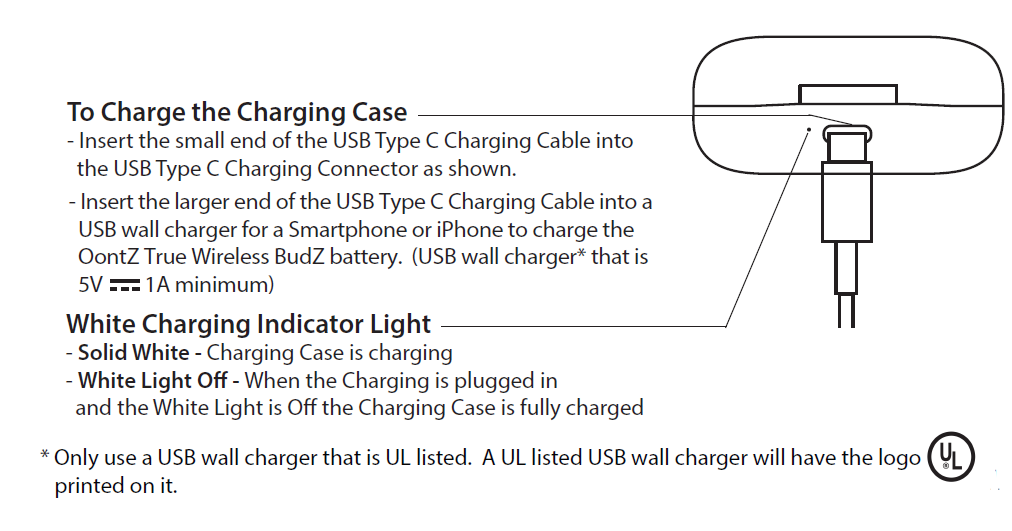
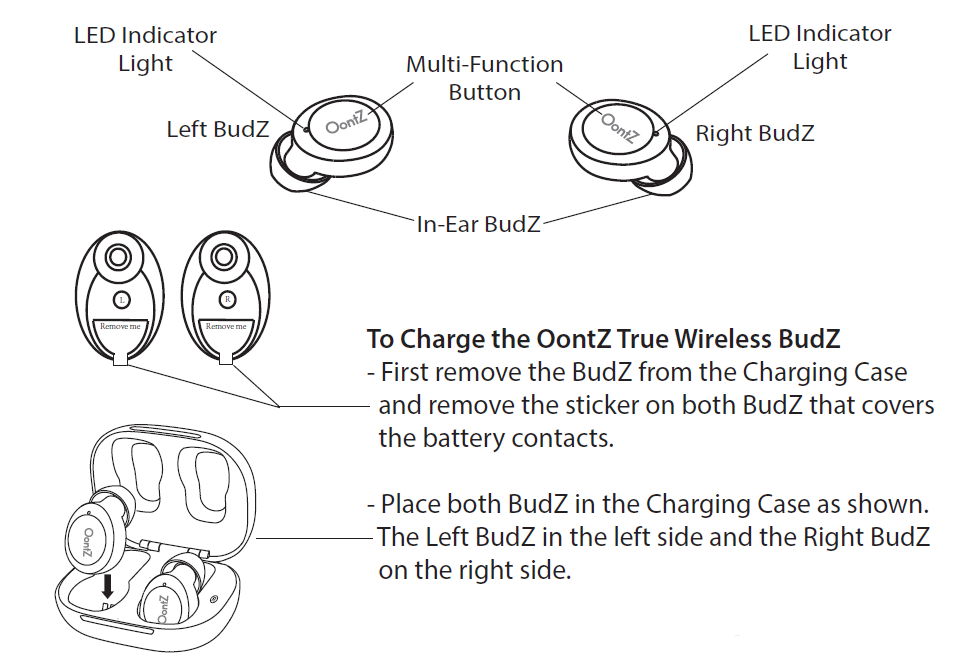
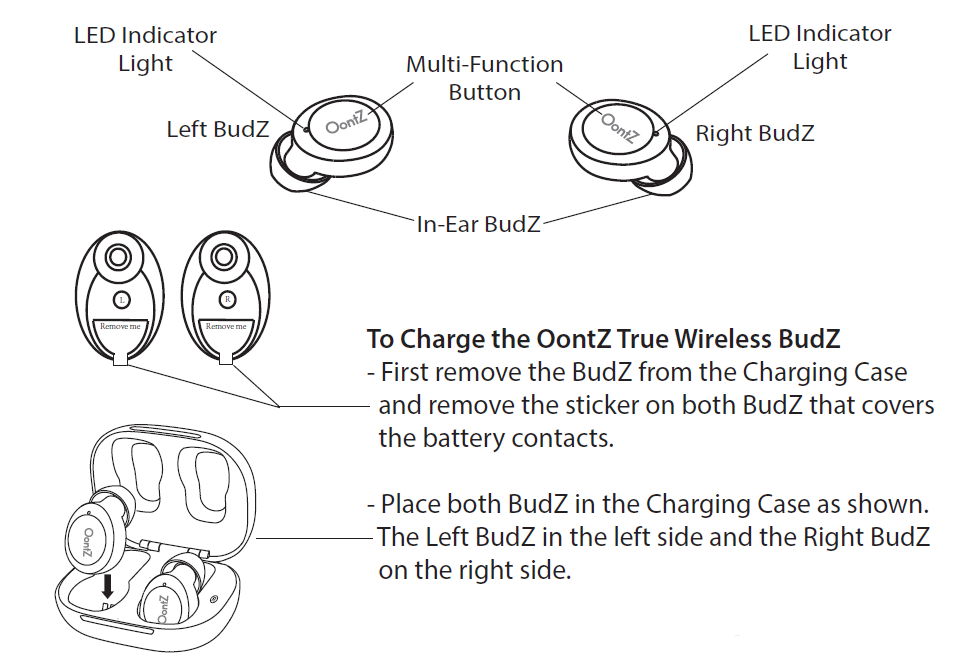
With the BudZ in the Charging Case the Red Light will be lit when BudZ are chargingSolid Red – The BudZ battery is chargingRed Light Off – The BudZ battery is fully charged

Battery Features
- The OontZ True Wireless BudZ will come with both BudZ placed in the Charging Case and have a partial charge and are ready to play.
- For maximum playtime, fully charge the Charging Case battery with both BudZ placed in the Charging Case. Charging the BudZ in the Charging Case
- When the battery in the Charging Case is fully charged, the Charging Case will provide up to 3 additional full charges of the BudZ.Low Charge Remaining
- When the battery charge of the BudZ has less than 20% remaining the Red Light on the BudZ will begin flashing rapidly and a voice prompt will indicate low battery.BudZ Music Play Time
- Up to 3 hours on a full charge, at 2/3 volume. Louder volumes will reduce the battery play time.Charging Time
- Up to 2 hours to fully charge a Charging Case low battery.
- Up to 1 hour to fully charge a low battery on the BudZ.Power Saving Feature
- The BudZ will turn off 5 minutes after being disconnected from your device.
Turning On and Off
Turn ON
- Remove both the Left and Right BudZ from the Charging Case. The BudZ will turn on automatically.
- If the BudZ are already removed from the Charging Case. Press and hold the Multi-Function Button on the Right BudZ for 3 seconds and then again on the Left BudZ for 3 seconds.
- The BudZ will automatically connect with each. There will be a voice prompt “Right Channel” in the Right BudZ and then “Left Channel” in the Left BudZ.Note: For the BudZ to connect and stay connected with each other they must be within 3 feet of each other.
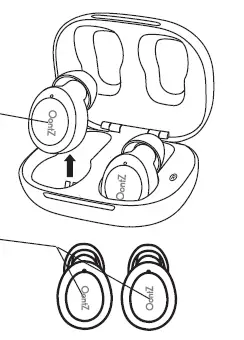
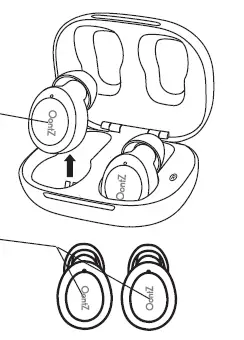
Turn Off
- Place both the Left and Right BudZ in the Charging Case. The BudZ will turn off automatically.
- To turn off the BudZ when not placed in the Charging Case. Press and hold the Multi-Function Button on the Right BudZ for 3 seconds. There will be a voice prompt “Power Off” in both the Right BudZ and the Left BudZ.


Pair & Connect with Your Device – Step 1
Turn ON your OontZ True Wireless BudZ
Flashing Blue Light

- The BudZ are ready to pair and connect.
- If the BudZ are inserted into your ears when turned on there will be a voice prompt ‘pairing’ in the Right BudZ after the voice prompt ‘Left Channel’ in the Left BudZ and ‘Right Channel’ in the Right BudZ occurs.
- The voice prompt ‘pairing’ indicates the BudZ are ready to pair and connect. Blue Light flashing 1 times every 5 seconds
- Your device is connected to the BudZ and is ready to play
- The OontZ True Wireless BudZ allow the last device it was connected with to automatically reconnect with the BudZ each time the BudZ are turned on or when the BudZ are removed from the Charging Case and that device is within range.* The OontZ True Wireless BudZ can be connected to one device at a time.
- To connect to a different device, you need to first disconnect the currently paired device.
- To disconnect the current device, press and release the Multi-Function Button 4 times on the Right BudZ.
- The Blue Light will begin flashing and the Left and Right BudZ and are ready to pair and connect to the next device.
- Your device needs to be within 10 unobstructed feet of the OontZ True Wireless BudZ to pair and connect. If there is an issue when connecting please move your device closer to the Headphones, then pair and connect.
- When the battery charge is too low indicated by a rapidly flashing red light on the BudZ, your device will not be able to connect with the BudZ.
Pair & Connect with Your Device – Step 2
With your iPhone, iPad, iPod, Smartphone, Tablet & Mobile Devices
- Go to Settings > Bluetooth, check Bluetooth is on
- Select ‘OontZ TW BudZ xxx’ when it appears under Devices (xxx: 3 characters which are unique to your BudZ)
- Your device will connect in a few seconds
- The Blue Light on the OontZ True Wireless BudZ will ash 1 times every 5 seconds when the BudZ are connected with your device.
- If the BudZ are inserted into your ears when pairing and connecting with your device there will be a voice prompt ‘connected’ in the Right BudZ to indicate when the BudZ are connected with your device.
- Once the BudZ are connected with your device, you can play your audio wirelessly to your OontZ True Wireless BudZ.Note: Your Smartphone or Tablet instructions may vary
- With your Apple Mac or Windows Laptop/Computer For pairing and connecting guide for your Apple Mac or Windows laptop/computer, please visit: TheOontZ.com/pairing.
To Hear the Best Sound and Best Bass
Select the Best Fitting In-Ear BudZ to hear the best sound and best bass from you OontZ True Wireless BudZ.
A comfortable snug fit of the In-Ear BudZ provides the highest quality listening experience. We suggest starting with the medium (M) sized In-Ear BudZ that is already placed on the OontZ True Wireless BudZ to learn if they are secure and comfortable. If they do not feel secure try the large (L) In-Ear BudZ, or if the medium are too tight try the small (S) In-Ear BudZ. The largest size In-Ear BudZ that are comfortable will provide the best overall sound experience.
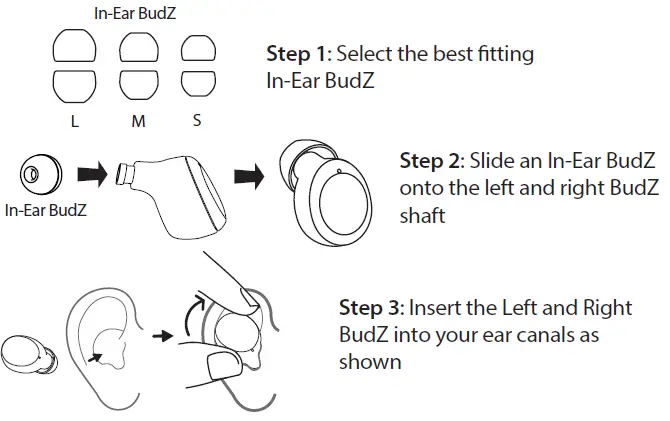
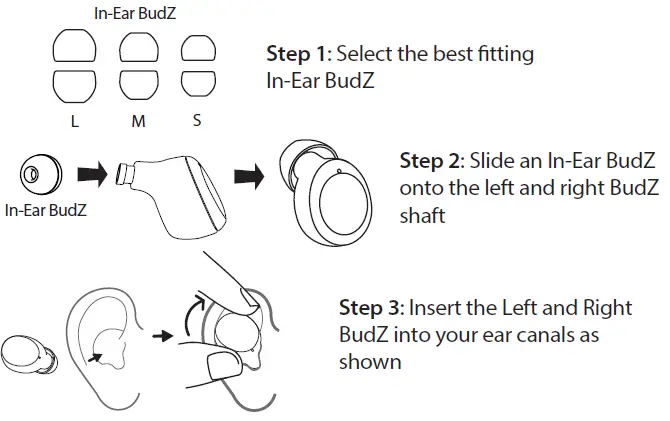
Music Controls
Play/PausePress and Release the Multi-Funtion Button on either the Left or Right BudZ.Track BackPress and Release the Multi-Funtion Button 2 times on the Left BudZ.Track ForwardPress and Release the Multi-Funtion Button 2 times on the Right BudZ.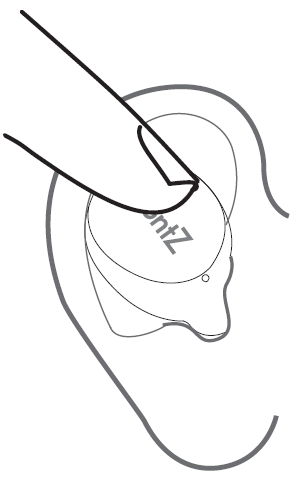
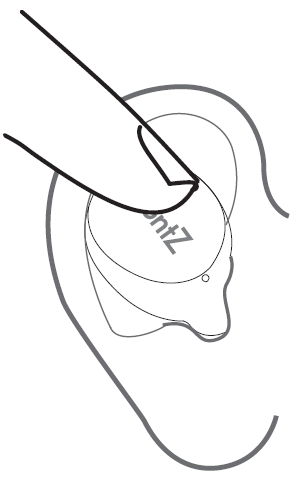
Important: The volume is controlled on your device.Important: Some apps may not support track back, track forward, or play/pause.
Talk to Siri on your iPhone or iPad through the OontZ True Wireless BudZ
This feature works when connected to an iPhone or an iPad over Bluetooth.
To talk to Siri through the OontZ True Wireless BudZ
- Press and Release the Multi-Funtion Button 3 times on either the Left or Right BudZ.
- Wait for about two seconds until you hear a “chime”
- After the “chime” say what you need
- The response from Siri will then play through the OontZ True Wireless BudZ, and may display information on your iPhone or iPadNote: Your iPhone or iPad needs to be on the latest version of iOS
Wireless Hands Free Personal SpeakerphoneThe Wireless Hands Free Personal Speakerphone feature works over Bluetooth with Smartphones and iPhones only; this feature is not supported when connected to other types of devices.
Answer a Call – Press and Release the Multi-Function Button on either the Left or Right BudZ during an incoming call.Reject a Call – Press and Hold Down the Multi-Function Button for 1 second on either the Left or Right BudZ during an incoming call.Hang up a Call – Press and Release the Multi-Function Button on either the Left or Right BudZ during a connected call.
Note: You can use your Smartphone or iPhone to switch between using Hands Free Speakerphone and your phone.
IPX5 Water Resistant
The OontZ True Wireless BudZ are Water Resistant and Sweatproof. The perfect earphones for listening to your favorite music while exercising or outdoors.Perfect for taking to the beach or listening by the pool.A little sweat or a lot of sweat are fine for the OontZ True Wireless BudZ. IPX5 means the OontZ True Wireless BudZ are Water Resistant and can handle sweat, water spray or being splashed, but cannot be partially or fully submerged in water or left in a wet environment for an extended period of time, any of which could case unrepairable damage by water entering the BudZ.Important Safety Precaution: When the OontZ True Wireless BudZ are plugged in to the Charging Case with the USB Type C Charging Cable, keep the BudZ and Charging Case away from the shower, bath, or near water, to prevent the risk of electric shock.
Customer SupportIf you have a question about your OontZ True Wireless BudZ or experience an issue with the BudZ, our Customer Support Team wants to assist you.
For online troubleshooting tips please visit: TheOontZ.com/troubleshooting and select the OontZ True Wireless BudZ
Contact us at:TheOontZ.com/support and fill in our customer support form
Safety and Precautions
- When the OontZ True Wireless BudZ are in the Charging Case with the USB Type C Charging Cable plugged in to a charging source, never use in the shower, bath, or near water, to prevent risk of electric shock.
- Read and follow all instructions – All operating and use instructions should be followed.
- Protect the USB Type C Charging Cable from being pinched, particularly at the connectors.
- Unplug the USB Type C Charging Cable during lightning storms or when unused for long periods of time.
- Do not place the BudZ or Charging Case near any heat sources such as radiators, heat registers, stoves, or other apparatus (including amplifiers) that product heat.
- Refer all servicing to qualified personnel. Servicing is required when the Headphones have been damaged in any way.
- Do not make alterations to these Headphones.
- The battery in the BudZ or Charging Case is not replaceable. Do not attempt to change it.
- Use the Charging Case only with an agency approved power supply which meets local regulatory requirements (e.g., UL, CSA, VDE, CCC) in accordance with the manufacturer’s specifications.
- Do not place near naked flame sources, such as lighted candles, or near the Headphones.
- Do not expose these BudZ or Charging Case to excessive heat. (e.g. from storage in direct sunlight, fire or the like)
- If the battery leaks, do not allow the liquid to come in contact with the skin or eyes. If contact is made, seek medical advise.
PLEASE LISTEN RESPONSIBLYAvoid listening at excessive volume levels or for prolonged periods. Do not use near traffic. This device complies with Part 15 of the FCC Rules. Operation is subject to the following two conditions:
- This device may not cause harmful interference, and
- this device must accept any interference received, including interference that may cause undesired operation.Note 1: This equipment has been tested and found to comply with the limits for a Class B digital device, pursuant to part 15 of the FCC Rules. These limits are designed to provide reasonable protection against harmful interference in a residential installation. This equipment generates, uses and can radiate radio frequency energy and, if not installed and used in accordance with the instructions, may cause harmful interference to radio communications. However, there is no guarantee that interference will not occur in a particular installation. If this equipment does cause harmful interference to radio or television reception, which can be determined by turning the equipment off and on, the user is encouraged to try to correct the interference by one or more of the following reasons.
- Reorient or relocate the receiving antenna.
- Increase the separation between the equipment and receiver.
- Connect the equipment into an outlet on a circuit different from that to which the receiver is connected.
- Consult the dealer or an experience radio/TV technician for help.
Note 2: Any changes or modifications to this unit not expressly approved by the party responsible for compliance could void the user’s authority to operate the equipment.
Apple, iPhone, iPad, iPod, and Mac are registered trademarks of Apple Inc. Windows is a registered trademark of Microsoft Corporation Bluetooth is a registered trademark of Bluetooth SIG, Inc UL is a registered trademark of UL.


References
[xyz-ips snippet=”download-snippet”]

