Opengear Operations Manager User Guide
REGISTER
This Quick Start Guide covers basic installation and configuration of the OM1200 and OM2200. For indepth guidance, consult the Operations Manager User Manual.
Register your product: https://opengear.com/product-registration
When you register, you:
- Activate your warranty
- Get notified when firmware updates are released. For licensing information and access to source code visit: https://opengear.com/software-licenses
WHAT’S IN THE BOX?
- 1 x OM1200 or OM2200 Device
- 1 x 450031 – Power supply
- 1 x OM1200 Rackmount Kit
- 1 x 319015 – Cisco straight pinout RJ45 to DB9F crossover serial adapter
- 1 x 440016 – 5ft/1.5m Cat 5 RJ45 to RJ45 UTP straight cable
Cellular Enabled Units
- 2 x 569041 – 4G LTE-A Pro Antennas
ASSEMBLE

By default, interface NET1 and NET2 are IPv4/v6 DHCP enabled. NET1 is statically set for 192.168.0.1/24 and NET2 is assigned an address via DHCP.
USB ports A and B are USB 2.0 and ports C and D are USB 3.0
- For cellular enabled (-L) models, attach the included antennas or external mount to the CELL (M) and CELL (A) connectors. If you have a data plan, insert a carrier-provided mini-SIM into the first (1) SIM CARD slot with contacts facing upward. You will hear a click when it is correctly inserted.
- Connect other devices to the serial and USB ports.
- Plug in power adapter to the unit.
LOG IN
WebUI
Using a computer connected to the same subnet, open your browser and type in https://IPaddress of the device to access the WebUI.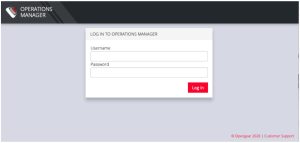
To log in the first time, use the username root and password default
NOTE: During your first log in, you will be directed to change the root password.
Command Line Interface (CLI)
The unit can also be accessed through an SSH client using the device IP address over port 22.
Change Root Password
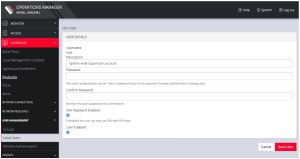 Click CONFIGURE > User Management > Local User
Click CONFIGURE > User Management > Local User
lick the Edit User button next to the root user. On the User Details page, enter and confirm the new password. Scroll to the bottom of the page and click Save User.
BASIC CONFIGURATION
Serial Ports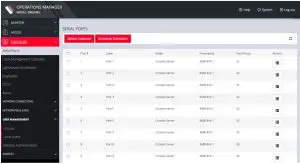
CONFIGURE > Serial Ports
By default, all serial interfaces are enabled with the following settings:
- Pin Out – X2
- Baud Rate – 9600
- Data Bits – 8
- Parity – None
- Stop Bits – 1
Local Console
In all Operations Manager OM1200 units, serial port 1 must be enabled as the local console port. The port will need to be configured to be setup as a local console under CONFIGURE > Serial Ports
Network
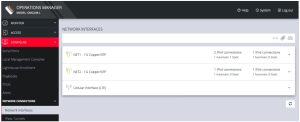
CONFIGURE > Network Connections > Network Interfaces.
Physical Interfaces: NET1 and NET2
Both interfaces are DHCP enabled for IPv4 and IPv6. NET1 is statically set for 192.168.0.1/24 and NET2 is assigned an address via DHCP.
Wireless Interfaces: Cellular
If your unit has a cellular modem, it is disabled by default. Before enabling the modem please follow steps under assembly to ensure a good signal strength. If your carriers require an APN it must be entered before a successful cellular connection can be established.
Connecting to Lighthouse Centralized Management
To enroll your device, you must enter information to connect to a Lighthouse instance under CONFIGURE > Lighthouse Enrollment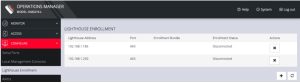
Support Report
The Support Report contains information that enables the support team to troubleshoot and expedite the solution to your support issue. The report can be generated by hovering your mouse over the Help Icon on the top right of the WEBUI then clicking Technical Support Report. This opens the support page of the device where you can review the support file and download it.
Verifying Serial Number and Firmware Version
Verify the serial number of the device and firmware version by hovering your mouse over the System Icon on the top right of the WebUI.
Upgrade
System firmware can either be upgraded via HTTP/HTTPS Server or by uploading the file to the device CONFIGURE > System > System Upgrade
The latest firmware is located here:http://ftp.opengear.com/download/operations_manager/current/
Factory Reset
- Devices can be set to factory default by navigating to CONFIGURE > System > Factory Reset.
- Unless a backup of the configuration has been performed for the device, all settings will be lost
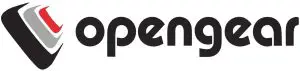
References
[xyz-ips snippet=”download-snippet”]

