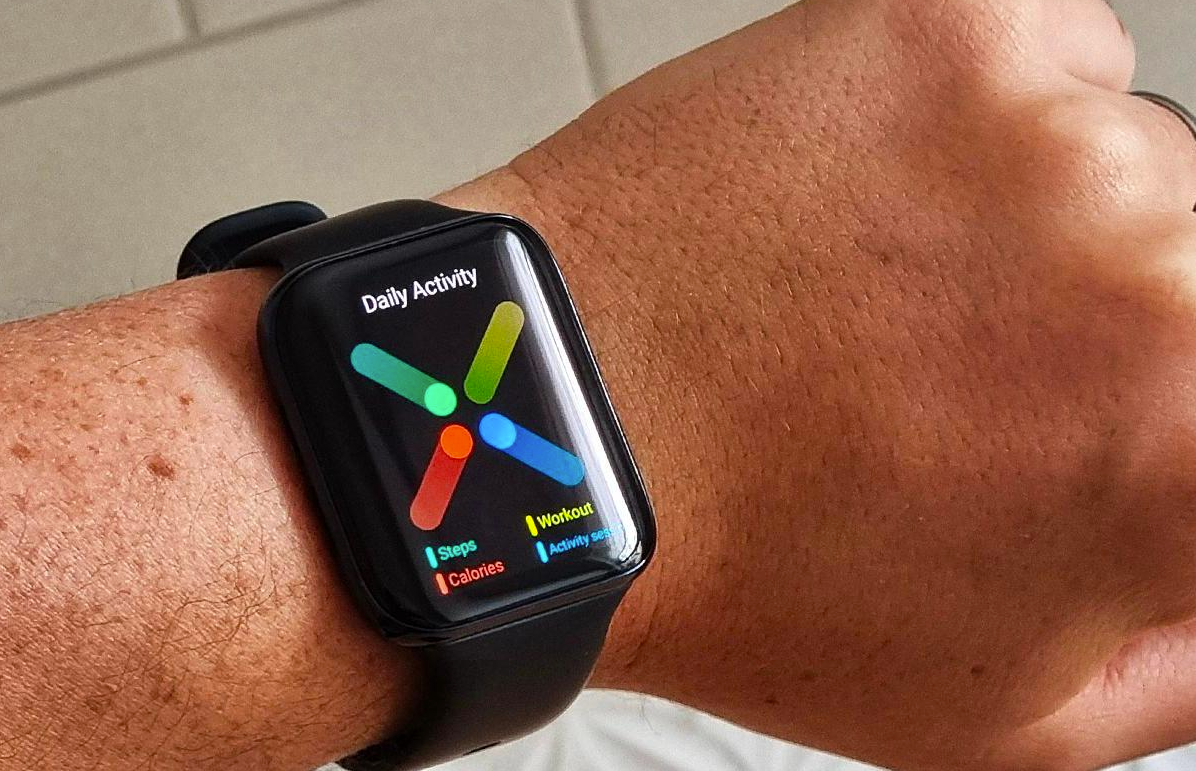OPPO Watch 46mm LTE


Overview
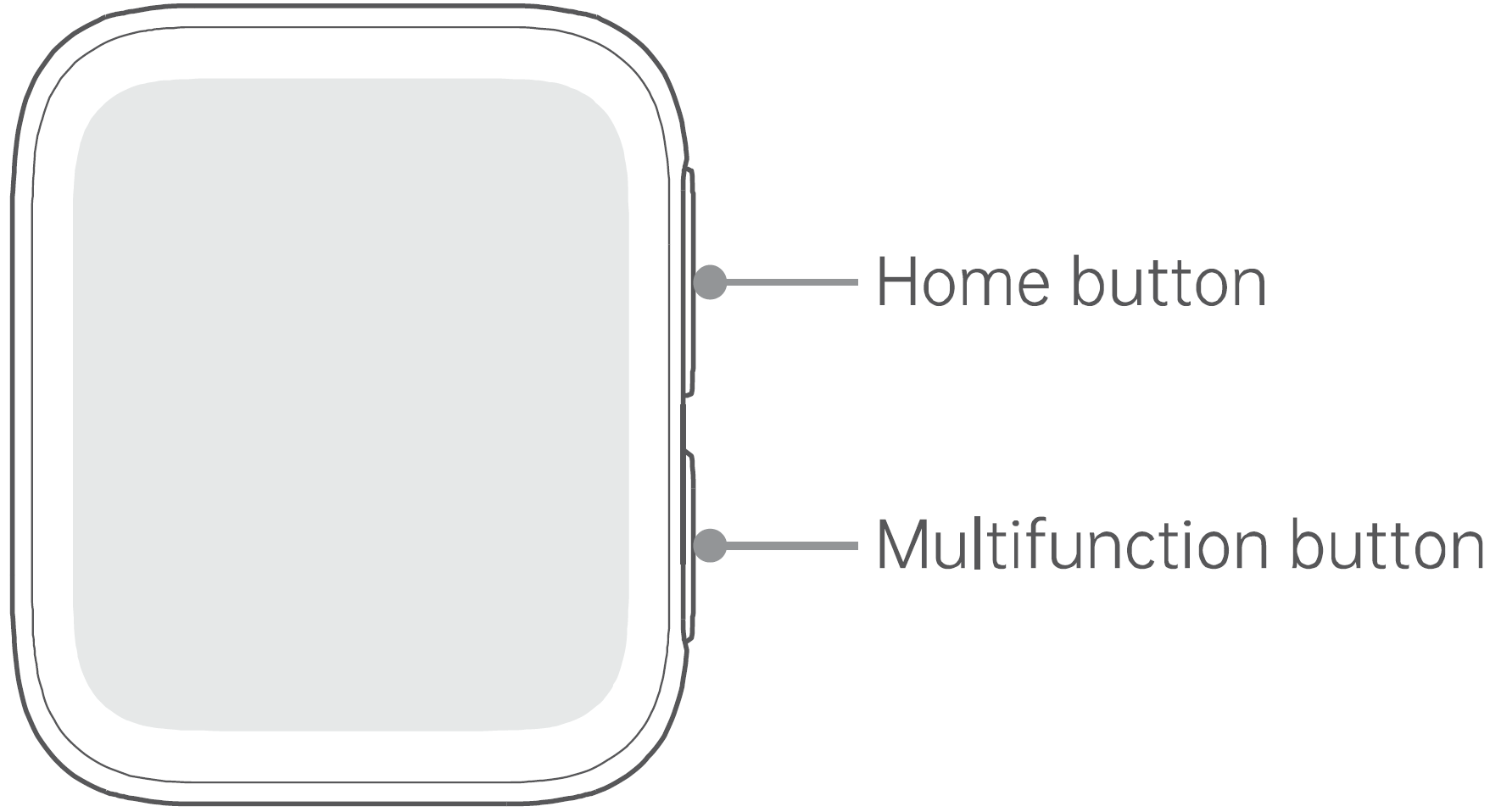
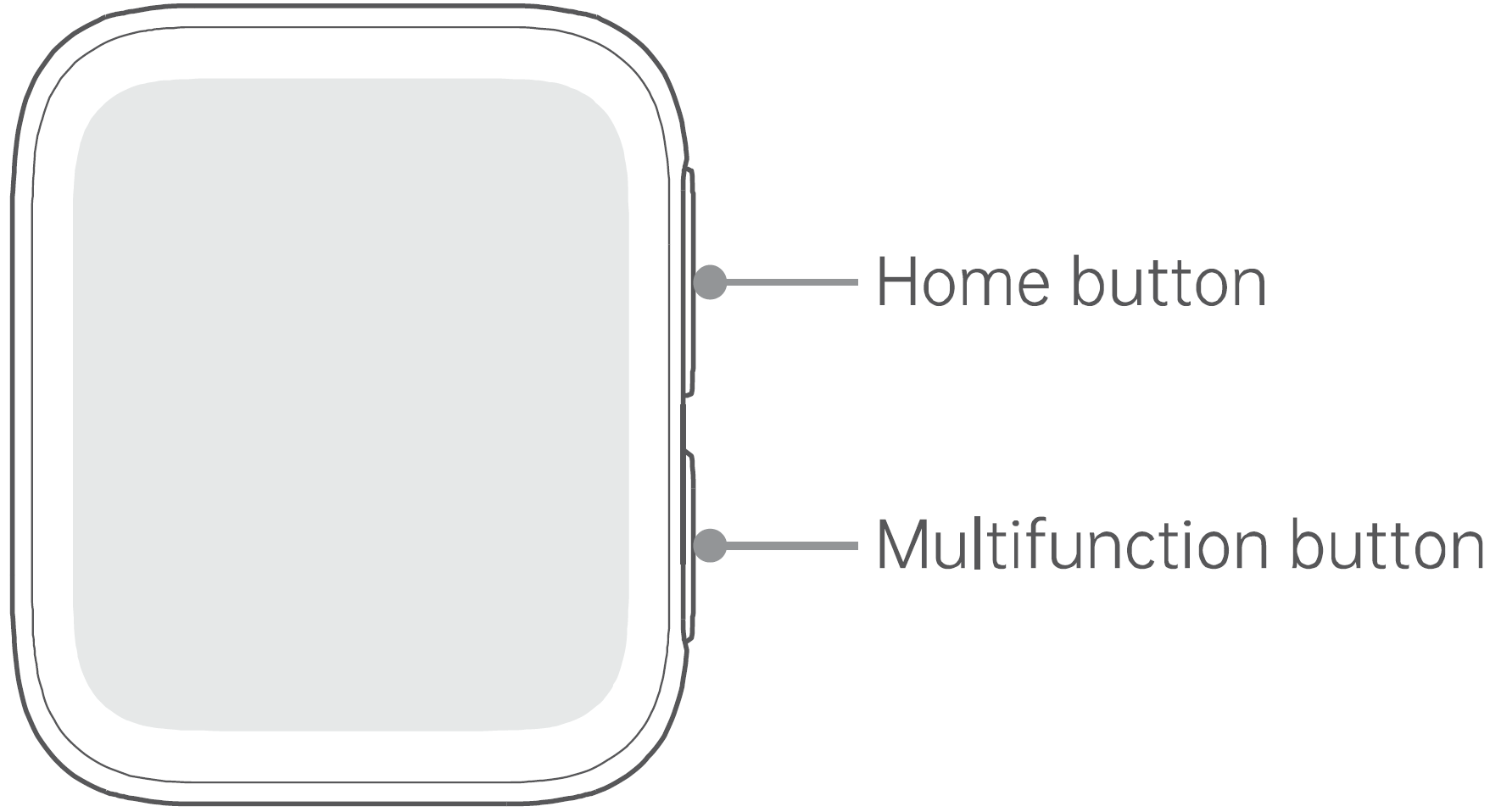
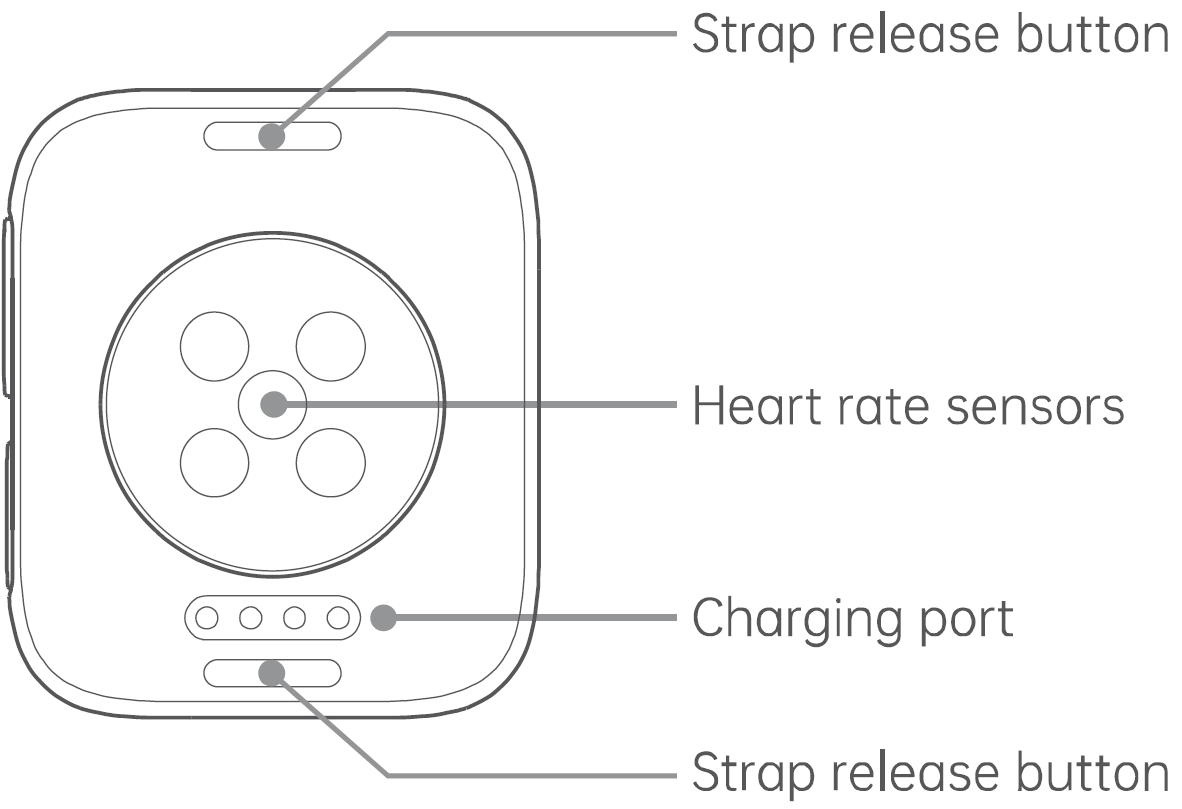
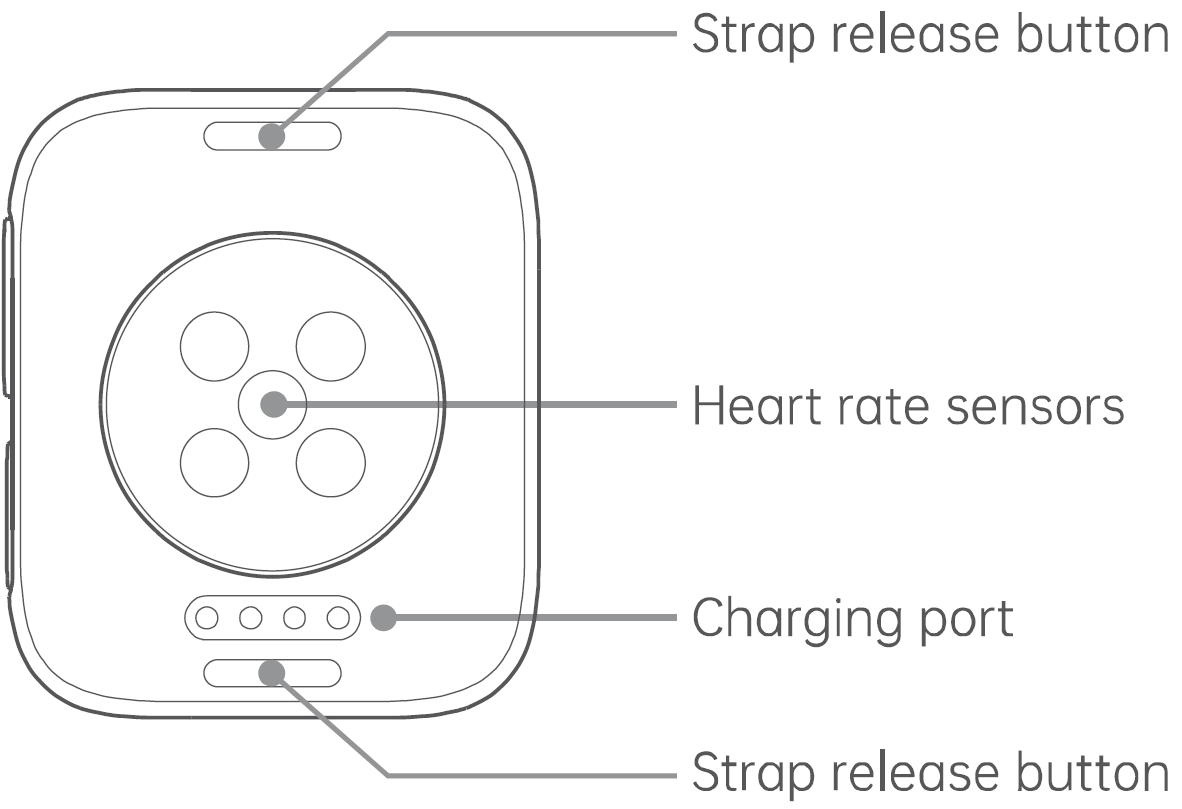
* Wear your watch one finger above your wrist bone (towards your elbow) with its back touching your skin so that the sensors can collect heart rate data.
- Press to go to the Home screen or watch face.
- Press and hold for 1.5 s to wake Google Assistant.
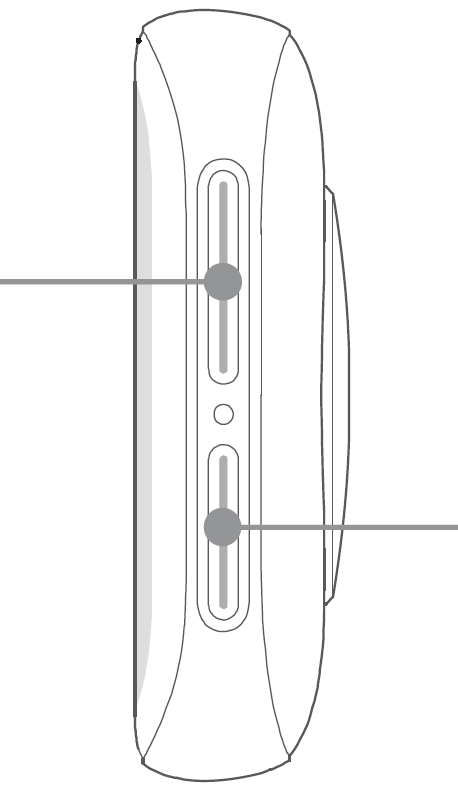
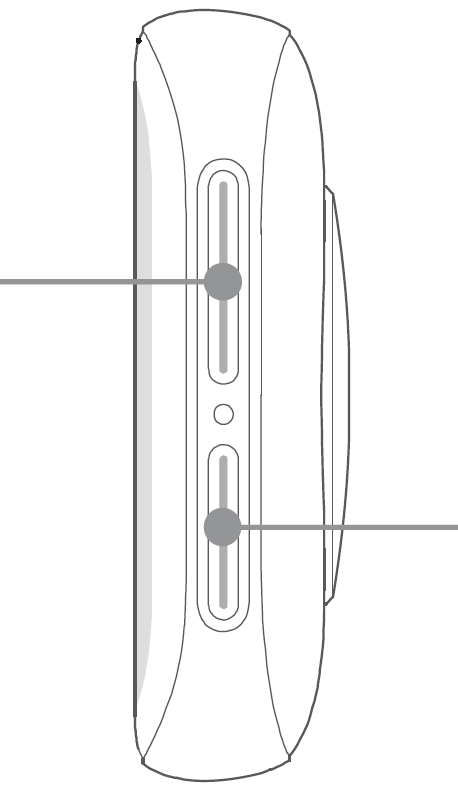
- Power on: Press and hold for 2 s until the OPPO logo appears.
- Power off: Press and hold for 1.5 s and drag the Power Off slider to the right.
- Force restart: Press and hold for 12 s.
- Turn on Power Saver: Press and hold for 1.5 s and drag the Power Saver slider to th e right.
- Press once to call up the app assigned to this button.
* If your watch fails to power on, charge it and try again.* To assign an app to call up, go to “Settings > Personalization”.
Operations
- Swipe up to view messages and notifications.
- Swipe down to view watch settings.
- Swipe left to view selection of Tiles.
- Swipe right to view Google Assistant and more helpful information.
- Touch and hold to edit a watch face.
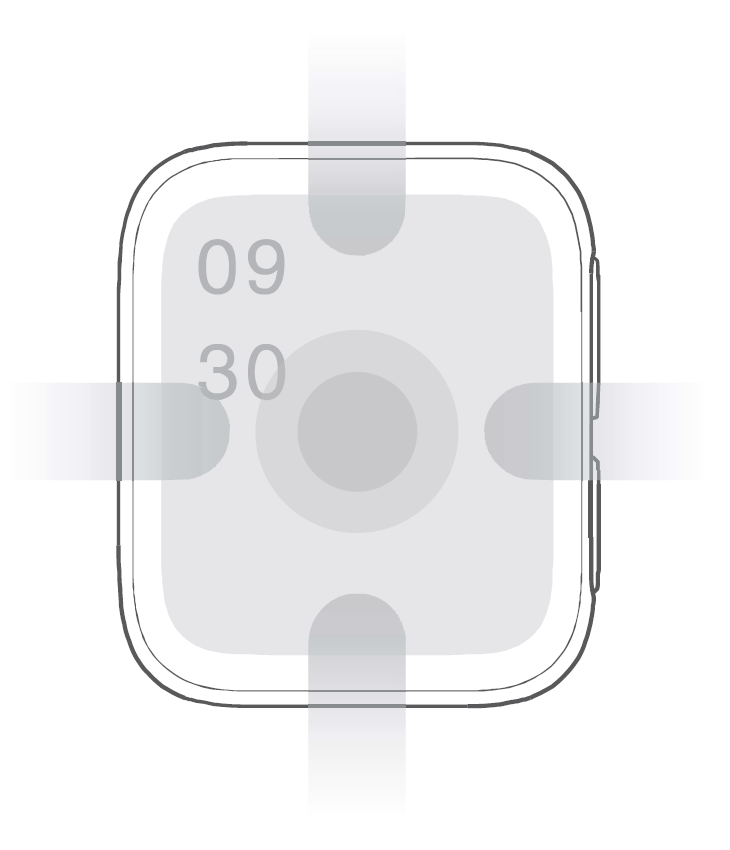
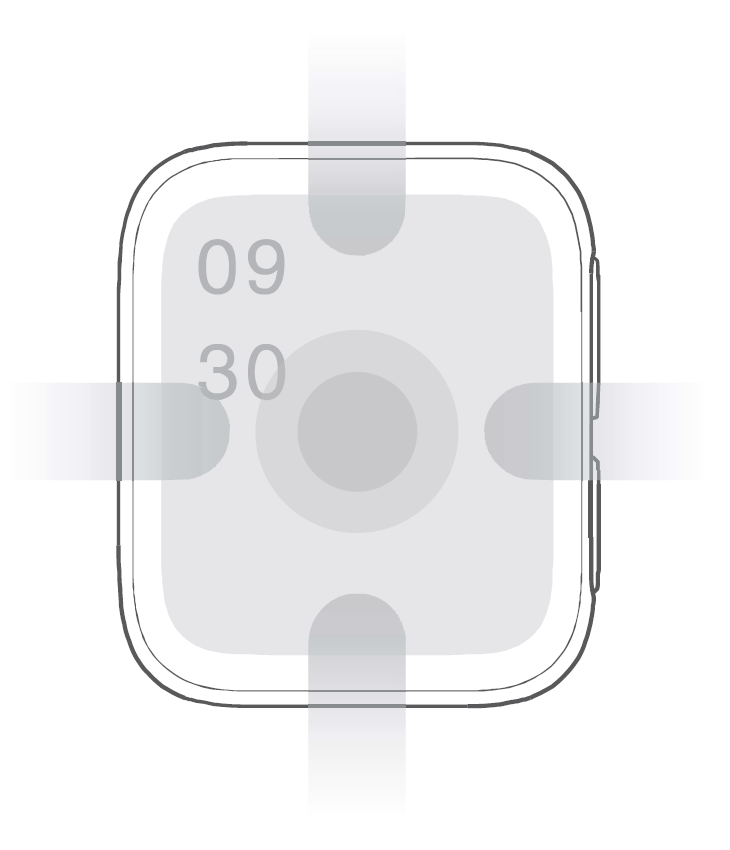
Charge OPPO Watch
Align the charging port of your watch with the gold pins on the charging pad and set your watch into place. The charging icon will then appear on your watch screen.
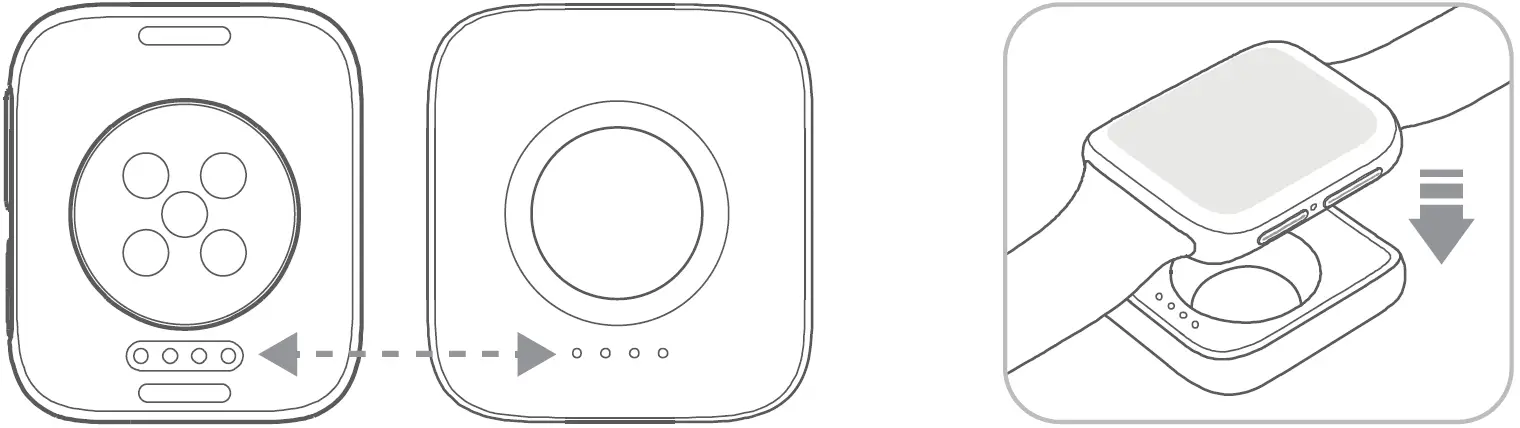
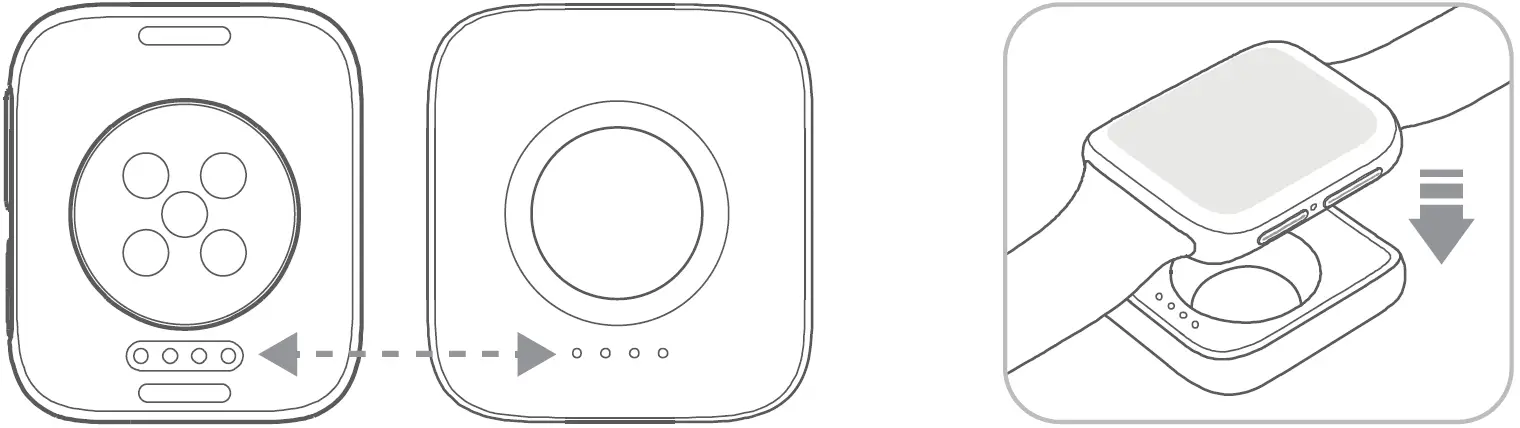
* Watch VOOC flash charge works only when the battery temperature is between 20-35’C and a proper adapter is used.Adapter for OPPO Watch 46mm: rated output of 5V = 1.5A or above.* Make sure the charging port is clean and dry before charging your watch to prevent risks such as corrosion of the gold pins.
Pair OPPO Watch
When using your watch for the first time, download the Wear OS by Google app to pair it with your phone.
- Power on your watch, follow the onscreen instructions, and stay on the pairing screen.
- Use your phone to scan the QR code on the right, or go to your phone’s app store to download and install the Wear OS by Google app.
- Open the Wear OS by Google app on your phone and follow the onscreen instructions to complete pairing.
* Charge your watch to at least 20% to ensure you have enough battery to complete pairing.* Throughout the pairing process, keep your phone’s Bluetooth on and your watch within Bluetooth range.
Manage OPPO Watch
The HeyTap Health app is your watch’s best friend. Check your watch connection status, manage your watch faces, check your health data, and more all in one place.
- Use your phone to scan the QR code on the right, or go to your phone’s app store to download and install the HeyTap Health app.
- Open the HeyTap Health app and log in to your HeyTap account, or register an account if you don’t have one.
- Go to the Manage tab and tap the Add button. On the page displayed, tap “OPPO Watch” and then tap the device you would like to add.
Activate eSIM
Open the Wear OS by Google opp and follow the onscreen instructions to complete the activation.
Package Contents
You are provided with the following standard accessories:
- Watch body (without strap) x 1
- Fluororubber strap x 1
- Charging base x 1
- Quick Start Guide x 1
- Safety Guide x 1
Change the watch strap
- Hold down the strap release button and pull out the strap.
- Insert the new strap into the slot. Then, gently pull the new strap into place.
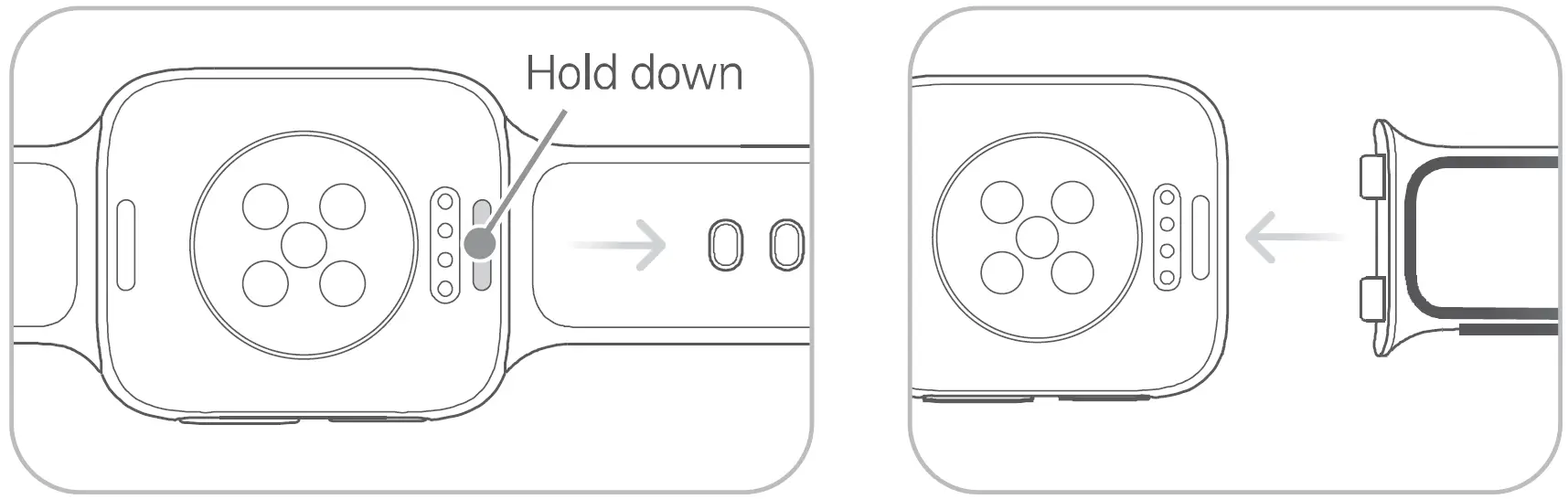
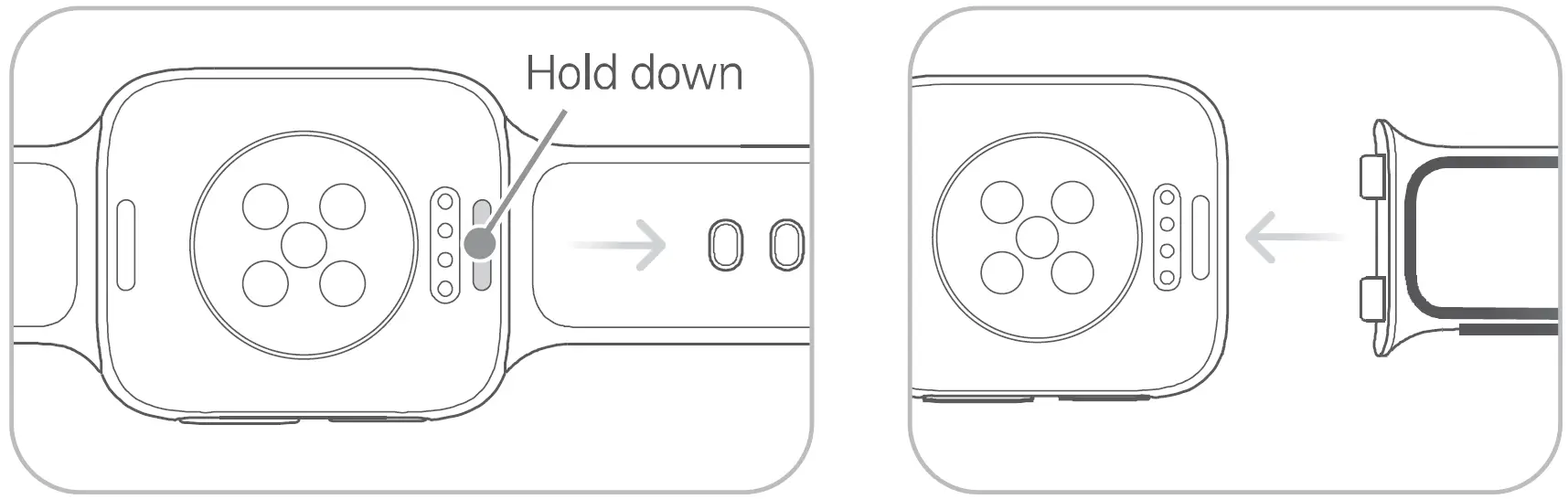
* Do not use third-party straps as they may cause the communication, heart rate, GPS, and Bluetooth features to not work as intended.
Specifications
- Model: OW19W12
- Dimensions: 46 x 39 x 11.35 mm
- Display: 1.91 inch (48.51 mm), resolution 402 x 476
- Battery type: rechargeable Li-ion polymer battery
- Battery capacity: 430 mAh (typical), 416 mAh (rated)
- Input: 5V = 1.5A
- Water resistance: 5 ATM
- Operating temperatures: 0-35 • C
- System requirements: Android 6.0 or later
- Memory: 1GB RAM+ 8GB ROM
- Bluetooth: BT 4.2, BLE
- WLAN: 802.11 b/g/n
- GPS: A-GPS/GPS/GLONASS
- CE SAR:
- Limb SAR: 1.712 W/Kg
- Front of face SAR: 0.571 W/Kg (head SAR limit is also applicable for the front of face SAR)
* SAR measurements have been done with distance of 0.5 cm to mouth. When using the device, the distance between the device and your head should be more than 0.5 cm.* The SAR values above are the highest values reported for this device.
Radio Waves Specifications
|
Radio |
Frequency |
Max. Output Power |
|
WCDMA |
Bands 1/8 |
23±2.7 dBm |
|
FDD-LTE |
Bands 1/3/7/8/20 |
23±2.7 dBm |
|
TD-LTE |
Band 38 |
23±2.7 dBm |
|
Bluetooth |
2400-2483.5 MHz |
7.5±2 dBm (EIRP) |
|
WLAN |
2400-2483.5 MHz |
14±2 dBm (EIRP) |
|
NFC Receiver |
13.56 MHz |
I |
The N-Mark is a trademark or registered trademark of NFC Forum, Inc. in the United States and in other countries.
Software Information
Operating system: Wear OS by GoogleFor the most recent information about accessories and software, please see the Declaration of Conformity (DoC) at www.oppo.com/en/certification
Legal and Compatibility
Wear OS by Google works with phones running Android 6.0+ (excluding Go edition). Supported features may vary between platforms and countries.Visit g.co/wearcheck on your phone to see if it is compatible.Google, Wear OS by Google and other marks are trademarks of Google LLC.* This Quick Start Guide is for reference only. The specific functions and appearance of the watch may be slightly different.
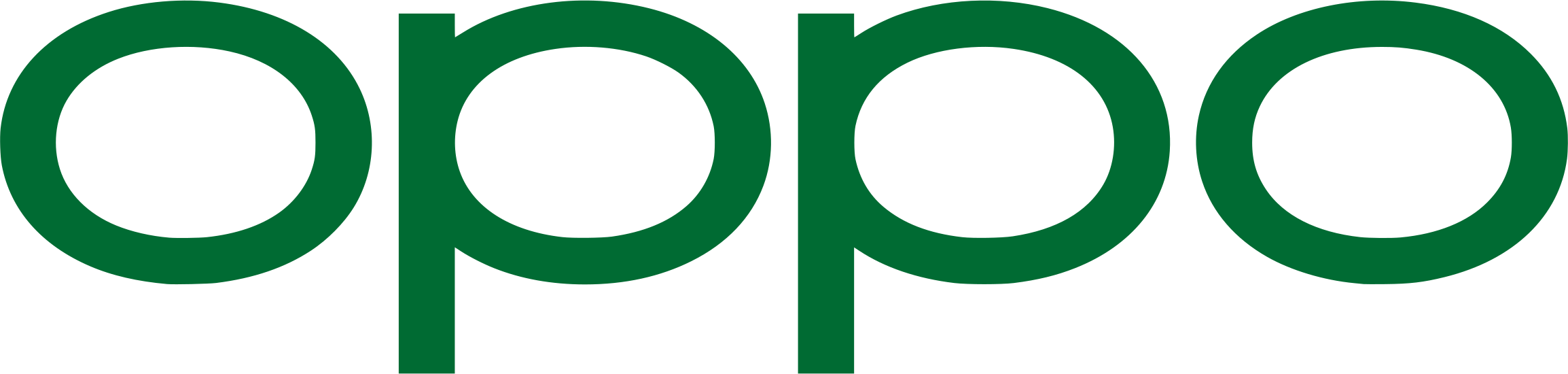
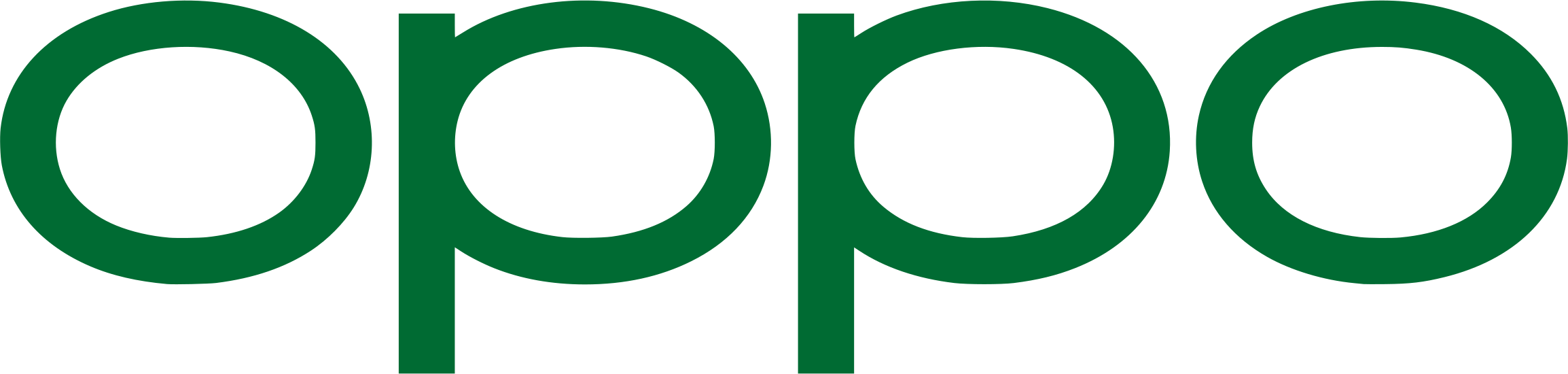
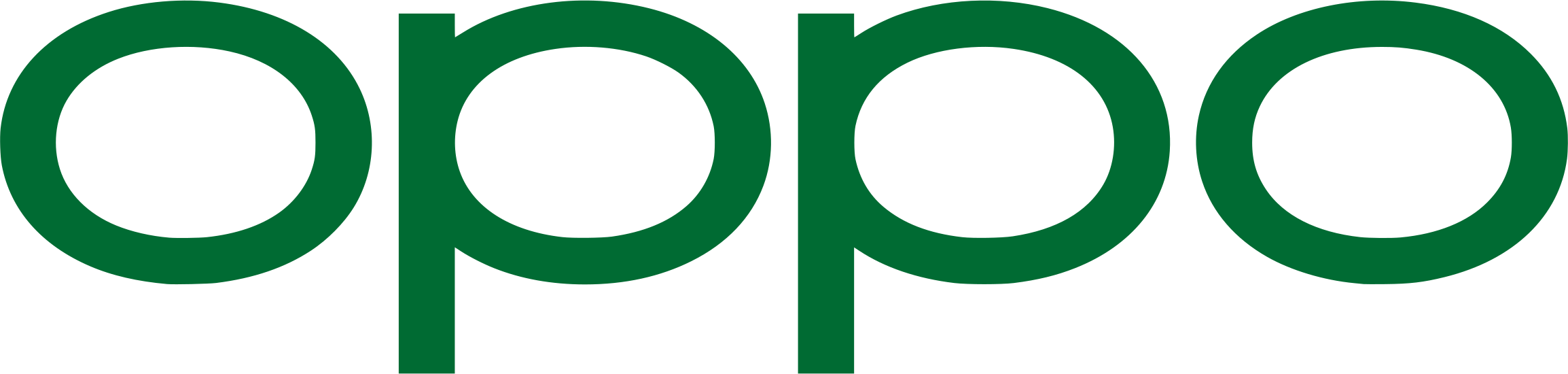
[xyz-ips snippet=”download-snippet”]