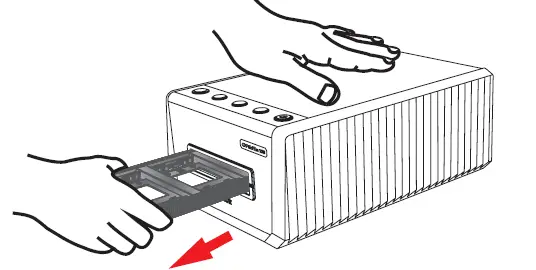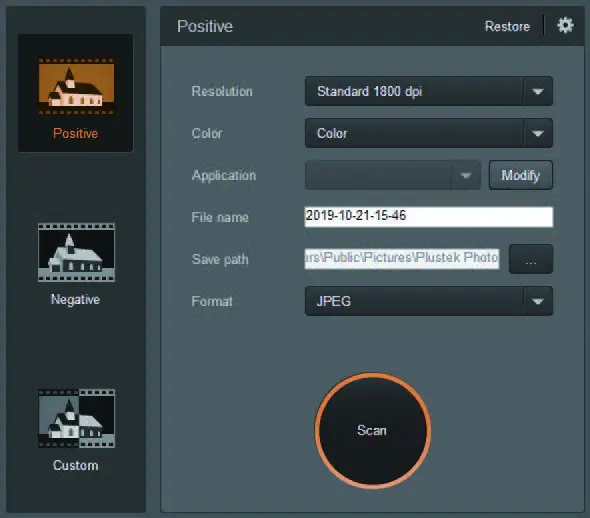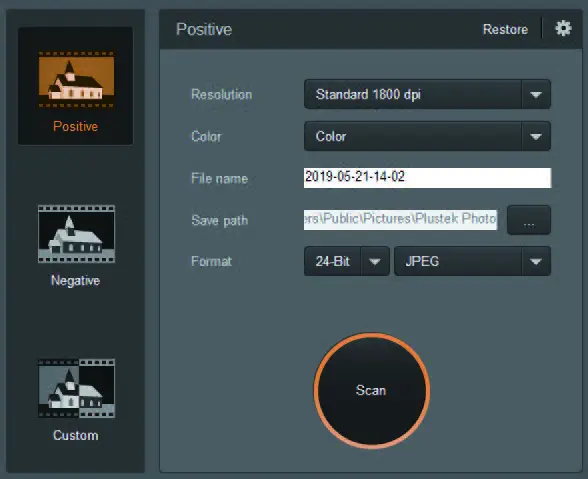OpticFilm 135 Series

Connect and Install
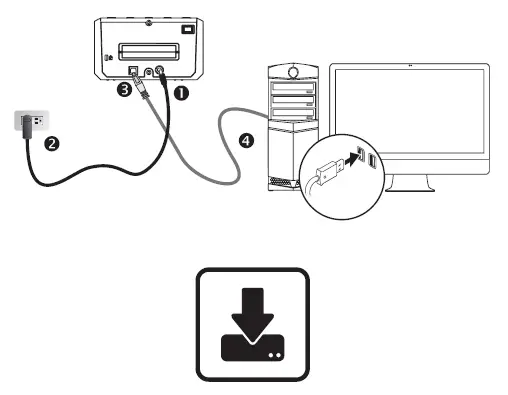
Please visit www.plustek.com/OpticFilm135i/QuickStart to download the software and driver and quick installation guide for your newly purchased Plustek OpticFilm135i film scanner.
Preference Settings
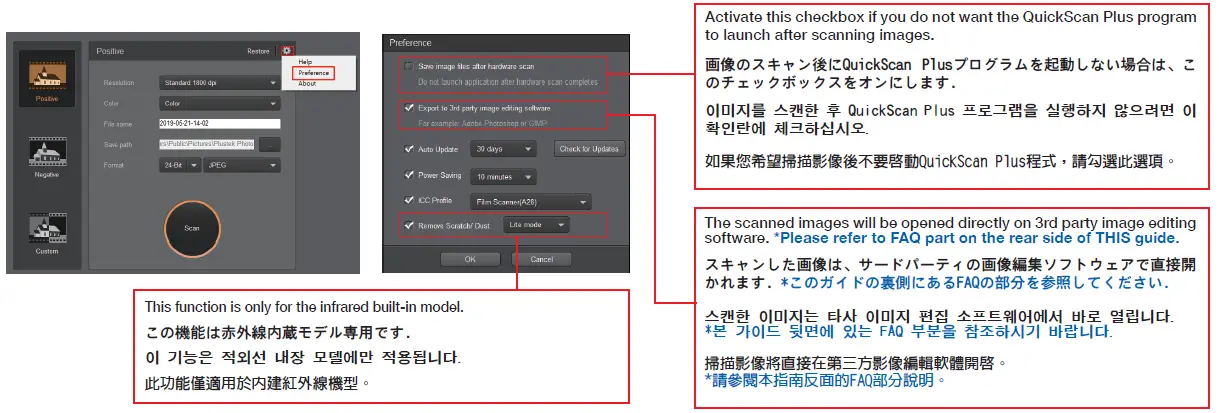
Insert the Film Holder
35mm Mounted Film Holder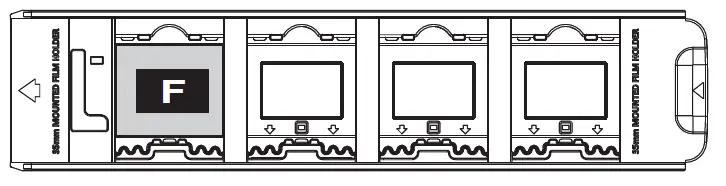
35mm Strip Film Holder 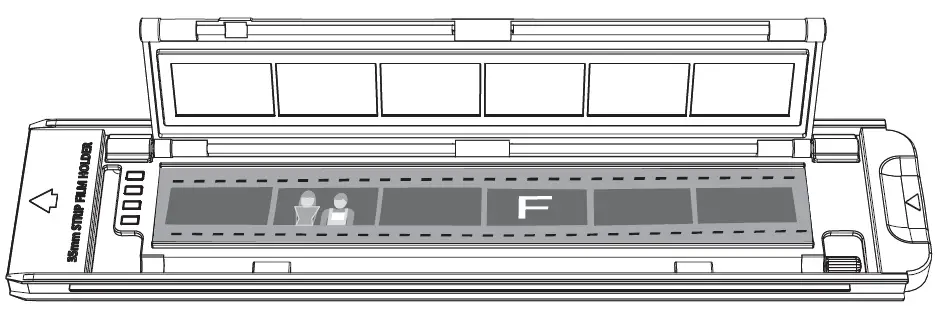

- The film holder should be able to be inserted into the scanner smoothly. Do not push the film holder hard.
- On the top side of the film holder you can see ’35 mm Mounted Film Holder’ or ’35 mm Strip Film Holder’. Always keep this side up for correct scan results.

Scan Your Film
You may do one of the following:● Scan with [Positive] or [Negative] or [Custom] button ● Scan with QuickScan Plus Application
● Scan with QuickScan Plus Application
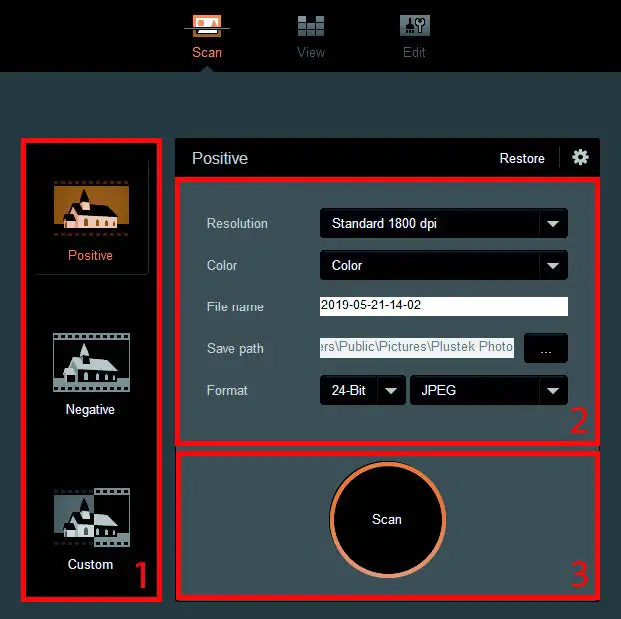
You may select Custom scan mode to adjust the cropping areas if necessary.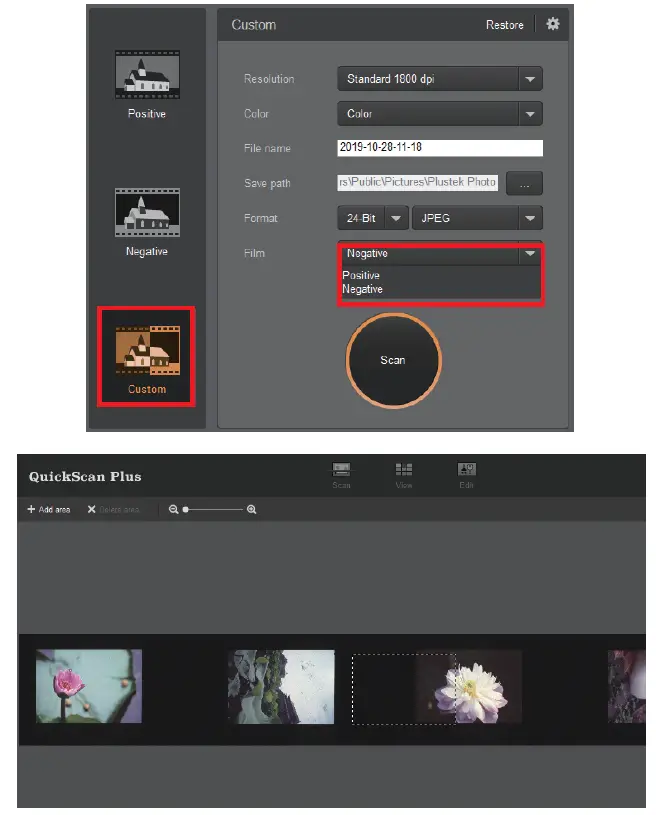
Edit and Upload
*Detailed information please refer to the user guide and online help
Technical Support
Taiwan886 2 2655 78669am~6pm, Pacific Time, Monday through FridayFor detailed information, please visit the product website
Troubleshooting
- How to remove dust from negatives and slides?You may use blower to remove dust on films.
- Why the scanner buttons are not functioned?Please make sure the scanner is not in power saving mode, and the QuickScan Plus program is executed.
- What to do when the film holder is stuck inside the scanner?Disconnect and reconnect the power and USB cables to the scanner. The scanner will attempt to eject any inserted film holder automatically when turned on.If the film holder is not ejected automatically, please eject the film holder by manually pulling it out from the front.
FAQ
- How to open the scan images in 3rd party image editing software?Please activate Export to 3rd party image editing software option in Preference dialog.
 And configure the Application settings in the main window.
And configure the Application settings in the main window.
- How to modify the file name and the saving folder?You may modify the file name and the saving folder here

- How to select non consecutive images on View screen?Selected images will be highlighted with a gray rectangle around the images. You may click on one image, hold down the Command (Mac) or Ctrl (Windows) key and click one or more other images to deselect.
References
[xyz-ips snippet=”download-snippet”]