otdair 31939191 Smart Plug in Dimmer User Manual

NOTES
- Only supports 2.4GHz Wi-Fi & Bluetooth network.
- Please ensure the stability of network when using.
- Simplified steps to install App on your smart phone or tablet on Apple/ Google Play Store.
- Besides Smart Life App, also works with Amazon Alexa, Google Assistant.

01-Product Specification

02-Indicator Light Status

- Press the ON/OFF button 3 times continuously, red indicator light blinks quickly [ twice/1s ] to initiate default configuration mode.
- Short press the ON/OFF button once to turn the light on or off.
- Long press the ON/OFF button to increase the brightness of your light. Steeples dimming [1 % to 100% brightness completed in 5.5s ]
- When the brightness reaches 100%, long press the ON/OFF button will decrease the brightness. Steeples dimming [100% to 1% brightness completed in 5.5s ]
04-Usage Instruction
Add DeviceStep 1 : Download the Smart Life App Please scan the QR code below or search “Smart Life” in the Apple APP Store or Google Play to download the App.

Step 2 : Register or Log InOnce the App downloaded, enter the Log In/Sign Up interface. Tap “Sign Up” to create an account by entering your email address to get verification code and “Set password” to register successfully. Choose “Log In” if you already have a Smart Life account.
Step 3 : Connect with mobile phone[Wi-Fi Auto Scan]
- Before connecting, make sure your smart phone is connecting with your home Wi-Fi 2.4GHz successfully.
- Quickly press the ON/OFF button for 3 times. Make sure the red indicator is blinking fast [2 times per second]. If the red light is blinking fast at first, skip this reset step.
- Open the application, click “+” to select “Auto Scan” , and then the App will automatically search products that can be connected.
- Once connected, the App will prompt that it is added successfully, then click “Done”.
- If the indicator light is red, it means that the device is not connected to the network. If the indicator light is white, it means the device is successfully connected to the network.
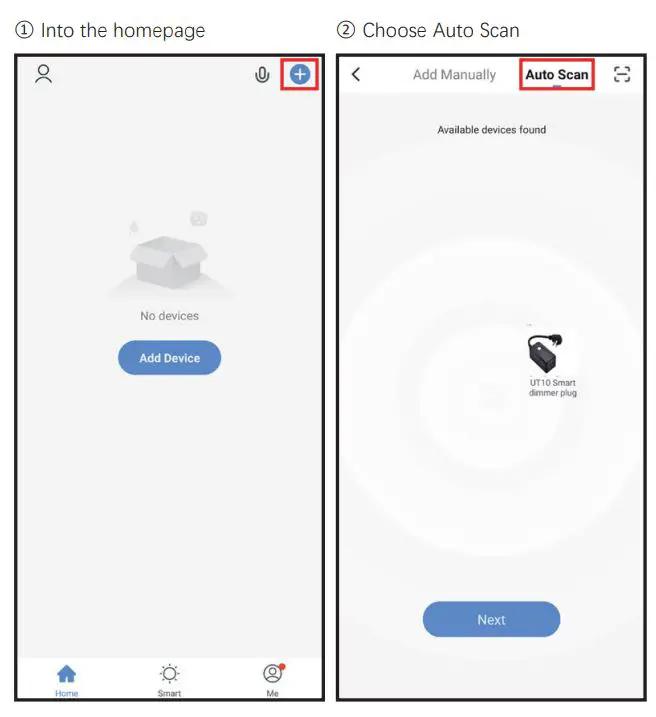
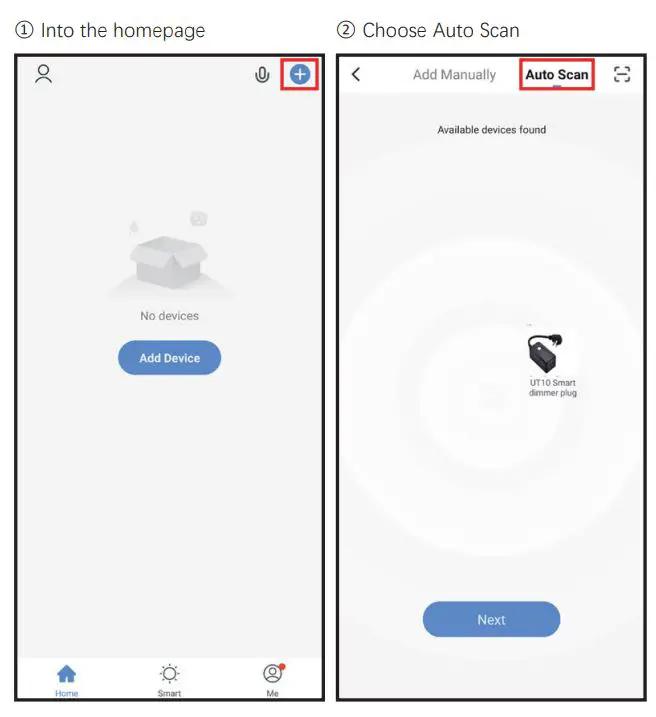
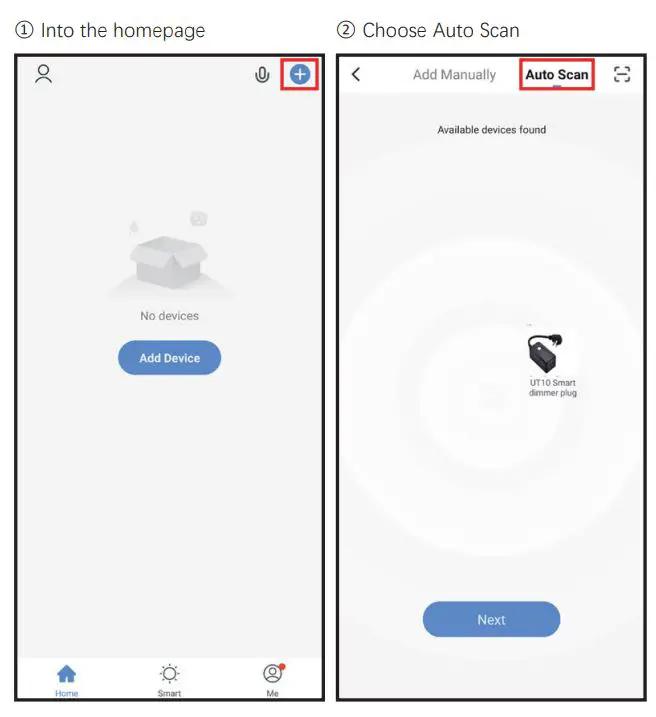
[Bluetooth Pop-up]
- Turn on the Bluetooth of smart phone and make sure your smart phone is connecting with your home Wi-Fi 2.4GHz successfully.
- Quickly press the ON/OFF button for 3 times. Make sure the red indicator is blinking fast [2 times per second]. If the red light is blinking fast at first, skip this reset step.
- Open the application, click “+” and “Devices” will show automatically, then tap “Go to add”.
- Choose your network and enter password. As it is added successfully, then click “Done”.
- If the indicator light is red, it means that the device is not connected to the network. If the indicator light is white, it means the device is successfully connected to the network.
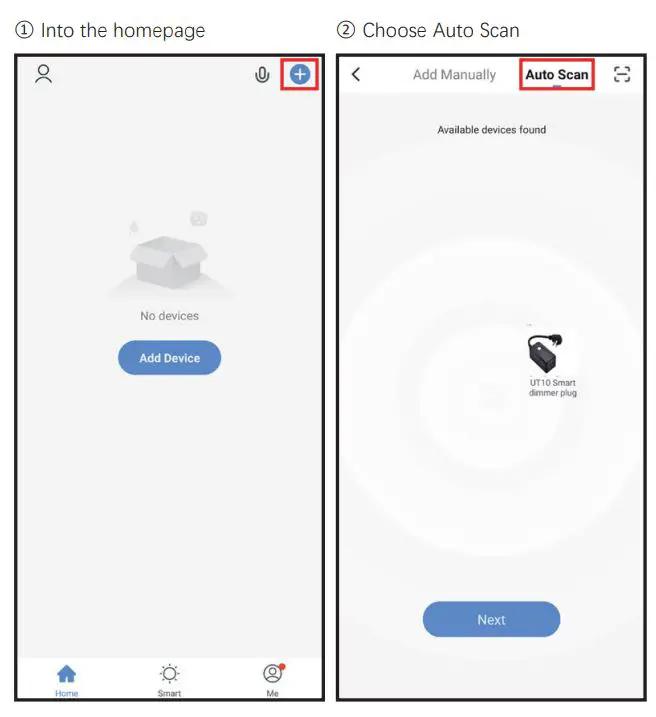
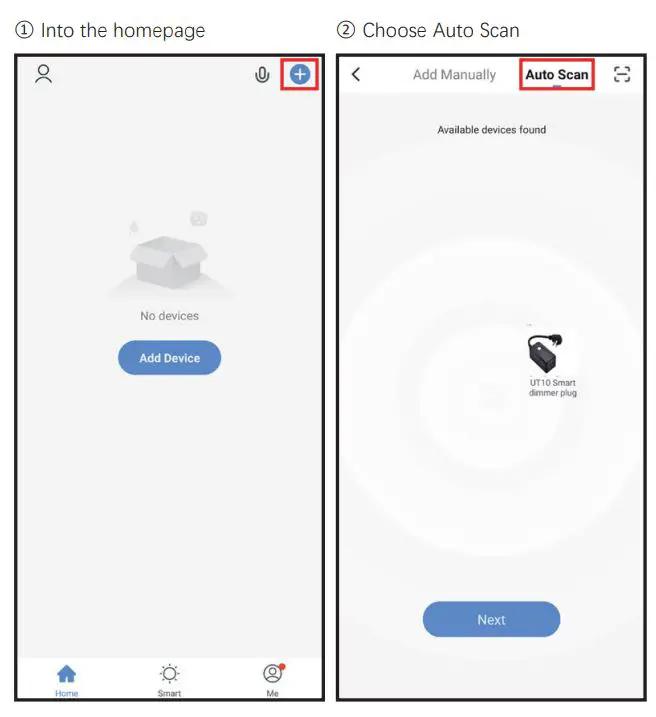
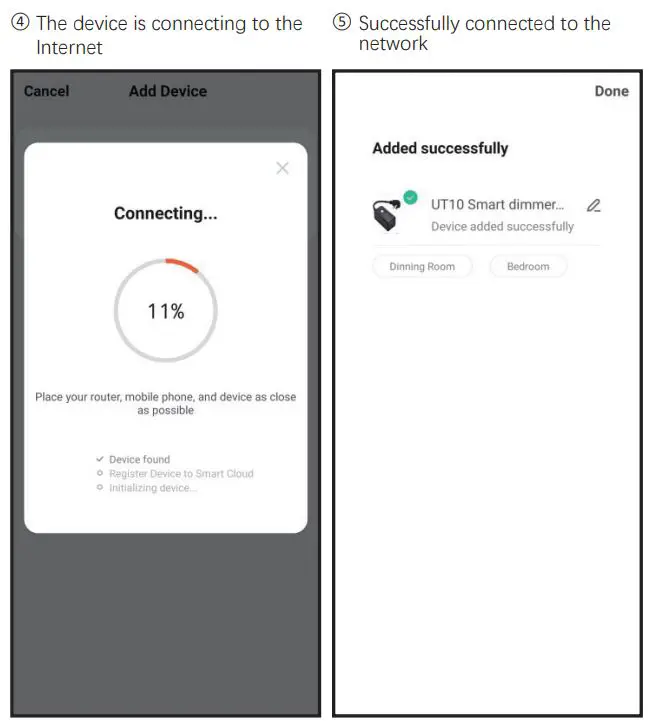
Other Settings
- Choose the brightness rangeGo to “setting” to adjust dimming range to your desired brightness.

- Schedule settingThe light can automatically turn on or off by creating the schedule.

- If lights are flickering1. Please know that the instability of voltage will cause the light flickering.2. Switch to “setting” to change the bulb type and adjust the brightness range until the flicker stops.

- Remove deviceLong press the device item can delete the device.
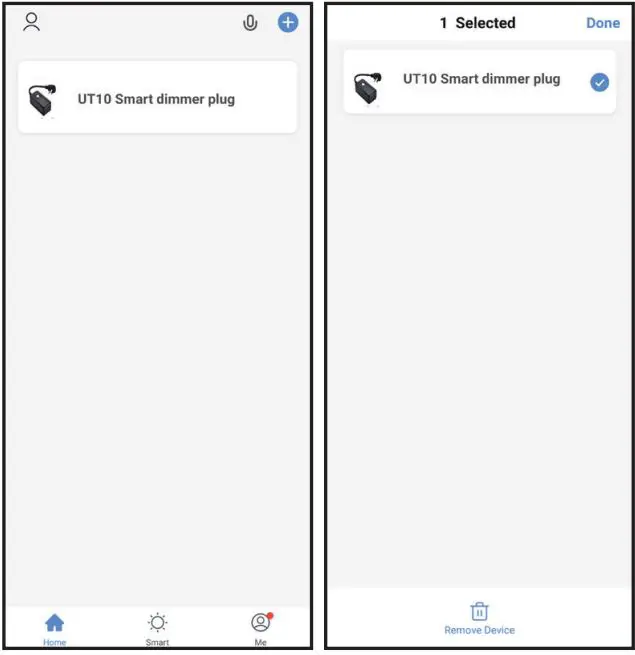
Support 3rd Party Control
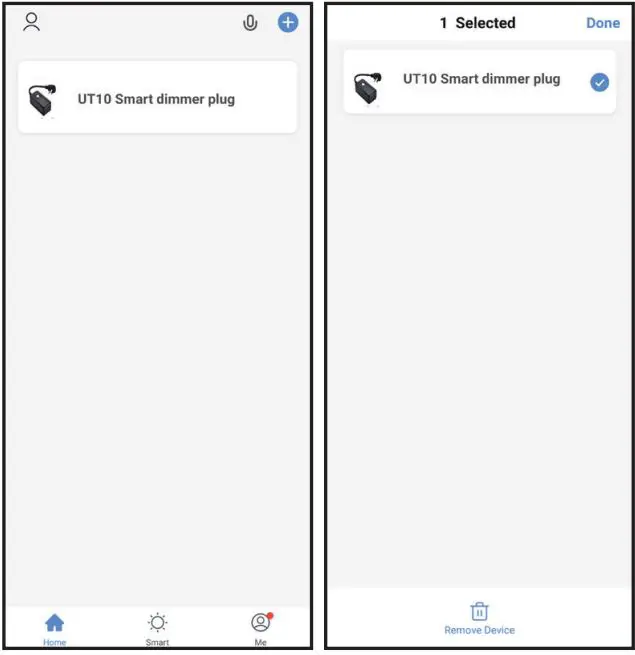
③ Follow the instructions in the tutorial to connect and use
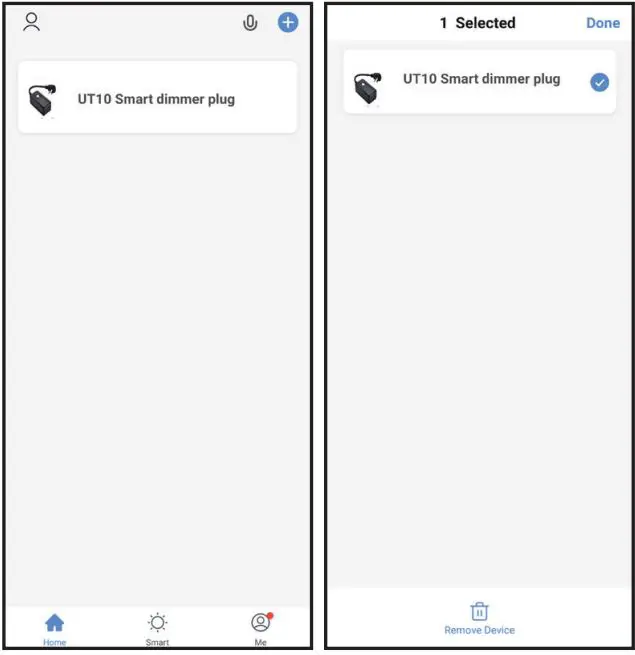
05-FCC Statement
This device complies with part 15 of the FCC Rules. Operation is subject to the following two conditions:[1] This device may not cause harmful interference.[2] This device must accept any interference received, including interference that may cause undesired operation.
RF Exposure InformationThe device has been evaluated to meet general RF exposure requirement. The device can be used in portable exposure condition without restriction.
06-Attention
- Please check whether the device is connected with power and your phone is connected with Wi-Fi before connecting.
- Check routers: If the router is dual-band router, please select a 2.4GHz network to add device. You also need to open the router broadcasting function.
- Set up the wireless router: Set encryption method as WPA2-PSK authorization type as AES, or set both as auto. The wireless mode cannot be only 5GHz. Please name Wi-Fi router in English. In order to stay strong Wi-Fi signal, please keep device and router within a certain distance.
- Check whether connected devices have reached the maximum number of router connection. If so, please try to turn off the Wi-Fi connection of some devices.
- Make sure router wireless MAC filtering function is enabled.
- Remove the device from the filter list and make sure that router is not prohibiting device from connection.
- Make sure the entered password is correct when adding a new device.
- If the router is changed or device is disconnected to the network, please quickly press the ON/OFF button of the device three times to reconnect to the network.
07-FAQ
The device is unable to connect to your wireless network.
- Make sure you have entered Wi-Fi password correctly.
- Check your Internet for problems.
- If the Wi-Fi signal is too weak, please reset your Wi-Fi router and try again.
The App does not work properly after installation.
- Clean all applications running in the background, and then open the Smart Life App.
- Uninstall and re-install the Smart Life App, and then repeat the setup process.
The lamp does not respond to the Smart Life App.
- Check whether the light switch is off in the App. If so, turn on and wait for the lights to automatically re-connect to the Wi-Fi network.
- Check your Internet for problems. If necessary, reset your Wi-Fi router and try again.
08-Warranty
The product carries a one-year warranty from purchase date. Please feel free to contact us when you have any product problems or suggestions.
Email Address: [email protected] (please with your order number)
FB Home Page: https://www.facebook.com/OtdAir
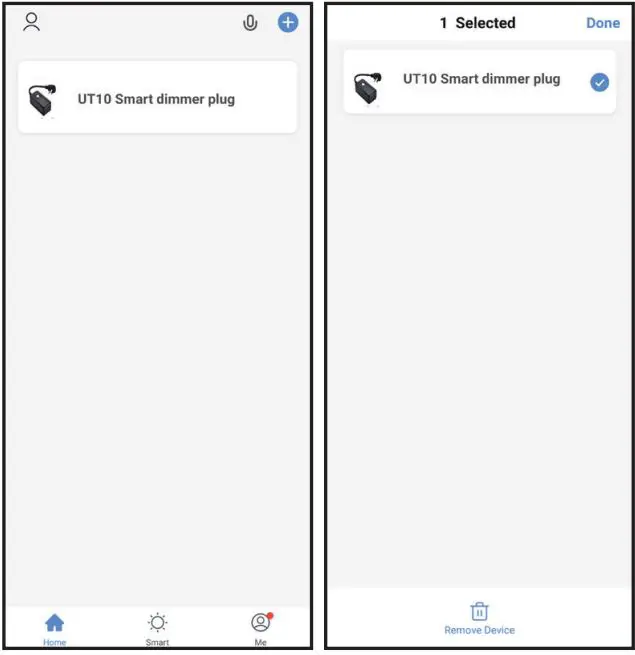 Made in China
Made in China
References
[xyz-ips snippet=”download-snippet”]


