

SP-3114APPUser Manual

SP-3114APP RECHARGEABLE SPEAKER
User’s Guide
Thank you for purchasing SP-3114APP Panacom’s Rechargeable Speaker.Please read the manual carefully before operating.
FEATURES & SPECIFICATION
Wireless BT connectionLed lights effectsLed DisplayFM radioUSB portRechargeable batteryMicrophone inputSubwoofer Unit: 12”Tweeter: 1”AUX-inLithium battery: 1500mAHPower Supply: DC9V20W power output
CONTROL PANEL FUNCTIONS
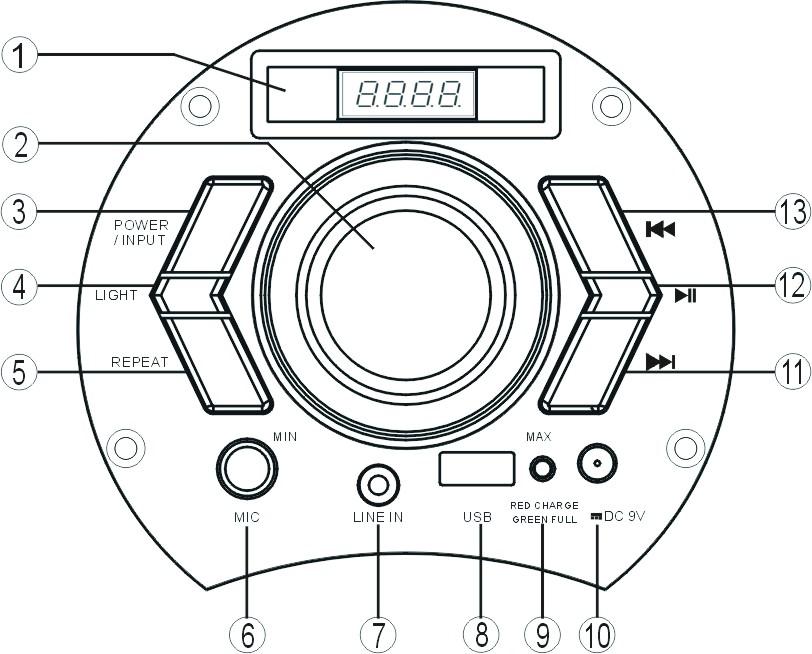
| 1. LED DISPLAY | 8. USB PORT |
| 2. VOLUME ADJUSTOR | 9. CHARGING INDICATOR: RED=CHARGINGGREEN= FULL CHARGED |
| 3. POWER/INPUT (HOLD FOR 3 SECONDS TO SWITCH ON/OFF THE UNIT AND MODE SELECTION FOR BT, FM RADIO, LINE INPUT, USB) | 10. DC INTERFACE (9V) |
| 4. LIGHT (LIGHT MODE SELECTION & SWITCH ON/OFF BUTTON) | 11. NEXT TRACK |
| 5. REPEAT | 12. PLAY/PAUSE (IN FM MODE, HOLD FOR 3 SECONDS THE DEVICE WILL ENTER INTO AUTOMATIC SCAN) |
| 6. MIC INPUT | 13. PREVIOUS TRACK |
| 7. LINE INPUT |
POWER SOURCE
- Please charge the unit at least 4 hours before the first time using.
- Long press the POWER/INPUT button on the panel to switch on or off the speaker.
CHARGE THE BATTERYWhen the battery is charging, the CHARGE STATUS lights red. After the battery has fully charged, the light turns to be green.
- Connect the AC adaptor to the DC IN JACK of the speaker firmly, and plug it into a wall outlet.
- When the battery is fully charged, first disconnect the AC adaptor from the speaker, then from the wall outlet.
- The speaker works normally when charging.
POWER/INPUT BUTTONPress POWER/INPUT button on the front panel to select the mode (LINE, USB, BT or FM).REPEAT FUNCTION
- During playing status, press the REPEAT button on the front panel once to repeat playing the current track.To cancel the repeat option, press the REPEAT button again.
- REPEAT function only available for USB card playing modes(not for Bluetooth/Line /FM).
RECORDER FUNCTIONRecording: Insert USB card, plug in a microphone, long-press REPEAT button on the front panel, thenthe machine displays “REC” to start recording, short press the REPEAT button to stop recording and play the recording automatically, press POWER/INPUT to return to USB card playing state. Play the recording: Insert USB card, long press![]() to play the recording file, and press
to play the recording file, and press ![]() Or
Or![]() button to select the recording file.PREVIOUS/NEXT BUTTONBy pressing PREVIOUS/NEXT button on the front panel, you can select a specific song from the playlist.PAUSE/PLAY BUTTONTo stop playing the current track, please press the PAUSE/PLAY button on the front panel.Press it once again to continue playing.VOLUME ADJUSTMENT DIALTwist the dial anticlockwise to decrease the volume and clockwise to increase the volume.MIC IN JACKPlug-in the microphone directly for playing.USB JACKInsert USB card directly for playing.LINE-IN JACK
button to select the recording file.PREVIOUS/NEXT BUTTONBy pressing PREVIOUS/NEXT button on the front panel, you can select a specific song from the playlist.PAUSE/PLAY BUTTONTo stop playing the current track, please press the PAUSE/PLAY button on the front panel.Press it once again to continue playing.VOLUME ADJUSTMENT DIALTwist the dial anticlockwise to decrease the volume and clockwise to increase the volume.MIC IN JACKPlug-in the microphone directly for playing.USB JACKInsert USB card directly for playing.LINE-IN JACK
- Connect an audio cable (not included) to the LINE IN JACK of the speaker and to the audio output socket on the external audio devices such as MP3 player, Discman, etc, then select LINE by pressing the POWER/INPUT button on the front panel .
- Play from an external audio device.
FM FUNCTIONS
- Press POWER/INPUT to select FM radio.
- Press PLAY/PAUSE button on the front panel for automatic searching and saving the radio stations.Press the PREVIOUS/NEXT button to select a specific radio station.
BT CONNECTIONPlease press POWER/INPUT button on the control panel to select BT mode. Simultaneously open the BT setting on your phone, tablet, or any other BT-enabled audio device and select “SP-3114APP” (no need to match code), the unit and device will then connected via BT. Press the “next song” and “previous song” buttons on the control panel to select the song, press the” play/pause” button to control the playing status.
 PANACOM CONTROLLER APPTo control the device via your phone, please find and install the app “Panacom Controller”. Open the App “Panacom Controller” on your phone, there are 7 function icons on the main page:
PANACOM CONTROLLER APPTo control the device via your phone, please find and install the app “Panacom Controller”. Open the App “Panacom Controller” on your phone, there are 7 function icons on the main page:
- BT Music play
- USB cards play
- Light control color, brightness, and light flash mode
- FM Radio
- Control BT connect
- Line In input – mute
- Equalizer, volume adjustment for music, Microphone, and guitar input.

(1) BT Music playPress to enter into BT Music play page, Press “Pick songs to play” to Pick Song page to choose the song you want to play, press “Done” to return to BT Music play page, also you can operate pause, play, backward, forward&volume adjustment, repeat, random play. Press “Back” to return to the main page.
to enter into BT Music play page, Press “Pick songs to play” to Pick Song page to choose the song you want to play, press “Done” to return to BT Music play page, also you can operate pause, play, backward, forward&volume adjustment, repeat, random play. Press “Back” to return to the main page.
(2) USB card playWhen inserting a USB into the speaker, press  to enter the USB Card play page. To choose a song and play music on the USB card, press “Play” to enter into the play control page,where you can operate pause, play, backward, forward & volume adjustment. Press “List” to return to the USB list page, press “Back” to return to the main page.
to enter the USB Card play page. To choose a song and play music on the USB card, press “Play” to enter into the play control page,where you can operate pause, play, backward, forward & volume adjustment. Press “List” to return to the USB list page, press “Back” to return to the main page.
(3) Light control colors, brightness, and color change modePress  to enter into Light Control page, you can select any color to show the light color on the speaker, as well as adjust the brightness of the light. To go back to the main page, press “ ” in the left corner. Press “Profiles” to enter into the Light Effect mode page, you can choose from a total of 12 pre-set light effect modes. To return to the Light Control page, press “Light” in the left corner.
to enter into Light Control page, you can select any color to show the light color on the speaker, as well as adjust the brightness of the light. To go back to the main page, press “ ” in the left corner. Press “Profiles” to enter into the Light Effect mode page, you can choose from a total of 12 pre-set light effect modes. To return to the Light Control page, press “Light” in the left corner.
(4) FM RadioPress  to enter into FM radio mode, press SCAN to enter into radio program automatic scan. Press
to enter into FM radio mode, press SCAN to enter into radio program automatic scan. Press![]() for radio program manual scan, Top and bottom trimming, Turn the TUNER button radio station can be adjusted. Slide around to adjust radio frequency between 87.5MHz~108.0MHz.
for radio program manual scan, Top and bottom trimming, Turn the TUNER button radio station can be adjusted. Slide around to adjust radio frequency between 87.5MHz~108.0MHz.

5) BT connectionPress  to enter into BT Control connection page, then click “Speaker Pro BLE” to connect to the speaker.(6) Line In input – mute
to enter into BT Control connection page, then click “Speaker Pro BLE” to connect to the speaker.(6) Line In input – mute
Press to enter into Line IN input page, press
to enter into Line IN input page, press  to mute music, press
to mute music, press


(7) Equalizer and Volume AdjustmentPress

(8) Under the MIC DSP function, there are 5 DSP modes to choose from:KTV, CAVE, CONCERT, HALL or STADIUM. Here you can also adjust the following functions:MIX VOLUME: Adjust BYPASS and/or EFFECT mode. Swipe left and right to adjust.ECHO: Adjust ATTENUATION and/or DELAY mode.REVBER: Adjust DRY, WET, WIDTH, ROOM and/or DAMPING mode.VOICE CHANGE: Adjust PITCH and/or FORMANT mode.PITCH SHIFTER: Adjust KEY mode.HOWLING CONTROL: There are 4 options to choose from: FREQUENCY SHIFTER,HOWLING, PRECISE or MASSIVE.
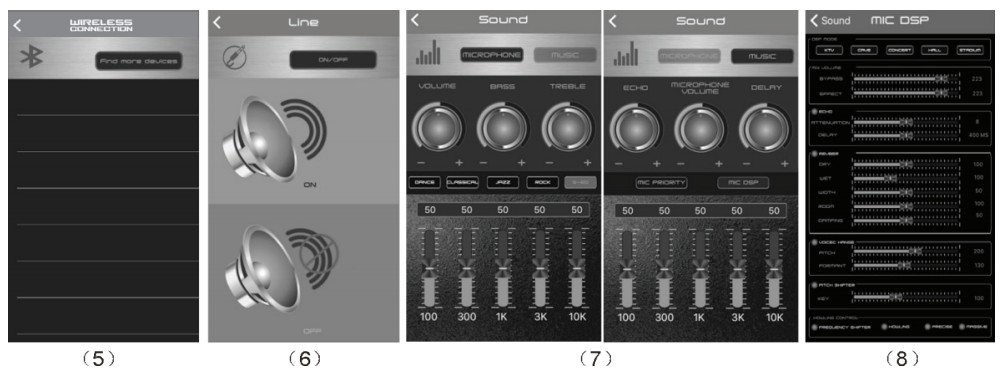
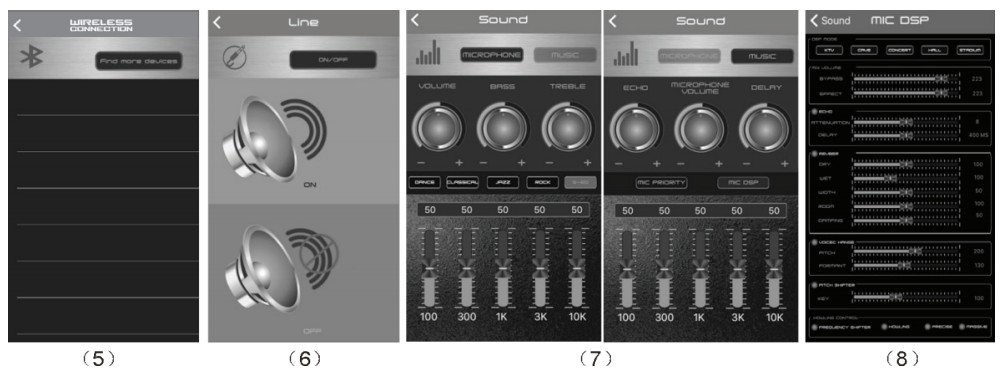
INTERNATIONAL WARRANTY
Terms and Conditions
- PANACOM warrants the operation of this product to be free from any manufacturing and/or material defect for a period of 6 months from the date of purchase by the user.
- This warranty is limited to the repair and/or replacement of this product, according to our own criterion, free of charge within the stipulated term and it does not extend to consequential or incidental damages to other products that may be used with this unit.
- The warranty shall be voided in the following cases: a) repair or attempt to repair by third parties not authorized by the company. b) in case of performing any type of cut in connection cables, plugs, connectors, or other adapters different from the original ones provided by the company.
- To make this warranty effective, you shall contact the Authorized Service Center of your country and they shall carry out the pertinent procedure; said information is available at www.panacom.com. In order to start the necessary procedure to get a said warranty, you shall hand in the Original Purchase Invoice where the purchase date, dealer name, and product identification shall be stated clearly. 5. Transportation, freight, stay, and/or insurance expenses, if any, are not covered by this warranty.
REPAIR CENTER
To ask for customer service please call 0810-888-7262.
References
[xyz-ips snippet=”download-snippet”]

