Panasonic CZ-RTC6BLW Wired Remote Controller
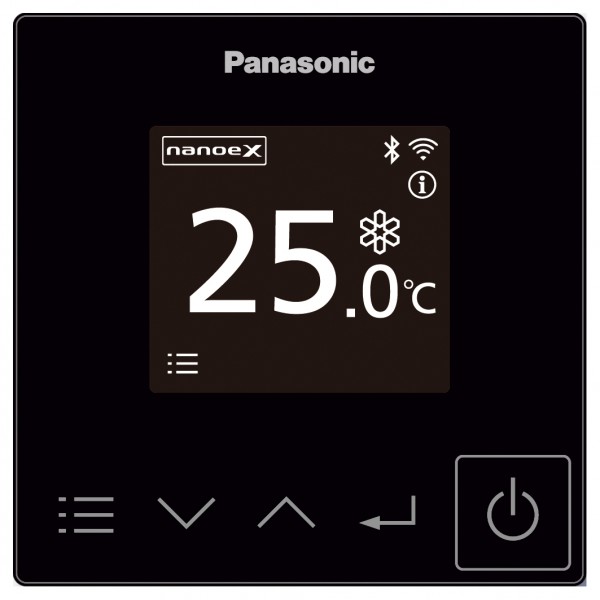
https://eu.datanavi.ac.smartcloud.panasonic.com/documents/
Before operating the unit, read these Operating Instructions thoroughly and keep them for future reference. This booklet mainly mentions the safety-related regulatory matters. Regarding the contents of the operation, please scan the matrix two dimensional (2D) barcode and refer to the detailed manuals.
Panasonic Corporation1006 Kadoma, Kadoma City, Osaka, Japan
Thank you for purchasing the Panasonic wired remote controller.
- Read the Operating Instructions carefully for safe use. This manual describes the OperatingInstructions of the wired remote controller. Read this manual as well as operating instructions supplied with indoor units and outdoor units.
- Be sure to read the “Safety precautions” (P.3) before use.
- This product is a remote controller that comes equipped with Bluetooth® wireless technology.Be sure to read the “General precautions for Bluetooth® functionality” (P.4) before use.
- Keep this manual with operating instructions supplied with indoor units and outdoor units in a safe place.
- Be sure to keep this manual in a place easily accessible by users. In the case of user change, be sure to give this manual to the new user.
You can use your mobile device (a smartphone, for example) to control the air conditioner.
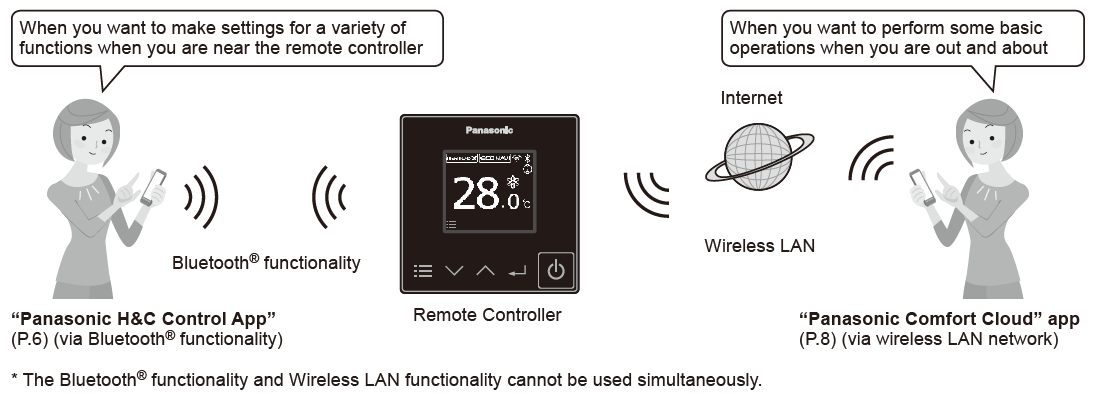
NOTICE : The English text is the original instructions. Other languages are translation of the original instructions.
Information for Users on Collection and Disposal of Old Equipment and Used Batteries
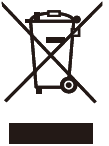 These symbols on the products, packaging, and/or accompanying documents mean that used electrical and electronic products and batteries should not be mixed with general household waste. For proper treatment, recovery and recycling of old products and used batteries, please take them to applicable collection points, in accordance with your national legislation and the Directives 2002/96/EC and 2006/66/EC.By disposing of these products and batteries correctly, you will help to save valuable resources and prevent any potential negative effects on human health and the environment which could otherwise arise from inappropriate waste handling.For more information about collection and recycling of old products and batteries, please contact your local municipality, your waste disposal service or the point of sale where you purchased the items. Penalties may be applicable for incorrect disposal of this waste, in accordance with national legislation.
These symbols on the products, packaging, and/or accompanying documents mean that used electrical and electronic products and batteries should not be mixed with general household waste. For proper treatment, recovery and recycling of old products and used batteries, please take them to applicable collection points, in accordance with your national legislation and the Directives 2002/96/EC and 2006/66/EC.By disposing of these products and batteries correctly, you will help to save valuable resources and prevent any potential negative effects on human health and the environment which could otherwise arise from inappropriate waste handling.For more information about collection and recycling of old products and batteries, please contact your local municipality, your waste disposal service or the point of sale where you purchased the items. Penalties may be applicable for incorrect disposal of this waste, in accordance with national legislation.
For business users in the European UnionIf you wish to discard electrical and electronic equipment, please contact your dealer or supplier for further information.
[Information on Disposal in other Countries outside the European Union]These symbols are only valid in the European Union. If you wish to discard these items, please contact your local authorities or dealer and ask for the correct method of disposal.Note for the battery symbol (bottom two symbol examples):This symbol might be used in combination with a chemical symbol. In this case it complies with the requirement set by the Directive for the chemical involved.
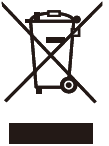
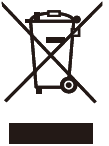
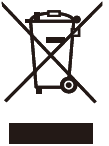
Safety precautions
WARNING:
- Do not use this appliance in a potentially explosive atmosphere.
- In case of malfunction of this appliance, do not repair by yourself. Contact the sales or service dealer for repair and disposal.
- In case of emergency, remove the power plug from the socket or switch off the circuit breaker or the means by which the system is isolated from the mains power.
CAUTIONThis appliance is not intended for use by persons (including children) with reduced physical, sensory or mental capabilities, or lack of experience and knowledge, unless they have been given supervision or instruction concerning use of the appliance by a person responsible for their safety.Children should be supervised to ensure that they do not play with the appliance.<for European market only>This appliance can be used by children aged from 8 years and above and persons with reduced physical, sensory or mental capabilities or lack of experience and knowledge if they have been given supervision or instruction concerning use of the appliance in a safe way and understand the hazards involved. Children shall not play with the appliance. Cleaning and user maintenance shall not be made by children without supervision.This equipment is not suitable for use in locations where children are likely to be present.
- Do not operate with wet hands.
- Do not wash with water.
WARNING: Do not use the ECONAVI function in a room with disabled persons or infants only. Due to their limited motions, the ECONAVI sensor may judge no person is present, causing the indoor unit to stop the operation.
[General precautions for Bluetooth® functionality]
WARNING
- Do not use the remote controller where pacemaker users may be around. If used, turn off Bluetooth® functionality.
- Bluetooth® functionality may cause pacemakers to malfunction and lead to an accident.
- Do not use the remote controller near electrical medical devices. If used, turn off Bluetooth® functionality.
- Bluetooth® functionality may cause these devices to malfunction and lead to an accident.
- Do not use the remote controller near automatic doors, fire alarms, or other automatically controlled devices. If used, turn off Bluetooth® functionality.
- Bluetooth® functionality may cause these devices to malfunction and lead to an accident.
CAUTION
- This product is permitted for use only in the country where it was purchased.
- This product uses signals in the 2.4 GHz band.
- Signals in the 2.4 GHz band are used by medical devices, other similar devices, and nonlicensed amateur radio stations (hereafter referred to as other radio stations).
- Before using this product, make sure there are no other radio stations in the vicinity.
- If a radio interference occurs between this product and other radio stations, move the product or stop using the product (turn off Bluetooth® functionality).
- If problems with radio interference occur, consult the dealer from which the product was purchased.
- Signals in the 2.4 GHz band are used by medical devices, other similar devices, and nonlicensed amateur radio stations (hereafter referred to as other radio stations).
- Keep an appropriate distance between the product and radio-emitting devices, such as cordless phones, microwave ovens, and wireless LANs, to prevent Bluetooth® interference from these devices that can affect normal operation and performance of the product.
- The following actions may be punishable by law.
- Disassembling or alteration of this product
- Removal of certification labels
- The maximum line-of-sight distance of this product is 10 meters. This distance will be shorter when obstacles or people are in the path of radio waves or radio interference from appliances (e.g., microwave ovens) exists.
[General precautions for Wireless LAN functionality]
- The wireless LAN coverage must include the remote controller installation location.
- Please ensure that the router supports WPA2-PSK (TKIP/AES) encryption.
- To complete connection of this remote controller to the wireless network service the router may be required.
- The End user should read and accept the Terms of use and Privacy Notice in the contents of “Panasonic Comfort Cloud” app.
- There is a risk of unauthorised operation if a vulnerable password is set for the wireless router.
- Users are responsible for all costs associated with downloading and using the “Panasonic Comfort Cloud” app and the remote controller, including without limitation all fees charged by your Device carrier and internet service provider and any other wireless LAN or data access charges.
- Panasonic remote controller is designed for communication to the “Panasonic Comfort Cloud” app.
- Third party wireless LAN interfaces cannot be connected to the “Panasonic Comfort Cloud” app.
- Updates to the service may mean there are changes to the design of the “Panasonic Comfort Cloud” app screen and display.
[Precautions for using mobile device application]
- When operating an air conditioner from a remote controller located outside the visibility of the air conditioner, make sure that the operation of the air conditioner will not negatively affect its surroundings or the occupants beforehand.
- When occupants include children, elderly people, people with ailments, or people with disabilities, make sure the product is used in the presence of a capable, supervising adult.
- When one or more people are in a room with an air conditioner, let them know beforehand that the air conditioner is going to be operated from a remote controller located outside the visibility of the air conditioner.
- Children should be supervised or instructed to stay away from the product.
- Poor radio-wave conditions due to an existence of obstacles or radio-emitting devices, such as a microwave oven, in the vicinity of the product can lead to a non-response error. Periodically check the operating conditions of the product.
- Regarding Bluetooth® functionality, the maximum line-of-sight distance of this product is 10 meters. Obstacles in the path of radio waves can shorten this distance. If a problem occurs, remove the obstacles or shorten the distance between this product and the connected device.
- It is recommended to lock the mobile device screen to prevent inadvertent operation of the air-conditioning system.
Declaration of Conformity (DOC)Hereby, “Panasonic Corporation” declares that this product is in compliance with the essential requirements and other relevant provisions of Directive 2014/53/EU.The full text of the EU declaration of conformity is available at the following internet address:http://www.ptc.panasonic.eu/Authorized Representative: Panasonic Testing Centre, Panasonic Marketing Europe GmbH, Winsbergring 15,22525 Hamburg, GermanyNorway: There are usage restrictions within a radius of 20 km from the centre of Ny-Alesund on Svalbard.
Maximum radio-frequency power transmitted in the frequency bands
| Type of wireless | Frequency band | Max EIRP (dBm) |
| Bluetooth® functionality | 2402 – 2480 MHz | 6.7 dBm |
| Wireless LAN functionality | 2412 – 2472 MHz | 20 dBm |
- The Bluetooth® word mark and logos are registered trademarks owned by Bluetooth SIG, Inc. and any use of such marks by Panasonic Corporation is under license. Other trademarks and trade names are those of their respective owners.
- iOS is the name of the OS of Apple Inc. IOS is a trademark or registered trademark of Cisco in the US and other countries which has been licensed for use.
- Apple and the Apple logo are trademarks of Apple Inc. that are registered in the US and other countries. App Store is a service mark of Apple Inc.
- Android™, Google Play™ and Google Play™ logos are registered trademarks of Google LLC.
Part names
Control panel / Top screen
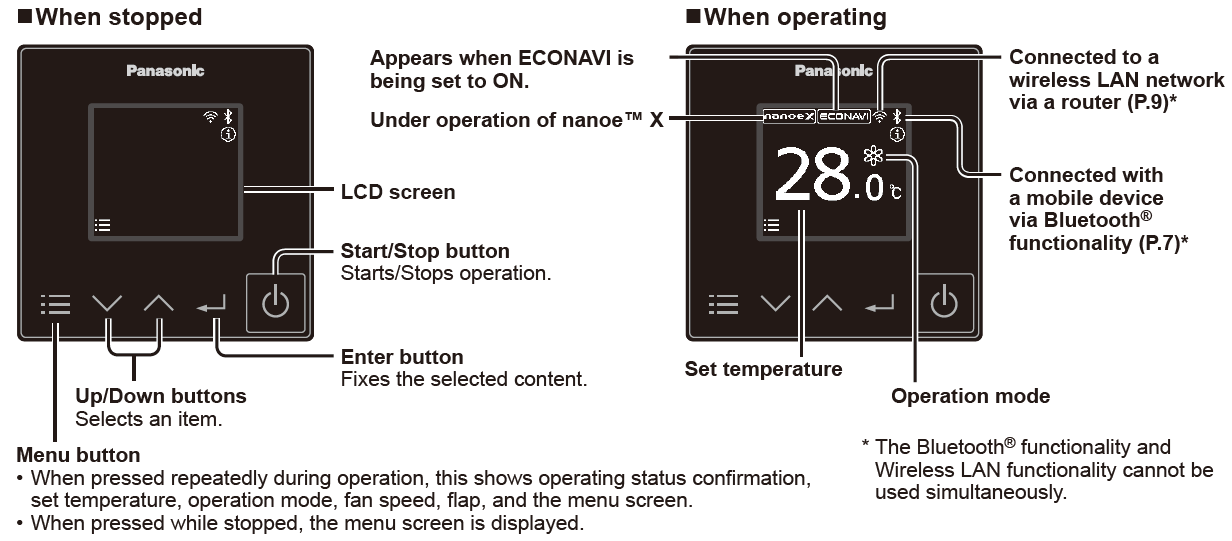
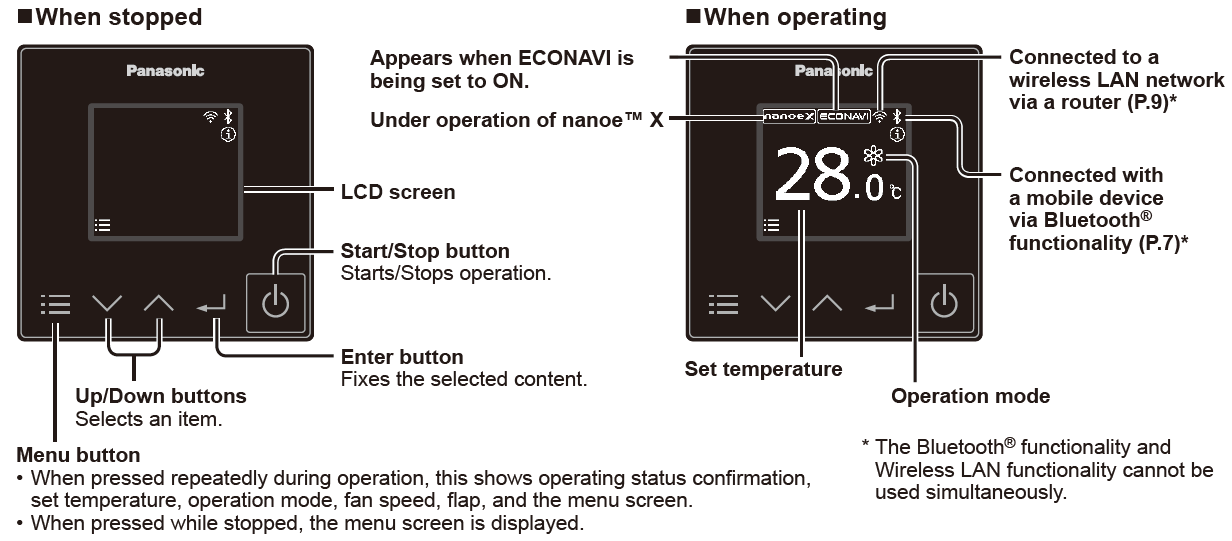
Note


Language/Clock
Steps 1 and 2 are common operations for each item.
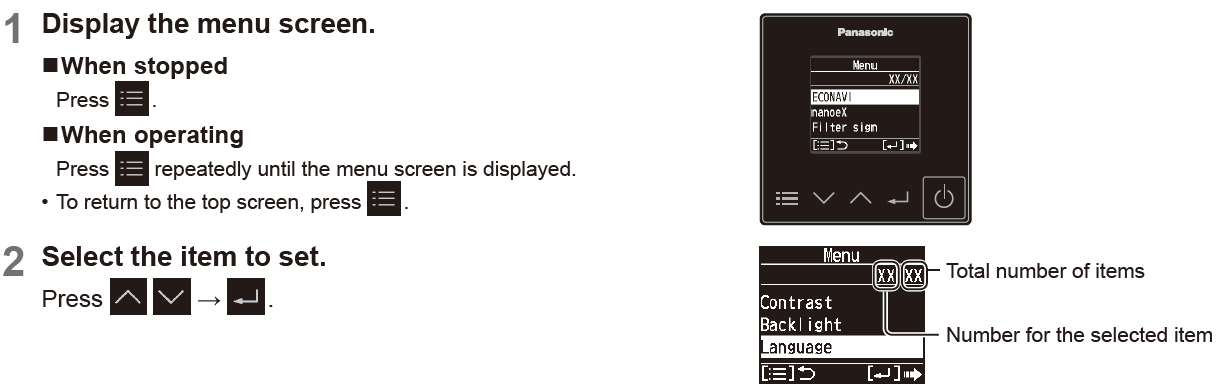
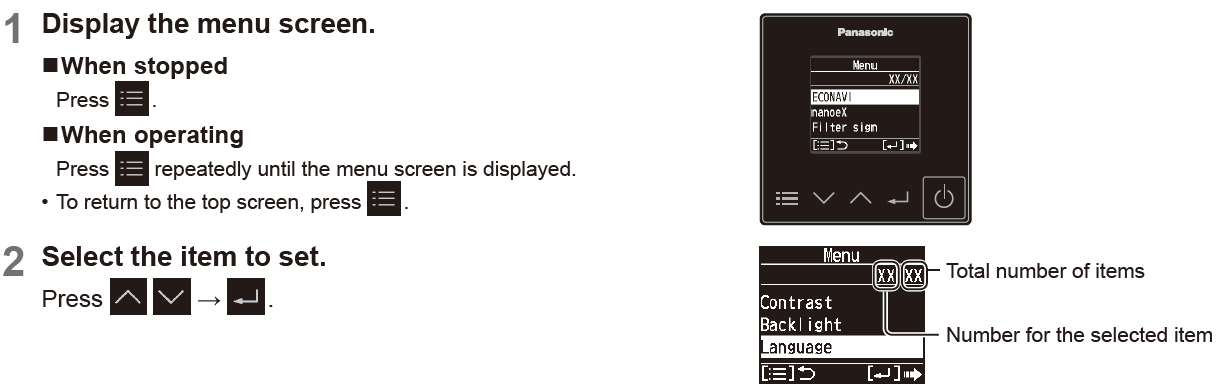
Language
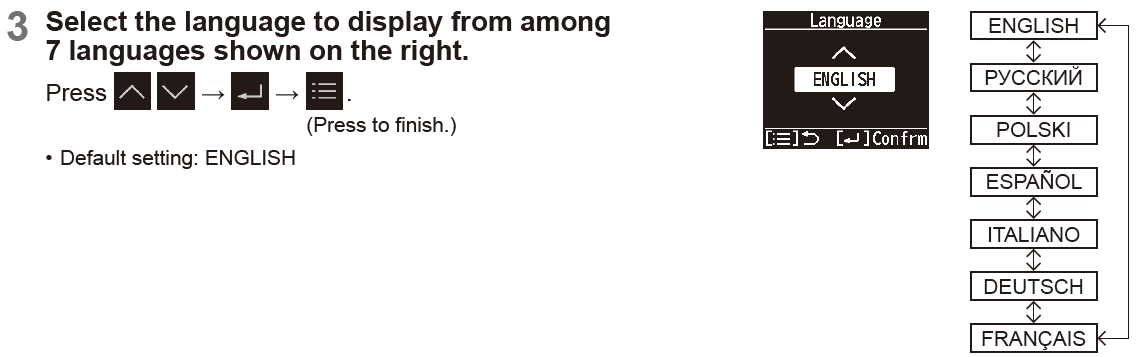
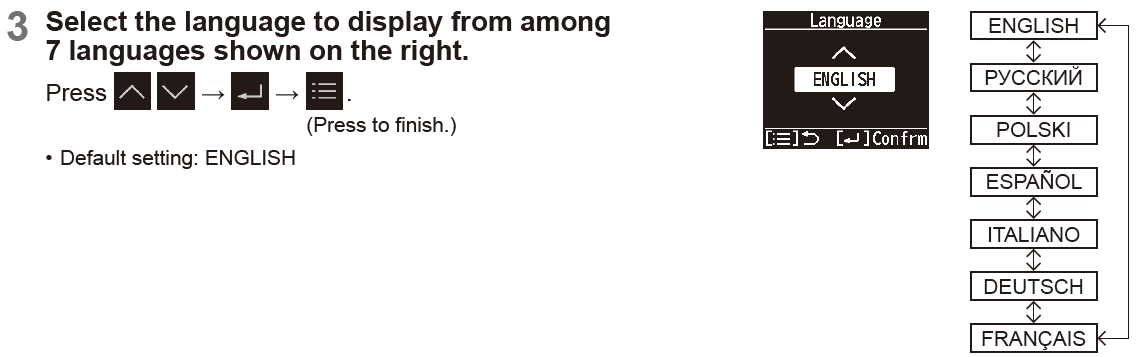
Clock


Bluetooth® settings
Before use, confirm the version of the OS on the mobile device and the Bluetooth® version (P.14), and install the “Panasonic H&C Control App” onto the mobile device. In addition, be sure to read the “General precautions for Bluetooth® functionality” (P.4).
Panasonic H&C Control App
You can use the “Panasonic H&C Control App” on your mobile device to operate the air conditioning unit, make detailed settings for functions such as the energy saving function, etc.Functions that can be set with the “Panasonic H&C Control App” (some examples)
- Weekly timer*1
- Energy saving operation On/Off
- Power consumption monitor*2
- Rotation and Backup functions*3
- This is not synchronised with the Weekly timer set with the “Panasonic Comfort Cloud” app.
- Supported only by models that support the power consumption monitor
- Rotation operation is available only when there is a control group of 2 PAC systems (each system being a combination of 1 outdoor unit and 1 indoor unit).
Installing the “Panasonic H&C Control App”
For Android™ user
- Open Google play
- Search for “Panasonic H&C Control App”.
- Download and install
For iOS user
- Open App store.
- Search for “Panasonic H&C Control App”.
- Download and install.
The “Panasonic H&C Control App” is free, but the communication fees for downloading it and updating it are at the customer’s expense.The “Panasonic H&C Control App” screen may change without notice due to updates.Functions are not displayed in the “Panasonic H&C Control App” screen if the air conditioner does not support them.The screen operations are the same on iOS and Android™. The iOS screen has been used in the examples.
Bluetooth® functionality
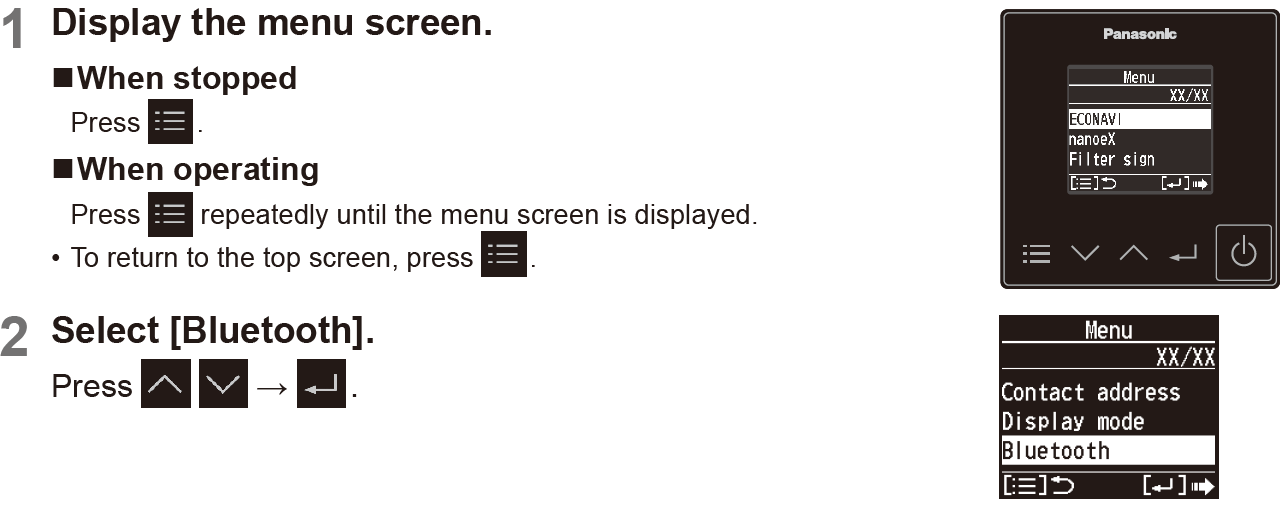
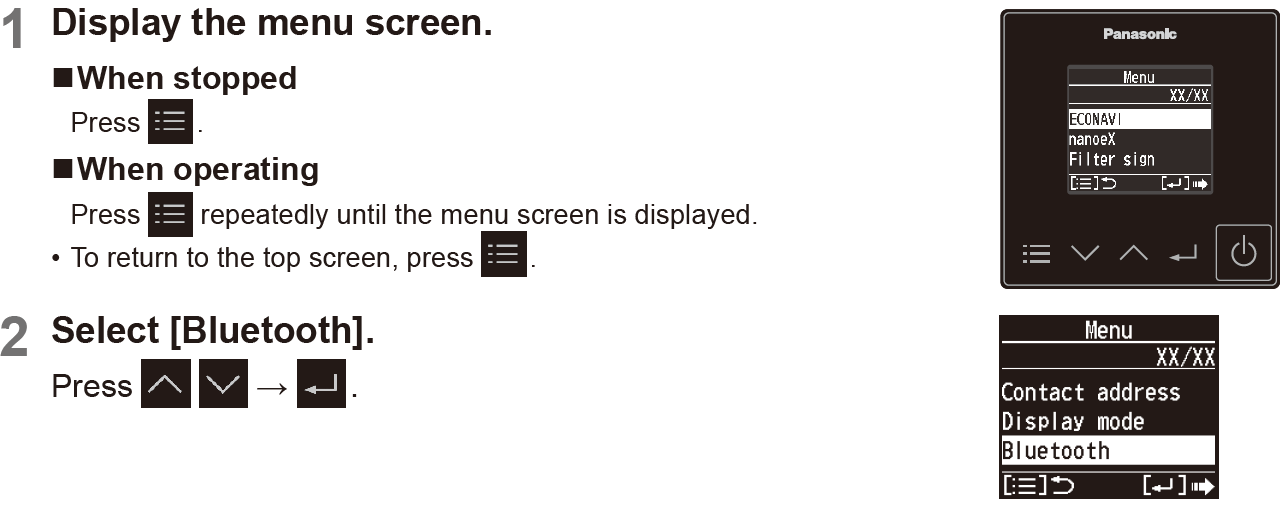
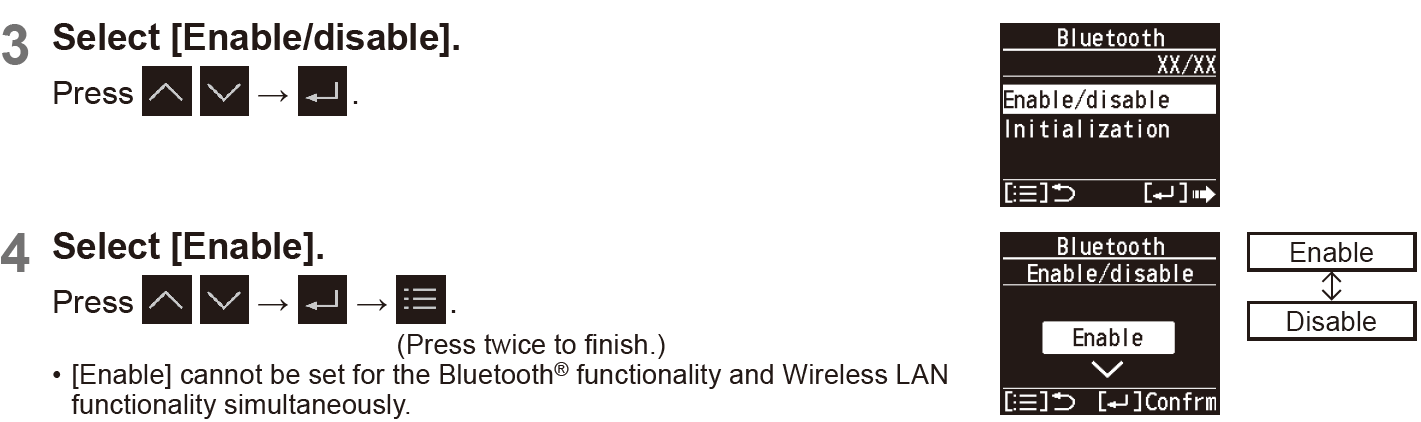
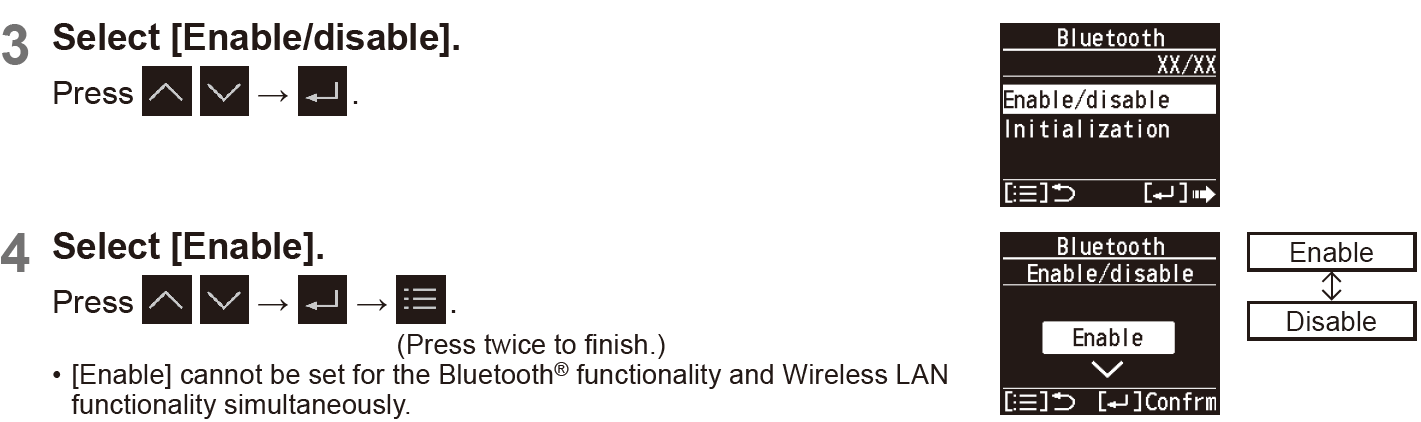
To disable Bluetooth® functionality
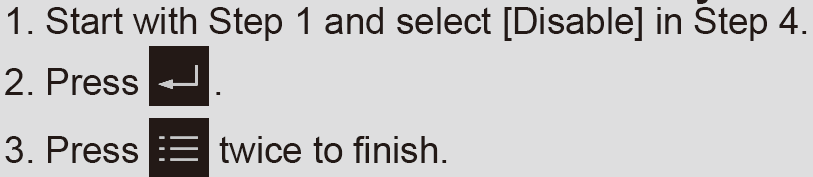
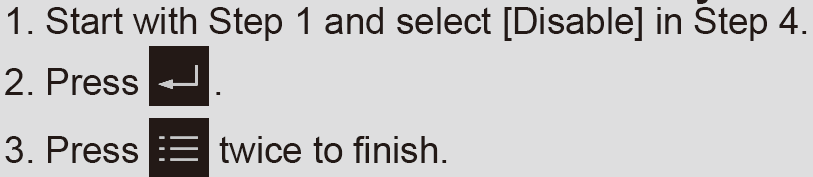
Connecting with the “Panasonic H&C Control App”
Before connecting, set Bluetooth® functionality to [Enable] on the remote controller. (Step 4) When connecting, try getting the mobile device as close as possible to the remote controller.
Start the “Panasonic H&C Control App”.
- Remote controllers in the vicinity are displayed on the Home screen.
- Remote controllers that have been paired have “ ” displayed to the left.
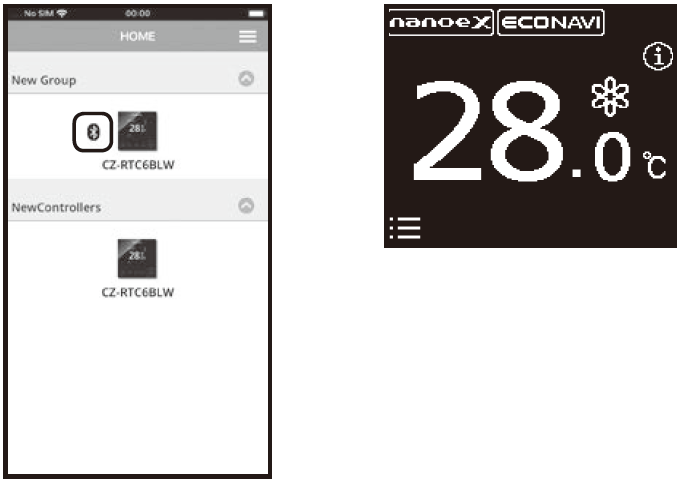
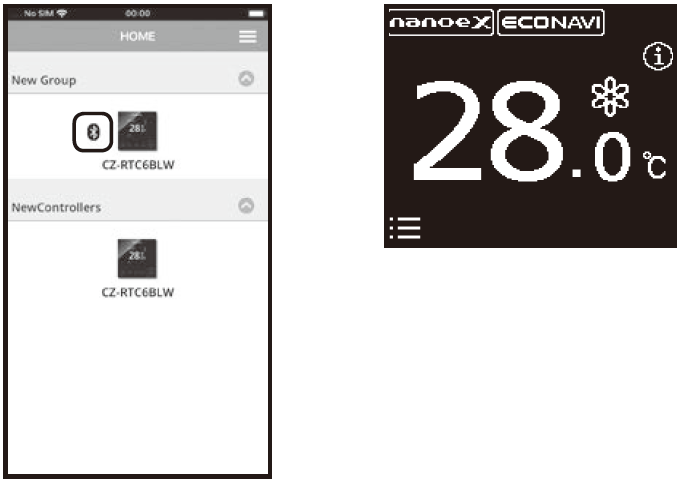
Select the remote controller you want to operate.Mobile device• If the remote controller is not displayed, slide down to update and the remote controller is detected.
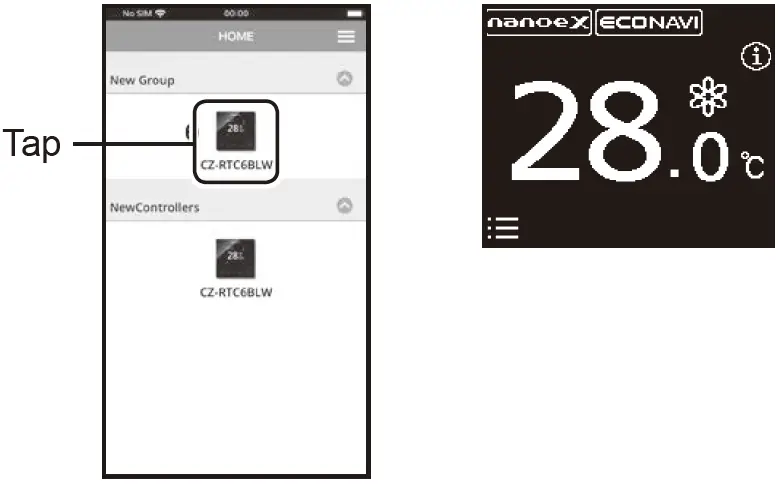
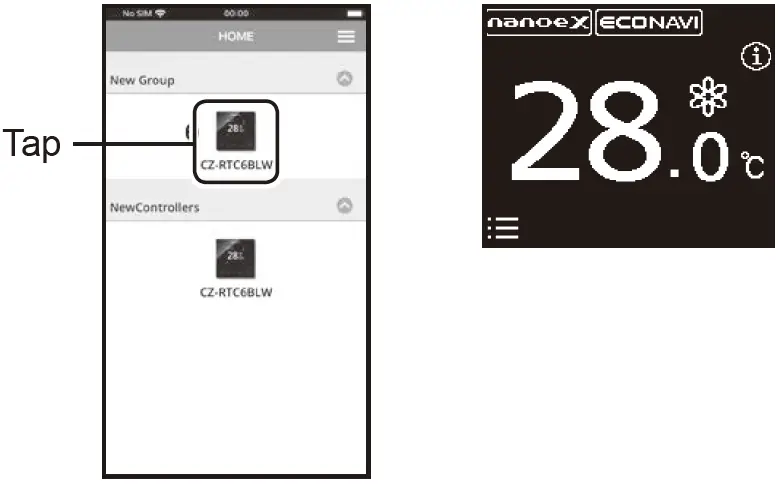
- When making a Bluetooth® connection for the first time, go to Step 3.
- For the second and subsequent Bluetooth® connections, go to Step 5.
Confirm the numbers on the mobile device match the 6 digits on the remote controller.If the numbers do not match, check the remote controller you want to connect again. (Step 2)
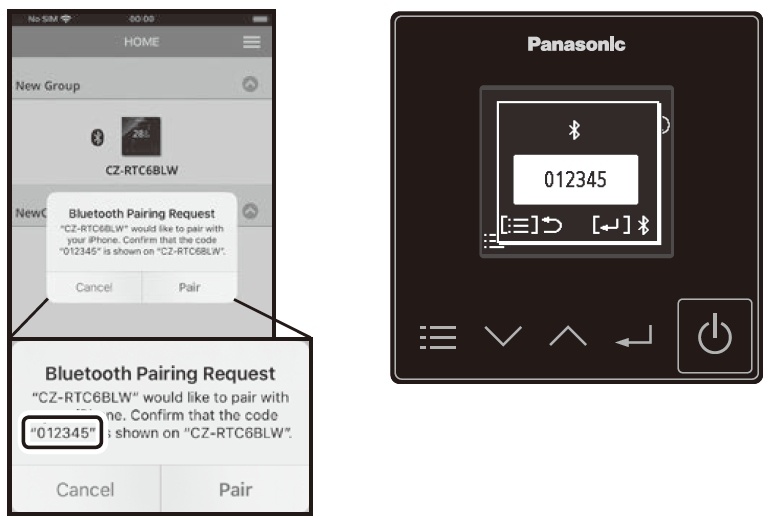
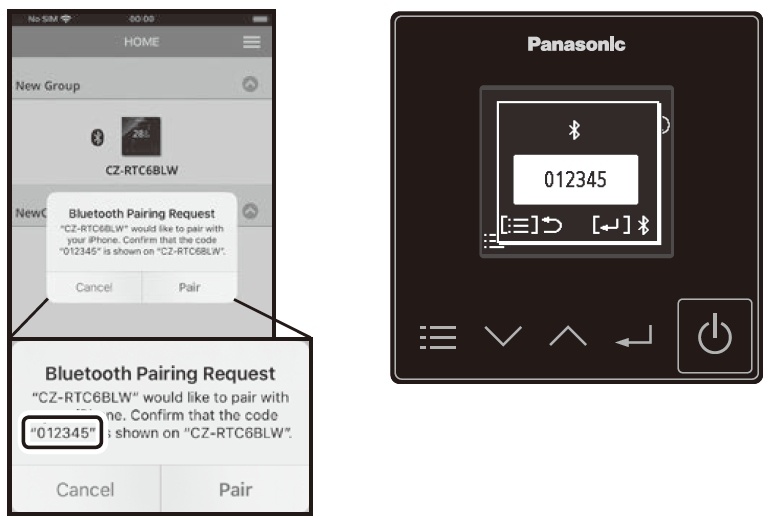
Start connecting.
- Mobile deviceTap “Pair”.
- Remote controller
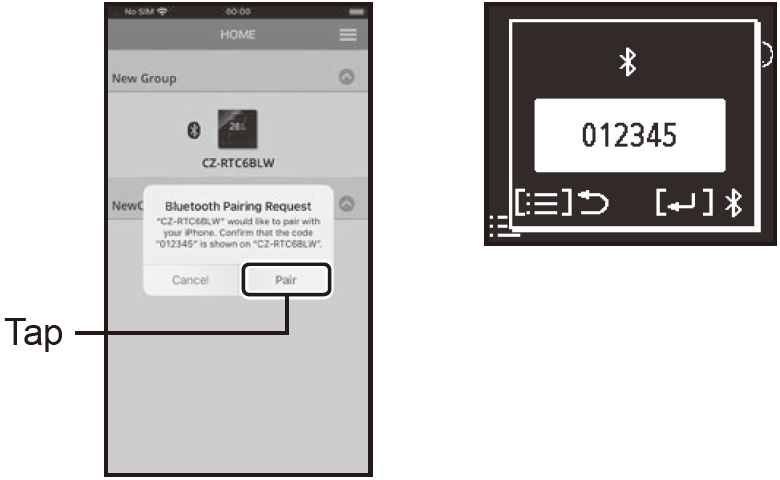
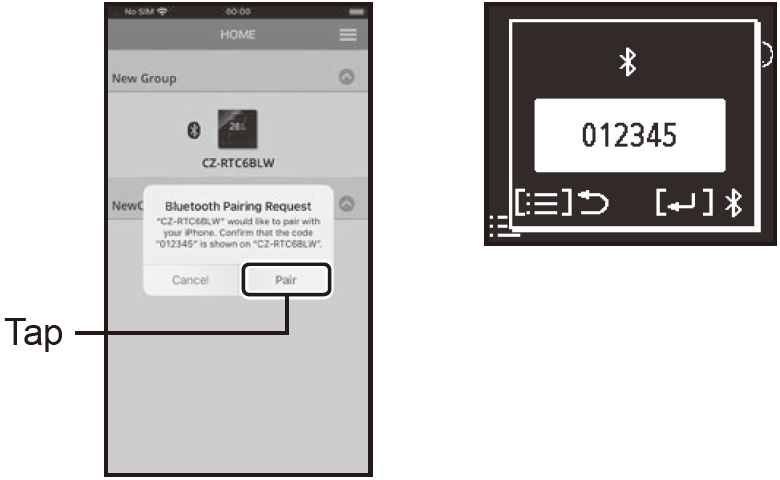
Confirm that the Bluetooth® connection is completed.“Bluetooth ” is displayed on the top screen when the Bluetooth® connection is established. Once this step is complete, subsequent connections will be made automatically.
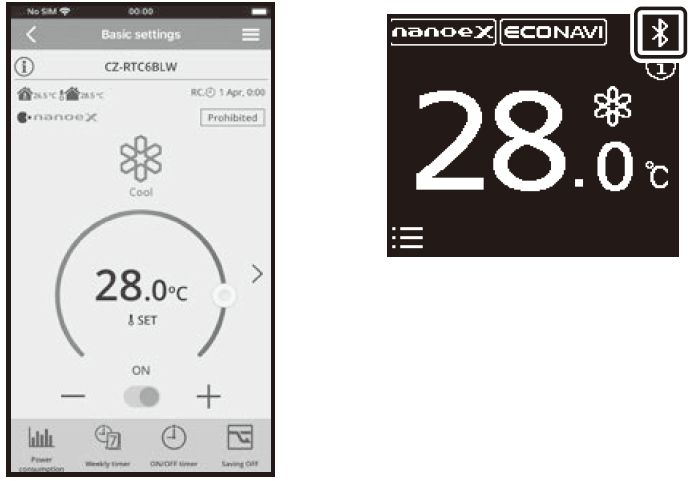
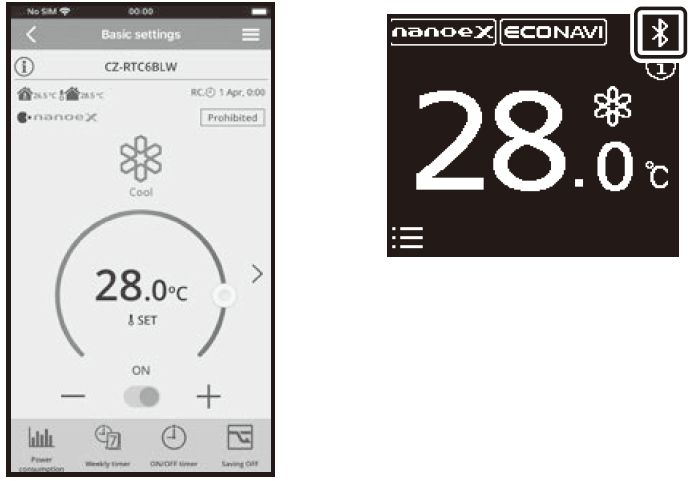
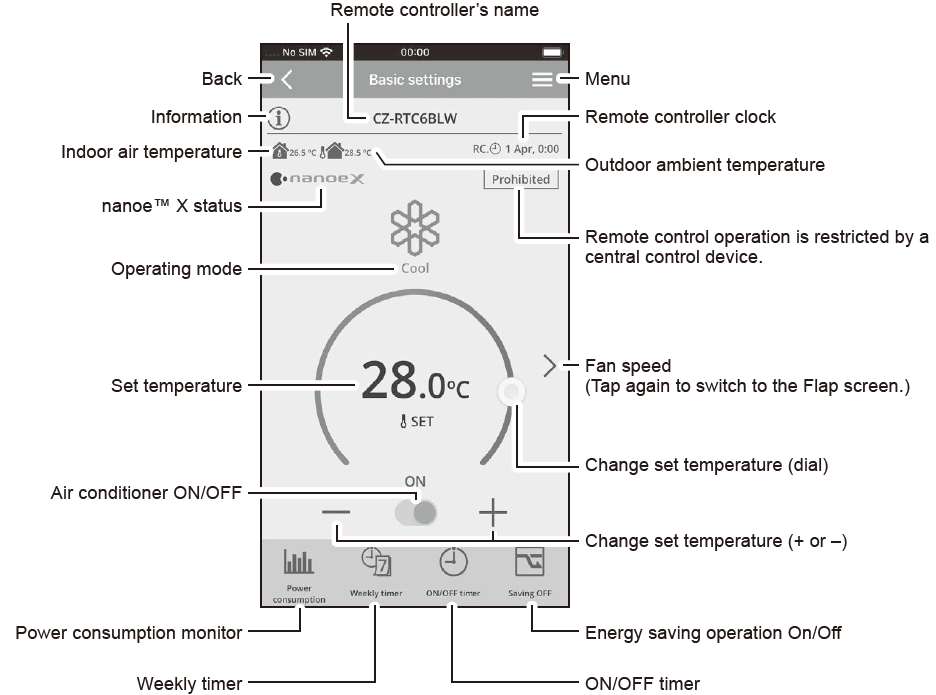
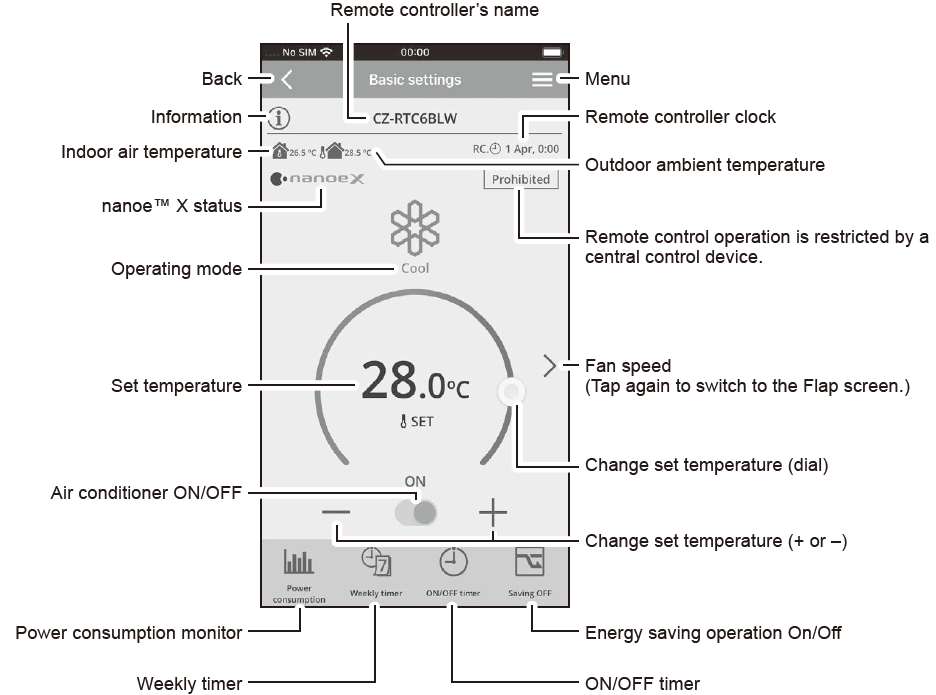
datanaviThis unit supports datanavi.For details on the usage, supporting regions, etc., visit the following URL.https://datanavi.ac.smartcloud.panasonic.com/global/
Wireless LAN settings
Before use, confirm the version of the OS on the mobile device (P.14), and install the “Panasonic Comfort Cloud” app onto the mobile device. In addition, be sure to read the “General precautions for Wireless LAN functionality” (P.4).
“Panasonic Comfort Cloud” app
You can use the “Panasonic Comfort Cloud” app on your mobile device to control the air conditioner when you are out and about.
Functions that can be set with the “Panasonic Comfort Cloud” app
- Operation start/stop, Operation mode, Set temperature, Fan speed, Flap
- Weekly timer*1
- Statistics*2
- This is not synchronised with the Weekly timer set with the “Panasonic H&C Control App”.
- The data for Statistics is collected on and managed by a Panasonic server. The power consumption data in particular may possibly show a difference to the data shown on the “Panasonic H&C Control App”.
- You need to login with your Panasonic ID to use the “Panasonic Comfort Cloud” app. (P.14)
- There is no charge for using the “Panasonic Comfort Cloud” app. However, other charges may be incurred for connection and operation.
- The “Panasonic Comfort Cloud” app screen may change without notice due to updates.
- The screen operations are the same on iOS and Android™.
- The remote controller is available for use with all indoor units of commercial air conditioners released in April 2020 and after (PACi NX series and subsequent series) with names which start with “S-” except S-80/125MW1E5*3.
- 3 As of October 2020
Wireless LAN functionality
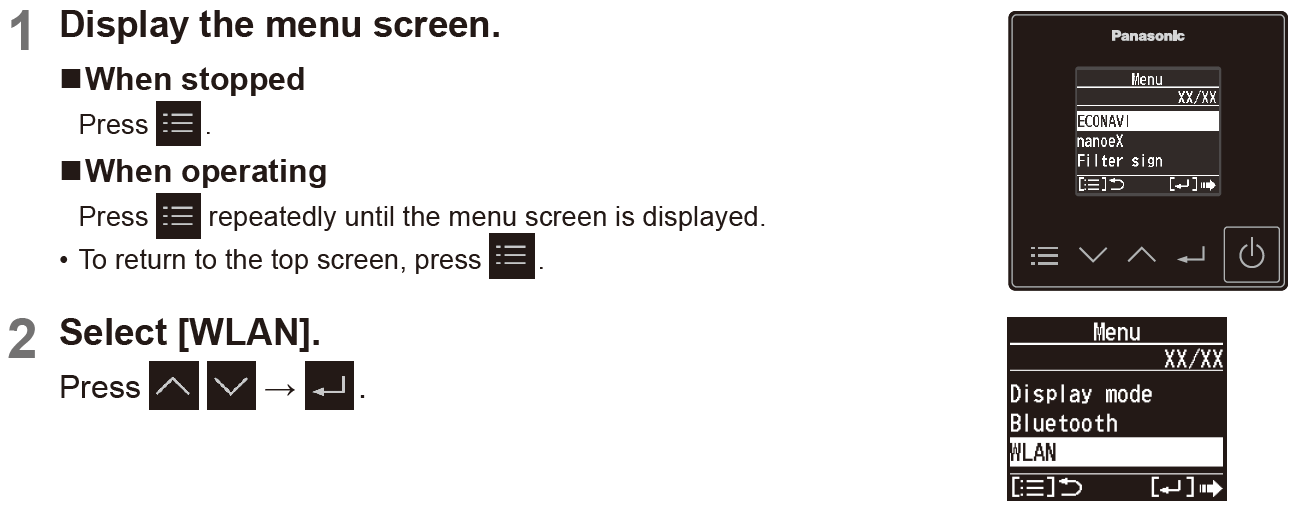
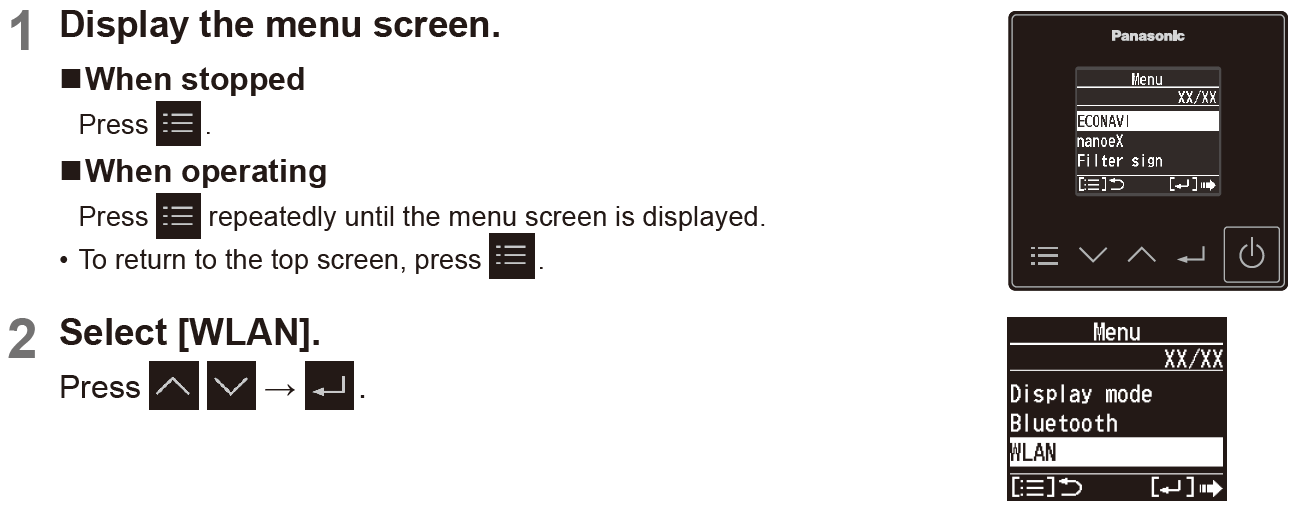
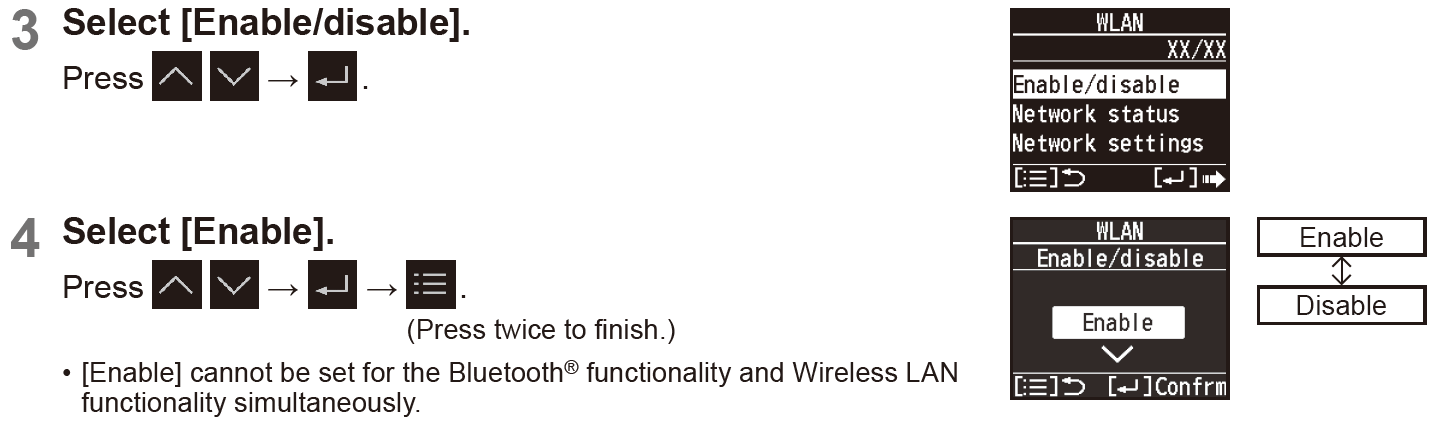
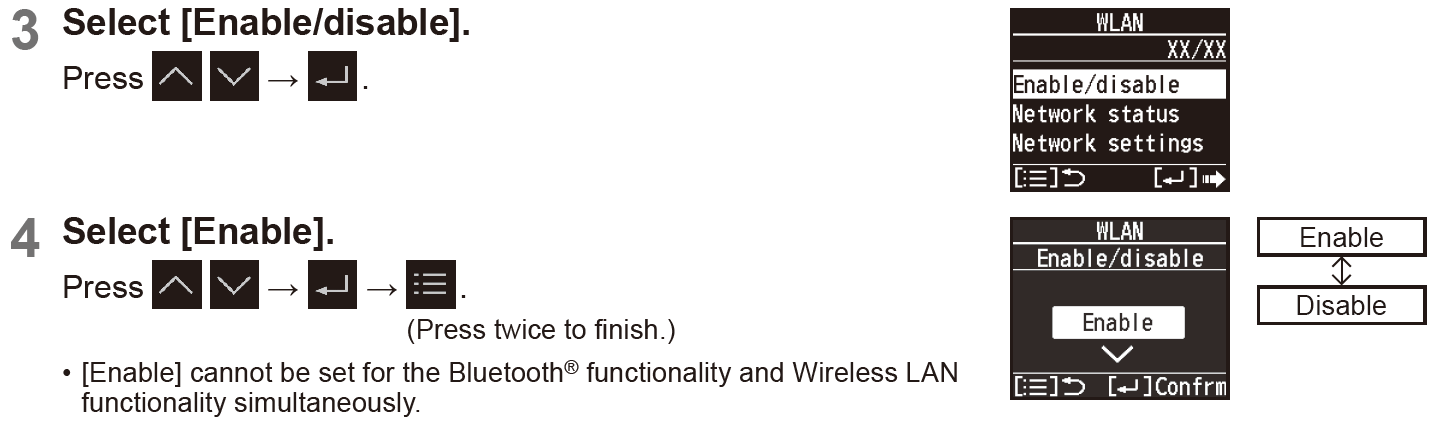
To disable Wireless LAN functionality
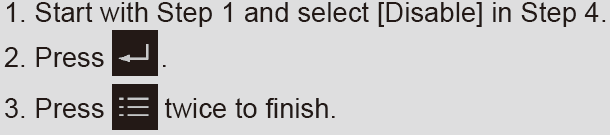
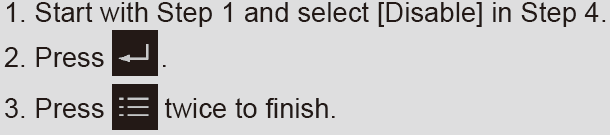
Note: Depending on the type of indoor unit, the display shown on the right may appear.
Connecting network
At first, set Wireless LAN functionality to [Enable]. (P.9) Establish network connection to the internet via Wireless mode.
Before setting
- Confirm the wireless router is connected to the network and the router has access to the internet.
- Confirm the Wireless LAN of the mobile device is activated.
- Mobile device and air conditioner should be connected to the same wireless LAN.
- Ensure Wireless LAN is broadcasting SSID.
Setting flowYou will need to operate both the remote controller and the “Panasonic Comfort Cloud” app to perform these settings.
- Start the “Panasonic Comfort Cloud” app (Step 1)
- Connect wirelessly with a router (Step 2 – Step 5)
- Register the information for the air conditioner on the server (Step 6 – Step 7)
< 1 Start the “Panasonic Comfort Cloud” app >Start the “Panasonic Comfort Cloud” app and login.
- If you do not have a Panasonic ID, create one and then login. (Refer to “To create new Panasonic ID” (P.14) for details.)
- Mobile deviceEnter the information required for login and tap “Login”.
< 2 Connect wirelessly with a router >Add new air conditioner device.
- The air conditioner needs to be registered before using “Panasonic Comfort Cloud” app.1. At My Home screen, tap “+” to add new product.
- Mobile deviceTap “+”.
Select the “Commercial air conditioner” and choose the “Wired Remote controller”.
- Mobile deviceTap “Commercial air conditioner”.Tap “Wired Remote controller”.
Tap “Start” to begin the connection setup.
- Mobile deviceTap “Start”.Then, tap “Newly purchased air-conditioner”.
Make the settings for network connection.1. After confirming that the Wireless LAN functionality on the remote controller is set to [Enable] (P.9), tap “Next”.
- Remote controllerFollow the instructions on the app screen.
- Mobile deviceTap “Next”.
Select the option that matches the status displayed on the remote controller screen.
- Remote controllerFollow the instructions on the app screen.
- Mobile deviceTap to select the option.
Select the preferred router support connectivity mode.
- Mobile deviceTap to select the option.
Refer to your router’s operating instructions and proceed as follows.
- If the router supports the WPS mode, go to Step 4.
- If the router does not support the WPS mode, or if you do not know whether it supports the mode, go to Step 5.
Connect to the network using WPS mode.
- Press the WPS button on the router to establish connection.
- Tap “Next” after the router is ready for connection.
- Mobile deviceTap “Next”.
Make the remote controller operate in Auto mode.
- Remote controllerFollow the instructions on the app screen.
- Mobile deviceConfirm that “Operating in Auto mode” is displayed then tap “Next”.
When the network connection to the router is successful, “Connected to router” is displayed on the remote controller screen.
- It may take some minutes for the connection to be established.
- Mobile deviceTap “Next”.
To create new Panasonic IDIf you do not have a Panasonic ID, create one and then login.Use “Panasonic Comfort Cloud” app as an option to control the air conditioner.
- For new user, select “Create new Panasonic ID” to register.Password must be 8-16 characters with letters and numbers.You can input the following characters. (As of October 2020)
| Numeric characters | 0123456789 |
| Alphabetical characters (upper and lower cases) | ABCDEFGHIJKLMNOPQRSTUVWXYZ
abcdefghijklmnopqrstuvwxyz |
| Symbols | ~`#$%^&*()-_+={}[] |
For registered user, login using your Panasonic ID and password.Note: It is recommended that the password be changed periodically.
Specifications
| Model No. | CZ-RTC6BLW | |
| Dimensions | (H) 86 mm x (W) 86 mm x (D) 25 mm | |
| Weight | 0.10 kg | |
| Temperature/Humidity range | 0 °C to 40 °C / 20% to 80% (No condensation) * Indoor use only. | |
| Power Source | DC16 V (supplied from indoor unit) | |
| Clock | Precision | ± 30 seconds/month (at normal temperature 25 °C) * Adjust periodically. |
| Holding time | 24 hours (When fully charged) (at normal temperature 25 °C)
* Approx. 8 hours are required for full charge. |
|
| Number of connected indoor units | Indoor unit: Up to 8 units (Within group-controlling) | |
| OS version on the mobile device for “Panasonic H&C Control App” | iOS: 10.0 or later Android™: 6.0 or later | |
| Bluetooth® version | 4.2 or later | |
| Wireless LAN standard | IEEE 802.11 b/g/n | |
| Frequency range | 2.4 GHz band | |
| Encryption | WPA2-PSK (TKIP/AES) | |
| OS version on the mobile device for “Panasonic Comfort Cloud” app | iOS: 9.0 or later Android™: 4.4 or later |


References
[xyz-ips snippet=”download-snippet”]


