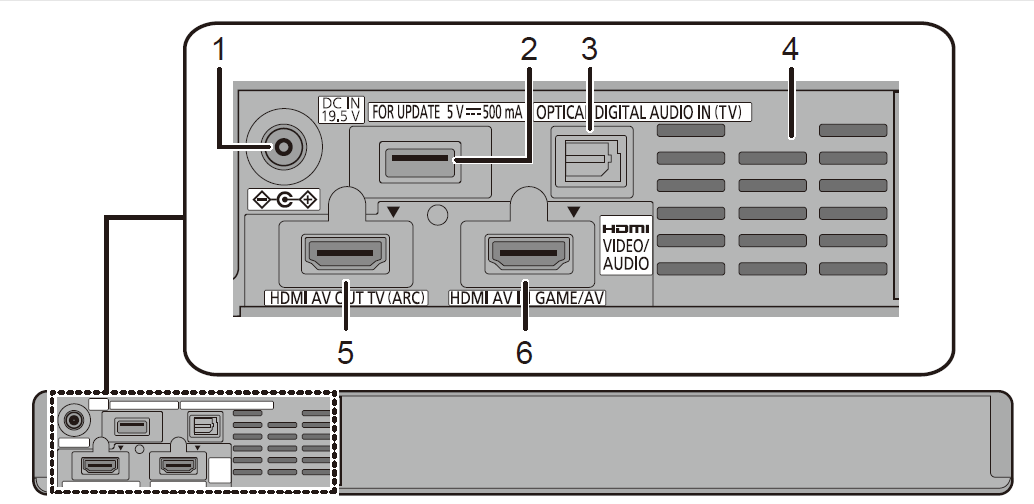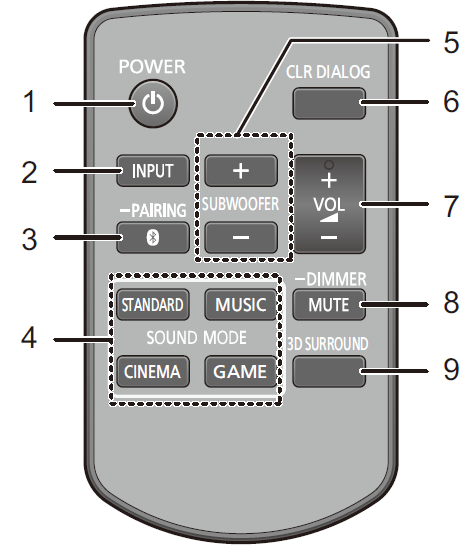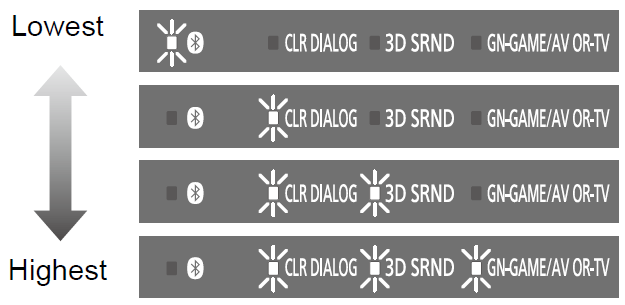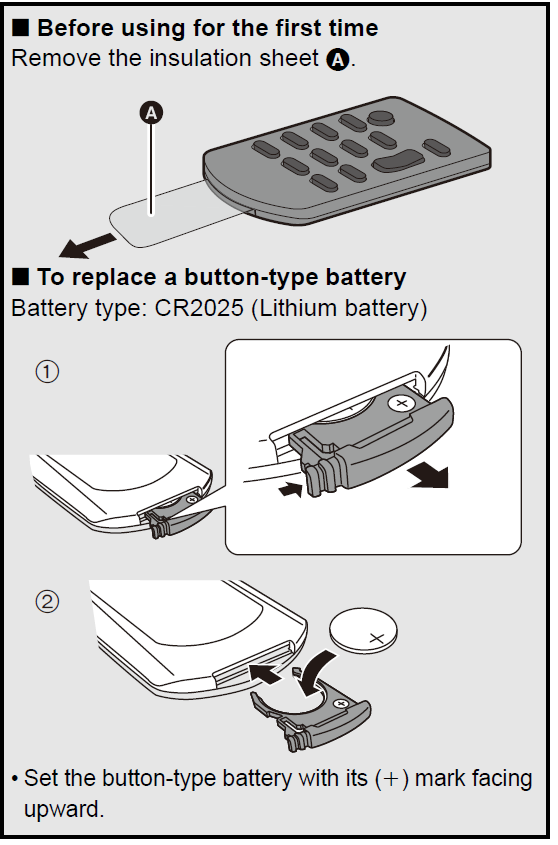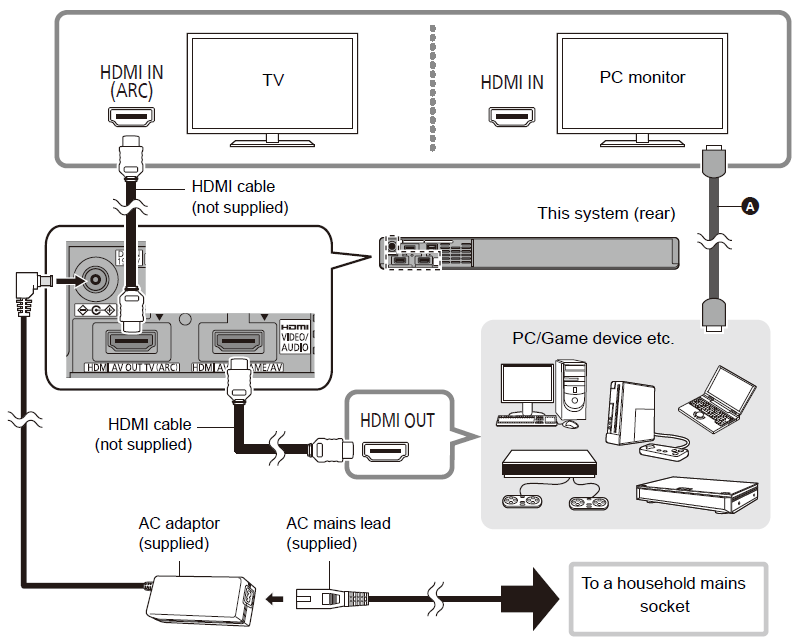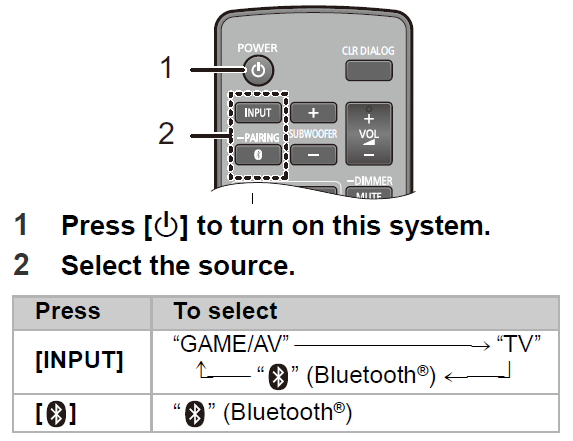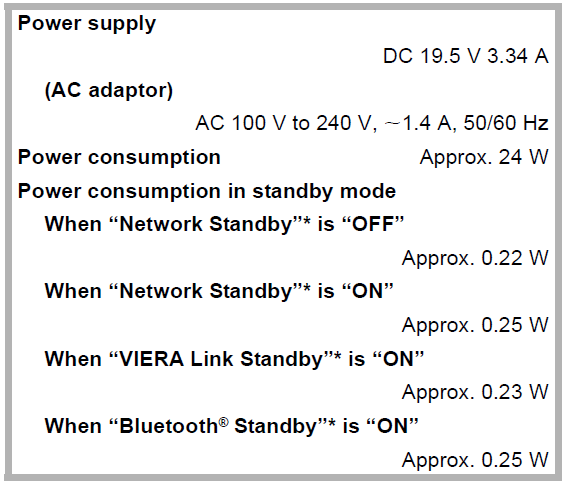Panasonic Speaker System 
Safety precautions
WARNING
Unit
- To reduce the risk of fire, electric shock or product damage,
- Do not expose this unit to rain, moisture, dripping or splashing.
- Do not place objects filled with liquids, such as vases, on this unit.
- Use the recommended accessories.
- Do not remove covers.
- Do not repair this unit by yourself. Refer servicing to qualified service personnel.AC mains lead
- To reduce the risk of fire, electric shock or product damage,
- Ensure that the power supply voltage corresponds to the voltage printed on AC adaptor.
- Insert the mains plug fully into the socket outlet.
- Do not pull, bend, or place heavy items on the lead.
- Do not handle the plug with wet hands.
- Hold onto the mains plug body when disconnecting the plug.
- Do not use a damaged mains plug or socket outlet.
- The mains plug is the disconnecting device. Install this unit so that the mains plug can be unplugged from the socket outlet immediately.
Button-type battery (Lithium battery)
- Risk of fire, explosion and burns. Do not recharge, disassemble, heat above 60 oC or incinerate.
WARNING DO NOT INGEST BATTERY, CHEMICAL BURN HAZARD
The remote control supplied with this product contains a coin/button cell battery. If the coin/button cell battery is swallowed, it can cause severe internal burns in just 2 hours and can lead to death. Keep new and used batteries away from children. If the battery compartment does not close securely, stop using the remote control and keep it away from children. If you think batteries might have been swallowed or placed inside any part of the body, seek immediate medical attention.
Avoid the use in the following conditions
- High or low extreme temperatures during use, storage or transportation.
- Replacement of a battery with an incorrect type.
- Disposal of a battery into fire or a hot oven, or mechanically crushing or cutting of a battery, that can result in an explosion.
- Extremely high temperature and/or extremely low air pressure that can result in an explosion or the leakage of flammable liquid or gas.
CAUTION
Unit
- Do not place sources of naked flames, such as lighted candles, on this unit.
- This unit may receive radio interference caused by mobile telephones during use. If such interference occurs, please increase separation between this unit and the mobile telephone.
- This unit is intended for use in moderate climates.
- Product Identification Marking is located on the rear of the unit
Placement
- Place this unit on an even surface.
- To reduce the risk of fire, electric shock or product damage,
- Do not install or place this unit in a bookcase, built-in cabinet or in another confined space. Ensure this unit is well ventilated.
- Do not obstruct this unit’s ventilation openings with newspapers, tablecloths, curtains, and similar items.
- Do not expose this unit to direct sunlight, high temperatures, high humidity, and excessive vibration.
- Do not place this unit and other devices (Blu-ray disc recorder, external HDD, etc.) directly on top of each other, as this may cause HDD failure or data damage.
Button-type battery (Lithium battery)
- Danger of explosion if battery is incorrectly replaced. Replace only with the type recommended by the manufacturer.
- Insert with poles aligned.
- Mishandling of batteries can cause electrolyte leakage and may cause a fire.
- Remove the battery if you do not intend to use the remote control for a long period of time. Store in a cool, dark place.
- Do not heat or expose to flame.
- Do not leave the battery(ies) in a car exposed to direct sunlight for a long period of time with doors and windows closed.
- When disposing of the batteries, please contact your local authorities or dealer and ask for the correct method of disposal.AC adaptor
- The AC adaptor operates on AC between 100 V and 240 V. But obtain a suitable plug adaptor if the plug does not fit the AC mains socket.
- The illustrations shown may differ from your unit.
- Operations in this operating instructions are described mainly with the remote control, but you can perform the operations on this system if the controls are the same.
Caution for AC Mains Lead
(For the AC mains plug of three pins)For your safety, please read the following text carefully. This appliance is supplied with a moulded three pin mains plug for your safety and convenience. A 5-ampere fuse is fitted in this plug. Should the fuse need to be replaced please ensure that the replacement fuse has a rating of 5-ampere and that it is approved by ASTA or BSI to BS1362. Check for the ASTA mark Ï or the BSI mark Ì on the body of the fuse. If the plug contains a removable fuse cover you must ensure that it is refitted when the fuse is replaced. If you lose the fuse cover the plug must not be used until a replacement cover is obtained. A replacement fuse cover can be purchased from your local dealer.Before useRemove the connector cover. How to replace the fuse The location of the fuse differ according to the type of AC mains plug (figures A and B). Confirm the AC mains plug fitted and follow the instructions below. Illustrations may differ from actual AC mains plug.
- Open the fuse cover with a screwdriver

- Replace the fuse and close or attach the fuse cover.

Accessories
Check the supplied accessory before using this system.1 Remote control (with a battery)(N2QAYC000133)1 AC mains lead(K2CT2CA00007)1 AC adaptor(TXH0016AA)
About Bluetooth®
Panasonic bears no responsibility for data and/or information that is compromised during a wireless transmission.
Frequency band usedThis system uses the 2.4 GHz frequency band.Certification of this device
- This system conforms to frequency restrictions and has received certification based on frequency laws. Thus, a wireless permit is not necessary.
- The action below are punishable by law in some countries:
- Taking apart or modifying the unit.
- Removing specification indications.
Restrictions of use
- Wireless transmission and/or usage with all Bluetooth® equipped devices is not guaranteed.
- All devices must conform to standards set by Bluetooth SIG, Inc.
- Depending on the specifications and settings of a device, it can fail to connect or some operations can be different.
- This system supports Bluetooth® security features. But depending on the operating environment and/or settings, this security is possibly not sufficient. Transmit data wirelessly to this system with caution.
- This system cannot transmit data to a Bluetooth® device.
Range of useUse this device at a maximum range of 10 m. The range can decrease depending on the environment, obstacles or interference.Interference from other devices
- This system may not function properly and troubles such as noise and sound jumps may arise due to radio wave interference if this system is located too close to other Bluetooth® devices or the devices that use the 2.4 GHz band.
- This system may not function properly if radio waves from a nearby broadcasting station, etc. are too strong.
Intended usage
- This system is for normal, general use only.
- Do not use this system near equipment or in an environment that is sensitive to radio frequency interference (example: airports, hospitals, laboratories, etc).
Control reference guide
This system (Front / Sides) LED indicators
LED indicators
- The currently-selected device is indicated by the lighting of the corresponding indicator
- (Bluetooth®) indicator (lights up blue)
- CLR DIALOG indicator (lights up green)
- 3D SRND indicator (lights up green)
- GN-GAME/AV OR-TV indicator
- TV: lights up orange (OR)
- GAME/AV: lights up green (GN)
Standby/on switch (Í/I)Press to switch the unit from on to standby mode or vice versa. In standby mode, the unit is still consuming a small amount of power.
Adjust the volume of this system ( 5)[INPUT / j PAIRING] button
- Selects the connected device (The device changes each time this button is pressed)
- Registers Bluetooth® devices
Remote control signal sensor
Distance: Within approx. 7 m directly in frontAngle: Approx. 20e up and down and approx. 30e left and right.
This system (Rear)
- DC IN (19.5 V) terminal
- Firmware update(FOR UPDATE 5 V 500 mA) terminal*
- OPTICAL DIGITAL AUDIO IN (TV) terminal
- Ventilation holes
- HDMI AV OUT (TV (ARC)) terminal
- HDMI AV IN (GAME/AV) terminal
Note about firmware updatesUse the firmware update terminal to update the version of this system through a USB memory device. (Not used for normal operations.) For more details about version updates, refer to the support site below. https://panasonic.jp/support/global/cs/
Remote control
- Turn this system on or off ( 7)
- Select the input source ( 7) “GAME/AV” ——————————# “TV” ^———– “ ” (Bluetooth®) !——–}
- Select the Bluetooth® device as the source
- Select the sound mode ( 7)
- Adjust the bass (adjustable in four steps)

- Turn CLR DIALOG (CLEAR-MODE DIALOG) function on or off
- Adjust the volume of this system ( right)
- Mute the sound ( right)
- If press and hold this button, switch the brightness of the LED indicators (Dimmer)
- Turn 3D SRND (3D SURROUND) function on or off
To mute the soundPress [MUTE].
- While muting, the CLR DIALOG indicator, 3D SRND indicator, and GN-GAME/AV OR-TV indicator blink simultaneously.
- To cancel, press the button again or adjust the volume.
Muting is cancelled if this system is turned off.
To adjust the volume of this systemPress [i VOL j].
- Each input mode retains a separate volume setting.

- The symbols on the supplied remote control represent the following:
Warning (refer to Operating Instructions for the button cell battery)
Connections
- Turn off all equipment before connection and read the appropriate operating instructions. Do not connect the AC mains lead for this system to the socket outlet until all connections have been completed
- Purchase an HDMI cable rated as “High-Speed HDMI Cable”. Operation is not possible with a cable that does not meet the HDMI standards.
- This system supports HDR (High Dynamic Range) pass-through of 4K (50p/60p) signals.
- An HDMI cable that supports 18 Gbps is required to enjoy 4K (50p/60p) HDR content.
- This system supports 3D content.
- When selecting this system from a PC, etc., select “SOUNDSLAYER” as the audio output device
- Do not place this system directly on top of another device, such as a Blu-ray disc recorder.
- Keep magnetised items away. Magnetised cards, watches, etc., can be damaged if placed too close to this system.
- When connecting with a PC monitor that has a resolution other than Full HD or 4K (WQHD, etc.), connect directly to the PC using a DP cable (A) (optional).

- The unit is in the standby condition when the AC adaptor is connected. The primary circuit is always “live” as long as the AC adaptor is connected to an electrical outlet.
- This system consumes a small amount of AC power ( 9) even when it is turned off. In the interest of power conservation, if you will not be using this system for a long time, unplug it from the household mains socket.
- If there is no signal for 20 minutes, this system automatically switches to standby. (Auto Power Down) This function can be turned off. For details, refer to the “Operating Instructions (PDF format)”.
- The symbols on the supplied AC adaptor represent the following:
What is ARC?ARC is an abbreviation of “Audio Return Channel”, also known as HDMI ARC. It refers to one of the HDMI functions. When you connect the terminal labelled “ARC” and this system, TV pictures and sound can be enjoyed with a single HDMI cable.
- Be sure to connect to the TV’s ARC compatible terminal.
Changing the settings of the PC/ Game device etc.
(The instructions below use a PC as an example.) To connect this system and the PC with an HDMI cable, you need to change the PC settings to output sound correctly from this system.
- For details, refer to the operating instructions for the PC for details.
- Connect this system and the PC with an HDMI cable. ( 6)
- After connecting this system and the PC, turn them on.
- Set the PC’s sound output destination to “SOUNDSLAYER”.
Note
- Confirm that the CEC linking function of each connected device is ON.
- When you connect to a device that does not have the CEC linking function, audio output settings may be required on the connected device.
- Please also follow the steps above after adding a new device, reconnecting to the PC or restoring the default settings.
For more details about other connection methods, refer to the support site below. https://panasonic.jp/support/global/cs/
Using this system
Preparation
- Turn on the TV and/or connected device

To select a sound modeYou can change the sound mode by pressing the appropriate button.
- Confirm that the 3D SRND indicator and the GN-GAME/ AV OR-TV indicator blink twice.
Switching the [GAME] mode
When you press [GAME], the LED indicators blink and the current mode is displayed. When you press [GAME] again during the setting, the 3D SRND and GN-GAME/AV OR-TV indicators blink twice and the setting changes in the following order: GAME1 # GAME2 # GAME3 # GAME1 (repeats)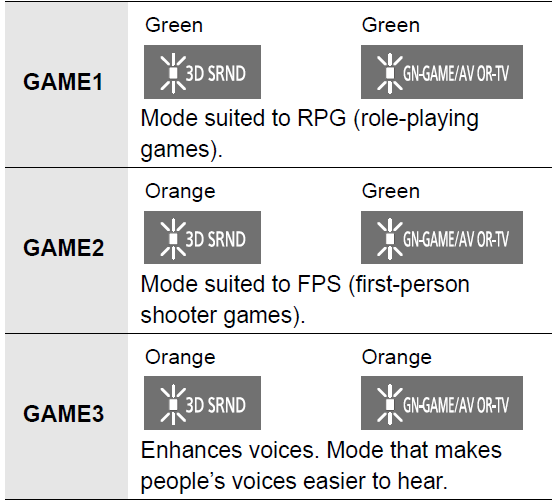
Bluetooth® connection
By using the Bluetooth® connection, you can listen to the sound from the Bluetooth® audio device from this system wirelessly.
- Refer to the operating instructions of the Bluetooth® device for further instruction on how to connect a Bluetooth® device.
Preparation
- Turn on the Bluetooth® feature of the device and place the device near this system.
Bluetooth® pairing
- Press [ ] to select “ ”.
- If the “ ” indicator flashes quickly, go to step 3.
- Press and hold [ ] until the “ ” indicator flashes quickly.
- If the “ ” indicator flashes slowly, repeat step 2.
- Select “SOUNDSLAYER” from the Bluetooth® device’s Bluetooth® menu.
- If prompted for the passkey on the Bluetooth® device, enter “0000”.
- Once the Bluetooth® device is connected, the “ ” indicator stops flashing and lights up.
- You can register up to 8 devices with this system. If a 9th device is paired, the device that has not been used for the longest time will be replaced.
Connecting a paired Bluetooth® device
- Press [ ] to select “ ”.
- If the “ ” indicator lights, a Bluetooth® device is already connected with this system. Disconnect it. ( below)
Select “SOUNDSLAYER” from the Bluetooth® device’s Bluetooth® menu. Disconnecting a Bluetooth® devicePress and hold [ ] until the “ ” indicator flashes
- Press [ ] to select “ ”.
- If the “ ” indicator lights, a Bluetooth® device is already connected with this system. Disconnect it. ( below)
- Select “SOUNDSLAYER” from the Bluetooth® device’s Bluetooth® menu.Disconnecting a Bluetooth® devicePress and hold [ ] until the “ ” indicator flashes
Troubleshooting
Before requesting service, make the following checks. If you are in doubt about some of the check points, or if the solutions indicated in the following guide do not solve the problem, consult your dealer for instructions.
- More detailed operating instructions are available in “Operating Instructions (PDF format)”.
To return to the factory defaults.While this system is on, press and hold [Í/I] on this system for more than 4 sec. (All the indicators will blink twice when this system is reset.)
For further dedicated help, support and advice about this system please visit: https://panasonic.jp/support/global/cs/
Unit care
Clean this system with a soft, dry cloth
- When dirt is heavy, wring a cloth moistened in water tightly to wipe the dirt, and then wipe it with a dry cloth.
- Never use alcohol, paint thinner or benzine to clean this system.
- Before using chemically-treated cloth, carefully read the instructions that came with the cloth.To dispose or transfer this systemThis system may keep the user settings information in this system. If you discard this system either by disposal or transfer, then follow the procedure to return all the settings to the factory presets to delete the user settings.
- The operation history may be recorded in the memory of this system
Specifications
Dimensions (WkHkD)Approx. 430 mm k 52 mm k 130 mm(Including protrusion)Approx. 431 mm k 52 mm k 132 mmMass Approx. 1.8 kgOperating ConditionOperating temperature range 0 oC to r40 oCOperating humidity range35 % to 80 % RH (no condensation)
AMPLIFIER SECTION
RMS OUTPUT POWER (non-simultaneous drive)Total RMS OUTPUT POWER 80 WFRONT SPEAKER (L/R)25 Wi25 W (1 kHz, T.H.D. 10.0 %, 6 ≠, 20 kHz LPF)SUBWOOFER30 W (100 Hz, T.H.D. 10.0 %, 3 ≠, 20 kHz LPF)
Bluetooth® SECTION
Version Bluetooth® Ver. 2.1+EDRWireless Equipment Classification Class 1Supported Profile A2DPSupported Codec SBCFrequency Band 2.4 GHz band FH-SSOperating Distance Approx. 10 m Line of sight
FORMAT SECTION
HDMI[GAME/AV]LPCM (Max 7.1 ch)Dolby® Digital, Dolby® TrueHD,Dolby Digital Plus™, Dolby Atmos®,DTS®, DTS® Digital Surround™,DTS® Digital Surround™ | ES Discrete 6.1,DTS® Digital Surround™ | ES Matrix 6.1,DTS® 96/24,DTS-HD® High Resolution Audio,DTS-HD® Master Audio, DTS® Express,DTS:X®[TV (ARC)]LPCM (2 ch)Dolby® Digital, Dolby Digital Plus™,Dolby Atmos® (Dolby Digital Plus™),DTS®, DTS® Digital Surround™,DTS® Digital Surround™ | ES Discrete 6.1,DTS® Digital Surround™ | ES Matrix 6.1,DTS® 96/24Optical digital inputLPCM (2 ch)Dolby® Digital,DTS®, DTS® Digital Surround™,DTS® Digital Surround™ | ES Discrete 6.1,DTS® Digital Surround™ | ES Matrix 6.1,DTS® 96/24
Sampling frequencyHDMI[GAME/AV]32 kHz, 44.1 kHz, 48 kHz, 88.2 kHz, 96 kHz,176.4 kHz, 192 kHz[TV (ARC)]32 kHz, 44.1 kHz, 48 kHz, 88.2 kHz, 96 kHzOptical digital input32 kHz, 44.1 kHz, 48 kHz, 88.2 kHz, 96 kHz
License
The Bluetooth® word mark and logos are registered trademarks owned by Bluetooth SIG, Inc. and any use of such marks by Panasonic Corporation is under license.Other trademarks and trade names are those of their respective owners. For DTS patents, see http://patents.dts.com.. Manufactured under license from DTS, Inc.DTS, the Symbol, DTS and the Symbol together, DTS:X, the DTS:X logo, Virtual:X, and the DTS Virtual:X logo are registered trademarks or trademarks of DTS, Inc. in the United States and/or other countries. © DTS, Inc. All Rights Reserved.Manufactured under license from Dolby Laboratories. Dolby, Dolby Atmos, and the double-D symbol are trademarks of Dolby Laboratories. The product with the Hi-Res Audio logo is conformed to Hi-Res Audio standard defined by Japan Audio Society. The logo is used under license from Japan Audio Society. The terms HDMI and HDMI High-Definition Multimedia Interface, and the HDMI Logo are trademarks or registered trademarks of HDMI Licensing Administrator, Inc. in the United States and other countries.
HDAVI ControlTM is a trademark of Panasonic Corporation. SOUNDSLAYER Logo is a trademark of Panasonic Corporation. Other system names and product names appearing in this document are in general the registered trademarks or trademarks of the respective developer companies. Note that the TM mark and ® mark do not appear in this document.
Declaration of Conformity (DoC)
Hereby, “Panasonic Corporation” declares that this product is in compliance with the essential requirements and other relevant provisions of Directive 2014/53/EU. Customers can download a copy of the original DoC to our RE products from our DoC server: http://www.ptc.panasonic.euContact to Authorized Representative: Panasonic Marketing Europe GmbH, Panasonic Testing Centre, Winsbergring 15, 22525 Hamburg, Germany
References
[xyz-ips snippet=”download-snippet”]



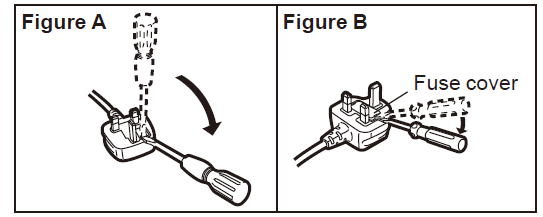

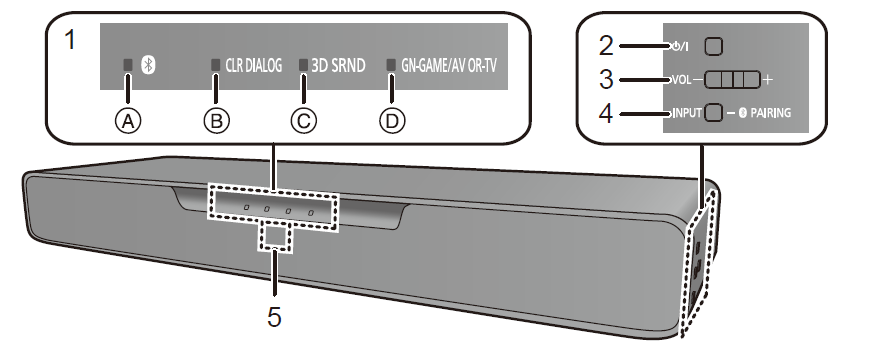 LED indicators
LED indicators