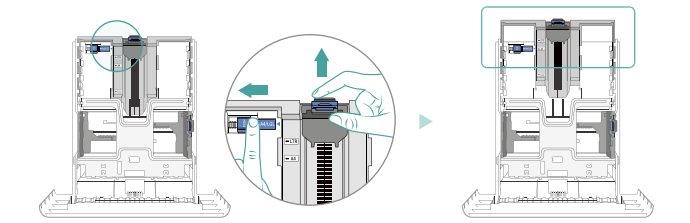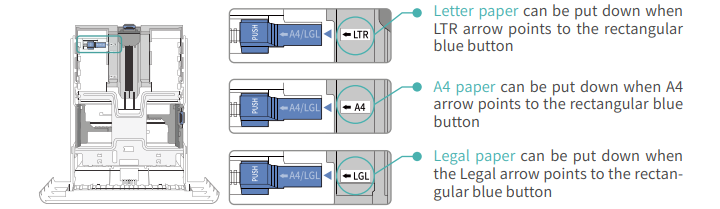Pantum Printer Instruction Manual
Official website:www.pantum.com
Service email:[email protected]
Operating Paper Tray
- Push the blue buttons at the same time

- As shown in the figure:

How can I clear any paper jam in the printer?
There are Five conditions paper jam possible as below:
A) Middle Jam
Step1: Pull paper tray out, then gently pull the jammed paper out, and Install paper tray.

Step2: Open the front cover, take the laser toner cartridge out along the track, then gently pull the jammed paper out.

Step3: After taking out papers jammed, install the laser toner cartridge again and close the front cover, then the printer will recover printing.
B) Paper Jam in the Fuser unit
Step1: Open the front cover and then remove the laser toner cartridge along the guide rail, then open the rear cover, take out the fuser door using the handles on both sides.
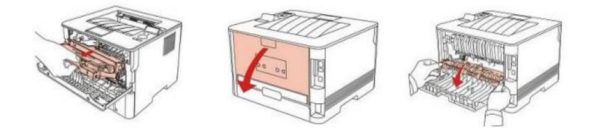
Step2: Gently pull the jammed paper out, then c lose the back cover after removing the paper jammed, install a new toner cartridge and then close the front cover; then, the printer will recover printing automatically.
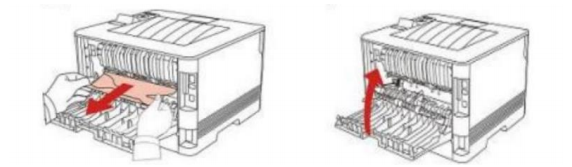
C) Duplex Unit Jam
Step1: Remove the duplex printing unit from the back of the printer, then remove the jammed paper from the duplex unit, If the paper does not come out along with the duplex unit, open the tray and remove the jammed paper directly from the bottom.
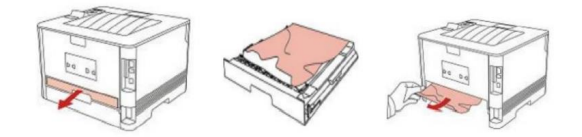
D) Paper Jam occurs on the standard feed tray
Step1: Open the tray, then gently pull the jammed paper out, after taking papers jammed out, please reinstall the paper tray inside the printer and close the front cover, then the printer will recover printing automatically.

E) Paper Jam occurs on the manual feed tray
Step1: Open the tray, then gently pull the jammed paper out, after taking papers jammed out, please reinstall the paper tray inside the printer and close the front cover, then the printer will recover printing automatically.

References
[xyz-ips snippet=”download-snippet”]