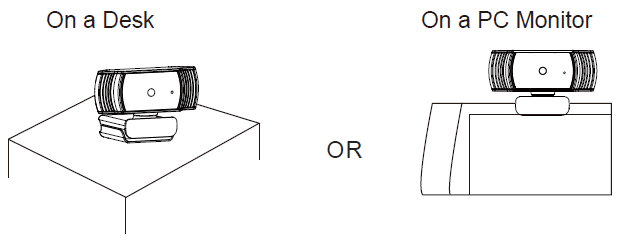papalook 1080P WebCam

Introduction
Thank you for purchasing papalook AF925 1080P HD Web Cam. papalook AF925 is a Web Cam with ultra strong compatibility, high-resolution, and autofocus. AF925 also provides 2.0 super-large aperture making first-class shots possible under an illuminance of 5 lux.
Package Contents
- WebCam*1
- User Manual*1
Features
- High Resolution HD 1/2.7”CMOS Image Sensor 2.0MP
- Video Mode: MJPEG& YUY2
- Resolution Ratio: 1920*1080; 1280*720; 640*480; 320*240
- Compatible with Windows XP/7/8/10 or updated version, Mac OS 10.6 or updated version, Chrome OSTM, Android v5.0 or above.Note: Feature and Spec. are subject to be changed without any notice.
System Requirements
- IBM PC or compatible PC or laptop with USB port
- Pentium 1G or higher CPU
- Over 500MB free hard-disc space
- 256MB memory
- Support DirectX 9.0 VGA card
For HD 1080P Video Recording
- 2.4GHz Intel CoreTM 2 Duo
- 2 GB RAM
- 1GB hard drive space
- USB 2.0 port
Product Overview

Mounting and Connecting the Camera
- Place the WebCam where you want it on a computer monitor or a flat surface desktop. For a computer monitor deployment, unfold the flexible clip and place the WebCam on your computer monitor to grip the edge of the screen with the foldable flexible clip. After fixing the WebCam, plug the USB cable into your PC’s USB port.

- Use a universal tripod to rotate the hole in the bottom of the item, then you can place the item where you want.
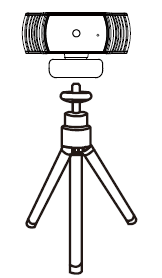
How to use the camera?
Plug and play: you can use it to make video calls on chat application with your friends. Or you can take pictures or record videos by the camera. To take photos/record videos:
On Windows XP/Vista/7/8
Please download AMCAP Webcam Software to check whether it works, and use this software to record a video. Only download and open it easily, no need to install. Available from www.papalook.com .Using AMCAP Software Steps:Please connect the webcam to your computer and wait till computer recognizes the webcam before opening the AMCAP software.
- If the window is blank, please click the “Options”and select “preview”. And make sure you tick the webcam under “device”.
- You can adjust settings like video/phone format/window size, Choosing “Video Capture Pin…”under “options”.
- If you want to disable microphone, the setting steps are as follows:My computer → Press“right-handbutton” → Manage → Device manager → Sound, Game, Video controller → USB Audio device → Press “right-hand” button → Stop
- To adjust microphone volume:XP system: right click the voice icon in the lower right corner, open the volume controller → Option → Attribute → Audio mixer → Choose” USB Audio Device” or “USB Microphone” → Sure → Adjust volume as your need.Win7/8/Vista system: Control panel → Sound → Record → Double click USB Audio Device or USB Microphone → Microphone attribute → level → Adjust volume as your need.
- To record videos/take photos:Record videos: Capture → Start Capture → Select OK to start capture of video sequence to save the files . You can select a directory for saving captured videos before Starting to Capture,File → Set Capture Directory.-Take photos: Photo → Start photo
On Windows 10
- Please connect the webcam to your computer and wait till computer recognizes the webcam.
- Select Start button, and select “Camera” in the list of apps.
- On the right side of the app, you’ll find two buttons: one for taking photos and one for recording videos. The bigger button shows you the mode that’s currently on. To switch the mode, just click or tap the other video or photo button. To take photos/record videos:-Take photos: in photo mode → click or tap photo button.-Record videos: in video mode → click or tap video button to start → click or tap video button again to stop.
- To switch from built-in camera to papalook camera, please click “camera switch” at the top-left corner.
On Mac
- Please connect the webcam to your computer. Find out “Photo Booth” in Apple system, and open it.
- Choose papalook camera under “Camera” in menu bar..
Warranty
The AF925 is covered by a 1-year manufacturer warranty. For more information, visit www.papalook.com.Contact Customer Service at(US) +1 (888) 588 1361 Mon-Sat 9AM-5PM (PT)
Specifications
|
Lens Spec. |
F/No. | 2.0 |
| Viewing Angle | Horizontal: 65o | |
|
Microphone Spec. |
MIC. | Built-in |
| S.P.L | 32dB | |
| Directivity | Omni-directional | |
|
Hardware Spec. |
Sensor | 1/2.7” COMS Image Sensor |
| Interface | USB2.0 (Free Driver) | |
| Max Working Current | ≤280mAh | |
|
Support OS |
Windows XP/7/8/10 or updated version, Mac OS 10.6 or updated version, Chrome OSTM, Android v5.0 or above. | |
|
Video/Image Spec. |
Video Resolution (Video format: YUY2) |
Max. Resolution:1920*1080 30fps |
| Min. Resolution: 320*240 30fps, Default: 640*480 30fps | ||
|
Video Resolution (Video format: MJPG) |
Max. Resolution: 2048*1536 30fps | |
| Min. Resolution: 320*240 30fps, Default: 640*480 30fps | ||
| Photo Resolution | 1920*1080 | |
| Photo Format | JPG | |
| Operating Temp. | 0˚C-45˚C |
Note: Features and technical specifications are subject to change without notice, we apologize for any inconvenience.
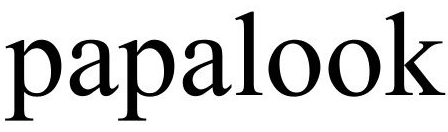
References
[xyz-ips snippet=”download-snippet”]