PDP Universal Media Remote for PlayStation 4 Instruction Manual

WARNING
- Before using this product, carefully read this manual and retain it for future reference. Additionally, read the instructions for the PlayStation® 4 System.
- Do not handle damaged or leaking batteries.
What you can do with the Universal Media Remote
- The Universal Media Remote uses Bluetooth® wireless technology to operate your PS4™ system and to control the playback of common types of media, including Blu-ray Disc media.
- Infrared (IR) technology enables you to operate peripheral devices such as your television, AV amplifier, and cable/satellite set-top box. For IR operation, you must point the IR transmitter of the remote directly at the device. Check that there are no obstructions between the remote control and the device.
Preparing for use
Remove the battery cover on the rear of the Universal Media Remote and insert 2 AAA batteries. Make sure the batteries are in the correct position.
Operating the PS4™ system
Check the PS4™ system software version To use the Universal Media Remote, the PS4™ system software must be version 2.55 or later. You can check the system software version by selecting Settings -> System -> System Information.
Pairing the Universal Media Remote with a PS4™ system
This operation is performed only once, when you are using the Universal Media Remote for the first time.
- Turn on the PS4™ system.
- From the PS4™ system menu, select Settings -> Devices -> Bluetooth Devices
- On the Universal Media Remote, press the PS4 device key
- Next, press and hold the SHARE button and the PS button simultaneously until the red LED begins to flash
- Place the remote close to the PS4™ system and wait for “PDP Universal Media Remote for PS4” to appear in the device list.
- Using a connected controller, select “PDP Universal Media Remote for PS4” from the list, and press the X button. When prompted, select “Yes”.
- The red LED on the remote will illuminate for 3 seconds and then turn off,indicating successful pairing.
Tips
- For the latest PS4™ usage instructions, refer to the user’s guide for the PS4™ system (manuals.playstation.net/document/).
- For the latest Universal Media Remote instructions, refer to the online user’sguide (support.pdp.com).
- Only one Universal Media Remote can be registered with the PS4™ system at a time.
- When you pair the Universal Media Remote with another PS4™ system,registration with the original PS4™ system is cleared. To use the remote with the original PS4™ system, you will have to follow the pairing procedure again.
How to use the Universal Media Remote
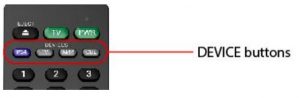
Switch between devices.
| PS4™ system button | Switch the remote to operate the PS4™ button |
| TV button | Switch the remote to operate a TV |
| AMP button | Switch the remote to operate an AV amplifier |
| CBL button | Switch the remote to operate a cable/satellite set-top box |
The meaning of the icons shown in the table below is as follows:
| (PS4) | used to operate the PS4™ system |
| (TV) | used to operate the TV |
| (AMP) | used to operate the AV amplifier |
| (CBL) | used to operate a cable/satellite set-top box |
You can use the Universal Media Remote to operate a TV, A/V amplifier, or set-top box. Set the remote code to match the product in use.NOTE: Some functions of your original remote may not be controlled by this remote. Use the original remote, if available, to control such functions. Sometimes buttons other than described in these instructions may actually perform the function. For example, the channel and volume buttons might be used to navigate through menu choices. We recommend you experiment with the remote to identify if such situations apply to your equipment.
Programming TV, AMP, and CBL devices
There are two ways to program TV, AMP, and CBL devices, AUTO SEARCH MODE, or MANUAL ENTRY MODE.
Auto Search Mode
- Turn the target device ON.
- Point the Universal Media Remote directly at the target device and make sure it stays pointed at the device throughout the programming process.
- On your Universal Media Remote, press and hold down the green PWR key and the desired device key for about 5 seconds. The red LED on the remote will turn on, indicating that it is now in Auto Search Mode.
- Keep the remote pointed at the device.
- When the remote locates the correct code, the device will turn OFF.
- When the device turns OFF, immediately press any key to complete programming.
- If the red LED turns off and programming was not successful, please use manual entry mode.
Manual Entry Mode
- Turn the target device ON
- Refer to the Manufacturer’s Code List included in the product documentation.
- Find the brand name of the target device.
- On your Universal Media Remote, press and hold the gray device key, and enter the first 4-digit code from the Code List. Release the gray device key.
- Point the remote at the target device and press the PWR key.
- If the device does not turn on, repeat the process with the remaining codes on the list until programming is successful.
Learning Function
The yellow, blue, red, and green “soft keys” can be used for learning additional IR commands from other remote control devices. By default, the green soft key controls device INPUT. If desired, this key can be reprogrammed.
- On the Universal Media Remote, hold down the gray device key that corresponds to the device of the existing (teaching) remote. At the same time, hold down the colored soft key you wish to program.
- After 5 seconds, the red LED will light up, indicating the remote is ready to learn.
- Point the teaching remote directly at the IR window on the front of the Universal Media Remote, and press the key on the teaching remote that you want to teach.
- The red LED on the Universal Media Remote will flash 3 times, indicating that learning was successful.
Volume and Channel Punch Through
The volume and channel keys can be set to always control the correct device, regardless of which mode the remote is in.
Volume Punch Through
- Hold down the gray device key for the device that should always control volume and the MUTE key at the same time.
- The red LED will flash 3 times to indicate Volume Punch Through is successful.
Channel Punch Through
- Hold down the gray TV and CBL buttons until the red LED turns on, then release the keys.
- Press the gray device key for the device that should always control channel selections.
- The red LED will flash 3 times to indicate Channel Punch Through is successful.
PRECAUTIONS
Battery Use
- Never throw batteries into a fire.If you come into contact with material from a leaking battery, take the following actions:
- If the material gets into the eyes, do not rub. Immediately flush the eyes with clean water and seek medical attention.
- If the material comes into contact with the skin or clothes, immediately rinse the affected area with clean water. Consult your physician if inflammation or soreness develops.
- Keep the product out of reach of small children. Small children may swallow the batteries or small parts, which may inflict injury or cause an accident.
- Do not use batteries other than those specified, and always replace with the same type of battery. Do not mix old and new batteries.
- Insert batteries with the plus and minus ends in the correct direction.
- Remove batteries when they have reached the end of their life, or if the remote is to be stored for an extended period of time.
Use and handling
- Do not expose the remote to high temperatures, high humidity, or direct sunlight.
- Do not allow liquid or small particles to get into the product.
- Do not put heavy objects on the product.
- Never disassemble or modify the product.
- Do not throw or drop the product, or otherwise expose it to strong physical impact.
- Do not place any rubber or vinyl materials on the product exterior for an extended period of time.
- When cleaning the product, use a soft, dry cloth. Do not use solvents or other chemicals.
FCC and IC NOTICE
This equipment complies with FCC and IC radiation exposure limits set forth for an uncontrolled environment and meets the FCC radio frequency (RF) Exposure Guidelines in Supplement C to OET65 and RSS-102 of the IC radio frequency (RF) Exposure rules. This equipment has very low levels of RF energy that are deemed to comply without testing specific absorption ratio (SAR). This device complies with part 15 of the FCC rules. Operation is subject to the followingtwo conditions:
- This device may not cause harmful interference, and
- This device must accept any interference received, including interference that may cause undesired operation.
You are cautioned that any changes or modifications not expressly approved by the party responsible for compliance could void the user’s authority to operate the equipment.NOTE: This equipment has been tested and found to comply with the limits for a Class B digital device, pursuant to Part 15 of the FCC Rules.
These limits are designed to provide reasonable protection against harmful interference in a residential installation. This equipment generates, uses and can radiate radio frequency energy and, if not installed and used in accordance with the instructions, may cause harmful interference to radio communications. However, there is no guarantee that interference will not occur in a particular installation. If this equipment does cause harmful interference to radio or television reception, which can be determined by turning the equipment off and on, the user is encouraged to try to correct theinterference by one or more of the following measures:
- Reorient or relocate the receiving antenna.
- Increase the separation between the equipment and receiver.
- Connect the equipment into an outlet on a circuit different from that to which the receiver is connected.
- Consult the dealer or an experienced radio/television technician for help.
This device complies with Industry Canada license-exempt RSS standard(s). Operation is subject to the following two conditions:
- This device may not cause interference, and
- This device must accept any interference, including interference that may cause undesired operation of the device. This device complies with RSS-247 of Industry Canada. Operation is subject to the condition that this device does not cause harmful interference. This Class B digital apparatus complies with Canadian ICES-003.
Under Industry Canada regulations, this radio transmitter may only operate using an antenna of a type and maximum (or lesser) gain approved for the transmitter by Industry Canada,. To reduce potential radio interference to other users, the antenna type and its gain should be so chosen that the equivalent isotopically radiated power (e.i.r.p.) is not more than that necessary for successful communication.
Hereby, Performance Designed Products declares that this remote control is in compliance with the essential requirements and other relevant provisions of Directive 1999/5/EC. The declaration of conformity may be consulted at www.pdp-eu.com/doc.
PDP Universal Media Remote for PlayStation 4 Instruction Manual – PDP Universal Media Remote for PlayStation 4 Instruction Manual –
[xyz-ips snippet=”download-snippet”]

