PDU Power Distribution Unit

Introduction
The PDU is an Internet ready device designed and is equipped with an intelligent current meter (True RMS) that will indicate the total power consumption of a power strip.
The PDU offers an easy set up and user-friendly communication software. This software provides the function that assistant manager to remotely monitor the multiple PDU power consumption to realize the total current power consumption and utilization for the enterprises.
Features:
- Built-in web server, manager can real time to monitoring the current consumption of the power strip.
- Build-in true RMS current meter.
- Setup easily, meter can read the I P address directly.
- Home page support SSL.
- Provide audible alarm when the power consumption over the threshold of warning and overload.
- Send the email and traps when the power consumption exceed the trigger value of warning or overload to the PDU.
- Provide utility, it can monitor a large mount of PDU at the same time.
- Support the SNMP and provide MI B for the PDU to be monitored by NMS.
- Provide per outlet power protection by the circuit breaker.
- Real time to control outlets of PDU.
- Indicate outlets status with LED.
- Support power on sequence.
- Option accessory can support temperature and humidity detection.
PDU Package
The standard PDU package contains a Power Distribution Unit with supporting hardware and software. The components of the package are:
- Power Distribution Unit.
- Rack mount Brackets.
- CD-ROM, it contains:
- User Manual.
- PDU Software.
- MI B: Management Information Base for Network. (PDUMI B.mib)
- Adobe Acrobat Reader.
Function
Interface
Single current bank
| Functions | Description |
| Ethernet | RJ45 port for network communication port. |
| Audible Alarm | Warning- 1 beep in 1 second.Overload- 3 beeps in 1 second.
Note: The audible alarm will keep beeping until the current gets back to norm al and the current is lower than the threshold to 0.5 am ps. |
| Function Button |
|
| Meter | 3 digits to display current and I P Address. |
| ID | The identification of power bank or PDU. |
| LED Indicator | SSL (yellow): Light on means web access is protected by SSL.DHCP (Green): Light on means PDU gets I P address by DHCP.PDU (Green): Indicate each output power status.Status (Red): Indicate each circuit status. (by model |
| ENV | RJ11 for ENV probe attached. |
| Circuit Breaker | Overload power protection. |
Installation
This section will provide a quick instruction to install the PDU.
Rack Mount Instructions
A) Elevated Operating Ambient – I f installed in a closed or multi-unit rack assembly, the operating ambient temperature of the rack environment m ay be greater than room ambient. Therefore, consideration should be given to installing the equipment in an environment compatible with the maxim um ambient temperature specified by the manufacturer.
B) Reduced Air Flow – Installation of the equipment in a rack should be such that the amount of air flow required for safe operation of the equipment is not com promised.
C) Mechanical Loading – Mounting of the equipment in the rack should be such that a hazardous condition is not achieved due to uneven mechanical loading.
D) Circuit Overloading – Consideration should be given to the connection of the equipment to the supply circuit and the effect that overloading of the circuits m ight have on over current protection and supply wiring. Appropriate consideration of equipment nameplate ratings should be used when addressing this concern.
E) Reliable Earthing – Reliable earthing of rack-mounted equipment should be maintained. Particular attention should be given to supply connections other than direct connections to the branch circuit (e.g. use of power strips).”
Diagram
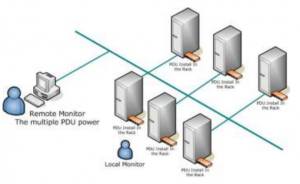
Hardware
- Install mounting brackets.
- The PDU comes with brackets for mounting in a rack. To mount the PDU into a rack perform s the following procedure:
- Attach the mounting brackets to the unit, using the four retaining screws provided for each of the brackets.
- Choose a location for the brackets.
- Align the mounting holes of brackets with the notched hole on the vertical rail and attach with the retaining screws.
- Connect input and output power.
- Connect Ethernet cable to the PDU.
- Switch on the PDU.
Note 1 :The default setting for the way to get I P address is DHCP. I f PDU can not get the I P from DHCP server, the I P address will stay at 192.168.0.216
Note 2 :TO SETUP THE NETWORK SYSTEM FOR PDU, STRONGLY RECOMMAND TO BUI LD UP THE POWER MONI TORI NG NETWORK SYSTEM I SOLATED WI TH THE OTHERS, I N ORDER TO KEEP THE STABI LI TY OF GETTI NG POWER I NFORMATI ON AND SYSTEM OPERATI ON.
Web Interface
Login:
Input the PDU I P address in web browser.Default ID is snmp.Password is 1234.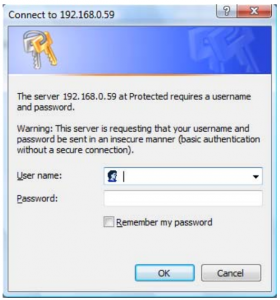
Information: PDU
Display total PDU and each outlet power consumption.When plug the option device – ENV probe, it will display temperature and humidity information.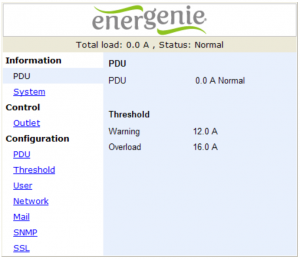
Information: System
Indicate PDU system information, including:Model No.Firmware VersionMAC AddressSystem Nam eSystem ContactLocation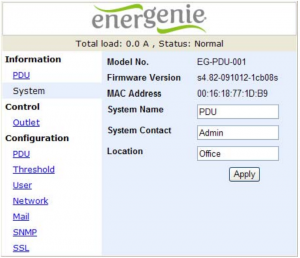
Control: Outlet
Indicate PDU outlet on/ off status and control outlet.Select the outlet by checking the box and then click ON or OFF button to control output power for PDUMonitored PDU series does not support this function.ON: Press the icon to turn on the assigned outlets.OFF: Press the icon to turn off the assigned outlets.OFF/ ON: Press the icon to reboot the assigned outlets.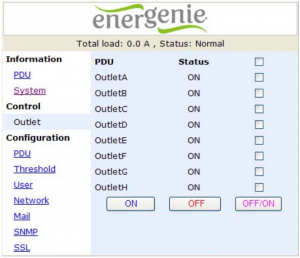
Configuration: PDU
Set the outlet name and delay time.Name: Rename the outlet.ON: Set delay time for power on sequential.OFF: Set delay time for power off sequential.Note: The maximum delay time is 255 seconds.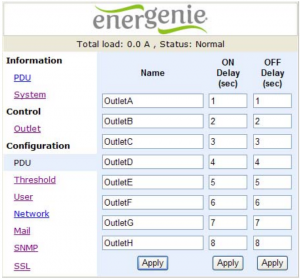
Configuration: Threshold
Set the warning and overload threshold for each circuit.Set lower and upper threshold for temperature and humidity.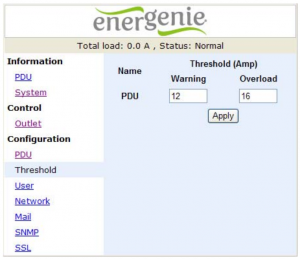
Configuration: User
Change I D and password.Default I D is snmp and password is 1234.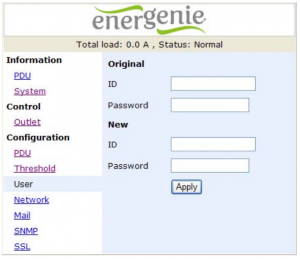
Configuration: Network
PDU network informationEnable DHCP: Change the way to get I P address for PDU.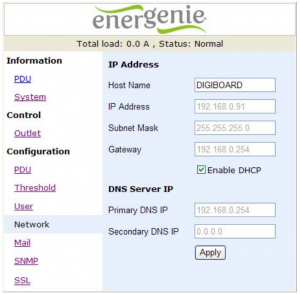
Configuration: Mail
When event occurs, PDU can send out email message to pre-defined account.
Email Server: The Email Server only support to be input domain name, not I P address.Sender’s Email: Input the sender email address.Email Address: Input the recipient email address.
The message in the email:Indicate Outlet A~ H-XXXXXXXX status in orderX= 0 : means the power off.X= 1 : means the power on.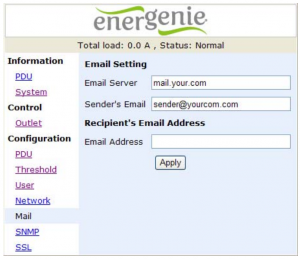
Configuration: SNMP
When event occurs, PDU can send out trap message to pre-defined IP address.Trap Notification: Set receiver IP for trap.Community: Set SNMP com m unity.Read Community is public and fixed.Default Write Community is “public” and can be modified by use.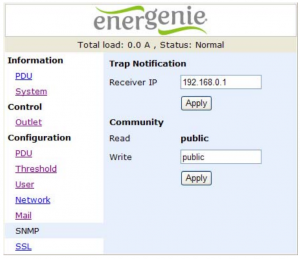
Configuration: SSL
Enable SSL for web communication.User must input the correct I D and password to enable SSL function. The I D and password must be the same with the setting in “User”.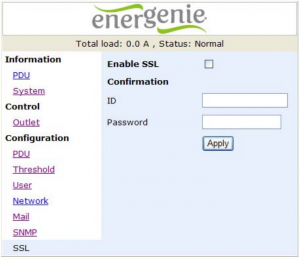
[xyz-ips snippet=”download-snippet”]

