PERFECTPRO DABPRO Workplace Radio DAB+ Rechargeable Black

|
AVIS: RISQUE DE CHOC ELECTRIQUE – NE PAS OUVRIR |
 |
|
DO NOT EXPOSE TO RAIN OR MOISTURE |

The Bluetooth® word mark and logos are registered trademarks owned by Bluetooth SIG, Inc. and any use of such marks by Perfectpro B.V. is under license.
WARNING!WARRANTY BECOMES VOID ONCE THE DEVICE CABINET HASBEEN OPENED OR ANY MODIFICATIONS OR ALTERATIONS TO THE ORIGINAL DEVICE HAVE BEEN MADE.NEVER OPEN THE DEVICE CASING. THE MANUFACTURER WILL NOT ACCEPT ANY LIABILITY FOR DAMAGE RESULTING FROM IMPROPER HANDLING. THE TYPE PLATE IS LOCATED ON THE BACK OF THE DEVICE.
Important Safety Instructions
- Read these instructions.
- Keep these instructions.
- Heed all warnings.
- Follow all instructions.
- Do not use this apparatus near water.
- Clean only with dry cloth.
- Do not block any ventilation openings. Install in accordance with the instructions.
- Do not install near any heat sources such as radiators, heat registers, stoves or other apparatus (including amplifiers) that produce heat.
- Protect the power cord from being walked on or pinched particularly at plug, convenience receptacles, and the point where they exit from the apparatus.
- Only use attachments/accessories specified by the manufacturer.
- Use only with the cart, stand, tripod, bracket, or table specified by the manufacturer, or sold with the apparatus. When a cart is used, use caution when moving the cart/apparatus combination to avoid injury from tip-over.
- Unplug this apparatus during lightning storms or when unused for long periods of time.
- Refer all servicing to qualified service personnel. Servicing is required when the apparatus has been damaged in any way, such as power supply cord or plug is damaged, liquid has been spilled or objects have fallen into the apparatus, the apparatus has been exposed to rain or moisture, does not operate normally, or has been dropped.
- To reduce the risk of fire or electric shock, do not expose this appliance to Rain or Moisture. For outdoors use, to avoid electric shock, only use batteries power during a raining day or the weather is wet. This apparatus is provided with protection against splashing water and dust ingress (IP54).
- The Shock Hazard Marking and Associated Graphical Symbol is provided on the back of unit.
- Apparatus shall not be exposed to dripping or splashing and no objects filled with liquids, shall be placed on the apparatus.
- The power plug should be close to the radio, and easy to be approached that during the emergency, to disconnect the power from the radio, just unplug the power plug from the AC power slot.
- Notice: The changes or modifications not expressly approved by the party responsible for compliance could void the user’s authority to operate the equipment.
- Where the MAINS plug or an appliance coupler is used as the disconnect device, the disconnect device shall remain readily operable.
- A warning that batteries (battery pack or batteries installed) shall not be exposed to excessive heat such as sunshine, fire or the like.
- To prevent possible hearing damage, do not listen at high volume levels for long periods.

Controls
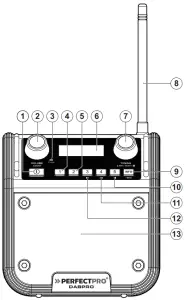

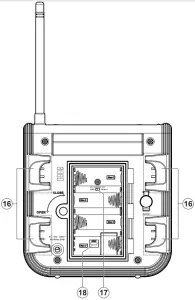
- Power On/Off button
- Volume control/Source button
- Charge LED indicator
- Preset 1 button
- Preset 2 button
- LCD Display
- Tuning control knob/Select/Seek/Bluetooth pairing button
- FM/DAB Antenna
- Info/Menu button
- Preset 5/Play/Pause button
- Preset 4/Next track/Fast forward button
- Preset 3/Previous track/Rewind button
- Speaker
- Aux in socket
- Battery compartment
- Power cord storage
- NiMH/Alkaline battery switch
- Socket for software upgrade
Powering the radio
- Battery operationInstalling the batteries: first turn the battery cover fixture anti-clockwise to loosen and open the battery cover.Note:Before you insert the batteries, check the NiMH/Alkaline switch position. If you use non-rechargeable batteries, make sure the NiMH/Alkaline switch which located inside the battery compartment is switched to Alkaline position. If you use rechargeable batteries, make sure to switch NiMH/Alkaline GB switch to NiMH position.Insert 4 x C size (AM-2) batteries into the compartment.Ensure the batteries are inserted in accordance with the diagram shown.Close the battery compartment cover and fasten the fixture by turning clockwise.If the radio is not to be used for any extended period of time, it is recommended that the batteries are removed from the radio.Reduced power, distortion and a “stuttering sound” or low battery sign flashing on the display are all signs that the batteries need replacing or recharging.
 When playing on (rechargeable) batteries the output power is less compared to the output power when playing on AC mains power. Because of this the sound can be somewhat distorted at the highest volume settings.
When playing on (rechargeable) batteries the output power is less compared to the output power when playing on AC mains power. Because of this the sound can be somewhat distorted at the highest volume settings. - AC operationBefore you plug the AC power cord into the AC socket, make sure the voltage is correct. If you have batteries in the radio and use the AC power, the batteries will automatically be disconnected. AC power cord storage is designed to store the cord when the radio is not in use.
Charging the batteries
Reduced power, distortion and a “stuttering” sound or low battery sign flashing on the LCD display are all signs that the batteries need replacing or recharging.
Note:The batteries can be charged both while the radio is powered on and powered off. Connect the AC power cord into the AC socket to charge the batteries. Be sure the NiMH/Alkaline switch is set to NiMH position. When the batteries are being charged, the Charge LED indicator will be flashing green. It can take up to approx. 7 hours to fully charge the batteries, depending on the battery capacity of the rechargeable batteries. When the batteries are fully charged, the Charge LED indicator will be steady green.During the charging process, if a battery is detected as faulty/damaged, the Charge LED indicator flashes red. The radio can detect which batteries are faulty and are causing the charging failure. (e.g. the picture at right indicates that Battery 4 is detected as faulty/damaged). When the radio indicates that one or more batteries are faulty, the batteries in question must be removed or replaced in order to stop the Charge LED indicator from blinking red.
Note:Charge new batteries fully the first time before first use. Duration for charging your batteries fully can vary according to the mAh capacity of the batteries. Higher mAh batteries require a longer charging time.
INSTALL ONLY PRE-CHARGED (TO THE SAME VOLTAGE LEVEL) NIMH BATTERIES WITH “LOW SELF-DISCHARGE” CHARACTERISTICS. USE OF ORIGINAL PERFECTPRO BATTERIES IS HIGHLY RECOMMENDED.
IMPORTANT INFORMATION ON CHARGING AND USING RECHARGEABLE BATTERIES
- Recharge the batteries in any case at least every 2 months.
- Make sure the NiMH/Alkaline battery switch inside the battery compartment is set to the “NiMH” position.
- Put the batteries in the compartment whilst paying attention to the correct polarity of the batteries (+ and -).
- First use: Charge new batteries in one continuous, uninterrupted, charge until they are full. This first charge may take longer than normal. For longer battery life it is advised to always recharge in one continuous, uninterrupted charge until batteries are full and to not recharge again whilst the batteries are still full.
- New batteries will only reach their full capacity after some time of use (several charge – discharge cycles).
- Leave the complete group of batteries in place inside the radio and do not use these batteries or a few of them for other purposes. This will result in a mix of (fully) charged and (partly) empty batteries. This can seriously damage the batteries and radio when recharged.
- It is advised to only charge batteries at room temperatures between 5 degrees C – 35 degrees C. In lower or higher temperatures full charge cannot be achieved.
- Depending on the capacity of the batteries, charging from “empty” to “full” can take several hours, even up to 7 hours or more.
- Do not charge batteries when the radio is hot or exposed to heat or heat sources.
- It is advised to clean the metal contacts of the batteries and of the charger inside the radio e.g. with a contact-spray from time to time.
- Do not use a mix of old and new rechargeable batteries.
- Do not use a mix of rechargeable and non-rechargeable batteries.
- Do not use a mix of full and empty rechargeable batteries.
- Do not use batteries that have a different mAh capacity.
- Do not use damaged, deformed or leaking batteries.
- Battery level indication is an approximate indication only and can vary with battery type used.
- Batteries can become hot during charging.
- In cold conditions the capacity of batteries will be much lower than when used at normal room temperature.
- Batteries (even when supplied with the radio), as being consumables, do not fall under the warranty conditions of the radio.
- It is advised to use Perfectpro rechargeable batteries as the radio and its charger were developed for use with these batteries.
- Batteries should not be disposed of by incineration and with household waste.
- Disposable batteries should be taken to a suitable recycling centre if possible.
Using the radio for the first time
- Place your radio on a flat surface.
- Be sure to screw in the antenna properly to get best reception.
- Plug the AC power cord into an AC socket. The display will show “Welcome to Digital Radio” for a few seconds. After short time, the current time will appear on the display.
- If no time is displayed, the screen will show “–:–:–” and “Time is not set”. Press the Power On/Off button to turn on your radio and it will find a DAB clock radio stations. It may be necessary to relocate your radio to a position giving better reception and carry out a scan to find stations as described in later sections.
IMPORTANT: The mains plug is used as the means of connecting the radio to the mains supply. The mains socket used for the radio must remain accessible during normal use. In order to disconnect the radio from the mains completely, the mains plug should be removed from the mains outlet completely.
Operating your radio DAB
- Press the Power On/Off button to switch on your radio.
- Press the Source button to select DAB band.
- If this is the first time the radio is used, a quick scan of Band III DAB channels will be carried out. If the radio has been used before, the last used station will be selected.
- During Autotune, as new stations are detected, the station counter on the right hand side of the display will increase and stations will be added to the list. The display shows a bar graph indicating progress of autotune.
- When the Autotune is completed, the first station (in numeric-alpha order 0…9…A…Z) will be selected.
- If the station list is still empty after the Autotune, your radio will display “No DAB Station” for a few seconds and then automatically switch to the DAB menu.
- If no signals are found, it may be necessary to relocate your radio to a position giving better reception.
Note: That radio station name and frequency displays shown in this user guide may differ from those that you see on your radio. Broadcasters may change radio station names that are transmitted, and the frequencies used for DAB and FM radio stations may not be the same in all parts of the country.
Selecting a station DAB
- Press the Power On/Off button to switch on your radio.
- Press and release the Source button until the DAB mode is selected. The display will show the name of the radio station currently selected.
- Rotate the Tuning control knob to scroll through the list of available stations.
- Press and release the Tuning control knob to select the station. The display may show “Connecting…” while your radio finds the new station.
- Adjust the Volume control to the required setting.
Note: If after selecting a station, the station is not found it may be necessary to relocate your radio to a position giving better reception.
Secondary service DAB
- Certain radio stations have one or more secondary services associated with them. If a station has a secondary service associated with it, the display will show “>>” next to the station name on the station list. The secondary service will then appear immediately after the primary service as you rotate the Tuning control knob.
- Press and release the Tuning control knob to select the station. Most secondary services do not broadcast continually and if the selected service is not available, the radio will re-tune to the associated primary service.
Display mode DAB
Your radio has a range of display options when in DAB mode:
- Press and release the Info button to cycle through the various modes.a. Scrolling text (DLS)displays scrolling text messages such as artist/track name, phone in number, etc.b. DL Plus textSome stations may provide other programme related information for the display in addition to the regular text. If none is available, a message “no GB info” is displayed.c. Program typedisplays type of station being listened to e.g. Pop, Classic, News etc.d. Multiplex namedisplays name of multiplex to which current station belongs.e. Time & datedisplays the current time and date.f . Channel & frequencydisplays current channel and frequency.g. Bit rate / audio typedisplays the digital bit rate and the audio type for the currently tuned DAB station.h. Signal strengthdisplays the signal strength of radio reception. The clear unfilled rectangle indicates minimum signal level required for satisfactory reception.
Finding new stations DAB
As time passes new stations may become available. To find new stations proceed as follows:
- To carry out a full scan of the entire DAB Band III frequencies press and hold the Info/Menu button.The display will show “Full scan”.
- Press and release the Tuning control knob to confirm setting. As new stations are found, the station counter on the right hand side of the display will increase and stations will be added to the list.
Manual Tuning DAB
Manual tuning allows you to tune directly to the various DAB band III channels.
- Press and hold the Info/Menu button for 2 seconds, display will show “Full scan”.
- Rotate the Tuning control knob to find “Manual Tune”. Press and release the Tuning control knob to enter DAB channels in the list. Rotate the Tuning control knob to select required DAB channel. When required DAB channel is found, press and release the Tuning control knob to select the required DAB channel.
Dynamic Range Control (DRC) setting DAB
DRC can make quieter sound easier to hear when your radio is used in a noisy environment.
- In DAB band, press and hold the Info/Menu button for 2 seconds, display will show “Full scan”.
- Rotate the Tuning control knob to find “DRC Value”. Press and release the Tuning control knob to enter adjustment mode.
- Rotate the Tuning control knob to select required DRC setting (default is off).DRC Off DRC is switched off, Broadcast DRC will be ignored.DRC High DRC is set as sent by broadcaster.DRC Low DRC level is set to 1/2 that sent by broadcaster.
- Press and release the Tuning control knob to confirm the setting.
Note: Not all DAB broadcasts are able to use the DRC function. If the broadcast does not support DRC, then the DRC setting in the radio will have no effect.
Station order setup
Your radio has 2 station order settings from which you can choose. The station order settings are alphanumeric and ensemble. Note: The default station order on your radio is alphanumeric.
- Press the Power On/Off button to switch on your radio.
- Press the Source button to select DAB band.
- Press and hold the Info/Menu button to enter the DAB menu list. The display will show “Full scan”.
- Rotate the Tuning control knob until the display shows “Station Order”. Press the Tuning control knob to enter the station order adjustment mode.
- Rotate the Tuning control knob to choose “Alphanumeric” or “Ensemble”. “Alphanumeric” – sorts the station list alpha-numerically 0…9 A…Z. “Ensemble” organizes the station list by DAB multiplex. The current setting is indicated by an asterisk.
- Press the Tuning control knob to select the required station order.
Prune stations
If you move to a different part of the country, some of the stations which were listed may no longer be available. Also from time to time, some DAB services may stop broadcasting, or may change location or frequency. Stations which cannot be found, or which have not been received for a very long time are shown in the station list with a question mark. The prune stations function will delete the marked DAB stations from your station list.
- Press and hold the Info/Menu button and the display will show “Full scan”.
- Rotate the Tuning control knob to find “Prune”. Press and release the Tuning control knob to enter adjustment mode. Then rotate the Tuning control knob to select “Yes” or “No”. To activate the Prune function select “Yes”, and press and release the Tuning control knob to confirm the setting.
- If you do not wish to prune stations, select “No” and then press and release the Tuning control knob.
Note: If you have moved your radio to a different part of the country you should also carry out a search for new stations (please see the section “Finding new stations”).
Operating your radio - FM
- Press the Power On/Off button to switch on your radio.
- Press the Source button to select FM waveband.
- To scan up in frequency, first rotate the Tuning control knob in a clockwise direction and then press the Tuning control knob.Your radio will scan in an upwards direction (low frequency to high frequency) and stop automatically when it finds a station of sufficient strength. To scan down in frequency, first rotate the Tuning control knob in a anti-clockwise direction and then press the Tuning control knob.Your radio will scan in a downwards direction and stop automatically when it finds a station of sufficient strength. After a few seconds the display will update. The display will show the frequency of the signal found. If the signal is strong enough and there is RDS data present then the radio will display the station name.
- When the waveband end is reached, your radio will recommence tuning from the opposite waveband end.
- Adjust the Volume control to the required setting.
- To switch off your radio, press the Power On/Off button.
Manual tuning - FM
- Press the Power On/Off button to switch on your radio.
- Press the Source button to select FM waveband.
- Rotate the Tuning control knob to tune to a station. The frequency will change in steps of 50 kHz.When the waveband end is reached, the radio will recommence tuning from the opposite waveband end.
- Set the Volume Control to the required setting. To switch off your radio, press the Power On/Off button.
Display Modes - FM
On FM the bottom line of the display can be set to any of the following modes:
- Press and release the Info button repeatedly to cycle through the various modes.a. Radio textdisplays scrolling text messages such as artist/track name, phone in number etc.b. Program typedisplays type of station being listened to e.g. Pop, Classic, News, etc.c. Frequencydisplays the frequency of the station being listened to.d. Stereo/Monodisplays whether the station is being received in stereo or mono.e. Time & datedisplays the current time and date.
Note: If no RDS information is available, the radio will be unable to display the station name, scrolling text and program type information.
Scan sensitivity setting - FM
Your radio includes a local/distant option for the auto-scan function. By setting the radio to the “local” scan option, weaker signals from more distant transmitters can be ignored by the radio, making stronger signals easier to find.
- Press the Power On/Off button to switch on your radio.
- If needed, press and release the Source button until the FM band is selected.
- Press and hold the Info/Menu button to access FM menu. Rotate the Tuning control knob until “FMScan Zone” shows on the display. Press and release the Tuning control knob to enter the scan sensitivity adjustment mode. The current setting will be marked with an asterisk.
- Rotate the Tuning control knob to switch between “Local” (Strong stations only) and “Distant” (All stations) options on the lower line of the display. The Distant option will allow the radio to find weaker signals when scanning.
- Press and release the Tuning control knob to confirm your selection. The setting is stored in the radio and remains in force until changed or until a System Reset.
Preset stations in DAB and FM modes
There are 5 memory presets for each DAB/FM wavebands.
- Press the Power On/Off button to switch on your radio.
- Tune to the required station as previously described.
- Press and hold the required Preset button until the display shows e.g. “Preset 2 stored”. The station will be stored under the chosen Preset button. The corresponding preset number e.g.”P2″ will show on the display. Repeat this procedure for the remaining presets.
- Station stored in the memories may be over written by following the above procedure.
Recall a preset in DAB and FM modes
- Press the Power On/Off button to turn on the radio.
- Press the Source button to select the required waveband.
- Momentarily press the required Preset button, the preset number and station will appear in the display.
Note: The display will show “Preset Empty” if no station has been stored to that preset.
Listening music via Bluetooth streaming
You need to pair your Bluetooth device with your radio before you can auto-link to play stream Bluetooth music through your radio. Pairing creates a “bond” so two devices can recognize each other.
Pairing and playing your Bluetooth device for the first time
- Press the Source button to select Bluetooth function. The “Bluetooth Pairing” will show on the display.
- Activate Bluetooth on your device according to the device’s user manual to link to the radio. Locate the Bluetooth device list and select the device named “DABPRO 2” (With some Smartphone’s that are equipped with earlier versions than BT2.1 Bluetooth device, you may need to input the pass code “0000”).
- Once connected, there will be a confirmation tone sound and the name of your connected Bluetooth device will show on the display. You can simply select and play any music from your source device. The volume control can be adjusted from your source device, or directly from the radio.
- Use the controls on your Bluetooth-enabled device or on the radio to play/pause and navigate tracks.
Note:1) If 2 Bluetooth devices are pairing for the first time, both must search for your radio, it will show its GB availability on both devices. However, if one device links with this unit first, then the other Bluetooth device won’t find it on the list.2) If you take your source device out of range, the connection will be temporarily disconnected to your radio. Your radio will automatically reconnect if the source device is brought back in range. Be aware that during the period of disconnection, no other Bluetooth device can pair or link with your radio.3) If “DABPRO 2” shows in your Bluetooth device list but your device cannot connect with it, please delete the item from your list and pair the device with the radio again following the steps described previously.4) The effective operation range between the system and the paired device is approximately 10 meters (30 feet). Any obstacle between the system and the device can reduce the operational range.5) Bluetooth connectivity performance may vary depending on the connected Bluetooth devices. Please refer to the Bluetooth capabilities of your device before connecting to your radio. All features may not be supported on some paired Bluetooth devices.6) With some mobile phones, making/receiving calls, text messages, e-mails or any other activities unrelated to audio streaming may mute the Bluetooth audio streaming or even temporarily disconnect from your device. Such behavior is a function of the connected device and does not indicate a fault with your radio.
Display modes – BluetoothYour radio has a range of display options when in Bluetooth mode. Note that the availability of information depends on the specific media format. Press and release the Info button to cycle through the different options. If your connected device is able to provide information from the track being played, your radio can display the following in Bluetooth mode: Track name, Genre, Artist, Time & Date, Album and Playing time.
Playing audio files in Bluetooth modeWhen you have successfully connected your radio with the chosen Bluetooth source device you can start to play your music using the controls on your connected Bluetooth device.
- Once playing has started adjust the volume to the required setting using the Volume control on your radio or on your enabled Bluetooth source device.
- Use the controls on your Bluetooth source device to play/pause and navigate tracks. Alternatively, control the playback using Play/Pause (
 ), Next track (
), Next track (  ), Previous track buttons (
), Previous track buttons (  ) on your radio.
) on your radio. - Press and hold the Fast-forward/Rewind button to move through the current track. Release the button when the desired point is reached.
Note:Not all player applications or devices may respond to all of these controls.
Playing a previously-paired Bluetooth source deviceThe radio can memorize up to 6 sets of paired Bluetooth source devices, when the memory exceed this amount, the earliest paring device will be over written from the device. If your Bluetooth source device already paired with the radio previously, the unit will memorize your Bluetooth source device and it attempts to reconnect with a Bluetooth source device in memory which is last connected.
Disconnecting your Bluetooth devicePress and hold the Bluetooth pairing button for 2-3 seconds to disconnect with your Bluetooth device. You can also press the Source button to select any mode other than Bluetooth mode or turn off Bluetooth on your Bluetooth source device to disable the connection.If you disconnect the Bluetooth device when you are in Bluetooth mode, the “Bluetooth Pairing” will show on the display, indicating Bluetooth is available again for pairing.
Clock time setting
Setting the time format
- Press the Power On/Off button to turn on the radio.
- Press and hold the Info/Menu button to access the menu for the current mode. Rotate the Tuning control knob to select “System Setting” and press the Tuning control knob to enter the system settings menu.
- Rotate the Tuning control knob to select “Time” and press the Tuning control knob to enter the setting.
- Rotate the Tuning control knob to select “Set 12/24 hour” and press the Tuning control knob to enter the setting.
- Rotate the Tuning control knob to select 12 or 24 hour format and press the Tuning control knob to confirm the setting. The selected format is used in standby mode and on the playing mode screen. If the 12 hour clock format is chosen, the radio will then use the 12 hour clock with AM/PM suffix.
Automatically updating the clockYour radio will normally update the clock automatically using the DAB or FM signal. If no signal is available, then you need to set the time manually.After a power failure the radio will then set its clock the next time that you turn on the radio in DAB or FM mode. Alternatively you may specify that the time is not automatically updated. In this case the clock must always be set manually after a power interruption.
- With your radio switched on, press and hold the Info/Menu button to access the menu for the current mode.
- Rotate the Tuning control knob to select “System Setting” and press the Tuning control knob to enter the system settings menu.
- Rotate the Tuning control knob to select “Time”. Press the Tuning control knob to enter the time setting menu.
- Rotate the Tuning control knob to select “Set Time/Date” and press the Tuning control knob to enter the setting.
- Rotate the Tuning control knob to select “Auto” and press the Tuning control knob to enter the setting.
- Rotate the Tuning control knob to choose an update option from “Update from Any” “Update from DAB” or “Update from FM” as required. Press the Tuning control knob to confirm your choice
Note:After selecting “Update from Any”, “Update from DAB”, “Update from FM” the current time received will be displayed when the radio is switched off. If no signal is found you should either position the radio so that a signal can be received, or revert to manual clock mode.
Setting the clock manually
- With your radio switched on, press and hold the Info/Menu button to access the menu for the current mode.
- Rotate the Tuning control knob to select “System Setting” and press the Tuning control knob to enter the system settings menu.
- Rotate the Tuning control knob to select “Time”. Press the Tuning control knob to enter the time setting menu.
- Rotate the Tuning control knob to select “Set Time/Date” and press the Tuning control knob to enter the setting.
- Rotate the Tuning control knob to select “Manual” and press the Tuning control knob to enter the setting.
- The hour digits will flash on the display. Rotate the Tuning control knob to set the desired hour.
- Press the Tuning control knob. The minute digits will flash on the display. Rotate the Tuning control knob to set the desired minute.NOTE: If the radio has been set to use a 12 hour format, there will be an option here for setting AM or PM for the clock time. Rotate the Tuning control knob to select AM or PM.
- Press the Tuning control knob. The day will flash on the display. Rotate the Tuning control knob to change the day as needed.
- Press the Tuning control knob. The month will flash on the display. Rotate the Tuning control knob to set the current month.
- Press the Tuning control knob. The year will flash on the display. Rotate the Tuning control to set the current year. Then press the Tuning control knob to confirm the clock setting. The display will show “Time Saved”.
Language selection
By default your radio will display all menus and messages in English. You can choose your preferred language.
- Press the Power On/Off button to switch on your radio.
- Press and hold the Info/Menu button to access the menu for the current mode.
- Rotate the Tuning control knob to select “System Setting” and press the Tuning control knob to enter the system settings menu.
- Rotate the Tuning control knob to select “Language” and press the Tuning control knob to enter the language adjustment menu.
- Rotate the Tuning control knob until your desired language appears on the display. Press the Tuning control knob to confirm your choice. The display will change to the chosen language. The chosen language will be marked with an asterisk.
Factory reset
If your radio fails to operate or some digits on the display are missing or incomplete, carry out the following procedure.
- Press the Power On/Off button to switch on your radio.
- Press and hold the Info/Menu button to access the menu for the current mode.
- Rotate the Tuning control knob to select “System Setting” and press the Tuning control knob to enter the system settings menu.
- Rotate the Tuning control knob to select “Factory Reset” and press the Tuning control knob to enter the setting.
- Rotate the Tuning control knob to highlight “Yes” to proceed. If you do not wish to carry out a system reset, highlight “No” and then press the Tuning control knob to confirm the setting.
- With “Yes” highlighted, press the Tuning control knob. A full reset will be performed. All presets and station lists will be erased. All settings will be set to their default values. After a system reset, the radio will be restarted. The display will show “Welcome to Digital Radio” and a scan of the DAB band III will be performed. In case of malfunction due to electrostatic discharge, reset the product (reconnection of power source may be required) to resume normal operation.
Socket for software upgrade
From time to time, new software features for your radio may be developed. Your radio has therefore been designed to allow its internal software to be updated using your USB upgrade port. You should not attempt to update your radio unless it is recommended to you by Perfectpro Customer Services. Updating the software may remove all radio station presets and settings from your radio. Software updates for your radio may be available in the future.As software updates become available software and information on how to update your radio can be found at: www.perfectpro.euFor more information, please contact our Head Office by sending an email to [email protected]
- Use a micro USB cable (not supplied) to connect the USB socket in the battery compartment to your
- With your radio switched on, press and hold the Info/Menu button to access the menu for the current mode.
- Rotate the Tuning control knob to select “System Setting” and press the Tuning control knob to enter the system settings menu.
- Rotate the Tuning control knob to select “Software Upgrade” and press the Tuning control knob to enter the setting. The default setting is “No”. Otherwise, rotate the Tuning control knob to choose “Yes” and press the Tuning control knob. The display will show “Waiting for PC wizard…”.
- Go to the website above to download the latest software. Follow the on-screen instructions on your PC provided with the upgrade software to complete the software upgrade.
- If you do not wish to carry out a software upgrade, rotate the Tuning control knob to choose “No” in step 4 and press the Tuning control knob.
Note:Please use AC power cord as main power when upgrading software. Do not switch off the power to the radio until the update operation is complete and the radio has restarted, otherwise the unit may become permanently damaged.
Software version
The software display cannot be altered and is just for your reference.
- With your radio switched on, press and hold the Info/Menu button to access the menu for the current mode.
- Rotate the Tuning control knob to select “System Setting” and press the Tuning control knob to enter the system settings menu.
- Rotate the Tuning control knob until “SW Version” appears on the display and press the Tuning control knob. The software version shows on the display.
- Press and release the Info/Menu button to exit the software version display.
Auxiliary input socket
The 3.5mm Aux In socket is to connect audio source like MP3 player or CD walkman and listen the audio program via radio speaker.
- Connect a stereo or mono audio source (like CD walkman or MP3 player) to the Aux In socket, which is located on the rear of the radio, behind the rubber cover.
- Press the Source button to select Auxiliary Input mode. The display will show “AUX IN”.
- Play the file in the CD walkman or MP3 player.
- Adjust the volume control to the required level.Note: Make sure the rubber cover of the Aux In socket is closed well after use to prevent moist and dirt from entering the radio.Never use the Aux In socket in rainy or moist conditions to prevent moist from entering the radio. Keep the rubber cover always closed under these conditions.
SAFETY AND COURTESY NOTE: To prevent possible hearing damage, do not listen at high volume levels for long periods or put your ears too close to the speaker. Please use the volume level responsibly with respectable consideration of the situation and other people or animals in the vicinity.
WARRANTYThis radio has a 2 year limited warranty.
WARNING! Warranty becomes void once the radio cabinet has been opened or any modifications or alterations to the radio have been made!
The terms of the warranty of this radio do not cover the following:– Damage caused by misuse, abuse, neglect, alterations, accidents or unauthorized repair.– Normal wear and tear.– Batteries.Never open the device casing. The manufacturer will not accept any liability for damage resulting from improper handling. The type plate is located on the back of the device.
Specifications
Power RequirementsAC Power: 100-240 V ~ 50/60Hz 24WBatteries: 4 x AM-2 (C size, LR14) , Alkaline or Ni-MH battery
Frequency Coverage:FM 87.50 108 MHzDAB 174.928 239.200 MHz
BluetoothBluetooth specification: Bluetooth® 5.0+EDRProfile Support: A2DP, AVRCPBluetooth Audio CODEC: SBC, AACTransmitting Power: Power Class 2Line of sight range: 10 meters/30 feetThe frequency and maximum transmitted power: 2402MHz ~ 2480MHz: +4dBm (Bluetooth EDR)
Electronic features:Speaker: 3 inches 8 ohm 5W full range, waterproof.Output power: 2 Watt 10% T.H.D. @ 100Hz @ DC battery 6V 4 Watt 10% T.H.D. @ 100Hz @ AC 230V or 120VAUX-IN level: 200±70 mVrms (rated level), 1Vrms (max.)
Operating temperature range: 0°C to +35°C
| ※ The barcode label on the product is defined as below: | |
 |
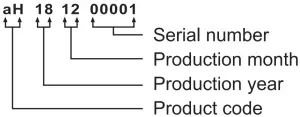 |
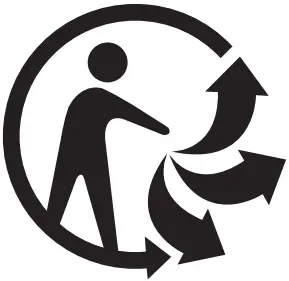 The company reserves the right to amend the specifications without notice.
The company reserves the right to amend the specifications without notice.
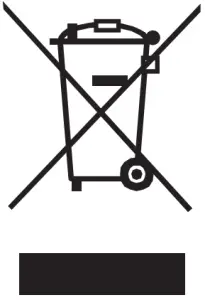 |
If at any time in the future you should need to dispose of this product please note that: Waste electrical products should not be disposed of with household waste. Please recycle where facilities exist. Check with your Local Authority or retailer for recycling advice. (Waste Electrical and Electronic Equipment Directive) |
![]()
References
[xyz-ips snippet=”download-snippet”]



