 Philio TechUser Manual
Philio TechUser Manual

Relay Insert for Blind ControlSKU: PHI_PAN08
QuickstartThis is a Window Control (position-aware) for Europe. To run this device please connect it to your mains power supply.Tripple Click the Button on the device confirms the inclusion, exclusion, and association. After power-up, it will stay in auto inclusion mode for 4 minutes. To support handling of the device when already installed the external switch can be used for inclusion or exclusion for 3 minutes after power-up.
Important safety information
Please read this manual carefully. Failure to follow the recommendations in this manual may be dangerous or may violate the law. The manufacturer, importer, distributor, and seller shall not be liable for any loss or damage resulting from failure to comply with the instructions in this manual or any other material. Use this equipment only for its intended purpose. Follow the disposal instructions. Do not dispose of electronic equipment or batteries in a fire or near open heat sources.
What is Z-Wave?
Z-Wave is the international wireless protocol for communication in the Smart Home. This device is suited for use in the region mentioned in the Quickstart section.Z-Wave ensures reliable communication by reconfirming every message (two-way communication) and every mains-powered node can act as a repeater for other nodes (meshed network) in case the receiver is not in direct wireless range of the transmitter. This device and every other certified Z-Wave device can be used together with any other certified Z-Wave device regardless of brand and origin as long as both are suited for the same frequency range.If a device supports secure communication it will communicate with other devices secure as long as this device provides the same or a higher level of security. Otherwise, it will automatically turn into a lower level of security to maintain backward compatibility.For more information about Z-Wave technology, devices, white papers, etc. please refer to www.z-wave.info.
This device and every other certified Z-Wave device can be used together with any other certified Z-Wave device regardless of brand and origin as long as both are suited for the same frequency range.If a device supports secure communication it will communicate with other devices secure as long as this device provides the same or a higher level of security. Otherwise, it will automatically turn into a lower level of security to maintain backward compatibility.For more information about Z-Wave technology, devices, white papers, etc. please refer to www.z-wave.info.
Product Description
The in-wall Roller Shutter Controller is designed to switch rise/lower roller shutters connected to its terminals using Z-Wave or push buttons directly connected to this Roller Controller. Additionally, the device is measuring the power consumption and reports it to a controller on request. The metering function is also used to protect the device from overload.
The new smart relay calibration technology can reduce the inrush current caused by the load and let the module work perfectly with any kind of roller shutters. This inwall Roller Shutter Controller is able to detect the position of the Shutter by using the patented power measuring method, so it can be remote controlled not only fully up or down, but also can be adjusted to ex. 30% or 50%. And when manually controlled by a push-button, the controller also can memorize the position and send the new shutter position to its Z-Wave wireless controller (ex. IP-Gateway). This device is designed for a 3 wire system and needs a neutral wire in the wall box.
Prepare for Installation / Reset
Please read the user manual before installing the product.In order to include (add) a Z-Wave device to a network, it must be in the factory default state. Please make sure to reset the device into factory default. You can do this by performing an Exclusion operation as described below in the manual. Every Z- Wave controller is able to perform this operation however it is recommended to use the primary controller of the previous network to make sure the very device is excluded properly from this network.Reset to factory defaultThis device also allows being reset without any involvement of a Z-Wave controller. This procedure should only be used when the primary controller is inoperable.Tripple Click the button on the device to enter inclusion mode. Within 1 second press, the button again for 5 seconds until LED is off.Safety Warning for Mains Powered DevicesATTENTION: only authorized technicians under consideration of the country-specific installation guidelines/norms may do works with mains power. Prior to the assembly of the product, the voltage network has to be switched off and ensured against re-switching.
Installation

Place the in-wall switch into a wall box and connect the pins as shown in the figure.
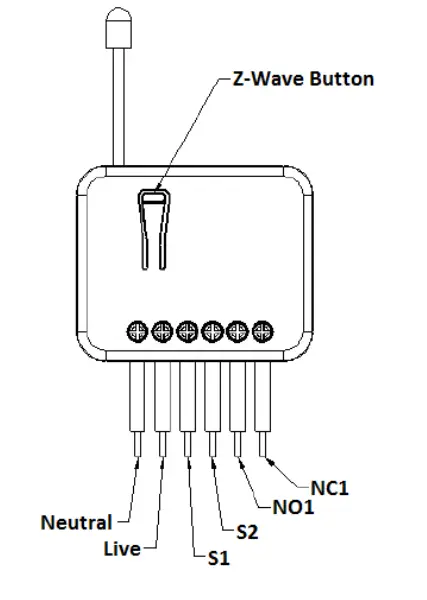
CalibrationIt is important to carry out a shutter calibration process before you control the shutter to move. Press the Z-Wave button over 3 seconds and release before the 6th second, the roller shutter controller will start the shutter calibration process. The process is composed of three continue stages. The shutter moves to the TOP in first stage, and move to the BOTTOM in the second stage, and move to the TOP again in third stage. Then PAN08 will know the total range of UP and DOWN. During the shutter calibration process, any emergencies happen you can press and release the button to stop the process.
Inclusion/Exclusion
On factory default, the device does not belong to any Z-Wave network. The device needs to be added to an existing wireless network to communicate with the devices of this network. This process is called Inclusion.Devices can also be removed from a network. This process is called Exclusion. Both processes are initiated by the primary controller of the Z-Wave network. This controller is turned into exclusion respective inclusion mode. Inclusion and Exclusion is then performed doing a special manual action right on the device.
InclusionTripple Click the button on the device confirms inclusionExclusionTripple Click the button on the device confirms exclusion
Product Usage
The manual operation of the blind control is using traditional switches with two switched inside. One switch turns the blind in one direction, the other blind turns the blind in the opposite direction. In case the motor is active due to the switching of the external switches all wireless commands are ignored. There is no start/stop function implemented with the external switches but direct control of the movement only.
Node Information Frame
The Node Information Frame (NIF) is the business card of a Z-Wave device. It contains information about the device type and the technical capabilities. The inclusion and exclusion of the device is confirmed by sending out a Node Information Frame. Besides this, it may be needed for certain network operations to send out a Node Information Frame. To issue a NIF execute the following action:Tripple Click the button on the device sends out a Node Information Frame.
Quick troubleshooting
Here are a few hints for network installation if things dont work as expected.
- Make sure a device is in a factory reset state before including. In doubt exclude before include.
- If inclusion still fails, check if both devices use the same frequency.
- Remove all dead devices from associations. Otherwise you will see severe delays.
- Never use sleeping battery devices without a central controller.
- Dont poll FLIRS devices.
- Make sure to have enough mains powered device to benefit from the meshing
Association – one device controls another device
Z-Wave devices control other Z-Wave devices. The relationship between one device controlling another device is called association. In order to control a different device, the controlling device needs to maintain a list of devices that will receive controlling commands. These lists are called association groups and they are always related to certain events (e.g. button pressed, sensor triggers, …). In case the event happens all devices stored in the respective association group will receive the same wireless command, typically a ‘Basic Set’ Command.
Association Groups:
| Group Number | Maximum Nodes | Description |
| 1 | 1 | Lifeline |
Configuration Parameters
Z-Wave products are supposed to work out of the box after inclusion, however, certain configuration can adapt the function better to user needs or unlock further enhanced features.
IMPORTANT: Controllers may only allow configuring signed values. In order to set values in the range 128 … 255 the value sent in the application shall be the desired value minus 256. For example: To set a parameter to 200 it may be needed to set a value of 200 minus 256 = minus 56. In the case of a two-byte value, the same logic applies: Values greater than 32768 may be needed to be given as negative values too.Parameter 1: Watt Meter Report Periodinstant power consumption report periodSize: 2 Byte, Default Value: 720
| Setting | Description |
| 10 – 32767 | Time in 5s steps |
Parameter 2: KWH Meter Report Periodaccumulated power consumptionSize: 2 Byte, Default Value: 6
| Setting | Description |
| 1 – 32767 | Time in 10 minutes steps |
Parameter 3: Threshold of Watt for Load Cautionexceeding the value sends a watt meter report commandSize: 2 Byte, Default Value: 500
| Setting | Description |
| 10 – 500 | Power in 0,01A steps |
Parameter 4: Threshol d of KWH for Load Cautionexceeding the value sends a KWh meter report commandSize: 2 Byte, Default Value: 2710
| Setting | Description |
Parameter 5: External switch typeSize: 1 Byte, Default Value: 2
| Setting | Description |
| 1 | One Push button |
| 2 | Two Push button |
Parameter 6: Level report modeSize: 1 Byte, Default Value: 2
| Setting | Description |
| 1 | Report destination level 5s |
| 2 | Report 10 percent level while running |
Technical Data
| Dimensions | 0.0480000×0.1310000×0.0160000 mm |
| Weight | 39.45 gr |
| Hard | |
| IP Class | IP 20 |
| Voltage | 230V |
| Device Type | Window Covering Position/Endpoint Aware |
| Generic Device Class | Multilevel Switch |
| Specific Device Class | Motor Control Device (C) |
| Firmware Version | 1 |
| Z-Wave Version | 3.41 |
| Certification ID | ZC08-13070030 |
| Z-Wave Product Id | 0x013c.0x0001.0x0006 |
| Frequency | Europe – 868,4 Mhz |
| Maximum transmission power | 5 mW |
Supported Command Classes
| Basic | Version |
| Switch Binary | Meter |
| Switch Multilevel | Association |
| Manufacturer Specific | Configuration |
| Alarm |
Explanation of Z-Wave specific terms
- Controller — is a Z-Wave device with capabilities to manage the network. Controllers are typically Gateways, Remote
- Controls or battery-operated wall controllers.
- Slave — is a Z-Wave device without capabilities to manage the network. Slaves can be sensors, actuators and even remote controls.
- Primary Controller — is the central organizer of the network. It must be a controller. There can be only one primary controller in a Z-Wave network.
- Inclusion — is the process of adding new Z-Wave devices into a network.
- Exclusion — is the process of removing Z-Wave devices from the network.
- Association — is a control relationship between a controlling device and a controlled device.
- Wakeup Notification — is a special wireless message issued by a Z-Wave device to announces that is able to communicate.
- Node Information Frame — is a special wireless message issued by a Z-Wave device to announce its capabilities and functions.
(c) 2020 Z-Wave Europe GmbH, Antonstr. 3, 09337 Hohenstein-Ernstthal, Germany, All rights reserved, www.zwave.eu. The template is maintained by Z-Wave Europe GmbH. The product content is maintained by Z-Wave Europe GmbH, Supportteam, [email protected]. Last update of the product data: 2017-06-2013:58:54
http://manual.zwave.eu/backend/make.php?lang=en&sku=PHI_PAN08
References
[xyz-ips snippet=”download-snippet”]


