
Philio TechZ-Wave 3 in 1 Sensor (Motion,Illumination, Temperature)SKU: PHI_PST02-1B06-10-2020 14:42

Quickstart
This is a secure Alarm Sensor for Europe. To run this device please insert fresh 1 * CR123A batteries. Please make sure the internal battery is fully charged add this device to your network execute the following action:
- Has Z-Wave Controller entered inclusion mode?
- Pressing the tamper key three times within 1.5 seconds to enter the inclusion mode.
- After add successfully, the device will wake to receive the setting command from Z-Wave Controller for about 20 seconds.
Important safety information
Please read this manual carefully. Failure to follow the recommendations in this manual may be dangerous or may violate the law. The manufacturer, importer distributor, and seller shall not be liable for any loss or damage resulting from failure to comply with the instructions in this manual or any other material. Use equipment only for its intended purpose. Follow the disposal instructions. Do not dispose of electronic equipment or batteries in a fire or near an open heat source

What is Z-Wave?
Z-Wave is the international wireless protocol for communication in the Smart Home. This device is suited for use in the region mentioned in the Quickstart seZ-Wave ensures reliable communication by reconfirming every message (two-way communication) and every mains-powered node can act as a repeater for other nodes (meshed network) in case the receiver is not in direct wireless range of the transmitter.This device and every other certified Z-Wave device can be used together with any other certified Z-Wave device regardless of brand and origin as long as both are suited for the same frequency range.If a device supports secure communication it will communicate with other devices secure as long as this device provides the same or a higher level of security. Otherwise, it will automatically turn into a lower level of security to maintain backward compatibility.For more information about Z-Wave technology, devices, white papers, etc. please refer to www.z-wave.info.
Product Description
The Z-Wave Plus 3 in 1 sensor is designed with three detection sensors:
- PIR/Motion
- temperature
- illumination
The detector can be used as a security device or a home automation device. When the detector cooperates with security appliances, the detector is a security device by detecting changes in infra-red radiation levels. If a person moves within or across the device’s field of vision, a trigger radio signal will be to cause full alarm conditions in order to frighten intruders away. Once night falls, the percentage of ambient illumination is lower than a preset value. If a person is within or across the device’s field of vision, a trigger radio signal will be transmitted so as to turn connected lightings for better illumination. Every time whether the sensor will also send temperature and illumination values as well. Also, the temperature will send out the value when the temperature changes. Note: The sensor does not work with Fibaro Homecenter 2 and Zipabox yet.When included securely the device is able to accept secure commands and to send secure commands to other devices. The commands and the receiver commands sent out on single click and on double click of the rocker can be defined in configuration parameters and association groups.
Prepare for Installation / Reset
Please read the user manual before installing the product.In order to include (add) a Z-Wave device to a network, it must be in the factory default state. Please make sure to reset the device into factory default. You canby performing an Exclusion operation as described below in the manual. Every Z-Wave controller is able to perform this operation however it is recommended the primary controller of the previous network to make sure the very device is excluded properly from this network.Reset to factory defaultThis device also allows being reset without any involvement of a Z-Wave controller. This procedure should only be used when the primary controller is in opera
- Pressing the tamper key four times within 1.5 seconds and do not release the tamper key in the 4th pressed, and the LED will light ON.
- After 3 seconds the LED will turn OFF, after that within 2 seconds, release the tamper key. If successful, the LED will light ON one second. Otherwise, will flash once.
- IDs are excluded and all settings will reset to factory default.
Safety Warning for Batteries
The product contains batteries. Please remove the batteries when the device is not used. Do not mix batteries of different charging levels or different brands.
Installation
Battery InstallationWhen the device reports a low battery message. The user should replace the battery with the new one. The battery type is CR123A, 3.0V. The way to open the for please follow the below steps.
- Using a tool to press the 1-1 position, to release the cover.
- Hold the front cover and pull back
- Hold the front cover and pull up
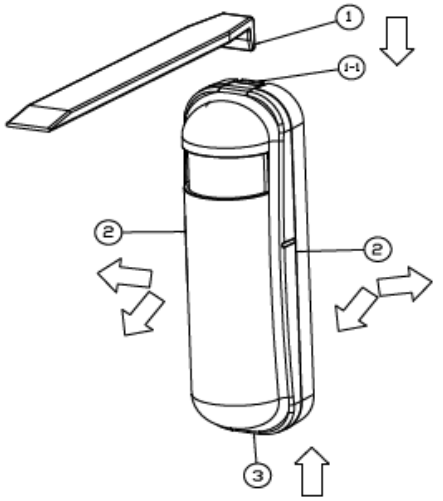
Replace the new battery and install the cover back.
- Put the front cover bottom to 1-1, and press down.
- Push the front cover top to 2-1.
http://manual.zwave.eu/backend/make.php?lang=en&sku=PHI_PST02-1B

Choosing a Suitable Location
- The recommended mounting height is 160cm
- Don”t let the device facing the window or the sunlight.
- Don”t let the device facing the source of heat. For instance the heater or the air-conditioning.
Installation
- In the first time, add the device into the Z-WaveTM network. First, make sure the primary controller is in the inclusion model. And then power on the device, just take out the insulation Mylar in the backside of the device. The device will auto-start the NWI Network Wide Inclusion) mode. And it should be included in 5 seconds. You will see the LED light in one second.
- Let the controller associate with the device into the first group, any light switch that intends to be turned on when the device trig please associate with the devil into the second group.
- In the accessory pack. There are two types of double-coated tape, one is thicker (hereinafter referred to as A tape) and another is thinner (hereinafter referred B tape), you can use A tape for the test at the beginning. The right way for A tape installation is to stick it to the position below the tamper key. The thicker tape won”t let the tamper key be pressed, so the sensor will enter the test mode, You may test if an installed position is good or not by this way.
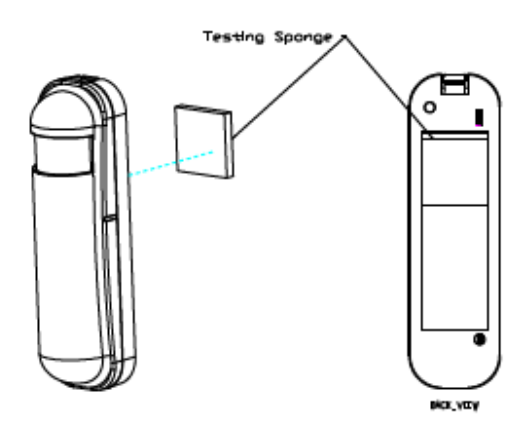
After finish the test and decide to fix, then you can remove tape A, and mounting the sensor by using tape B. The tamper key will be pressed and let the sensor ente normal mode.
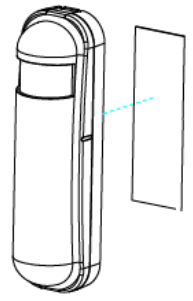
Inclusion/Exclusion
On factory default, the device does not belong to any Z-Wave network. The device needs to be added to an existing wireless network to communicate with devices of this network. This process is called Inclusion.Devices can also be removed from a network. This process is called Exclusion. Both processes are initiated by the primary controller of the Z-Wave network. the controller is turned into exclusion respective inclusion mode. Inclusion and Exclusion is then performed doing a special manual action right on the device.Inclusion
- Has Z-Wave Controller entered inclusion mode?
- Pressing tamper key three times within 1.5 seconds to enter the inclusion mode.
- After add successfully, the device will wake to receive the setting command from Z-Wave Controller about 20 seconds.
Exclusion
- Has Z-Wave Controller entered exclusion mode?
- Pressing tamper key three times within 1.5 seconds to enter the exclusion mode.
- Node ID has been excluded.
Node Information Frame
The Node Information Frame (NIF) is the business card of a Z-Wave device. It contains information about the device type and the technical capabilities. The inand exclusion of the device is confirmed by sending out a Node Information Frame. Besides this, it may be needed for certain network operations to send out an Information Frame. To issue a NIF execute the following action: Press any key once, the device will awake 10 seconds.
Communication to a Sleeping device (Wakeup)
This device is battery-operated and turned into a deep sleep state most of the time to save battery life. Communication with the device is limited. In order to communicate with the device, a static controller C is needed in the network. This controller will maintain a mailbox for the battery-operated devices and store commands that can not be received during a deep sleep state. Without such a controller, communication may become impossible, and/or the battery life is significantly decreased.This device will wake up regularly and announce the wakeup state by sending out a so-called Wakeup Notification. The controller can then empty the mailbox.Therefore, the device needs to be configured with the desired wakeup interval and the node ID of the controller. If the device was included by a static controller will usually perform all necessary configurations. The wakeup interval is a tradeoff between maximal battery lifetime and the desired responses of the device. To wake up the device please perform the following action: Press any key once, the device will awake 10 seconds.
Quick troubleshooting
Here are a few hints for network installation if things don’t work as expected.
- Make sure a device is in a factory reset state before including. In doubt exclude before include.
- If inclusion still fails, check if both devices use the same frequency.
- Remove all dead devices from associations. Otherwise, you will see severe delays.
- Never use sleeping battery devices without a central controller.
- Don’t poll FLIRS devices.
- Make sure to have enough mains powered devices to benefit from the meshing
Firmware-Update over the Air
This device is capable of receiving a new firmware ‘over the air. The update function needs to be supported by the central controller. Once the controller starts the update process, perform the following action to confirm the firmware update: The device supports the Z-Wave firmware update via OTA. Before starting the pro please remove the front cover of the device. Otherwise, the hardware check will be failed. Let the controller into the firmware update mode, and then press the tamper key once to start the update. After finish the firmware download, the LED will start flash every 0.5 seconds. At that time, please don”t remove the bat otherwise it will cause the firmware to break, and the device will not function. After the LED stops flash, it is recommended that the user power up the device. after removing the battery, please wait for about 30seconds, and then re-install the battery.
association – one device controls another device
Z-Wave devices control other Z-Wave devices. The relationship between one device controlling another device is called association. In order to control a different device, the controlling device needs to maintain a list of devices that will receive controlling commands. These lists are called association groups and they are all related to certain events (e.g. button pressed, sensor triggers, …). In case the event happens all devices stored in the respective association group will receive the same wireless command, typically a ‘Basic Set’ Command.
Association Groups:
| Group Number | Maximum Nodes | Description |
| 1 | 8 | Receiving the report message, like triggered event, temperature, illumination, etc. |
| 2 | 8 | Light control, the device will send the “Basic Set” command |
Configuration Parameters
Z-Wave products are supposed to work out of the box after inclusion, however, certain configuration can adapt the function better to user needs or unlock further enhanced features.IMPORTANT: Controllers may only allow configuring signed values. In order to set values in the range 128 … 255 the value sent in the application shall be the devalue minus 256. For example: To set a parameter to 200 it may be needed to set a value of 200 minus 256 = minus 56. In the case of a two-byte value, the same log applies: Values greater than 32768 may be needed to be given as negative values too.Parameter 2: Basic Set LevelSetting the BASIC command value to turn on the lightSize: 1 Byte, Default Value: 255
| Setting | Description |
| 0 | turn off the light |
| 1 – 100 | the light strength. |
| 254 | turn on the light. |
Parameter 3: PIR SensitivityPIR sensitivity settings.Size: 1 Byte, Default Value: 80
| Setting | Description |
| 0 | disable the PIR motion. |
| 1-99 | 1 means the lowest sensitivity, 99 means the highest sensitivity. High sensitivity means can be detected long but if there is more noise signal in the environment, it will re-trigger too frequently. |
Parameter 4: Light ThresholdSetting the illumination threshold to turn on the light. When the event-triggered and the environment illumination is lower than the threshold, the device will turn the light. 0 means turn off illumination detected function. And never turn on the light.Notice: In none test mode, only the value in 1 to 99 will enable the illumination detected function and update the illumination value.Size: 1 Byte, Default Value: 99
| Setting | Description |
| 0 | turn off illumination detected function. |
| 1 – 100 | 1 means darkest. 99 means brightest. 100 means turn off illumination detected function. And always turn the light. |
Parameter 5: Operation ModeOperation mode. Using bit to control.Size: 1 Byte, Default Value: 0
| Setting | Description |
| 1 | Reserve. |
| 2 | 1 means test mode, 0 means normal mode. Notice: This bit is only effected by the DIP Switch set to “custom-made”, otherwise it decides by the DIP Switch set to Test or Normal Mode |
| 4 | Reserve. |
| 8 | Setting the temperature scale. 0: Fahrenheit, 1:Celsius |
| 16 | Disable the illumination report after the event is triggered. (1:Disable, 0:Enable) |
| 32 | Disable the temperature report after the event is triggered. (1:Disable, 0:Enable) |
| 64 | Reserve. |
| 128 | Disable the back key release into test mode. (1:Disable, 0:Enable) |
Parameter 6: Mult-Sensor Function SwitchMultisensor function switch. Using bit to control.Size: 1 Byte, Default Value: 4
| Setting | Description |
| 1 | Reserve. |
| 2 | Disable PIR integrate Illumination to turn ON the lighting nodes in the association group 2. (1:Disable, 0:En |
| 4 | Reserve. |
| 8 | Reserve. |
| 16 | Reserve. |
| 32 | Reserve. |
| 64 | Reserve. |
| 128 | Reserve. |
Parameter 7: Customer FunctionCustomer function switch, using bit control.Size: 1 Byte, Default Value: 4
| Setting | Description |
| 1 | Reserve. |
| 2 | Enable sending motion OFF report. (0:Disable, 1:Enable) |
| 4 | Enable PIR super sensitivity mode. (0:Disable, 1:Enable) |
| 8 | Reserve. |
| 16 | Notification Type, 0: Using Notification Report. 1: Using Sensor Binary Report. |
| 32 | Disable Multi CC in the auto report. (1:Disable, 0:Enable) |
| 64 | Disable to report battery state when the device triggered. (1:Disable, 0:Enable) |
| 128 | Reserve. |
Parameter 8: PIR Re-Detect Interval TimeIn the normal mode, after the PIR motion is detected, setting the re-detect time. 8 seconds per tick, default tick is 3 (24 seconds). Setting the suitable value to prevereceived the trigger signal too frequently. Also can save battery energy. Notice: If this value is bigger than the configuration setting NO. 9. There is a period after the light is turned off and the PIR does not start detecting.Size: 1 Byte, Default Value: 3
| Setting | Description |
| 1 – 127 | PIR Re-Detect Interval Time |
Parameter 9: Turn Off Light TimeAfter turn on the lighting, setting the delay time to turn off the lighting when the PIR motion is not detected. 8 seconds per tick, default tick is 4 (32 seconds).0 I never send turn-off light commands.
| Setting | Description |
| 1 – 127 | Turn Off Light Time |
Parameter 10: Auto Report Battery TimeThe interval time for auto report the battery level. 0 means turn off the auto-report battery. The default value is 12. The ticking time can be set by the configuration No.2Size: 1 Byte, Default Value: 12
| Setting | Description |
| 1 – 127 | Auto Report Battery Time |
Parameter 12: Auto Report Illumination TimeThe interval time for auto report the illumination. 0 means turn off auto report illumination. The default value is 12. The ticking time can set by the configuration NoSize: 1 Byte, Default Value: 12
| Setting | Description |
| 1 – 127 | Auto Report Illumination Time |
Parameter 13: Auto Report Temperature TimeThe interval time for auto report the temperature. 0 means turn off auto report temperature. The default value is 12. The ticking time can set by the configuration NSize: 1 Byte, Default Value: 12
| Setting | Description |
| 1 – 127 | Auto Report Temperature Time |
Parameter 20: Auto Report Tick IntervalThe interval time for auto-report each tick. Setting this configuration will affect configuration No.10, No.11, No.12, and No.13.Caution: Setting to 0 means turn off the report function.Size: 1 Byte, Default Value: 30
| Setting | Description |
| 0 – 255 | Auto Report Tick Interval |
Parameter 21: Temperature Differential ReportThe temperature differential to report.0 means turn off this function. The unit is Fahrenheit. Enable this function the device will detect every minute. And when the temperature is over 140 degrees Fahrenheit, it will continue to report. Enable this functionality will cause some issues please see the detail in the u201cTemperature Reportu201d section.Size: 1 Byte, Default Value: 1
| Setting | Description |
| 1 – 127 | Temperature Differential Report |
Parameter 22: Illumination Differential ReportThe illumination differential to report.0 means turn off this function. The unit is a percentage. Enable this function the device will detect every minute. Enable thisthe functionality will cause some issues please see the detail in the Illumination Report section.Size: 1 Byte, Default Value: 0
| Setting | Description |
| 0-99 | Illumination Differential Report |
Technical Data
| Dimensions | 95x28x35 mm |
| Weight | 48 gr |
| Hardware Platform | ZM5202 |
| EAN | 4713698570170 |
| IP Class | IP 20 |
| Battery Type | 1 * CR123A |
| Device Type | Notification Sensor |
| Network Operation | Reporting Sleeping Slave |
| Z-Wave Version | 6.51.02 |
| Certification ID | ZC10-14080017 |
| Z-Wave Product Id | 0x013C.0x0002.0x000D |
| Frequency | Europe – 868,4 Mhz |
| Maximum transmission power | 5 mW |
Supported Command Classes
- Association
- Association Group Information
- Battery
- Sensor Binary
- Configuration
- Device Reset Locally
- Firmware Update Md
- Manufacturer Specific
- Multi Command
- Sensor Multilevel
- Notification
- Powerlevel
- Security
- Version
- Wake Up
- Zwaveplus Info
Controlled Command Classes
- Basic
Explanation of Z-Wave specific terms
- Controller — is a Z-Wave device with capabilities to manage the network. Controllers are typically Gateways, Remote Controls, or battery-operated wall controllers.
- Slave — is a Z-Wave device without capabilities to manage the network. Slaves can be sensors, actuators, and even remote controls.
- Primary Controller — is the central organizer of the network. It must be a controller. There can be only one primary controller in a Z-Wave network.
- Inclusion — is the process of adding new Z-Wave devices into a network.
- Exclusion — is the process of removing Z-Wave devices from the network.
- Association — is a control relationship between a controlling device and a controlled device.
- Wakeup Notification — is a special wireless message issued by a Z-Wave device to announces that is able to communicate.
- Node Information Frame — is a special wireless message issued by a Z-Wave device to announce its capabilities and functions.
(c) 2020 Z-Wave Europe GmbH, Antonstr. 3, 09337 Hohenstein-Ernstthal, Germany, All rights reserved, www.zwave.eu. The template is maintained by Z-Wave Europe GmbH. The product content is maintained by Z-Wave Europe GmbH, Support team, [email protected]. Last update of the product data: 2017-02-1414:26:32http://manual.zwave.eu/backend/make.php?lang=en&sku=PHI_PST02-1B
References
Z-Wave Europe – The leading european distributor for Smart Home products.
manual.zwave.eu/backend/make.php?lang=en&sku=PHI_PST02-1B
Z-Wave Europe – The leading european distributor for Smart Home products.
[xyz-ips snippet=”download-snippet”]


