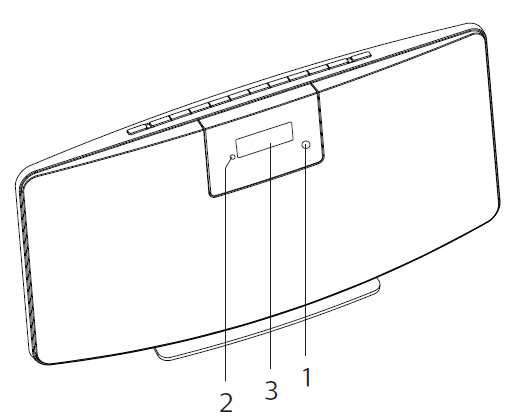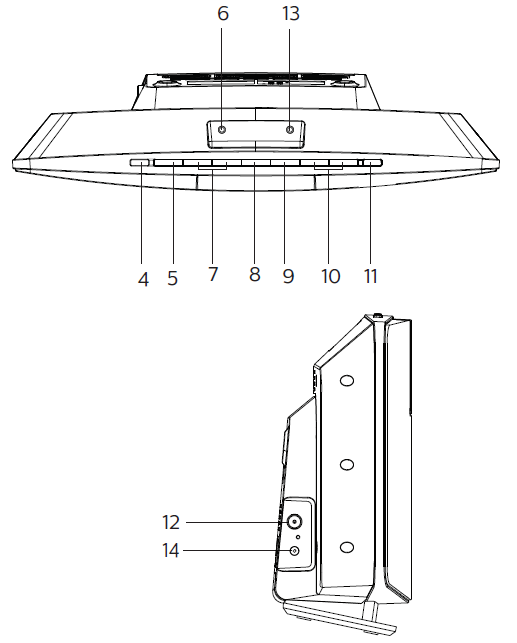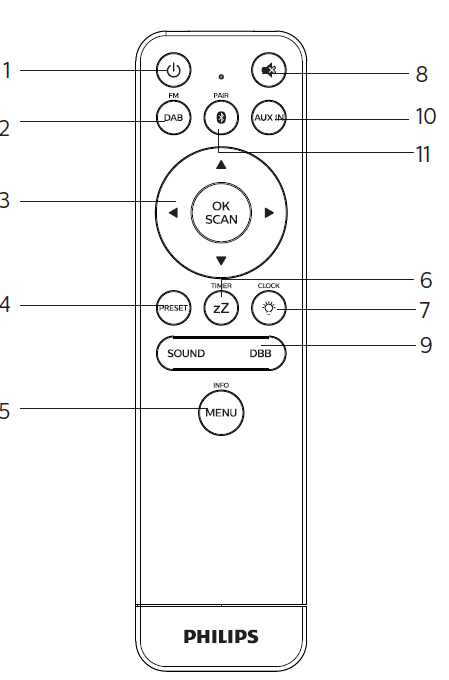PHILIPS Digital Radio Multi-Pairing
Important
Safety
- This ‘bolt of lightning’ indicates uninsulated material within the device may cause an electrical shock. For the safety of everyone in your household, please do not remove the covering.
- The ‘exclamation mark’ calls attention to features for which you should read the enclosed literature closely to prevent operating and maintenance problems.WARNING: To reduce the risk of fire or electric shock, the device should not be exposed to rain or moisture and objects filled with liquids, such as vases, should not be placed on the device.fiCAUTION: To prevent electric shock, fully insert the plug. (For regions with polarized plugs: To prevent electric shock, match wide blade to wide slot.)
Warning
- Never remove the casing of this apparatus.
- Never lubricate any part of this apparatus.
- Never look into the laser beam inside this apparatus.
- Never place this apparatus on other electrical equipment.
- Keep this apparatus away from direct sunlight, naked flames or heat.
- Ensure that you always have easy access to the power cord, plug or adaptor to disconnect the apparatus from the power.
- The device shall not exposed to dripping or splashing.
- Do no place any source of danger on the device (e.g. liquid filled objects. lit candles).
- Where the MAINS plug or an appliance coupler is used as the disconnect device, the disconnect device shall remain readily operable.
- Make sure that there is enough free space around the product for ventilation.
- Battery usage CAUTION To prevent battery leakage which may result in bodily injury, property damage, or damage to the unit:
- Install all batteries correctly, + and – as marked on the unit.
- Batteries (packed or installed) shall not be exposed to excessive heat such as sunshine, fire or the like.
- Remove batteries when the unit is not used for a long time.
- Only use attachments/accessories specified by the manufacturer.
Caution
To avoid hearing damage, limit the time you use the headphones at high volume and set the volume to a safe level. The louder the volume, the shorter is the safe listening time.
Hearing safety
Be sure to observe the following guidelines when using your headphones.
- Listen at reasonable volumes for reasonable periods of time.
- Be careful not to adjust the volume as your hearing adapts.
- Do not turn up the volume so high that you can’t hear what’s around you.
- You should use caution or temporarily discontinue use in potentially hazardous situations.
- Excessive sound pressure from earphones and headphones can cause hearing loss.
Notice: Any changes or modifications made to this device that are not expressly approved by MMD HongKong Holding Limited may void the user’s authority to operate the equipment.
Declaration of conformityHereby, MMD HongKong Holding Limited declares that this product is in compliance with the essential requirements and other relevant provisions of Directive 2014/53/ EU. You can find the Declaration of Conformity on www.philips.com/support.
Care of the environment
Disposal of your old product and batteryYour product is designed and manufactured with high quality materials and components, which can be recycled and reused.
This symbol on a product means that the product is covered by European Directive 2012/19/EU. This symbol means that the product contains batteries covered by European Directive 2013/56/EU which cannot be disposed of with normal household waste. Inform yourself about the local separate collection system for electrical and electronic products and batteries. Follow local rules and never dispose of the product and batteries with normal household waste. Correct disposal of old products and batteries helps prevent negative consequences for the environment and human health.Removing the disposable batteriesTo remove the disposable batteries, see battery installation section.
Environmental informationAll unnecessary packaging has been omitted. We have tried to make the packaging easy to separate into three materials: cardboard (box), polystyrene foam (buer) and polyethylene (bags, protective foam sheet.)Your system consists of materials which can be recycled and reused if disassembled by a specialized company. Please observe the local regulations regarding the disposal of packaging materials, exhausted batteries and old equipment.
The Bluetooth® word mark and logos are registered trademarks owned by Bluetooth SIG, Inc. and any use of such marks by MMD Hong Kong Holding Limited is under license.The making of unauthorized copies of copy-protected material, including computer programs, files, broadcasts and sound recordings, may be an infringement of copyrights and constitute a criminal offence. This equipment should not be used for such purposes.
Note: The type plate is located on the back of the device.
Your Bluetooth speaker
Congratulations on your purchase, and welcome to Philips! To fully benefit from the support that Philips offers, register your product at www.philips.com/support
Overview of the main unit
- IR sensor
- LED indicator
- Standby indicator: turns red when this product is switched to standby.
- Display panel Show current status.
- Switch this product on or to standby.
- Press to select a source: FM, DAB+, AUDIO IN, BT. In Bluetooth mode, press and hold for more than 2 seconds to enter pairing mode.
- Headphone socket.
- and Skip to previous/next track. Tune to a radio station. Adjust time.
- DAB+ or FM station and scan selection; and confirmation.
- MENU / INFO Enter or exit a DAB+ menu.
What’s in the box
Check and identify the contents of your package:
- Main unit
- Table stand
- 1 x AC power adapter
- 1 x radio antenna
- Remote control (with 2 X AAA batteries)
- Printed materials
Introduction
With this unit, you can:
- enjoy audio from Bluetooth devices, and other external devices;
- listen to FM and Digital Audio Broadcasting+ z(DAB+) radio.

10. VOLUME and VOLUME + Adjust volume.11. Preset Select a preset radio station or DAB+ station12. ANT Connect to the supplied radio antenna.13. AUX IN Connect external audio devices.14. DC IN jack Connect to the supplied power adaptor.
Overview of the remote control
- Switch this product on or to standby.
- Select FM or DAB+ source.
- Select a FM station.
- Select a DAB+ station.
- Program radio stations.
- Auto store radio stations.
- Adjust volume.
- Select AUDIO IN source.
- PRESET Select a preset radio station.
- MENU/INFODisplay playback information, or radio service information.
- Set sleep timer. Set alarm timer.
- Set the clock. View clock information.
- Mute or restore volume.
- SOUND/DBB Select a preset sound effect.
- AUX IN Select AUDIO IN Source
- Select Bluetooth source In Bluetooth mode, press and hold for more than 2 seconds to enter pairing mode.
Get started
Caution
Use of controls or adjustments or performance of procedures other than herein may result in hazardous radiation exposure or other unsafe operation.
Always follow the instructions in this chapter in sequence. If you contact Philips, you will be asked for the model and serial number of this speaker. The model number and serial number are on the back of the speaker. Write the numbers here:Model No. ________________________Serial No. ________________________
Connect the radio antenna
Connect the supplied radio antenna to this product before listening to radio.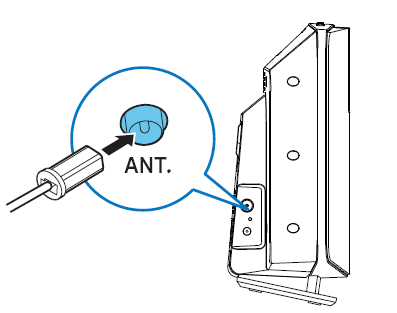
Connect power
Connect the power cable to the wall socket.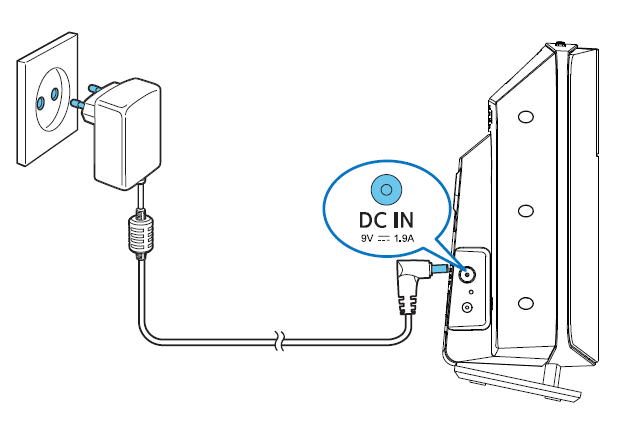
Cautions:
- Risk of product damage! Ensure that the power supply voltage corresponds to the voltage printed on the back or the underside of the unit.
- Risk of electric shock! Before you plug the AC power adaptor, make sure that the adaptor plug converter is fixed securely. When you unplug the AC power adaptor, always pull the plug, never the cord.
- Before you connect the AC power adaptor, make sure that you have completed all the other connections.
Place your productBefore you place this product on the table, attach the supplied table stand to the main unit, as illustrated below.Tip: See the attached wall mounting sheet for how to mount this product onto wall.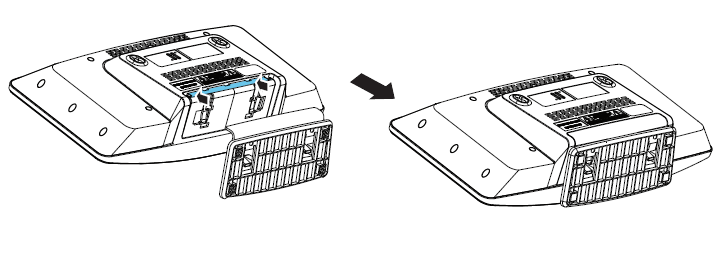
Prepare the remote control
Caution:
- Risk of product damage! When the remote control is not used for long periods, remove the batteries.
- Batteries contain chemical substances, so they should be disposed of properly.
To insert the remote control battery: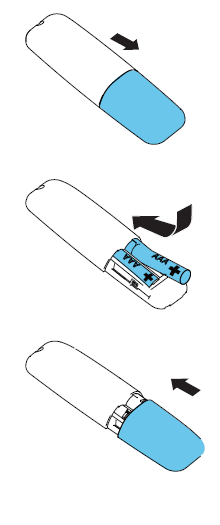
- Open the battery compartment.
- Insert the supplied AAA battery with correct polarity (+/-) as indicated.
- Close the battery compartment.
Power on
Pressthe product switches to the last selected source.Switch to standby modePress again to switch the product to standby with no clock display, or to standby with clock display. The red standby indicator lights up. In standby, it will stay at previous selected function. To select other functions by press left or right arrow.Note: The product switches to standby mode after 15 minutes inactive.
Set the clock-Using the Remote Control
- In standby mode, press and hold for more than 2 seconds to enter the clock setting mode. or is displayed.
- Press to select [24H] or [12H] hour format, and then press to confirm. The hour digits begin to blink.
- Press to set the hour, and then press to confirm. The minute digits begin to blink.
- Press to set the minute, and then press to confirm. The clock is set.
Note
- To view clock in power on mode, press briefly
- In standby, you may press and hold to toggle clock display on or o.
- If clock display is turned on in standby, power consumption increases.
Play
Note: Compatibility with all Bluetooth devices is not guaranteed.
- Any obstacle between the unit and the device can reduce the operational range.
- The effective operation range between this unit and your Bluetooth enabled device is approximately 10 meters (30 feet).
- The unit can memorize up to 8 previously connected Bluetooth devices.
Play from Bluetooth enabled devices
- Press to select the Bluetooth source using the Remote Control.
- [BT] is displayed.
- [BT] on the display ashes.
- On your device that supportsAdvanced Audio Distribution Profile (A2DP), enable Bluetooth and search for Bluetooth devices that can be paired (refer to the user manual of the device).
- Select “Philips M2505” on your Bluetooth enabled device and if necessary input ‘0000’ as the paring password.
- If you fail to search for “Philips M2505” or cannot pair with this product, press and hold PAIRING for more than 2 seconds to enter pairing mode.
- After successful pairing and connection, [BT] turn solid on the display and confirmation sound.
- Play audio on the connected device. Audio streams from your Bluetooth enabled device to this product.To disconnect the Bluetooth-enabled device: Deactivate Bluetooth on your device.
Pair and connect a second device
You can pair and connect a maximum of two Bluetooth-enabled devices to this product actively at the same time.
- In Bluetooth mode, press and hold PAIRING for more than 2 seconds to enter pairing mode.
- Connect a second Bluetooth device to this product.
- The first connected device also stays connected to this product.
- To play from the second connected device, stop music play from the first device, and then play music from the second device. To connect and play from the third Bluetooth enabled device
- Press and hold PAIRING for more than 2 seconds to enter pairing mode.
- The first connected device or the device with no music playback is disconnected.
Listen to the radio
Note:
- Position the antenna as far as possible from TV, or other radiation source.
- For optimal reception, fully extend and adjust the position of the antenna.
With this product, you can listen to DAB+ radio and FM radio.
Listen to DAB+ radio
Digital Audio Broadcasting+ (DAB+) is a way of broadcasting radio digitally through a network of transmitters. It provides you with more choice, better sound quality and more information.
Note:
New stations and services are added in DAB+ broadcast from time to time. To make new DAB+ stations and services available, perform scan regularly.
Store DAB+ radio stations automatically
- Press DAB/FM repeatedly to select DAB+ source.
- If you enter DAB+ source for the first time or no DAB+ service is stored, Press [SCAN/OK] key to active the program mode
- Press and hold [SCAN/OK]for more than 2 seconds.
- The product scans and stores all DAB+ radio stations automatically. After scan the first available station is broadcast.
Select a DAB+ radio stationAfter DAB+ radio stations are scanned and stored, press / to select a DAB+ station. Store DAB+ radio stations manually
- Press DAB/FM to select a DAB+ radio station.
- Press [PRESET] to activate program mode.
- Press / to allocate a number from 1–20 to this radio station, and then press [PRESET] to
- Repeat steps 1-3 to program more stations. To select a preset DAB+ radio station: In DAB+ mode, press / .
DAB+ menu Selection and Information Display
- In DAB+ mode, press MENU / INFO to access DAB+ menu.
- Press / to toggle the menu options. [SCAN]: Scan and store all available DAB+ radio stations.[MANUAL]: Tune to a DAB+ station manually.[PRUNE]: Remove invalid stations from the station list.[SYSTEM]: Adjust system settings.
- To select an option, press SCAN / OK
- If a sub-option is available, repeat steps 2-3.
- To exit the menu, press MENU / INFO again.
Under [SYSTEM] (system) menu
- [RESET] (reset): reset all settings to factory default.[SW VER] (software version): show the software version of this product.Display DAB+ informationWhile listening to DAB+ radio, press MENU / INFO repeatedly to display various information (if available), such as frequency, signal strength, time, etc.
Listen to FM radio
Tune to an FM radio station
- Press DAB/FM to select a FM radio station
- Press and hold / or more than 2 seconds. The radio tunes to a station with strong reception automatically.
- Repeat step 2 to tune to more stations. To tune to a weak station: Press / repeatedly until you find optimal reception.
Store FM radio stations Automatically
Note: You can store a maximum of 20 FM radio stations.
- Press DAB/FM repeatedly to select FM source.
- Press and hold SCAN/OK for more than 2 seconds.
- All available stations are programmed in the order of waveband reception strength.
- The first programmed radio station is broadcast automatically.
Store FM radio stations manually
- Tune to an FM radio station.
- Press SCAN/OK to activate program mode.
- [P01] is displayed.
- Press / to allocate a number from 1–20 to this radio station, and then press SCAN/OK
- Repeat steps 1-3 to program more stations.Note: To overwrite a programmed station, store another station in its place.
Select a preset FM radio stationIn FM mode, press / to select a preset number. While listening to FM radio, you may press SCAN/OK to toggle stereo and mono sound.
Display RDS informationRDS (Radio Data System) is a service that allows FM stations to show additional information.
- Tune to an FM radio station.
- Press MENU/INFO repeatedly to display various RDS information (if available), such as station name, program type, time, etc.
Adjust sound
The following operations are applicable to all supported media.Select a preset sound effect
- Press SOUND repeatedly to select a preset sound effect.
Adjust volume level
On the remote control, press / (volume) repeatedly.Mute sound
- Press to mute or unmute the sound.
Other features
Set the alarm timerThis product can be used as an alarm clock.
Note: Alarm timer is not available in AUDIO IN mode.
- Make sure that you have set the clock.
- In standby, press and hold for more than 2 seconds. The hour digits blink.
- Press / repeatedly to set the hour, and then press to confirm. The minute digits blink.
- Press / to set the minute, and then press to confirm. The last selected alarm source blinks.
- Press / to select an alarm source (FM or DAB+ radio, BT, Buzzer), and then press to confirm. XX blinks (XX indicates the volume level of alarm).
- Press / to set the alarm volume, and then press to confirm.
Activate/deactivate alarm timerIn standby mode, press repeatedly to activate or deactivate timer.
- If timer is activated, TIMER is displayed.
- In standby, you may press and hold to toggle clock display on or o.
Product information
Note: Product information is subject to change without prior notice.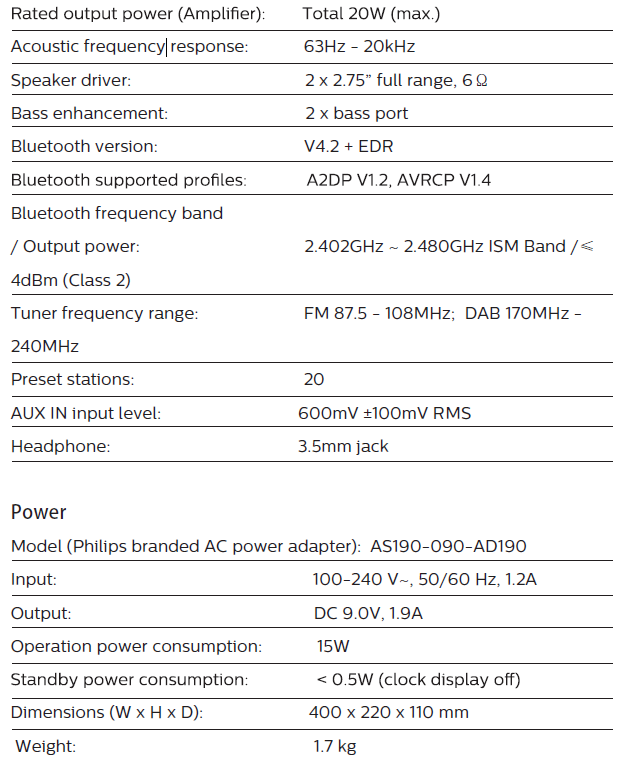
Troubleshooting
Warning: Never remove the casing of this device.
To keep the warranty valid, never try to repair the system yourself. If you encounter problems when using this device, check the following points before requesting service. If the problem remains unsolved, go to the Philips Web page (www.philips.com/support). When you contact Philips, make sure that the device is nearby and the model number and serial number are available.No power
- Make sure that the AC power cord of the device is connected properly.
- Make sure that there is power at the AC outlet.
As a power-saving feature, the system switches off automatically 15 minutes after track play reaches the end and no control is operated.No sound
- Adjust the volume
No response from the unit
- Disconnect and reconnect the AC power plug, then turn on the unit again.
- As a power-saving feature, the system switches off automatically 15 minutes after track play reaches the end and no control is operated.
Remote control does not work
- Before you press any function button, first select the correct source with the remote control instead of the main unit.
- Reduce the distance between the remote control and the unit.
- Insert the battery with its polarities (+/– signs) aligned as indicated.
- Replace the battery.
- Aim the remote control directly at the sensor on the front of the unit.
Poor radio reception
- Increase the distance between the unit and your TV or other radiation sources.
- Fully extend the radio antenna.
- You may purchase a replacement antenna cable with a L-shape plug on one end, as shown below.
- Connect the L-shape plug to this product, and fit the plug on the other end into your wall socket.
Music playback is unavailable on this unit even after successful Bluetooth connection.
- The device cannot be used to play music through this unit wirelessly. The audio quality is poor after connection with a Bluetooth-enabled device.
- The Bluetooth reception is poor. Move the device closer to this unit or remove any obstacle between them. Bluetooth cannot be connected with this unit.
- The device does not support the profiles required for this unit.
- The Bluetooth function of the device is not enabled. Refer to the user manual of the device to find out how to enable the function.
- This unit is not in pairing mode.
- This unit is already connected with another Bluetooth-enabled device. Disconnect that device and then try again.
The paired mobile device connects and disconnects constantly.
- The Bluetooth reception is poor. Move the device closer to this unit or remove any obstacle between them.
- Some mobile phones may connect and disconnect constantly when you make or end calls. This does not indicate any malfunction of this unit.
- For some devices, the Bluetooth connection may be deactivated automatically as a power-saving feature.
- This does not indicate any malfunction of this unit.
Timer does not work
- Set the clock correctly.
- Switch on the timer. Clock/timer setting erased
- Power has been interrupted or the power cord has been disconnected.
- Reset the clock/timer. Clock/timer setting erased
- Power has been interrupted or the power cord has been disconnected.
- Reset the clock/timer. How to keep clock display on or off in standby?
- In standby, press and hold CLOCK to toggle clock display on or off.
Register your product and get support at www.philips.com/support
References
[xyz-ips snippet=”download-snippet”]