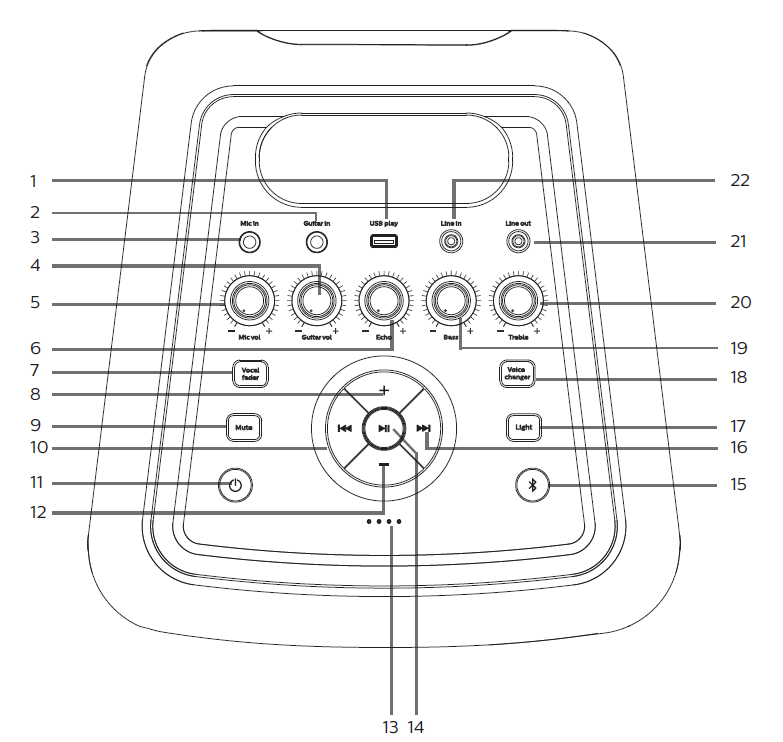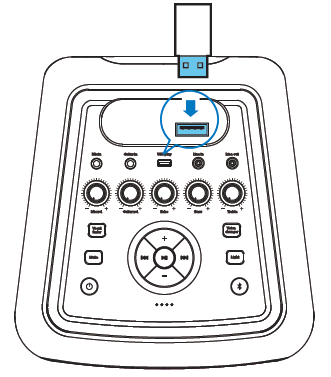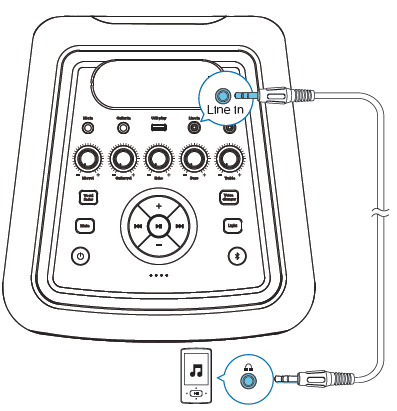PHILIPS TAX5206 5000 Series Party Speaker

Register your product and get support at:www.philips.com/support
Important Safety
This ‘bolt of lightning’ indicates uninsulated material within your unit may cause an electrical shock. For the safety of everyone in your household, please do not remove product covering.The ‘exclamation point’ calls attention to features for which you should read the enclosed literature closely to prevent operating and maintenance problems.WARNING: To reduce the risk of fire or electric shock, this apparatus should not be exposed to rain or moisture and objects filled with liquids, such as vases, should not be placed on this apparatus.CAUTION: To prevent electric shock, match wide blade of plug to wide slot, fully insert.
Warning
- Never remove the casing of this device. Never lubricate any part of this device.
- Never place this device on other electrical equipment.
- Keep this device away from direct sunlight, naked flames or heat.
- Never look into the laser beam inside this device.
- Ensure that you always have easy access to the power cord, plug, or adaptor to disconnect this device from the power.
- Do not use this apparatus near water.
- Install in accordance with the manufacturer’s instructions.
- Do not install near any heat sources such as radiators, heat registers, stoves, or
- other apparatus (including amplifiers) that produce heat.
- Protect the power cord from being walked on or pinched, particularly at plugs, convenience receptacles, and the point where they exit from the apparatus.
- Only use attachments/accessories specified by the manufacturer.
- Use only with the cart, stand, tripod, bracket, or table specified by the manufacturer or sold with the apparatus.
- When a cart is used, use with caution when moving the cart/apparatus combination to avoid injury from tip-over.
- Unplug this apparatus during lightning storms or when unused for long periods of time.
- Refer all servicing to qualified service personnel. Servicing is required when the apparatus has been damaged in any way, such as power-supply cord or plug is damaged, liquid has been spilled or objects have fallen into the apparatus, the apparatus has been exposed to rain or moisture, does not operate normally, or has been dropped.
- Battery usage caution―To prevent battery leakage which may result in bodily injury, property damage, or damage to the remote control:
- Install the battery correctly, + and – as marked on the remote control.
- Do not mix batteries (old and new or carbon and alkaline, etc.).
- Remove the battery when the remote control is not used for a long time.
- The battery shall not be exposed to excessive heat such as sunshine, fire or the like. Apparatus shall not be exposed to dripping or splashing.
- Do not place any sources of danger on apparatus (e.g. liquid filled objects, lighted candles).
- Where the mains plug or an appliance coupler is used as the disconnect device, the disconnect device shall remain readily operable.
Caution: Use of controls or adjustments or performance of procedures other than herein may result in hazardous laser exposure or other unsafe operation.
Hearing safety
Listen at a moderate volume
- Using headphones at a high volume can impair your hearing. This product can produce sounds in decibel ranges that may cause hearing loss for a normal person, even for exposure less than a minute. The higher decibel ranges are offered for those that may have already experienced some hearing loss.
- Sound can be deceiving. Over time your hearing ‘comfort level’ adapts to higher volumes of sound. So after prolonged listening, what sounds ‘normal’ can actually be loud and harmful to your hearing. To guard against this, set your volume to a safe level before your hearing adapts and leave it there.
To establish a safe volume level
- Set your volume control at a low setting.
- Slowly increase the sound until you can hear it comfortably and clearly without distortion.
Listen for reasonable periods of time
- Prolonged exposure to sound, even at normally safe levels, can also cause hearing loss.
- Be sure to use your equipment reasonably and take appropriate breaks.
Be sure to observe the following guidelines when using your headphones
- Listen at reasonable volumes for reasonable periods of time.
- Be careful not to adjust the volume as your hearing adapts.
- Do not turn up the volume so high that you can’t hear what’s around you.
- You should use caution or temporarily discontinue use in potentially hazardous situations.
FCC information
NOTE: This equipment has been tested and found to comply with the limits for a Class B digital device, pursuant to Part 15 of the FCC Rules. These limits are designed to provide reasonable protection against harmful interference in a residential installation. This equipment generates, uses and can radiate radio frequency energy and, if not installed and used in accordance with the instructions, may cause harmful interference to radio communications. However, there is no guarantee that interference will not occur in a particular installation. If this equipment does cause harmful interference to radio or television reception, which can be determined by turning the equipment off and on, the user is encouraged to try to correct the interference by one or more of the following measures:
- Reorient or relocate the receiving antenna.
- Increase the separation between the equipment and receiver.
- Connect the equipment into an outlet on a circuit different from that to which the receiver is connected.
- Consult the dealer or an experienced speaker/TV technician for help.
This device complies with part 15 of the FCC Rules. Operation is subject to the following two conditions: (1) this device may not cause harmful interference, and (2) this device must accept any interference received, including interference that may cause undesired operation.
IC-Canada: CAN ICES-3(B)/NMB-3(B)This device contains licence-exempt transmitter(s)/receiver(s) that comply with Innovation, Science and Economic Development Canada’s licence-exempt RSS(s). Operation is subject to the following two conditions:
- This device may not cause interference.
- This device must accept any interference, including interference that may cause undesired operation of the device.
Your party speaker
Congratulations on your purchase, and welcome to Philips! To fully benefit from the support that Philips offers, register your product at www.philips.com/support
What’s in the box
Check and identify the contents of your package:
- Main unit
- AC power cord
- Quick start guide
- Safety sheet
- Warranty card
Overview of the main unit
Top panel:
- USB play
- Guitar in
- Mic in
- Guitar vol
- Mic vol
- Echo
- Vocal fader
- Volume +
- Mute
- Previous
- Standby (red indicator)
- Volume –
- Battery level indicator
- Play/Pause
- Bluetooth (blue indicator)
- Next
- Light
- Voice changer
- Bass
- Treble
- Line out
- Line in
Overview of the main unit
Rear panel:
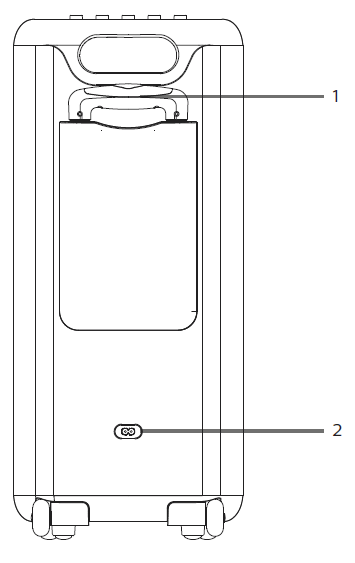
- Trolley
- AC power socket
Basic playback
Get started
Caution: Use of controls or adjustments or performance of procedures other than herein may result in hazardous laser exposure or other unsafe operation.
Connect power
- Risk of product damage! Make sure that the power supply voltage corresponds to the voltage printed on the back or the underside of the product.
- Risk of electric shock! When you unplug the power cord, always pull the plug from the socket. Never pull the cord.
- Before connecting to AC power, make sure that you have completed all other connections.
Connect the AC power cord to the AC in socket on the rear panel of the unit. Then plug the other end of the AC power cord into a power outlet.
The power cord quantity and plug type vary by regions.
Power on
Press: Press and hold for 3 seconds to switch on/off the party speaker.
The party speaker will always enter Bluetooth pairing mode every time you turn it on.
Adjust bass and treble
Turn the Bass knob to adjust bass level. Turn clockwise to increase the bass level, and turn anti-clockwise to decrease the bass level. Turn the Treble knob to adjust treble level. Turn clockwise to increase the level, and turn anti-clockwise to decrease the level.
Charge the built-in battery
Plug the AC power cord to charge the built-in battery. The battery indicators blink in different manners to indicate the charging status.
Note: The four indicators on the unit will go out in 15 seconds after the battery is fully charged.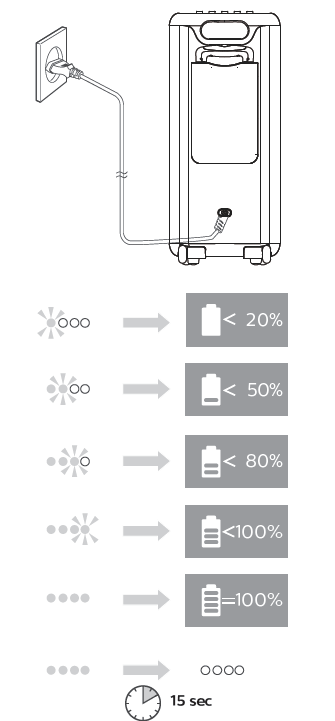
- The speaker is designed with a smart battery check feature for your convenience.
- Press button to show the current battery level on the LED indicators of the unit in power on mode while the unit is not being charged.
4 LED white light up=approx. 100% full3 LED white light up=approx. 80% full2 LED white light up=approx. 50% full1 LED white light up=approx. 20% full (indicating charging is needed)
Note: When the battery level is low, all battery LED indicators will blink simultaneously and a promt tone is heard.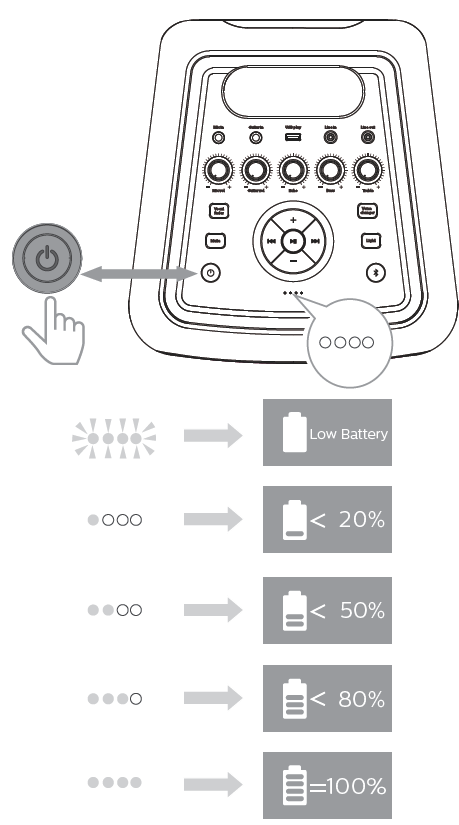
Change light effect
Turn decorative light on or off
- In power on mode, press Light button repeatedly to switch among different light modes of speaker light.
- In power on mode, press and hold Light button for 3 seconds to switch on/off the strobe light.
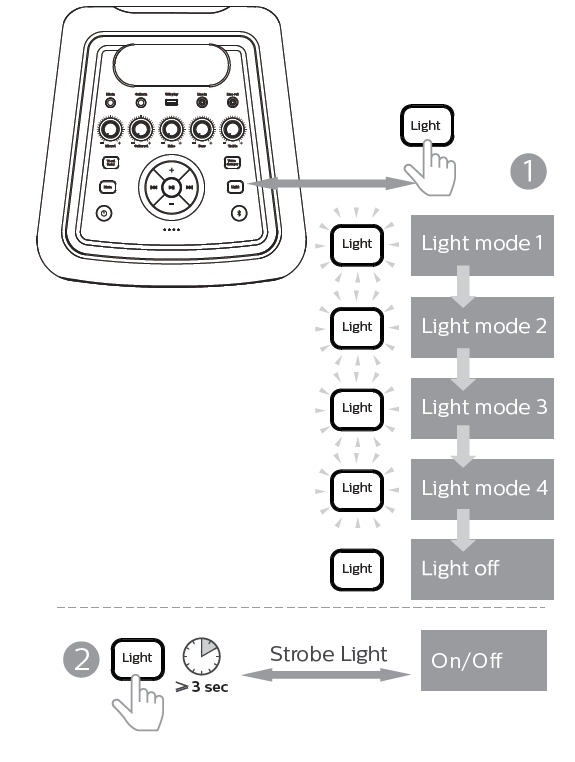
Play audio through Bluetooth
The product can stream music from your Bluetooth device to the system through Bluetooth.
Connect a device
- Before pairing a device with this product, read its user manual for Bluetooth compatibility.
- The product can memorize a maximum of eight paired devices. The ninth paired device will replace the first one.
- Any obstacle between this product and a Bluetooth device can reduce the operational range. Keep away from any other electronic device that may cause interference.
- The operational range between this product and a Bluetooth device is approximately 10 meters (30 feet).
Connect a device automatically
- Press and hold button for 3 seconds to switch on the party speaker. The unit automatically enters Bluetooth pairing mode, and blue backlight of button and blue speaker light blink to remind you to connect with a Bluetooth device.
- On your Bluetooth device, enable Bluetooth and search for Bluetooth devices that can be paired.
- Select [Philips TAX5206] displayed on your device for pairing. After successful connection, the blue backlight of the button keeps solid.
Connect a device manually
- When the party speaker is in USB or Line in source, short press button to switch to Bluetooth source and enter pairing mode. Blue backlight of button and blue speaker light blink to remind you to connect witha Bluetooth device.
- On your Bluetooth device, enable Bluetooth and search for Bluetooth devices that can be paired.
- Select [Philips TAX5206] displayed on your device for pairing. After successful connection, the blue backlight of the button keeps solid.
Disconnect a device
- Press & hold button on the party speaker for 3 seconds to disconnect from the current device.
- Blue backlight of button and blue speaker light blink to remind you to connect with a Bluetooth device.
Note:
- Before connecting another Bluetooth device, disconnect the current device firstly.
- When the Bluetooth device is beyond the valid Bluetooth distance, the unit will disconnect automatically from the device.
- Press & hold button on the unit for 8 seconds to disconnect the current device and clear out the Bluetooth pairing information.
Play audio through USB
Play from a USB storage device
Note
- Make sure that the USB device contains playable audio contents in supported formats. Supported formats: MP3, WAV, WMA, FLAC. FLAC format audio only supports not over 16 bit rate and 1M code rate.
- The unit supports max 128G USB and file format FAT16/FAT32/exFAT.
- If the USB device is not recognized and unreadable or the audio content in the USB is unplayable, the party speaker will be automatically switched to Bluetooth source.
- Press and hold button for 3 seconds to switch on the party speaker and then you will hear a prompt tone.
- Insert the USB plug of the device into the USB slot.
- The blue backlight of button will go off, and the party speaker will automatically be switched to USB source.
- Playback song automatically.

Note: You need to re-insert the USB plug into the slot if you want to switch back to USB from the other sources.
Control play
In USB mode, follow the instructions below to control play.
Adjust volume
During play, press +/- button on the party speaker to increase or decrease volume.The green speaker light will change accordingly to indicate the volume adjustment.
USB playability information
Compatible USB devices:
- USB flash memory (USB 2.0 )
- USB flash players (USB 2.0)
- Memory cards (requires an additional card reader to work with this unit)
Supported formats:
- USB or memory file format: FAT16, FAT 32, exFAT (sector size: 512 bytes )
- Audio format: MP3, WAV, WMA, FLAC.
- Directory nesting up to a maximum of 8 levels
- Max support 128G USB
Supported MP3 formats
- Maximum No. of titles: 999 (depending on file name length)
- Maximum No. of albums: 64
- Supported sampling frequencies: 32 kHz, 44.1 kHz, 48 kHz
- Supported bit-rates: 32-384 (kbps) variable bit rates
Play audio through Line in
Listen to an external deviceWith this product, you can listen to an external audio device such as an MP3 player.
Play from an MP3 player
- Press and hold button for 3 seconds to switch on the party speaker and then you will hear a prompt tone.
- Connect an audio input cable (not supplied) with a 3.5mm connector on both ends to:
- The Line in jack on the product.
- The headphone jack on the MP3 player.
- The blue backlight button will go off and the party speaker will be automatically switched to Line in source.
- Play audio on the MP3 player (refer to its user manual).

You need to re-insert the audio input cable into the Line in jack if you want to switch back to Line in from the other sources.
Line out
This unit has a Line out jack. You can output the analog stereo audio signals to external devices such as an active speaker. Connect an audio cable (not supplied) to the Line out jack on the top panel of the unit and the line in jack of the external device, and the unit will output audio automatically to the external device.
Sing through microphone
Adjust microphone volumeConnect a microphone (not supplied) into the Mic in jack of the unit, and adjust the microphone volume by turning the Mic vol knob.Now, enjoy the karaoke singing!
Adjust echoAdjust the microphone echo level to your desired level by turning the Echo knob on the top panel.
Vocal faderPress the Vocal fader button on the top panel to switch between vocal fader on and vocal fader off.
Voice changerPress the Voice changer button on the panel to switch among different voice tones: voice1/voice2/voice3/voice4 voice off.
Guitar in
Adjust guitar volumeYou can connect a guitar to this party speaker directly through the Guitar in jack on the top panel.
- Use a 6.3mm (1/4″) guitar connector (not supplied) to connect your guitar to the Guitar in jack.
- The volume of your connected guitar can be controlled by the Guitar vol knob on the top panel.

USB charging
Charge an external deviceWith this party speaker, you can charge your external devices, such as your cell phone.
- Connect your cell phone to the party speaker via a USB cable (not supplied).
- Connect the party speaker to power.
Once the cell phone is recognized, the charging starts.
Note: USB charging only supports outward charging of 5V, 1A. It does not support charging of devices with larger charging current such as iPad, etc.
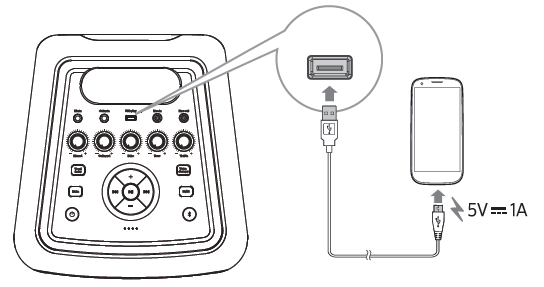
Product information
Specifications
Amplifier
AC output power (RMS) 80WAC output power (maximum) 160WBattery output power 30WFrequency response 40Hz-20KHz,-12dBSignal to noise ratio ≥ 65 dBATotal harmonic distortion < 1%
Speaker
Speaker impedance 4 ohmSensitivity 91 dB±3dB/m/W
Maintenance
Clean the cabinet: Use a soft cloth slightly moistened with a mild detergent solution.Do not use a solution containing alcohol, spirits, ammonia or abrasives.
Troubleshooting
Caution: Never remove the casing of this unit.
To keep the Warranty valid, never try to repair the system yourself.If you encounter problems when using this unit, check the following points before requesting service. If the problem remains unsolved, go to the Philips website (www.philips.com/support).When you contact Philips, ensure that your unit is nearby and the model number and serial number are available.
No power
- Make sure that the AC power plug of the unit is connected properly.
- Make sure that there is power at the AC outlet.
- To save power, the unit switches to standby automatically 15 minutes after a play reaches the end and no control is operated.
No sound: Adjust the volume.
No response from the unit: Disconnect and reconnect the AC power plug, then turn on the unit again.
Cannot display some files in USB device
- The number of folders or files in the USB device has exceeded a certain limit. This phenomenon is not a malfunction.
- The formats of these files are not supported.
USB device not supported: The USB device is incompatible with the unit. Try another one.
About Bluetooth device
The audio quality is poor after connection with a Bluetooth-enabled device
The Bluetooth reception is poor. Move the device closer to this product or remove any obstacle between them.
Cannot connect with the device
- The Bluetooth function of the device is not enabled. Refer to the user manual of the device for how to enable the function.
- This product is already connected with another Bluetooth-enabled device. Disconnect that device and then try again.
The paired device connects and disconnects constantly
- The Bluetooth reception is poor. Move the device closer to this product or remove any obstacle between them.
- For some devices, Bluetooth connection may be deactivated automatically as a power-saving feature. This does not indicate any malfunction of this product.
Notice
Any changes or modifications made to this device that are not expressly approved by MMD Hong Kong Holding Limited may void the user’s authority to operate the equipment.Hereby, TPVision B.V. declares that this product is in compliance with the essential requirements and other relevant provisions of Directive 2014/53/EU.You can find the Declaration of Conformity on www.philips.com/support
Care of the environmentDisposal of your old product and battery
Your product is designed and manufactured with high quality materials and components which can be recycled and reused.
Removing the disposable batteriesTo remove the disposable batteries, see battery installation section.
Environmental informationAll unnecessary packaging has been omitted. We have tried to make the packaging easy to separate into three materials: cardboard (box), polystyrene foam (buffer) and polyethylene (bags, protective foam sheet.) Your system consists of materials which can be recycled and reused if disassembled by a specialized company. Please observe the local regulations regarding the disposal of packaging materials, exhausted batteries and old equipment.
Trademark notice
The Bluetooth® word mark and logos are registered trademarks owned by Bluetooth SIG, Inc. and any use of such marks by MMD Hong Kong Holding Limited is under license. Other trademarks and trade names are those of their respective owners.
2021 © MMD Hong Kong Holding Limited. All rights reserved. Specifications are subject to change without notice.Philips and the Philips Shield Emblem are registered trademarks of Koninklijke Philips N.V. and are used under license. This product has been manufactured by and is sold under the responsibility of MMD Hong Kong Holding Limited or one of its affiliates, and MMD Hong Kong Holding Limited is the warrantor in relation to this product.
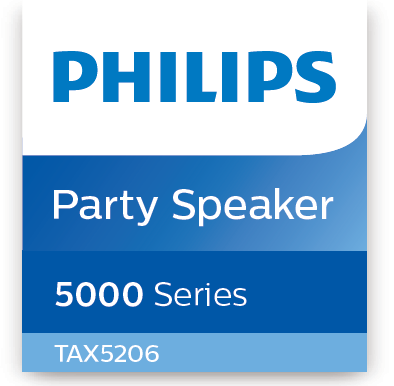
References
[xyz-ips snippet=”download-snippet”]