 E202Pro(BT and WiFi)Smart Lock User ManualPlease read this manual carefully before use
E202Pro(BT and WiFi)Smart Lock User ManualPlease read this manual carefully before use
Information & Safety Warnings
Note: Please prepare a Phillips screwdriver and 4 AA batteries before installation.
- Keep your fingers clean before using this product.
- In original settings, it can be unlocked with any fingerprint, any card, or password 1234567890 ended with ‘#.
- Unlock: Press registered fingerprint on front handle sensor, or make card close to the lock pad, or enter password ended with “#
- If the power is insufficient, there will be an alarm prompt and the lock can be only unlocked around 50 times. please replace with 4 new batteries in time. When batteries power running out, connecting a power bank with Micro USB wire though Emergency Power Port can unlock, the APP network function will be a failure.
- When the password/fingerprint/card/APP can not unlock the door, please use the key to unlock the door. Please keep the emergency key with you or put it in an outdoor safe place.
- Waking up lock needs around 3 seconds or more when long time no use.
- The lock is suitable for 40 – 100mm thick doors.
- After the indoor back locking paddle is locked, the front and back handles cannot be rotated to open the door. please don’t forcefully rotate the front or back handles to avoid damage to the internal structure of the lock body.
- Work temperature range: -25C – 55°C.
Features
1. The total capacity of the system is 100, and the first three are the administrator. Touching button, durable.2. Support 6-8 passwords and 20 virtual passwords.3. Support low power warning, volume adjustment, and doorbell.
| Name | Parameter |
| Fingerprint Sensor | semiconductor |
| DPI | 500 |
| Identify Time | 0.3S |
| Unlock Way | Fingerprint, Card, Password, Key, and APP |
| System Capacity | 100 |
| Supply Voltage | 6V |
| Low Voltage Warning | 4.6V |
| Standby Current | <=50uA |
Installation
1. Installation Instructions
a. It is recommended to look for professionals to install, watch the video carefully before installing.b. When installing the back panel, please see from the screw hole and make the connection wire not block the connection column hole to avoid damaging the connection wire when installing the screw. If the connection wire blocks the connection column hole, please re-place the connection wire or expand the door internal hole to make enough space for placing the connection wire.c. Before the installation, the direction of the handle must be adjusted according to the door opening direction.d. While installing, the door must be in a half-open state until the commissioning is completed.e. After the installation is completed, when the fingerprint, card, password(1234567890) and#, APP, key unlock, test whether the front handle and back handle unlock/lock normally or not.f. If it does not work properly, please check if there is improper installation or the power cord is loose.
2. Installation Overview
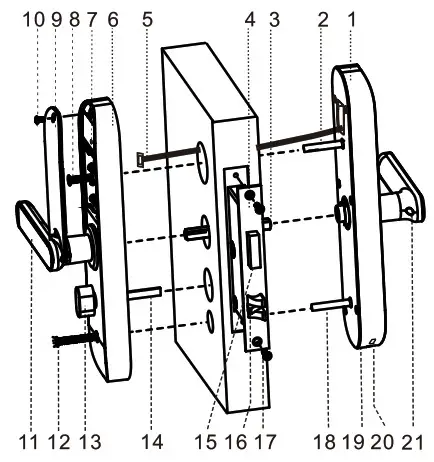
- Front Panel
- Connection Column
- Square Steel
- Lock Body
- Connection Wire
- Back Panel
- SET Button
- Connection Column Screws
- Battery Cover
- Battery Cover screw
- Back Handle
- Connection Column Screws
- Reverse Lock Knob
- Back Locking Paddle
- Dead-bolt
- Latch-bolt
- Lock Body Screws
- Connection Column
- Key Hole
- Emergency Power Port
- Front Handle
3. Confirm The Direction of The DoorThis smart lock is suitable for Left Out/Left In/Right Out/Right In) 4 kinds of the door opening directions.
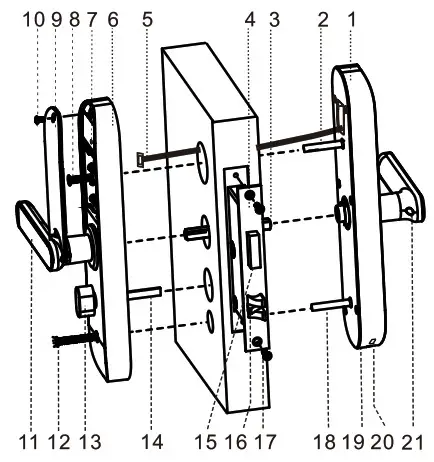
4. Handle Direction Change
 4.1 Check the handle direction same as the door or not.If not the same direction, please change handle direction4.2Front Handle Direction ChangeDisassemble the direction-changing screw, twist the handle clockwise 180 degrees carefully, then fix the direction-changing screw.Twist the handle to check, make sure it’s not stuck.4.3 Back Handle Direction Change Similar operation as front handles direction change.4.4 Match the front handle and back handle to make sure they have the right direction5. Open HolePlease refer to the opening hole drawing, and drill the right holes on the door.6. Install Lock Body6.1. Choose the installation direction of the latch-bolt of the lock body by the door opening directions.
4.1 Check the handle direction same as the door or not.If not the same direction, please change handle direction4.2Front Handle Direction ChangeDisassemble the direction-changing screw, twist the handle clockwise 180 degrees carefully, then fix the direction-changing screw.Twist the handle to check, make sure it’s not stuck.4.3 Back Handle Direction Change Similar operation as front handles direction change.4.4 Match the front handle and back handle to make sure they have the right direction5. Open HolePlease refer to the opening hole drawing, and drill the right holes on the door.6. Install Lock Body6.1. Choose the installation direction of the latch-bolt of the lock body by the door opening directions.
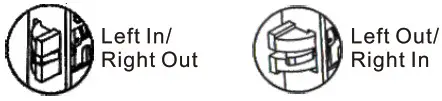 6.2. Change the direction of the lock bodya. Push the reversing block to the other side.b. Push the latch-bolt into the lock and turn 180 degrees.c. Put back the reversing block, and the latch-bolt will pop up automatically.6.3. Put the lock body into the door frame and tighten 2 fixing screws.
6.2. Change the direction of the lock bodya. Push the reversing block to the other side.b. Push the latch-bolt into the lock and turn 180 degrees.c. Put back the reversing block, and the latch-bolt will pop up automatically.6.3. Put the lock body into the door frame and tighten 2 fixing screws. Note: When the indoor Reverse Lock Knob is anti-lock, the door can not be opened by forcefully pressing down the front or back handles.
Note: When the indoor Reverse Lock Knob is anti-lock, the door can not be opened by forcefully pressing down the front or back handles.
7. Choose The PartsChoose suitable parts according to the following table.
| Door thickness | SquareSteelLength | ConnectionColumnLength | Connection ColumnScrewLength |
| 40-51mm | 80mm | 35mm | 3Dmm+5Dmm |
| 52-60mm | 80mm | 35 or 55mm | 50mm+70mm |
| 61-80mm | 100mm | 55mm | 50mm+70mm |
| 81-100mm | 120mm | 55mm | 70mm+90mm |
| >100mm(Optional) | 140mm | 55mm | 90mm+110mm |
8. Install The Lock
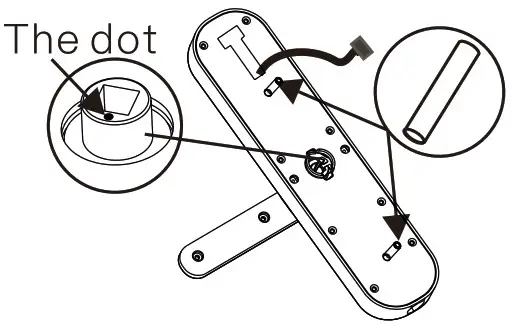 8.1. Install The Front Panela. Install 2 connection columns on the front panel.b. Adjust the dot direction on the square steel sleeve with reference to the sticker on the rubber mat.1. Left open (Keep the dot in the left or in the right)2. Right open (Keep the dot at the top or at the bottom)c. Insert the suitable square steel into the lock body.d. Pass the connection wire through the door hole.e. Align the square steel with the square steel hole of the front panel and fix the front panel on the door, then press the other end of the square steel.
8.1. Install The Front Panela. Install 2 connection columns on the front panel.b. Adjust the dot direction on the square steel sleeve with reference to the sticker on the rubber mat.1. Left open (Keep the dot in the left or in the right)2. Right open (Keep the dot at the top or at the bottom)c. Insert the suitable square steel into the lock body.d. Pass the connection wire through the door hole.e. Align the square steel with the square steel hole of the front panel and fix the front panel on the door, then press the other end of the square steel.
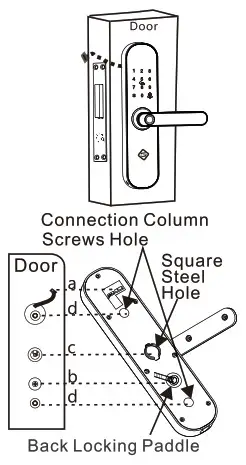
8.2. Install The Back Panela. Press the front panel, and connect the connection wire with the corresponding interface of the back panel, then Insert the excess wire into the door hole.b. Insert the back locking paddle into the lock body, and you can cut off one or two sections of the back locking paddle according to the thickness of the door.Note: The length of the back locking paddle does not exceed the thickness of the door.c. Align the square steel with the square steel hole of the back panel and compress the back panel.d. Lock 2 connection column screws to fix the back panel.e. Install 4 AA batteries and the battery cover, then lock the battery cover screw.Note: When installing the back lock, please see from the screw hole and make the connection wire not block the connection column hole to avoid damaging the connection wire when installing the screw.
9. Install Buckle Plate And Buckle Box
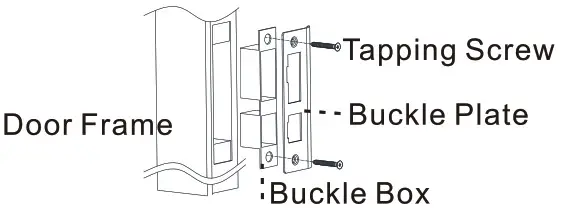 10. Commissioninga. Please always keep the door in half-open status when commissioning.b. Check the following function can be achieved or not.Press down the front handle, latch-bolt/dead-boll remains in locking status.Press down the front handle, latch-bolt/dead-bolt retract in unlocking status.Lift up the front handle, dead-bolt stretches out in any status.Press down the back handle, latch-bolt/dead-bolt retract in any status.Lift up the back handle, dead-bolt stretches out in any status.c. When reverse locking from inside, press down the front handle/ back handle, latch-bolt/dead-bolt remains.d. Verify other functions normally or not, including self-locking, virtual password, setting button, APP, etc.
10. Commissioninga. Please always keep the door in half-open status when commissioning.b. Check the following function can be achieved or not.Press down the front handle, latch-bolt/dead-boll remains in locking status.Press down the front handle, latch-bolt/dead-bolt retract in unlocking status.Lift up the front handle, dead-bolt stretches out in any status.Press down the back handle, latch-bolt/dead-bolt retract in any status.Lift up the back handle, dead-bolt stretches out in any status.c. When reverse locking from inside, press down the front handle/ back handle, latch-bolt/dead-bolt remains.d. Verify other functions normally or not, including self-locking, virtual password, setting button, APP, etc.
Using The Lock
APP Configuration And Administrator Settings
- The phone is connected to WiFi first (APP network only supports 2.4Ghz WiFi), and the network is normal.
- The mobile phone turns on Bluetooth.
- Search for ‘FC SmartHome’ in the APP Store, download the APP.
- Install APP, register, and log in with your mobile phone number.
- APP: Click ‘+ADD NEW DEVICE’ / ‘Add Manually’/ ‘E202Pro’, set 6-8 digits as the administrator password for the door lock, then click ‘THE NEXT STEP’.
- APP: Enter the correct WiFi password, then click ‘THE NEXT STEP’
- Door lock: Press the’ setting button’ on the back panel once, the LED of ‘8’ flashes, and bind according to the door lock voice prompt until it succeeds.
- If it fails, repeat the above operation.
Add/Delete Users on APP1. Click ‘E202Pro’ security password’, set a password to enter the device management interface, please refer to the operation prompt to complete.2. Password Managementa. Add a One-time password/timeliness password/permanent password.b. Delete: Select the corresponding password to delete.3. Card Managementa. Add: Wake the door lock according to the APP prompt, and place the card in the designated area(between 5 and 8).b. Delete: Select the corresponding card to delete.4. Fingerprint Managementa. Add: Wake up the door lock according to the APP prompt, put the finger to the fingerprint sensor area (same finger, press 3 times).b. Delete: Select the corresponding fingerprint to delete.
Add The Administrator (Local Use Mode)
- Remove the battery cover, short press ‘Set’ (back panel) or long-press, then the voice prompts: ‘Please add administrator’.
- Add administrator’s fingerprint(3 times), card, or password (6-8 numbers) ended with ‘# (the same password, 2 times).
- The voice prompts: ‘add successfully’
- Then you can continue to add.Notes: “: Back, Sign out button, ‘#: Confirm button.
Add The User
- Remove the battery cover, short press ‘Set’ (back panel) or long-press, then the voice prompts: ‘Please verify the administrator.
- Verify the administrator.
- Add user’s fingerprint(3 times), card, or password (6-8 numbers) ended with ‘#(the same password, 2 times).
- The voice prompts: ‘Add successfully’.
- Then you can continue to add.
Delete The User
- Remove the battery cover, short press ‘Set’ (back panel) or long-press “, then the voice prompts: ‘Please verify the administrator’.
- Verify the administrator.
- Short press Set(back panel) or long-press ” again.
- Press 1to remove all user fingerprints, press 2 to remove all user passwords, press 3 to remove all user cards, press 4 to remove all users.
- The voice prompts: ‘successfulNote: The administrator can t be removed by doing this.
Modify Password
- Press Tand ‘#, the lock will long beep.
- Enter the password which needs to be modified, the voice will prompt‘Please add user’.
- Enter a new password followed by ‘#’ 2 times, the voice will prompt ‘successful’.Note: The previous password is invalid after modification.
Reset The Lock
- Remove the battery cover, long-press · Ser for 3 seconds, verify the administrator.
- The system restores to the factory default settings.
Notes:
- After the reset, all the information is removed (including the administrator).
- The password will return to its default 1234567890.
- Please add a new administrator immediately.
Self-lockingIf the password is entered wrong for 5 times continuously, the system will be locked for 180 seconds, and the fingerprint or card unlock can remove self-locking.If the fingerprint is entered wrong 5 times continuously, the system will be locked for 180 seconds, and the card unlock can remove self-locking.Low Power WarningWhen the battery power is lower than 4.6V, the lock will prompt ‘The battery is used up, please replace it’, please replace with 4 new batteries in time.Virtual PasswordEnter the virtual password before or after the real password, ii can be unlocked.Volume Adjustment: Press ‘333# to switch(Mute, Low, Medium, High).Language Switch: Press 311# to switch between English and Spanish.Door Bell: Press # in standby or Initial state.
FCC Statement:This device complies with Part 15 of the FCC Rules. Operation is subject to the following two conditions:(1)This device may not cause harmful interference.(2)This device must accept any interference received, including interference that may cause undesired operation.Warning: Changes or modifications not expressly approved by the party responsible for compliance could void the user’s authority to operate the equipment.Note: This equipment has been tested and found to comply with the limits for a Class B digital device, pursuant to Part 15 of the FCC Rules. These limits are designed to provide reasonable protection against harmful interference in a residential installation. This equipment generates uses and can radiate radio frequency energy and, if not installed and used in accordance with the instructions, may cause harmful interference to radio communications. However, there is no guarantee that interference will not occur in a particular installation. If this equipment does cause harmful interference to radio or television reception, which can be determined by turning the equipment off and on, the user is encouraged to try to correct the interference by one or more of the following measures:Reorient or relocate the receiving antenna.Increase the separation between the equipment and receiver.Connect the equipment into an outlet on a circuit different from that to which the receiver is connected.Consult the dealer or an experienced radio/TV technician for help.
FCC Radiation Exposure Statement:This equipment complies with FCC radiation exposure limits set forth for an uncontrolled environment. This equipment should be installed and operated with a minimum distance of 20cm between the radiator & your body.
Warranty Card
- Please fill out the warranty card and keep it well.
- The warranty period of this product is 12 months.
- The following belongs to the scope of non warranty:a. The warranty has expired.b. Damage occurred during or in relation to non-routine and/or unauthorized disassembly.c. Failure to provide valid proof of purchase when requesting service or repair.d. Damage occurred as a result of a natural disaster.(including earthquake, fire, flood, etc.)e. Damage occurred due to unexpected factors or man-made reasons. (including misoperation, improper insert or pulling, hauling, bumping, improper voltage input, and others)
- We will charge for the repair if it is out of warranty.
- When the product breaks down, ask your local dealer for repair and write out specific information below.
Contact InformationShenzhen Fingerchip Intelligent Technology Co., Ltd.Room 406-407, Science&Research Building, Tsinghua Hi-Tech Park,Northern District of High-Tech Industry Park, Nanshan District, Shenzhen, ChinaHotline:(+86)400 900 5952http://www.pineworld.net
[xyz-ips snippet=”download-snippet”]

