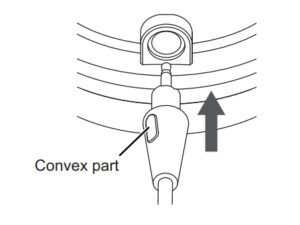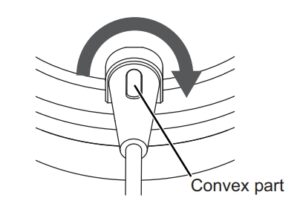Pioneer Dj HDJ-CUE1BT-K / HDJ-CUE1BT-W / HDJ-CUE1BT-R
Operating methods
Part names

- Volume buttons
- LEDBlinks specific sequences and colors to provide notification of device status.
- Multifunction buttonPower (switches the device off and on)PairingPlay/Pause/Rewind/ForwardCall
- Coiled cable connectorConnect the supplied coiled cable.
- Charging terminalConnect the supplied USB charging cable to charge.
- Microphone• Product illustrations may differ from the actual product.
How to charge the headphones
After purchasing, please charge before use.
1 Connect the headphones to a PC/Mac with the supplied USB charging cable.
- The red LED lights.
- The red LED lights while charging and turns off when charging is complete.
- Fully charging from an empty state takes approximately 2.5 hours.

Notes
- During charging, Bluetooth devices cannot be connected.
- The recommended charging temperature range is 10˚C to 35˚C.
- If a connection is established while the power is on, the power turns off automatically.
- The headphones cannot be turned on during charging.
- Do not use any cable other than the supplied USB charging cable.
- The headphones may not be charged in some cases when the PC/Mac is in standby or sleep modes.
Cautions regarding the USB charging cable
- Do not use connectors on which the terminal section has been twisted.
- When connecting the connector, check the connection direction and insert it directly.
- Do not allow fluids (sweat or drinking water) or foreign matter (small items of refuse or dust, metal, etc.) to adhere to the connector section.
Turning the power on/off
Turning the power on
- Press the multi function button for approximately three seconds.
Turning the power off
- Press the multi function button for approximately three seconds while the power is on.
Connecting via Bluetooth
Preparations
- Bring the Bluetooth device within approximately 1 m of the headphones
- If necessary, read the user’s manual of the device that you are trying to connect in order to confirm how to use it
Pair (register) the headphones with the Bluetooth device and connect them
- With the power turned off, press and hold the multifunction button on the headphones until the LED blinks.When connecting a device for the first time: Approx. 3 secondsWhen connecting the second or subsequent device: Approx. 5 seconds* The headphones begin searching for the Bluetooth device to connect to, and the LED blinks red and white alternately.
- Turn on the Bluetooth device and activate it.
- From the Bluetooth menu on the Bluetooth device, select the device name “HDJ-CUE1BT”.
 * In some cases the MAC address “□□□□□□” (where “□” is a specific character string that differs for each device) appears before “HDJ-CUE1BT” is displayed.** If a passkey entry is requested, enter the passkey of the headphones “0000” (four zeros).
* In some cases the MAC address “□□□□□□” (where “□” is a specific character string that differs for each device) appears before “HDJ-CUE1BT” is displayed.** If a passkey entry is requested, enter the passkey of the headphones “0000” (four zeros). - On the headphones, check the connection to the paired Bluetooth device.* The LED blinks red and white alternately until connection with the device is complete.** When the white LED lights, pairing is complete.
Notes
- The headphones power will turn off if connection to the device does not complete within five minutes. If this occurs, register the device again.
- Two or more Bluetooth devices cannot be connected with the headphones at the same time.
- The headphones can register up to eight Bluetooth devices. If more than the maximum number of devices are registered, already registered Bluetooth devices will be overwritten in order from the device first connected. Register the devices again if you wish to use them.
- If the headphones are near to a Bluetooth device that it was previously connected to, it may automatically connect to the same device upon turning on. To connect to a different Bluetooth device, turn off the Bluetooth function of the connected Bluetooth device or turn off the headphones and carry out pairing again.
Listening to music
Listening to music with Bluetooth
If the Bluetooth device is compatible with “A2DP” or “AVRCP” Bluetooth profiles, you can use the remote control on the headphones to perform actions such as music playback.
- A2DP (Advanced Audio Distribution Profile): Transfers sound to the headphones.
- AVRCP (Audio/Video Remote Control Profile): Allows remote control operation from the headphones.
- Connect the Bluetooth device to the headphones (page 5).
- Choose the music or video you wish to listen to from the Bluetooth device.* The sound from the music or video plays back through the headphones.** When fully charged, playback time is approximately 30 hours. (Sometimes less depending on the conditions of use.)
Notes
- Note that the sound may leak out of the headphones at certain volume levels.
- Increasing the volume of the headphones to nearly maximum may cause music, etc. to sound distorted. If this occurs, lower the volume until the music sounds clear.
* Remote control operation
Press the buttons on the headphones to operate the Bluetooth device remotely.
- Depending on the Bluetooth device, some functions may not operate even when the headphone buttons are pushed, or operate differently to the descriptions below.

- Multi function buttonPress one time: Play/PausePress two times: Track forwardPress three times: Track rewind
- Volume buttons+ short press: Increase the volume by one step+ long press: Increase the volume continuously– short press: Decrease the volume by one step– long press: Decrease the volume continuously
Note
The volume can be adjusted in 15 steps When the maximum or minimum level is reached an electronic tone sounds if a button is pressed.
Listening to music with the coil cable
If the device is not Bluetooth compatible, or if the battery level is low, you can use the supplied coil cable to use the headphones.
To attach the cable
- Hold the convex part of the cable plug at the angle shown in the diagram and insert the cable plug.

- Rotate the convex part of the cable plug approximately 45 degrees clockwise to the position shown in the diagram to lock the cable plug.

To detach the cable
- Rotate the convex part of the cable plug approximately 45 degrees counterclockwise and then pull out the cable plug.

Notes
- Bluetooth does not turn on when the supplied cable is connected.
- The plug on the headphone end of the cable supplied with this product employs a structure to enable smooth insertion and removal, and secure locking in place to make disconnection during DJ performances difficult. This product is compatible with the cables supplied with the HDJ-X7, HDJ-X5, HDJ-X5BT and HDJ-CUE1 as they employ the same plug structure.
- If the supplied cable is connected while a Bluetooth connection is active, the Bluetooth function on the headphones turns off.
Call
If the Bluetooth-compatible telephone (cellular phone, smartphone, etc.) is compatible with “HSP” or “HFP” Bluetooth profiles, you can use these headphones to call.
- HSP (Headset Profile): You can receive monaural sound in the headphones and perform two-way communication with the microphone.
- HFP (Hands-Free Profile): Has communications transmission and receiving functionality in addition to HSP functions.
- Connect a Bluetooth-compatible telephone with the headphones. For information on how to connect, see “Connecting via Bluetooth”
- (Receiving an incoming telephone call) Press the multifunction button on the headphones once to receive a call.(HFP only) To refuse a call, press and hold the multifunction button for at least two seconds.(Placing a telephone call)Place a telephone call on a Bluetooth-compatible telephone* Read the user’s manual of the Bluetooth-compatible telephone.** To cancel the call, press the multifunction button once. The headphones emit an electronic tone. The headphones emit an electronic tone.
- CallYou can also adjust the volume while calling. For information on configuring settings, see “Remote control operation”.
- Press the multifunction button on the headphones once to finish a call.The headphones emit an electronic tone.
Notes
- These headphones are only compatible with receiving normal telephone calls. They are not compatible with smartphone or PC/Mac calling applications.
- Operation of hands-free settings, etc., on the Bluetooth-compatible telephone may be necessary.
- Depending on the Bluetooth-compatible telephone, the incoming and outgoing call sounds may be heard from the headphones.
- When using in locations where there are high levels of sound from the surrounding area,or in windy locations such as outdoors, conversations may be difficult to hear. In such cases, move to a different location or switch from using the headphones to using the Bluetooth-compatible telephone to call.
- The call function is not supported while the coil cable is connected.
Other functions
Reset
If you become unable to use the device, you can reset the headphones.
- Press the multifunction button and “+” volume button simultaneously for at least five seconds while the power is on.All previous operations will be reset. (Information on registered devices will also be deleted.) After resetting, power is turned off.
Status display LED
Blinks specific sequences and colors to provide notification of device status.
![]() : Lit white
: Lit white![]() : Lit red
: Lit red
When the power is turned on* (lights for approximately one second): ![]()
When not connected* (Blinks at about 2-second intervals): ![]()
When waiting for pairing*: ![]()
Connecting* (blinks slowly): ![]()
Charging**: ![]()
Initialization (reset) complete (blinks for approximately two seconds): ![]()
* When the battery level of the device you are connecting becomes low, the color of the status display LED changes from white to red.** When charging completes, the LED turns off.
Swivel rotation mechanism

This product is equipped with a swivel rotation mechanism that allows for various styles of monitoring. Before using the product, check its operation direction. Turning the headphones forcefully in an inappropriate direction may result in damage to the product.
Foldable construction
This product is designed to allow folding into a compact shape when not in use.

Troubleshooting
- As operation of Bluetooth devices differs according to the device, please read the user’s manual of your Bluetooth device for more information.
- If the problem does not resolve, reset the headphones. For information on resetting, see “Reset” (page 13).
- If the headphones still do not operate normally after performing the procedures above, contact the service center or your dealer for repairs.
![]() The power does not turn on.
The power does not turn on.
- Charge the headphones.
![]()
![]()
![]()
![]()
![]()
![]()
![]()
![]()
![]()
- Check that the PC/Mac is turned on.
- Check that the PC/Mac is not set to power-saving mode.
- Check that the supplied USB charging cable is connected securely to the PC/Mac.
![]()
![]()
![]()
![]()
![]()
![]()
![]()
![]()
![]()
- Bring the headphones and the other device close together before pairing.
![]()
![]()
![]()
![]()
![]()
![]()
![]()
![]()
![]()
- Check that the headphones and the other device are both turned on.
- Check if the Bluetooth function on the other device is turned on.
![]()
![]()
![]()
![]()
![]()
![]()
![]()
![]()
![]()
- Check that the headphones and the other device are both turned on.
- Check if the headphones and the paired device are connected via Bluetooth using A2DP.
- Check if the paired device is playing back music.
- Check if the playback volume is not set low on the paired device.
![]()
![]()
![]()
![]()
![]()
![]()
![]()
![]()
![]()
- Check if there are any devices such as microwave ovens or wireless radios emitting electromagnetic waves in the 2.4 GHz frequency band, or if there are any obstacles in the area.
![]()
![]()
![]()
![]()
![]()
![]()
![]()
![]()
![]()
- Check if the headphones and the paired device are connected via Bluetooth using HFP or HSP.
- If the paired device is connected via Bluetooth using A2DP, a switchover may be required, depending on the device specifications.
![]()
![]()
![]()
![]()
![]()
![]()
![]()
![]()
![]()
- Check if there are any devices such as microwave ovens or wireless radios emitting electromagnetic waves in the 2.4 GHz frequency band, or if there are any obstacles in the area.
Specifications
General
Power: DC 5 V (when charging), DC 3.7 V (built-in rechargeable lithium polymer battery)Playback time: Approximately 30 hoursCharging time *2 (25˚C): Approximately 2.5 hoursRecommended charging temperature range: 10˚C to 35˚CUsable temperature range: 0˚C to 40˚CUsable humidity range: 35% RH to 80% RH (with no condensation)Weight: 250 g
* Sometimes less depending on the conditions of use.** Time required to fully charge from an empty state. Charging time may vary depending on the conditions of use.
Bluetooth section
Version: Bluetooth standard version 5.0Maximum transmission distance: Approximately 10 m in unobstructed circumstancesFrequency band used: 2.4 GHzModulation method: FH-SS (Frequency hopping spread spectrum)Compatible Bluetooth profiles: A2DP, AVRCP, HSP, HFPCompatible codecs: SBC, AAC
*** Transmission distances are a guideline. Transmission distance may change depending on the surrounding environment.
Headphone section
Type : Closed, DynamicImpedance : 32 ΩSensitivity : 104 dBFrequency response : 5 Hz to 30 000 HzMaximum input power: 2 000 mWDriver: ø40 mmPlug: ø3.5 mm stereo mini-plug
Microphone section
Type: Electric condenserDirectionality : Omni-directionalActive frequency band : 100 Hz to 4 000 H
Other
Head cushion: Polyurethane (leather finish)Ear pad: Polyurethane (leather finish)Accessories: 1.2 m Coiled cable (extended length 1.8 m) × 1, USB charging cable (supplied) (0.5 m) × Quick Start Guide × 1, Precautions for use × 1
NoteSpecification and design are subject to possible medications without notice due to improvements
Trademarks and Registered Trademarks
- “Pioneer DJ” is a trademark of PIONEER CORPORATION, and is used under license.
- The names of companies and products mentioned herein are trademarks or registered trademarks of their respective owners.
- The Bluetooth® word mark and logos are registered trademarks owned by Bluetooth SIG, Inc. and any use of such marks by AlphaTheta Corporation is under license. Other trademarks and trade names are those of their respective owners.
Pioneer DJ Headphones [ HDJ-CUE1BT-K, HDJ-CUE1BT-W, HDJ-CUE1BT-R ] Instruction Manual – Pioneer DJ Headphones [ HDJ-CUE1BT-K, HDJ-CUE1BT-W, HDJ-CUE1BT-R ] Instruction Manual –


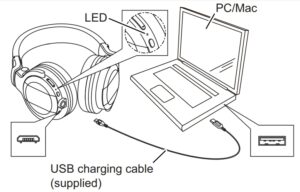
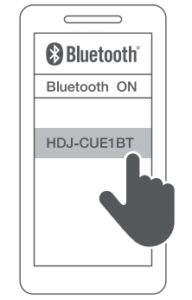 * In some cases the MAC address “□□□□□□” (where “□” is a specific character string that differs for each device) appears before “HDJ-CUE1BT” is displayed.** If a passkey entry is requested, enter the passkey of the headphones “0000” (four zeros).
* In some cases the MAC address “□□□□□□” (where “□” is a specific character string that differs for each device) appears before “HDJ-CUE1BT” is displayed.** If a passkey entry is requested, enter the passkey of the headphones “0000” (four zeros).