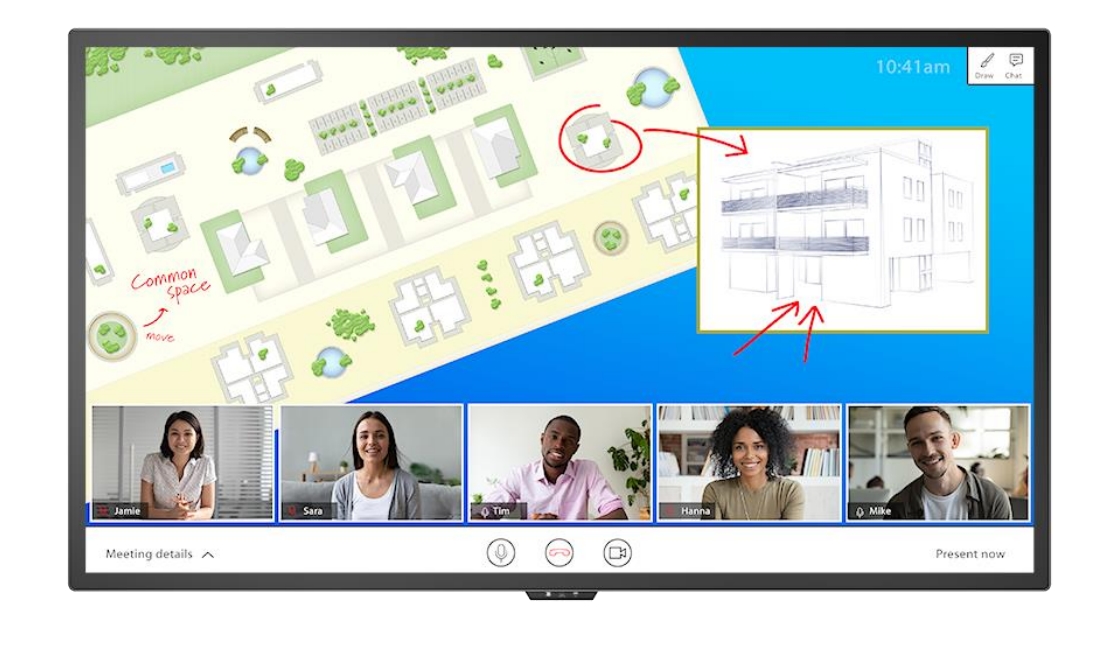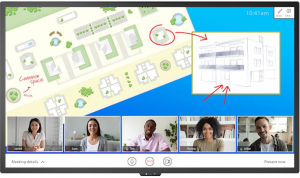
Planar® HB Series Huddle Board
Copyright © June 2020 by Planar Systems, Inc. All rights reserved.This document may not be copied in any form without permission from Planar. Information in this document is subject to change without notice.Trademark CreditsWindows™ is a trademark of Microsoft Corp.All other companies are trademarks or registered trademarks of their respective companies.DisclaimerThe information contained in this document is subject to change without notice. Planar Systems, Inc. makes no warranty of any kind with regard to this material. While every precaution has been taken in the preparation of this manual, the Company shall not be liable for errors or omissions contained herein or for incidental or consequential damages in connection with the furnishing, performance, or use of this material.Warranty and Service PlansPlanar warranty and service plans will help you maximize your investment by providing great support, display uptime, and performance optimization. From post-sale technical support, to a full suite of depot services, our services are performed by trained employees. When you purchase a Planar product, you get more than a display; you get the service and support you need to maximize your investment. To find the latest warranty and service information regarding your Planar product, please visit http://www.planar.com/support
RS232 Codes
RS232 control is not necessary for operation but is a convenient way to control displays from a computer at a distance. Most things you can do with the remote, you can do with RS232 commands. Plus, you can send inquiries to the displays and find out the current settings and values.
1. RS232 Command Format
Commands sent to the display have the following format:XX YY ZZWhere:
- “XX” is the command code.
- “YY” is an address byte. For this product, YY = “00”.
- “ZZ” is the data byte, in hex. If ZZ = “ff”, the command is a read command. Otherwise, the command is a write command.
Responses from the display use the same format as commands. The response data is as follows:
- For commands that are in an invalid format or are unrecognized by the display, no response will be sent by the display.
- For valid write commands, the display will respond with the same command data. Example power on command:[Command to display] ka 00 01[Response from display] ka 00 01
- For valid read commands, the display will respond with the same command data but with “ZZ” above replaced with the actual setting value. Example input source read command when currently set to HDMI 1:[Command to display] kb 00 ff[Response from display] kb 00 09
2. Connection Setting
The RS232 connection must use the following settings:

The display’s RS232 connector is wired in the straight through configuration, with the pinout as follows:
- Pin 2: Tx out
- Pin 3: Rx in
- Pin 5: Ground
- Shell: Ground
- All other pins: No connectBy default, RS232 functionality is disabled in the display. To enable RS232 functionality, change the display’s RS232C Control setting to On. For details, refer to the More Features menu in the Planar HB Series Huddle Board User Manual.
Note: RS232 commands over LAN can be achieved by opening a TCP connection on Port 4660 to the display.
- If Power Management is set to Standby Mode, LAN support is disabled in standby.
- If Power Management is set to Networked Standby Mode, the display will only recognize a Wake-on-LAN packet in standby. Use the Wake-on-LAN packet to power on the display, instead of the regular Power On serial command.
- If Power Management is set to Fast Startup, full LAN support is available in standby.
3. Command Tables
Note: Certain commands are only available in later versions of firmware. Please upgrade to the latest firmware version if unsupported commands are encountered.

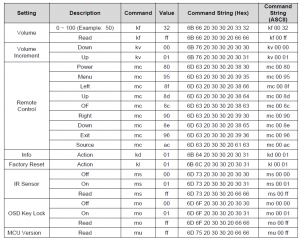
Note: The MCU Version command is supported only in standby.
4. Example
Power ControlTurn monitor power on[Command]: ka 00 01[Response]: ka 00 01Turn monitor power off[Command]: ka 00 00[Response]: ka 00 00Read the monitor’s power status when monitor is powered on[Command]: ka 00 ff[Response]: ka 00 01
Display AdjustmentSet brightness to 65[Command]: kh 00 41[Response]: kh 00 41
Other ControlInvalid command code[Command]: za 00 75[Response]: [None]
Accessing Planar’s Technical Support WebsiteGo to www.planar.com/support to locate the following support documents and resources:
- User Guide
- RS232 User Manual
- Touchscreen drivers
- Standard warranties
- Planar support hotline number and email
Planar HB Series Huddle Board RS232 User Manual020-1393-00A
Read More About This Manual & Download PDF:
Planar HB Series Huddle Board User Manual [HB75, HB86] – Planar HB Series Huddle Board User Manual [HB75, HB86] –
[xyz-ips snippet=”download-snippet”]