Backbeat® FIT
User Guide
Contents
- Welcome
- What’s in the box*
- Get Paired
- Headset overview
- Take control :Power on or offPlay or pause musicSkip to next trackPlay previous trackVolumeMuteUse voice commandsAnswer or end a callDecline a callPairing mode
- Charge
- Fit
- Armband/storage
- Check battery level
- DeepSleep Mode
- Stay connected
- Backbeat FIT Updater app
- Specifications
Welcome
Congratulations on purchasing your new Plantronics product. This guide contains instructions for setting up and using your Plantronics Backbeat FIT.
Please refer to the safety instructions for important product safety information prior to installation or use of the product.
What’s in the box*
Get Paired
The first time you power on your headphones, they begin the pairing process.1 Power on the headphones. The indicator light located on the right headphone flashes red and blue to indicate the pairing process
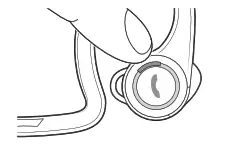
2 Activate Bluetooth® on your phone and set it to search for new devices.• iPhone Settings > General > Bluetooth > On*• Android™ Settings > Bluetooth: On > Scan for devices**Menus may vary by device.3 Select “PLT_BBFIT.” If your phone asks, enter four zeros (0000) for the passcode or accept the connection. Once successfully paired, indicator lights stop flashing red and blue and you hear “pairing successful.”
Headset overview
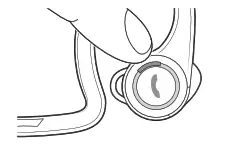
![]() Power button
Power button
![]()
![]()
![]()
![]()
![]()
![]()
![]()
![]()
![]()
![]()
![]()
![]()
![]()
![]()
![]()
![]()
![]()
![]()
![]()
![]()
![]()
Take control
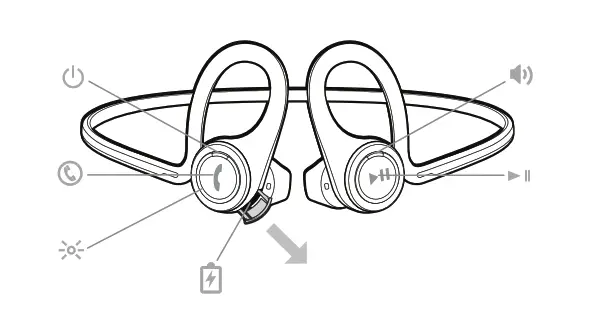
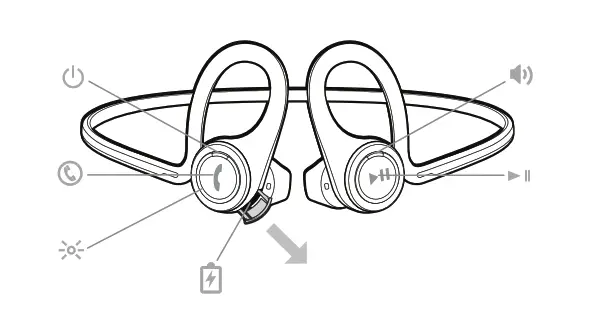
Power on or off – Press the Power ![]()
![]()
![]()
![]()
![]()
![]()
![]()
![]()
![]()
![]()
![]()
![]()
![]()
![]()
![]()
![]()
![]()
![]()
![]()
![]()
Volume – To increase the volume, tap the Volume ![]()
![]()
![]()
![]()
![]()
![]()
![]()
![]()
Mute – While on a call, tap the Audio ![]()
![]()
![]()
![]()
![]()
![]()
![]()
![]()
![]()
![]()
![]()
![]()
![]()
![]()
![]()
![]()
![]()
![]()
![]()
![]()
![]()
![]()
![]()
![]()
![]()
![]()
![]()
![]()
![]()
![]()
![]()
![]()
![]()
![]()
Charge
Your new headphones have enough power to pair and listen to audio for a while. The door covering the charging port is located on the right headphone. Open it with your fingernail.


It takes up to 2 hours to fully charge the headphones. While charging, the indicator light is red and turns blue once charging is complete.


Fit
1 For the best sound performance and a secure comfortable fit, drape around the back of your head.
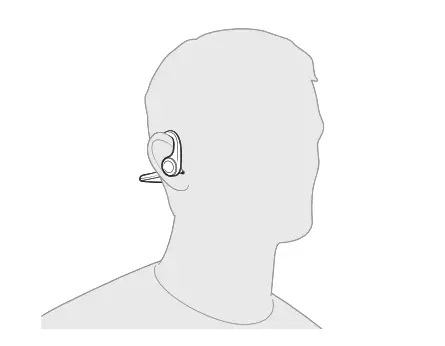
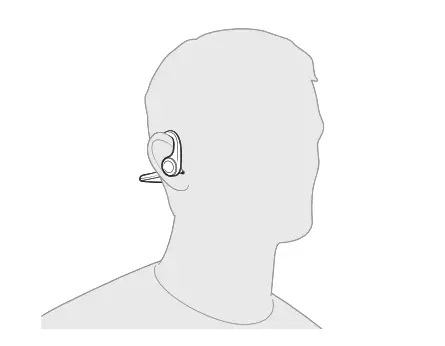
2 Rotate the eartip between a plus and minus 20° range to achieve an optimal fit and sound experience.


Armband/storage
Pouch to store headphones. Turn inside out to reverse into an armband to hold your phone during a workout. An extra pocket resides inside to hold smaller phones or music devices.


Check battery level
To check the battery level tap the Power ![]()
![]()
![]()
![]()
DeepSleep Mode
If you leave your headphones powered on but out of range of your paired phone for more than 10 minutes, your headset will conserve its battery power by entering into a DeepSleep mode.Once back in range with your phone, press the Power ![]()
![]()
![]()
![]()
![]()
![]()
![]()
![]()
![]()
![]()
![]()
Stay connected
Bluetooth has a working “range” of up to 33 feet between the phone and the headphones before audio degrades and the connection is lost.Your headphones try to reconnect after a lost Bluetooth connection. If they can’t, tap any button once or manually reconnect via the phone’s Bluetooth device menu.
Backbeat FIT Updater app
Update the firmware for your Backbeat FIT over your Bluetooth connection using the Backbeat FIT Updater mobile application. The Updater app is available for both iOS and Android and can be downloaded from the Apple App Store or GooglePlay respectfully.1 Make sure that your headphones are paired and connected to your phone.2 Tap the “Update Firmware” button on the homescreen of the app.3 Keep your headphones and phone within close range of each other during the update.4 You will be prompted to plug your headphones into a power source to initiate the update. The update will start automatically once this step has been performed. The indicator light flashes purple when Backbeat FIT is in update mode.
You will be automatically notified when new firmware is released and by keeping your BackbeatFIT up to date you can ensure your headset is performing at its best.
Specifications
Talk/Listening time – Up to 8 hours listen/6 hours talk*Standby time – Up to 14 days*DeepSleep mode – Provides up to 180 days*Operating distance (range) – Up to 33 feet from phone or tablet Up to 33 feet from phone or tabletHeadphones weight – 24 gramsAudio – HQ custom SBC codec,13mm neodymium speakers, Frequency response 50-20,000 Hz, Total Harmonic Distortion <3%, sensitivity 105 dBspl/mW @ 1 kHzNoise reduction – Digital Signal Processing (DSP) :• Full duplex echo cancellation• Real time noise reduction• Voice clarity
Moisture protection – P2i nano-coating for sweat and moisture protectionCharge connector – Micro USB chargingBattery type – Rechargeable, non-replaceable lithium-ion polymer
Charge time (maximum) – 2 hours (Power requirements 5V DC – 180 mA)Bluetooth 3.0 – Advanced Audio Distribution Profile (A2DP) v1.2, Audio/ Video Remote Control Profile (AVRCP) v1.4, Handsfree Profile (HFP) v1.6 and Headset Profile (HSP) v1.1Operating and storage temperature – 32°F – 104°F (0 – 40°C)Service and support – www.plantronics.com/supportNOTE * Performance is dependent upon battery and usage and may vary by device.
NEED MORE HELP?plantronics.com/support


Plantronics Backbeat FIT Headphones User Manual – Plantronics Backbeat FIT Headphones User Manual –
[xyz-ips snippet=”download-snippet”]


